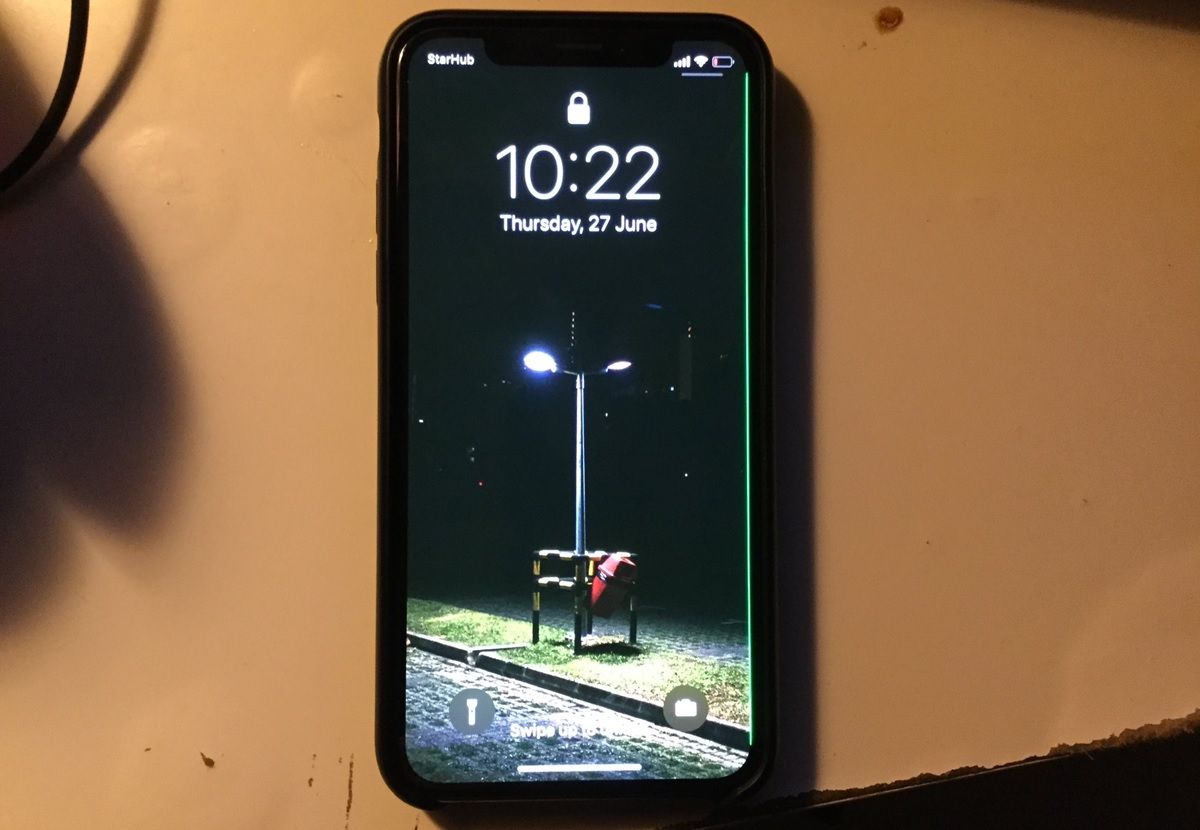
Are you tired of seeing annoying lines on your phone screen? Don’t worry, you’re not alone! Many mobile phone users have faced the frustrating issue of lines appearing on their screens. Whether they are vertical or horizontal, these lines can hinder your viewing experience and make it difficult to use your phone properly. In this article, we will explore the possible causes of these lines and provide you with effective solutions to get rid of them. We’ll cover everything from software glitches to hardware problems and offer step-by-step instructions to troubleshoot and fix the issue. So, if you’re ready to say goodbye to those pesky lines on your phone screen, read on and discover the solutions that will bring clarity back to your mobile experience.
Inside This Article
- Causes of Lines on Phone Screen
- Tips to Get Rid of Lines on Phone Screen
- Prevention Methods to Avoid Lines on Phone Screen
- Conclusion
- FAQs
Causes of Lines on Phone Screen
Lines on a phone screen can be a frustrating issue to deal with. They can appear as thin horizontal or vertical lines that run across the screen, or as more prominent and disruptive lines that obstruct the display. These lines can be caused by various factors, including:
1. Physical damage: Dropping your phone or accidentally applying pressure to the screen can lead to cracked or damaged display components, resulting in lines on the screen.
2. Loose connections: Over time, the internal connections between the display and the phone’s circuitry can become loose. This can cause lines to appear as the connection is compromised.
3. Water damage: Exposure to water or other liquids can harm the internal components of your phone, including the display. This can lead to lines or other display issues.
4. Software glitches: In some cases, software malfunctions or bugs can cause lines to appear on the phone screen. These glitches can be temporary or require a software update to resolve.
5. Electric interference: Certain electromagnetic interference, such as from nearby electronic devices or faulty electrical wiring, can disrupt the normal functioning of the phone’s display and create lines.
It’s crucial to determine the specific cause of the lines on your phone screen to effectively address the issue. If the problem persists and you cannot identify the cause, it may be necessary to seek professional assistance from a technician or contact the phone manufacturer for support.
Tips to Get Rid of Lines on Phone Screen
Dealing with lines on your phone screen can be frustrating, affecting the overall functionality and visual experience of your device. However, there are several tips and techniques you can try to get rid of those lines and restore your phone’s screen to its optimal condition. Here are some effective solutions:
1. Restart your phone: Often, a simple restart can fix minor software glitches causing lines on the screen. Press and hold the power button until the option to restart appears. After the phone powers off, turn it back on and check if the lines have disappeared.
2. Adjust screen brightness: Sometimes, lines can be caused by incorrect screen brightness settings. Go to your phone’s display settings and adjust the brightness level. Lower or increase the brightness to see if it resolves the issue.
3. Check for software updates: Outdated software can lead to various display issues, including lines on the screen. Make sure your phone is running the latest software version by checking for updates in the settings menu. Installing the latest updates can often fix software-related problems.
4. Remove the screen protector: If you have a screen protector applied to your phone, it is possible that it is causing the lines. Remove the screen protector and check if the lines disappear. If they do, consider replacing the screen protector with a new one.
5. Clean the screen: Accumulated dirt, grime, or fingerprints on the screen can sometimes cause lines to appear. Use a microfiber cloth or a screen cleaning solution specifically designed for electronic devices to gently wipe the screen. Ensure that the phone is turned off before cleaning the screen.
6. Perform a factory reset: If the lines persist even after trying the above methods, a factory reset might be necessary. However, keep in mind that a factory reset will erase all data on your phone, so it is essential to back up your important files before proceeding. Go to the settings menu and search for the “Factory Reset” option to perform the reset.
7. Consult a professional technician: If none of the above solutions work, it’s best to seek assistance from a professional technician. They will have the expertise to diagnose and fix any underlying hardware issues that might be causing the lines on your phone screen.
Remember to always handle your phone with care to minimize the risk of damaging the screen. Using a protective case and avoiding exposure to extreme temperatures can also help prevent lines and other screen issues in the future.
Prevention Methods to Avoid Lines on Phone Screen
Lines on a phone screen can be frustrating and can hinder the usability and visual experience of your device. Luckily, there are several preventative measures you can take to avoid encountering these pesky lines in the first place. Here are some effective prevention methods to keep your phone screen line-free:
1. Use a screen protector: Investing in a high-quality screen protector is one of the best ways to protect your phone screen from scratches and potential damage. Look for a tempered glass or plastic film protector that is specifically designed for your phone model. This extra layer of protection can minimize the risk of lines appearing on your screen.
2. Handle your phone with care: Accidental drops and rough handling can lead to screen damage and the appearance of lines. Make it a habit to handle your phone with care and avoid placing it in situations where it could be subjected to unnecessary stress. Keep your phone secure in a protective case to minimize the risk of drops and impacts.
3. Avoid excessive heat and cold: Extreme temperatures can affect the performance of your phone, including the screen. Excessive heat or cold can cause the LCD display to malfunction and result in the appearance of lines. Avoid leaving your phone in a hot car or exposing it to freezing temperatures for prolonged periods of time.
4. Clean your phone screen regularly: Dust, dirt, and fingerprints can accumulate on your phone screen, potentially causing lines to appear. Regularly clean your screen with a microfiber cloth or a screen cleaning solution specifically designed for electronics. Avoid using harsh chemicals or abrasive materials that could damage the screen.
5. Avoid pressure on the screen: Applying excessive pressure on the screen can lead to damage and the formation of lines. Be mindful when tapping or swiping on your phone screen, and avoid using sharp or pointed objects that could scratch or crack the display. Using a light touch can help prevent lines from appearing.
6. Keep your phone updated: Regular software updates can help optimize the performance of your phone, including the screen. Manufacturers often release updates that address potential issues and bugs that could affect the display. Make sure to install these updates to ensure your phone is running on the latest software version.
7. Limit exposure to direct sunlight: Prolonged exposure to direct sunlight can cause the screen to overheat and potentially lead to screen issues, including the appearance of lines. When using your phone outdoors, try to find shaded areas or use a sunshade to protect the screen from direct sunlight.
Implementing these prevention methods can significantly reduce the likelihood of encountering lines on your phone screen. By taking proactive steps to protect and care for your device, you can enjoy a clear and uninterrupted viewing experience, free from the frustration of screen lines.
In conclusion, dealing with lines on your phone screen can be a frustrating experience. However, there are several effective methods to get rid of these lines and restore the clarity of your device’s display. Whether it’s a simple software issue that can be resolved through restarting or updating your phone, or a more complex hardware problem that requires professional assistance, there are solutions available. Remember to handle your phone with care, avoid dropping or mishandling it, and regularly clean the screen to prevent dust and debris from causing display issues. By following these tips and seeking the appropriate help when needed, you can ensure a smooth and enjoyable mobile phone experience without any distracting lines on your screen.
FAQs
1. Why do lines appear on my phone screen?
Lines on a phone screen can be caused by various factors. It could be due to physical damage, such as dropping the phone or applying too much pressure on the screen. It can also be caused by a software glitch, where a system update or app malfunction affects the display. Additionally, if the phone is exposed to moisture or extreme temperatures, it can result in lines appearing on the screen.
2. What should I do if I see lines on my phone screen?
If you notice lines on your phone screen, there are a few troubleshooting steps you can try. First, restart your phone to rule out any temporary software glitches. If the lines persist, check if they appear in specific apps or across the entire screen. If it’s only happening in certain apps, try updating or reinstalling those apps. However, if the lines are present across the entire screen, it may indicate a hardware issue. In that case, you may need to contact a professional for repair or consider replacing the phone.
3. Can I fix the lines on my phone screen myself?
Fixing lines on a phone screen can be challenging and requires technical expertise. If the lines are caused by physical damage, such as a cracked screen, it is recommended to seek professional repair services. Attempting a DIY fix may cause further damage to the device. However, if the lines are due to a software issue, you can try troubleshooting steps like restarting, updating apps, or performing a factory reset. If these steps don’t resolve the issue, it’s best to consult a professional.
4. How much does it cost to repair lines on a phone screen?
The cost of repairing lines on a phone screen can vary depending on the extent of the damage and the type of phone. If the lines are caused by a minor software issue, it may not require any cost for repair. However, if it’s a hardware problem or physical damage, the cost can range from a few dollars for DIY screen replacement kits to several hundred dollars for professional repair services. It’s best to consult a repair specialist or contact the phone manufacturer for an accurate estimate.
5. Can I prevent lines from appearing on my phone screen?
While it’s not always possible to prevent lines from appearing on a phone screen, there are some precautions you can take. Use a protective case and screen protector to minimize the risk of physical damage. Avoid exposing your phone to moisture or extreme temperatures. Be cautious while handling the device and avoid putting excessive pressure on the screen. Regularly update your phone’s software and apps to ensure they are running smoothly. Taking these preventive measures can help reduce the chances of lines appearing on your phone screen.
