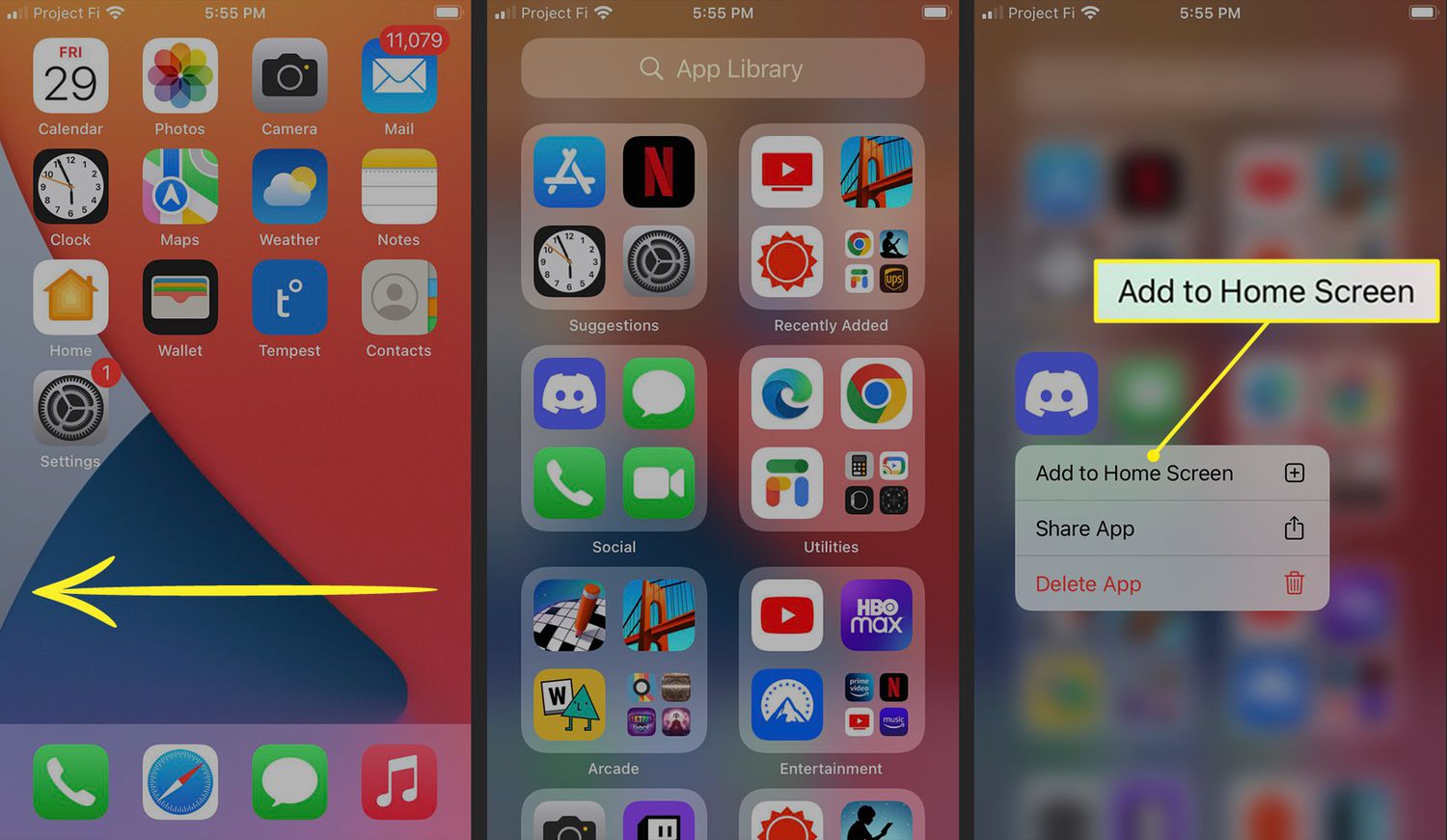
If you find yourself in a perplexing situation where the Phone app is missing from your iPhone, don’t fret! It’s a common issue that can be easily resolved. The Phone app is a crucial component of any iPhone, allowing you to make calls, access contacts, and manage your voicemail. Losing it can be a significant inconvenience, but fear not, as we have the solution for you. In this article, we will guide you through the steps to get the Phone app back on your iPhone. Whether it was accidentally deleted or disappeared after an iOS update, we’ve got you covered. So, let’s dive in and restore the Phone app to its rightful place on your iPhone.
Inside This Article
- Troubleshooting Steps
- Restoring from iCloud Backup
- Reinstalling the Phone App
- Contacting Apple Support
- Conclusion
- FAQs
Troubleshooting Steps
Experiencing issues with the Phone app on your iPhone can be frustrating, especially when you need to make important calls or access your contacts. Fortunately, there are several troubleshooting steps you can take to get the Phone app back up and running smoothly. Here are some solutions to try:
-
Restart your iPhone: Sometimes, a simple restart can resolve many software-related issues. Press and hold the power button until the slider appears, then slide it to power off. After a few seconds, press and hold the power button again until the Apple logo appears.
-
Check for software updates: Outdated software can cause conflicts and glitches. Go to Settings, select General, and then tap on Software Update. If an update is available, download and install it to ensure that your iPhone has the latest bug fixes and improvements.
-
Reset network settings: Network issues can sometimes prevent the Phone app from functioning properly. To reset your iPhone’s network settings, go to Settings, select General, then tap on Reset. Choose Reset Network Settings, enter your passcode if prompted, and confirm your selection.
-
Clear the Phone app cache: Clearing the cache can help resolve any temporary data or configuration issues. Open the Phone app, dial *#33# and then press the call button. This will clear the cache and reset the Phone app.
-
Disable call forwarding: If call forwarding is enabled, it may cause issues with the Phone app. Navigate to Settings, select Phone, and tap on Call Forwarding. Make sure it is turned off.
-
Reset all settings: If none of the previous steps work, you can try resetting all settings on your iPhone. Go to Settings, select General, tap on Reset, and choose Reset All Settings. This will not erase your data, but it will reset all settings to their default values.
If the problem persists after trying these troubleshooting steps, it may be necessary to restore your iPhone from a backup or contact Apple Support for further assistance.
Restoring from iCloud Backup
If you have accidentally deleted the Phone app on your iPhone, don’t worry. Restoring the app is a relatively straightforward process, especially if you have a recent iCloud backup. Follow the steps below to restore the Phone app from an iCloud backup:
- Ensure that your iPhone is connected to a stable Wi-Fi network.
- Go to the Settings app on your iPhone and tap on your Apple ID at the top.
- Next, tap on iCloud, and then tap on iCloud Backup.
- Check if there is a recent backup available. If so, proceed to the next step. If not, make sure to backup your iPhone to iCloud by tapping on Back Up Now and wait for the backup process to complete.
- Once you have a recent backup, go back to the main Settings screen and tap on General.
- Scroll down and tap on Reset.
- Tap on Erase All Content and Settings.
- Enter your passcode when prompted, and then confirm the erasure by tapping on Erase iPhone.
- Your iPhone will restart, and you will be guided through the initial setup process.
- When you reach the “Apps & Data” screen, select “Restore from iCloud Backup.”
- Sign in to your iCloud account using your Apple ID and password.
- Choose the most recent backup that contains your Phone app data.
- Wait for the restore process to complete. This may take some time, depending on the size of your backup and the speed of your Wi-Fi connection.
- Once the restore is finished, your iPhone will restart, and you should find the Phone app restored to its original location on the home screen.
If you encounter any issues during the restore process or if the Phone app is still missing after the restore, there may be a problem with your iCloud backup. In such cases, it is recommended to contact Apple Support for further assistance.
Reinstalling the Phone App
If you’ve accidentally deleted the Phone app from your iPhone, don’t panic. It’s actually quite easy to reinstall it. Here are the steps to get the Phone app back on your iPhone:
1. Open the App Store on your iPhone.
2. Tap on the search icon at the bottom of the screen.
3. Type “Phone” into the search bar.
4. Look for the official Apple Phone app, which should be the first result. It will have an icon that resembles a white phone on a green background.
5. Tap on the “Get” or “Download” button next to the Phone app.
6. If prompted, enter your Apple ID password, Face ID, or Touch ID to authorize the download.
7. Wait for the Phone app to download and install on your iPhone. This may take a few moments depending on your internet connection.
8. Once the app is installed, you should see the Phone app icon on your home screen. You can now tap on it to open the Phone app and make calls as usual.
Important Note: Reinstalling the Phone app will not delete any of your contacts, call history, or other data. It simply reinstalls the app itself, so you can access its features and functions.
If you continue to experience issues with the Phone app, or if reinstalling the app doesn’t resolve the problem, it’s recommended to contact Apple Support for further assistance. They can provide additional troubleshooting steps or guide you through more advanced solutions.
Contacting Apple Support
If you have tried all available troubleshooting steps and are still unable to restore the Phone app on your iPhone, it’s time to reach out to Apple Support for assistance. Whether it’s a hardware or software issue, Apple Support is dedicated to helping you resolve any problems you may encounter.
Here are a few ways you can contact Apple Support:
- Apple Support Website: Visit the official Apple Support website and navigate to the iPhone section. Here, you can browse through helpful articles and troubleshooting guides tailored specifically to your device. If you can’t find a solution, you’ll also have the option to contact Apple Support directly via chat or phone.
- Apple Support App: Download the Apple Support app from the App Store and access personalized support for your iPhone. The app allows you to schedule a call with an Apple Support representative at a convenient time and provide them with relevant details about your issue. They will be able to guide you through the troubleshooting process or recommend a visit to an Apple Store if necessary.
- Apple Store: If you prefer an in-person interaction or need hands-on assistance, you can schedule an appointment at an Apple Store. Apple’s Genius Bar staff will be able to diagnose the problem with your iPhone and suggest potential solutions.
- Phone Support: If you prefer to speak directly with an Apple Support representative, you can call the Apple Support hotline. They will be available to assist you and provide guidance on how to resolve the issue with your iPhone’s Phone app.
When contacting Apple Support, it’s essential to provide them with as much information as possible. Make sure to have your iPhone’s serial number, details about the issue you’re facing, and any troubleshooting steps you’ve already attempted. This will help the support team better understand your situation and provide more accurate assistance.
Remember, Apple Support is there to help you, so don’t hesitate to reach out if you’re experiencing difficulties with your iPhone’s Phone app. With their expertise and guidance, you’ll hopefully be able to get the app back up and running smoothly in no time.
Conclusion
Bringing back the Phone app on your iPhone is a straightforward process that can be easily accomplished in just a few steps. By following the methods outlined in this article, you can quickly regain access to this essential application.
Whether you accidentally deleted the Phone app or it disappeared due to a software glitch, you now have the tools and knowledge to recover it. Remember to check your home screen, search for the app using Spotlight Search, or restore the app through the App Store or iTunes. These methods work for most iPhone models and versions of iOS.
Having the Phone app readily available on your iPhone is crucial for making calls, accessing contacts, and managing your communication needs. With the information provided here, you can ensure that you never have to worry about the Phone app mysteriously disappearing again.
Now that you know how to get the Phone app back on your iPhone, you can easily navigate your device and enjoy the seamless communication experience it offers.
FAQs
1. How can I get the Phone app back on my iPhone?
If you accidentally deleted the Phone app from your iPhone, don’t worry, you can easily reinstall it. Simply open the App Store, search for “Phone” in the search bar, locate the Phone app in the search results, and tap the “download” or “get” button next to it. The app will be downloaded and installed on your iPhone.
2. Can I use the Phone app to make calls on my iPhone?
Absolutely! The Phone app is the default calling app on an iPhone. Simply open the app, go to the “Keypad” tab, and enter the phone number you want to call. Then, press the green phone icon to initiate the call. You can also access your contacts and recent calls by navigating to the “Contacts” or “Recents” tab within the app.
3. Is it possible to customize the Phone app on my iPhone?
While you cannot change the core functionality of the Phone app, you can customize some aspects. For example, you can set a personalized ringtone for incoming calls by going to Settings > Sounds & Haptics > Ringtone. You can also enable or disable features such as call waiting, caller ID, and voicemail notifications within the Phone app settings.
4. Can I use the Phone app for video calls?
Yes, you can use the Phone app on your iPhone to make video calls through FaceTime. Simply open the Phone app, go to the “Contacts” tab, select the contact you want to video call, and tap the FaceTime icon next to their name. This will initiate a video call using the FaceTime feature.
5. Is it possible to block unwanted calls or spam on the Phone app?
Yes, you can block unwanted calls and spam on your iPhone’s Phone app. Open the Phone app, go to the “Recents” tab, find the number you want to block, and swipe left on it. Then, tap the “Block” option. You can also manage your blocked contacts by going to Settings > Phone > Blocked Contacts, where you can add or remove blocked numbers.
