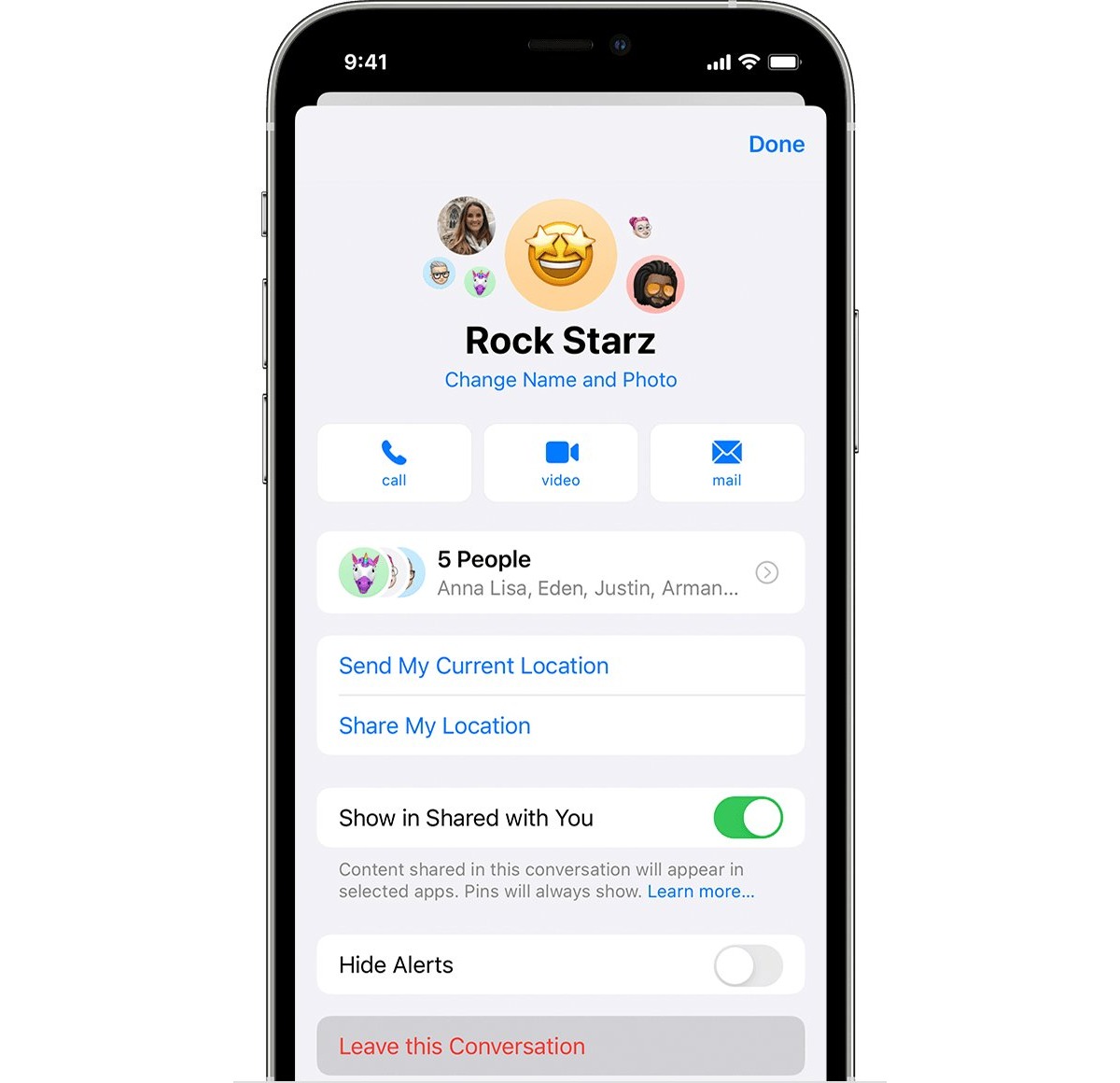
Are you tired of being bombarded with endless text messages from a group chat on your iPhone? Well, you’re not alone. Group chats can be useful for staying connected with multiple people at once, but they can also become overwhelming and intrusive. If you’re wondering how to escape the constant notifications and leave a text group on your iPhone, you’ve come to the right place. In this article, we will guide you through the process of gracefully exiting a group chat. Whether you want to make a polite exit or simply need a break from the never-ending messages, we’ve got you covered. So, grab your iPhone and let’s discover how to regain your peace of mind and bid farewell to unwanted group chats.
Inside This Article
- Reasons for Leaving a Text Group on iPhone
- How to Leave a Text Group on iPhone
- Tips for Managing Group Messages on iPhone
- Conclusion
- FAQs
Reasons for Leaving a Text Group on iPhone
Being part of a text group on your iPhone can be both fun and convenient. It allows you to stay connected with a group of people, share updates, coordinate plans, and engage in lively conversations. However, there may come a time when you find yourself wanting to leave a text group. Here are a few common reasons why you might consider leaving a text group on your iPhone:
- Too Many Notifications: One of the major reasons for leaving a text group is the constant stream of notifications. If the group is highly active and you find yourself being bombarded with messages that are not relevant or important to you, it can become overwhelming. Leaving the group can help you regain control of your notifications and eliminate the constant interruption.
- Lack of Interest: Sometimes, you join a text group out of politeness or curiosity, but over time, you realize that the conversations or topics being discussed hold no interest for you. It’s okay to leave a group if you feel that you can’t contribute or derive any value from it. Your time and attention are precious, so it’s essential to invest them in conversations and groups that align with your interests.
- Negative Atmosphere: In some cases, a text group may have a toxic or negative atmosphere. If the conversations in the group consistently turn hostile or negative, it can impact your mental well-being. Leaving such a group can be a wise decision, as it allows you to distance yourself from unnecessary stress and negativity.
- Privacy Concerns: Another valid reason for leaving a text group is privacy concerns. If the group consists of people you don’t know well or trust, sharing personal information or discussing sensitive topics may make you uncomfortable. Leaving the group ensures that your privacy remains intact and that you can have more control over who has access to your personal conversations.
- Social Etiquette: There may be instances where you are added to a group without your consent or knowledge. In such cases, it’s entirely acceptable to leave the group if you don’t want to be a part of it. It’s important to prioritize your own comfort and boundaries when it comes to being a member of a text group.
While it’s worth considering these common reasons for leaving a text group, ultimately, the decision to stay or leave rests in your hands. It’s essential to assess your own personal preferences, priorities, and mental well-being before making a choice.
How to Leave a Text Group on iPhone
Being part of a text group can be a convenient way to stay connected with friends, family, or coworkers. However, there may come a time when you want to leave a text group on your iPhone. Whether the conversation is no longer relevant or you simply wish to minimize distractions, leaving a text group is a straightforward process. In this article, we will guide you through the steps to leave a text group on your iPhone.
When it comes to leaving a text group, there are a few reasons why you might want to do so. Firstly, the conversation may have served its purpose and is no longer relevant to you. Secondly, the group chat may have become too overwhelming with constant messages, making it difficult for you to keep up. Lastly, if you no longer wish to be part of a particular social circle, leaving the text group can help you disengage from that group.
Now, let’s dive into the steps to leave a text group on your iPhone:
- Open the Messages app: On your iPhone, locate and open the Messages app. This is usually a green icon with a white speech bubble.
- Find the text group: In the Messages app, navigate to the text group you want to leave. Scroll through your conversations or use the search bar at the top of the screen to find the specific text group.
- Tap on the group name or contact photos: Once you’ve found the text group, tap on the group name or the contact photos at the top of the screen. This will take you to the group details page.
- Scroll down and tap “Leave This Conversation”: On the group details page, scroll down until you see the option “Leave This Conversation.” Tap on it to initiate the process of leaving the text group.
- Confirm the leave: A pop-up will appear asking you to confirm if you want to leave the text group. Tap on “Leave This Conversation” again to confirm your decision.
And that’s it! You have successfully left the text group on your iPhone. Once you leave the text group, you will no longer receive any messages or notifications from that particular group.
There are a few tips to keep in mind when managing group messages on your iPhone:
- Mute notifications: If you want to stay in a text group but minimize interruptions, you can mute notifications for that specific conversation. This way, you won’t get notified every time a message is sent. Simply go to the group chat, tap the group name or contact photos, and turn on the “Hide Alerts” option.
- Archive conversations: Instead of leaving a text group, you can also choose to archive the conversation. This will remove it from your main chats list but keep it accessible should you need to refer back to it later. To archive a conversation, swipe left on the group chat and tap “Archive.”
- Block contacts: In certain situations, you may want to block contacts within a text group to prevent further communication. To block a contact, go to the group chat, tap the group name or contact photos, scroll down to the “Participants” section, and tap on the contact you want to block. From there, select “Block this Caller.”
So, whether you’re looking to declutter your Messages app or disengage from a particular group, now you know how to leave a text group on your iPhone. Follow the steps outlined above, and you’ll be able to exit a text group with ease. Remember to consider other options like muting notifications or archiving conversations if you’re not ready to fully leave the group. Happy texting!
Tips for Managing Group Messages on iPhone
Group messages on iPhone can be a convenient way to communicate and stay connected with multiple people at once. However, as the messages start piling up, it can become overwhelming to keep track of the conversation and manage the notifications. Here are some tips for effectively managing group messages on your iPhone:
1. Mute Notifications: If the constant barrage of notifications from the group messages is becoming annoying, you can mute the notifications for that specific group. Simply swipe left on the group conversation in the Messages app, tap on “Hide Alerts,” and you won’t receive any more notifications for that group until you manually check the conversation.
2. Reply Directly: Sometimes, group messages can get out of control with multiple conversations happening simultaneously. To reply directly to a specific person in the group message, simply tap and hold their message bubble, then tap on “Reply” to start a private conversation with them within the group thread.
3. Customize Group Name and Photo: To make your group messages more visually appealing and easier to identify, you can customize the group name and photo. In the group conversation, tap on the name or photo at the top, then tap “Change Name and Photo” to personalize it according to your preferences.
4. Remove Yourself from a Group: If you no longer wish to be part of a certain group conversation, you can easily remove yourself from it. Open the group message, tap on the group name or photo at the top, scroll down, and tap on “Leave This Conversation.” You will no longer receive any messages from that group.
5. Share Media Efficiently: Sharing photos, videos, and other media files in a group message can quickly take up storage on your iPhone. To manage this, you can go to the group message, tap on the “i” icon at the top, and toggle on “Low-Quality Image Mode” to reduce the file size of the media being shared.
6. Search within Group Messages: If you’re looking for a specific message or information within a group conversation, you don’t have to scroll through all the messages. Simply go to the conversation, swipe down, and use the search bar to find the relevant message or keyword. This saves time and helps you locate information quickly.
7. Set Group Message Settings: In the Messages app settings, you can customize your group message preferences. You can choose to keep the group conversations in your main inbox or in a separate thread, enable or disable group message notifications, and manage how long you want to keep the messages saved.
8. Archive Old Group Messages: To declutter your Messages app and free up storage space, you can archive old group messages that you no longer need. Simply swipe left on the group conversation, tap on “More,” and select “Archive.” The conversation will be moved to the Archived Chats folder, keeping your main inbox organized.
By following these tips, you can manage your group messages more efficiently on your iPhone, ensuring a smoother and less overwhelming messaging experience.
Leaving a text group on your iPhone can be a simple and effective way to declutter your messaging app and regain control over your notifications. Whether you’re tired of endless group chats or simply no longer interested in the topic of the group, knowing how to leave a text group is a valuable skill.
By following the steps outlined in this article, you can easily remove yourself from unwanted text groups on your iPhone. Remember to consider the impact of leaving a group, especially if it’s a work-related or important communication channel. Communication is key, so it’s always courteous to inform the group members before leaving.
Now that you have the knowledge and tools to leave a text group on your iPhone, you can enjoy a more streamlined messaging experience. Take control of your notifications, focus on the conversations that matter most, and reclaim your digital space.
FAQs
1. How do I leave a text group on my iPhone?
2. Will leaving a text group remove all past messages?
3. Can I still receive messages from the group after I leave?
4. How can I mute notifications for a text group instead of leaving it?
5. Is there a way to prevent others from adding me back to a group after I leave?
