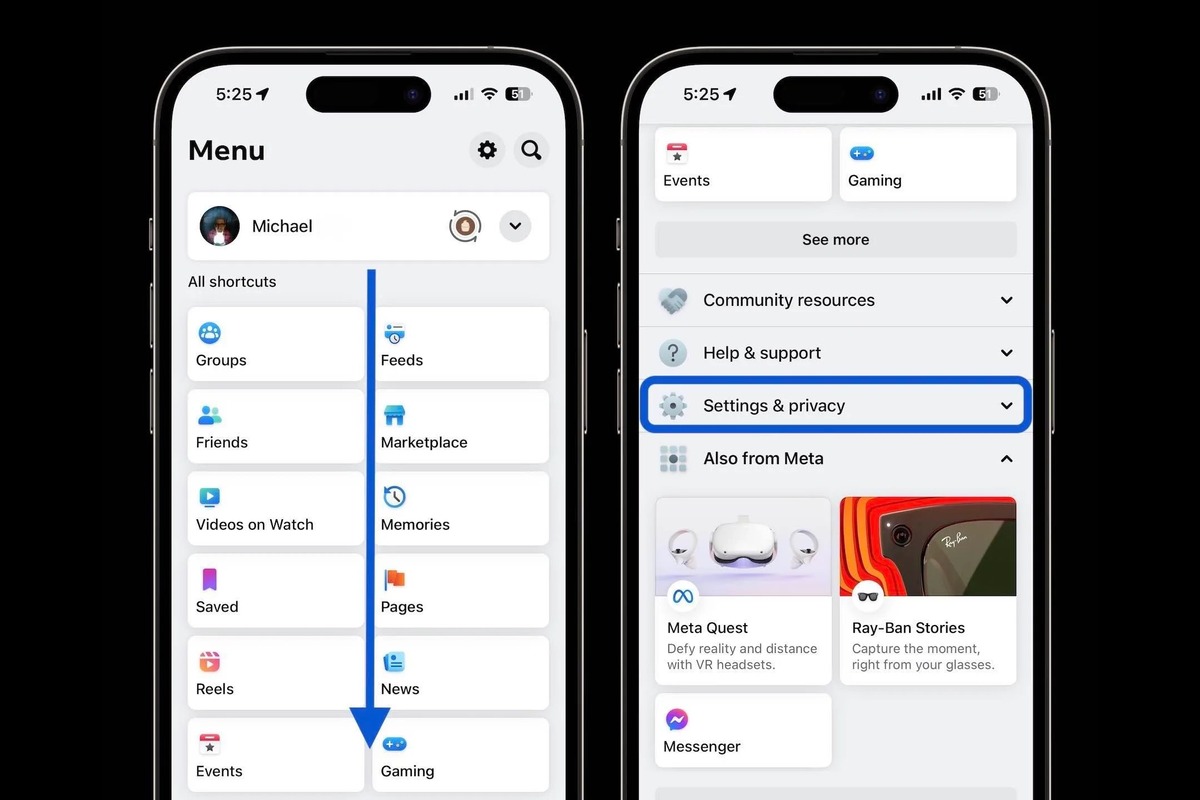
In today’s digital age, social media has become an integral part of our lives, with Facebook being one of the most popular platforms. Many of us have multiple Facebook accounts for various reasons, such as personal and professional use. However, managing multiple accounts simultaneously can be cumbersome, especially on mobile devices like the iPhone.
If you find yourself in a situation where you need to remove multiple Facebook accounts from your iPhone, you’re in the right place. In this article, we will guide you through the step-by-step process of removing multiple Facebook accounts on your iPhone. Whether you want to streamline your social media presence or switch to a different account, we have you covered with our easy-to-follow instructions. So, let’s dive in and free up some space on your iPhone by removing those extra Facebook accounts.
Inside This Article
Steps to Remove Multiple Facebook Accounts on iPhone:
If you have multiple Facebook accounts logged in on your iPhone and you want to remove the extra accounts, here are the steps to follow:
1. Sign Out of Additional Accounts:
The first step is to sign out of the additional Facebook accounts that you want to remove. To do this, open the Facebook app on your iPhone and tap on the menu (three horizontal lines) at the bottom-right corner of the screen.
From the menu, scroll down and tap on “Settings & Privacy,” and then select “Settings.”
Under the “Security” section, tap on “Security and Login.”
Here, you will see a list of the Facebook accounts that are currently logged in. Tap on the account you want to sign out of.
In the next screen, tap on “Log Out” to sign out of the account.
2. Remove Extra Accounts from the Facebook App:
Once you have signed out of the additional Facebook accounts, you can proceed to remove them from the Facebook app. Open the Facebook app and tap on the menu at the bottom-right corner of the screen.
Scroll down and tap on “Settings & Privacy,” and then select “Settings.”
Under the “Your Facebook Information” section, tap on “Account Ownership and Control.”
Here, you will see a list of the Facebook accounts that are linked to your device. Tap on the account you want to remove.
On the next screen, tap on “Remove Account” to delete the account from the Facebook app.
3. Remove Extra Accounts from Settings:
In addition to removing the accounts from the Facebook app, you should also remove them from your iOS device settings. Go to the “Settings” app on your iPhone.
Scroll down and tap on “Passwords & Accounts.”
Under the “Accounts” section, you will see the additional Facebook accounts that are linked to your device. Tap on the account you want to remove.
On the next screen, tap on “Delete Account” to remove the account from your iPhone.
4. Clear Safari Data for Extra Accounts:
If you have used the Facebook accounts with Safari on your iPhone, you should also clear the browsing data associated with these accounts. Open the “Settings” app on your iPhone.
Scroll down and tap on “Safari.”
Under the “Privacy & Security” section, tap on “Clear History and Website Data.”
Confirm the action by tapping on “Clear History and Data.”
By following these steps, you can successfully remove multiple Facebook accounts from your iPhone. This will help you keep your device organized and secure.
Conclusion
Removing multiple Facebook accounts on your iPhone is a simple and straightforward process. By following the steps outlined in this guide, you can easily manage and delete any duplicate or unwanted accounts.
Remember, it is important to keep your Facebook usage streamlined and secure. Having multiple accounts can lead to confusion and potential privacy issues. By regularly reviewing and removing any duplicate or unnecessary accounts, you can ensure a smooth and enjoyable Facebook experience on your iPhone.
So, take a few minutes today to go through the process of removing multiple Facebook accounts on your iPhone. By doing so, you can declutter your device, protect your privacy, and maintain a more organized digital presence.
Thank you for reading our comprehensive guide. We hope it has been helpful in assisting you with removing multiple Facebook accounts on your iPhone. If you have any further questions, please refer to the FAQs section below.
FAQs
Q: How do I remove multiple Facebook accounts on iPhone?
To remove multiple Facebook accounts on your iPhone, follow these steps:
1. Open the Facebook app on your iPhone.
2. Tap the menu button in the bottom-right corner of the screen.
3. Scroll down and tap on “Settings & Privacy.”
4. Tap on “Settings” at the top of the menu.
5. Scroll down and tap on “Account Ownership and Control.”
6. Tap on “Linked Accounts.”
7. Under “Accounts you’ve linked,” tap on the account you want to remove.
8. Tap on “Unlink Account” and confirm your selection.
Repeat these steps for any other Facebook accounts you want to remove from your iPhone.
Q: Can I remove one Facebook account without affecting my other accounts?
Yes, you can remove one Facebook account from your iPhone without affecting your other accounts. Simply follow the steps mentioned above and choose the specific account you want to remove. This will unlink only that account, leaving your other accounts unaffected.
Q: What will happen to the data associated with the removed Facebook accounts?
When you remove a Facebook account from your iPhone, the associated data, including messages, posts, and photos, will be deleted from your device. However, it is important to note that this action does not delete your account or its data permanently from Facebook’s servers. If you decide to log back into the removed account, the data will be restored.
Q: Can I link another Facebook account after removing one?
Yes, after removing a Facebook account from your iPhone, you can link another account by following the same steps. However, keep in mind that you can only link one Facebook account at a time on your iPhone. If you want to switch between multiple accounts, you will need to unlink the current account and link the desired account.
Q: Will removing a Facebook account log me out of other apps linked to it?
Removing a Facebook account from your iPhone will not automatically log you out of other apps that are linked to it. However, some apps may require you to reauthenticate or sign in again after the account is unlinked. It’s a good practice to check the settings of individual apps and services to ensure you are properly logged out and to reconfigure any necessary account associations.
