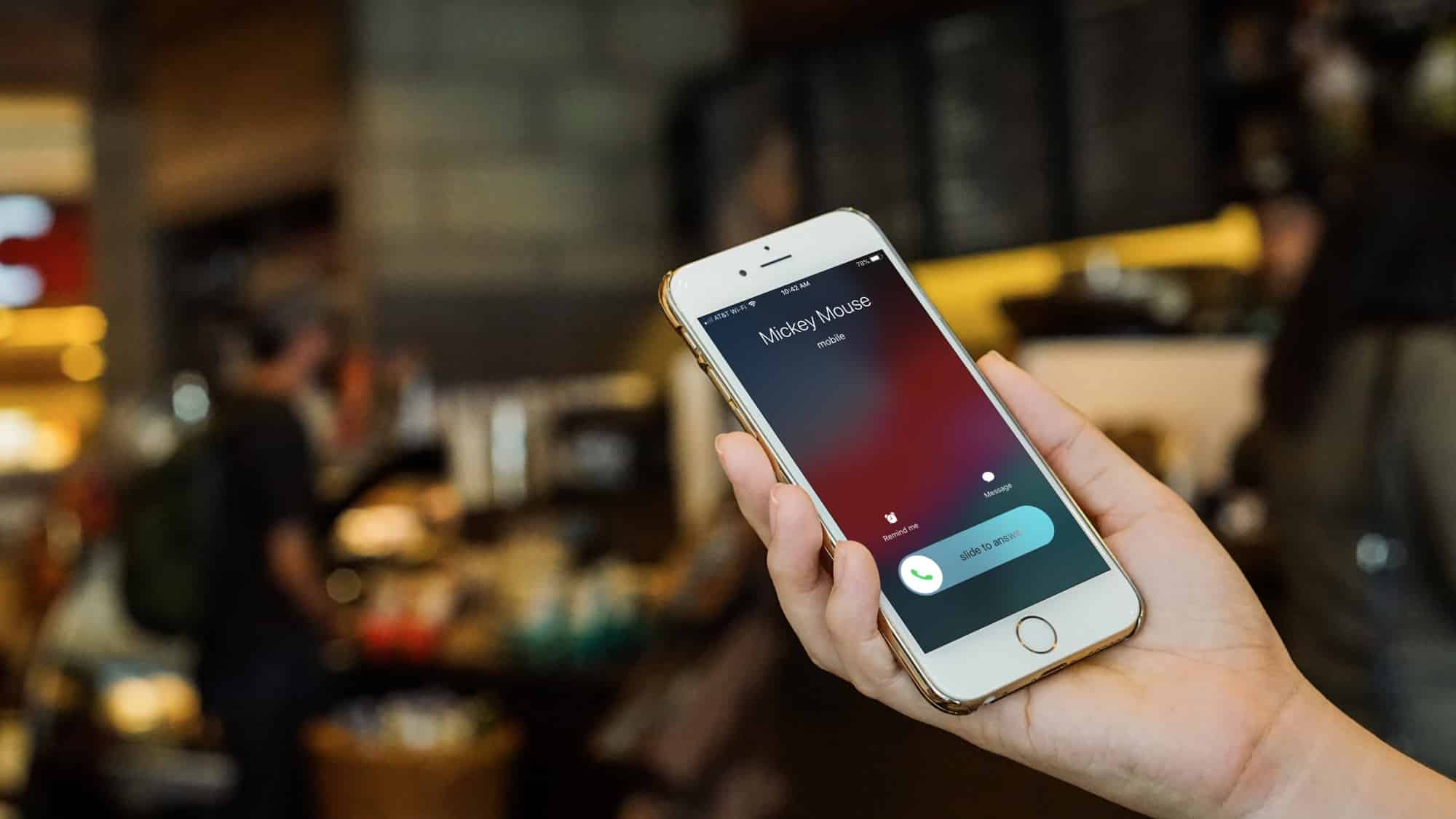
Are you looking for a way to schedule fake incoming calls on your iPhone? Look no further! In this article, we will explore a simple and effective method to schedule fake incoming calls on your iPhone. Whether you want to get out of an awkward situation, make a prank on your friends, or simply add some excitement to your day, this feature can come in handy. By scheduling fake incoming calls, you can create the illusion of an important call that demands your immediate attention, allowing you to gracefully exit any situation. So, let’s dive into the world of scheduling fake incoming calls on your iPhone and discover how easy it is to add a little bit of fun and deception to your life!
Inside This Article
- Method 1: Using Third-Party Apps
- Method 2: Using Siri Shortcuts
- Method 3: Using Reminder App
- Method 4: Using Contacts and Do Not Disturb Feature
- Conclusion
- FAQs
Method 1: Using Third-Party Apps
If you want to schedule fake incoming calls on your iPhone, using third-party apps can be a convenient and efficient solution. These apps offer features that allow you to set up simulated calls at specific times, helping you create a realistic impression of receiving calls when needed.
One popular app that you can consider is “Fake Call Plus”. This app provides a user-friendly interface and allows you to customize various aspects of the fake call, such as the caller ID, ringtone, and even the voice of the caller. With its scheduling feature, you can set the exact time for the fake call to occur, ensuring that it aligns perfectly with your plans or situations.
Another option worth exploring is “Fake Call – Fake Caller ID. This app not only allows you to schedule fake calls but also provides additional features like fake SMS and fake missed calls. You can create a list of contacts to appear as the caller, and the app even offers pre-recorded conversation scripts to make the call seem more realistic.
When using third-party apps for scheduling fake calls, it’s essential to prioritize your privacy and security. Read reviews and choose reputable apps from trusted sources like the App Store to ensure that your personal information remains protected.
Remember, while these apps can help you simulate incoming calls, they are not intended for malicious purposes. Always use them responsibly and respect the privacy of others. Whether you need a fake call to gracefully exit a boring meeting or impress your friends with a celebrity “call,” these apps can come in handy.
Method 2: Using Siri Shortcuts
If you’re an iPhone user, you’ll be thrilled to know that Siri can help you schedule fake incoming calls with ease. This method utilizes Siri Shortcuts, a powerful tool that allows you to automate tasks on your iPhone. By creating a custom Siri Shortcut, you can set up fake incoming calls whenever you need them.
To get started, follow these steps:
- Open the Siri Shortcuts app on your iPhone.
- Tap on the “+” icon to create a new shortcut.
- Tap on “Add Action” and search for “Text” in the action list.
- Choose the “Text” action and enter the name of the contact you want to display as the caller. For example, you can enter “John Doe”.
- Tap on “Add Action” again and search for “Phone” in the action list.
- Choose the “Phone” action and select “Call” from the available options.
- Tap on “Next” to proceed.
- Choose the duration for the fake call by setting the desired time in seconds. For example, if you want the call to last for 30 seconds, enter “30” in the duration field.
- Tap on “Next” and give your shortcut a name. For instance, you can name it “Fake Call – John Doe”.
- Tap on “Done” to save your Siri Shortcut.
Now that you have created your Siri Shortcut, you can easily activate the fake incoming call. Simply say “Hey Siri” followed by the phrase “Fake Call – John Doe” (or the name of the shortcut you created). Siri will trigger the shortcut, and you will receive a simulated call from the contact you specified for the set duration.
This method offers a convenient way to schedule fake incoming calls on your iPhone using Siri Shortcuts. Whether you need to escape from an awkward situation or make it seem like you’re receiving an important call, this feature has got you covered.
Keep in mind that Siri Shortcuts can be customized and extended to perform various other tasks as well. Explore the possibilities and take advantage of this powerful automation tool on your iPhone.
Method 3: Using Reminder App
If you want to schedule fake incoming calls on your iPhone without using third-party apps or Siri Shortcuts, you can make use of the built-in Reminder app. Although it may not provide the same level of customization as other methods, it is a simple and reliable option.
Here’s how you can do it:
- Open the Reminder app on your iPhone.
- Create a new reminder by tapping the “+” symbol.
- Give the reminder a relevant title, such as “Fake Incoming Call”.
- Set the reminder date and time to when you want to receive the fake call.
- Tap on the “i” icon next to the reminder to access the details.
- Scroll down and tap on the option “Remind me at a location”.
- Choose a location for the reminder to be triggered, such as your home or office.
- Toggle on the option “On a day” to ensure the reminder is triggered on the scheduled date.
- Tap on “Done” to save the changes.
Once you have set up the reminder, your iPhone will notify you at the scheduled time and location, simulating an incoming call. You can customize the reminder’s tone and vibration settings to make it feel more authentic.
Keep in mind that this method relies on the Reminder app’s notification system. So, when the reminder is triggered, you will receive a normal notification rather than an actual phone call.
This method is useful if you want a simple and discreet way to simulate incoming calls on your iPhone without using additional apps or complex configurations.
Method 4: Using Contacts and Do Not Disturb Feature
If you’re an iPhone user and want to schedule fake incoming calls without relying on third-party apps or Siri Shortcuts, there’s a simple method you can use. By leveraging your Contacts app and the Do Not Disturb feature, you can simulate an incoming call at any desired time. This method allows you to maintain a high level of control and customization, without the need to install additional apps.
Here’s how you can schedule fake incoming calls using your Contacts and the Do Not Disturb feature:
- Open the Contacts app on your iPhone and create a new contact specifically for the fake incoming call. You can name it something like “Fake Incoming Call.”
- Once you’ve created the contact, tap on it and edit the contact details. Scroll down to the ringtone option and select a distinctive ringtone that will grab your attention when the fake call comes in.
- After selecting the ringtone, save the contact.
- Now, open the Settings app on your iPhone and navigate to the Do Not Disturb section.
- Enable the Do Not Disturb feature by toggling the switch to the “On” position.
- Within the Do Not Disturb settings, you have the option to allow calls from specific contacts. Tap on “Allow Calls From” and select the contact you created for the fake incoming call.
- Set the Do Not Disturb schedule to the desired time when you want to receive the fake call. You can choose a specific time or use the “Bedtime” feature to simulate a call when you wake up.
- Once you’ve set the schedule and allowed calls from the fake contact, you’re all set. At the scheduled time, your iPhone will simulate an incoming call from the designated contact with the chosen ringtone.
By using this method, you can easily schedule fake incoming calls for various purposes. Whether it’s to politely end a conversation or excuse yourself from a dull meeting, the Do Not Disturb and Contacts combination provides a convenient and customizable solution.
Remember to disable the Do Not Disturb feature after the scheduled time to ensure you receive other important calls as usual.
This method is an effective way to simulate incoming calls without relying on external apps or complex Siri Shortcuts. It’s a handy trick to have up your sleeve whenever you need a quick escape or want to create a believable excuse.
Conclusion
In conclusion, scheduling fake incoming calls on your iPhone can be a useful tool for various situations. Whether you need to gracefully exit a conversation, avoid an uncomfortable situation, or simply want to add a touch of excitement to your day, this feature can come in handy. By using third-party apps or built-in features like Siri Shortcuts, you have the ability to customize the caller ID, set specific times for the calls, and even create realistic ringtone sounds.
However, it’s important to use this feature responsibly and considerately. Misusing fake incoming calls can lead to misunderstandings and may even breach privacy and trust. Be mindful of the context and the people involved before utilizing this feature.
Ultimately, adding the option to schedule fake incoming calls to your iPhone repertoire can enhance your personal and professional life in a fun and practical way, giving you the power to control your interactions and create exciting moments when needed.
FAQs
1. Can I schedule fake incoming calls on iPhone?
Absolutely! There are several apps available on the App Store that allow you to schedule fake incoming calls on your iPhone. These apps let you customize the caller ID, set a specific time for the incoming call, and even choose a prerecorded voice or custom message.
2. Why would I want to schedule fake incoming calls?
Scheduling fake incoming calls can be useful in various situations. For instance, if you find yourself in an uncomfortable or tedious conversation, a fake incoming call can provide a perfect excuse to politely exit the conversation. Additionally, scheduling fake calls can be helpful for practicing public speaking or handling difficult social interactions.
3. Are there any free apps that allow me to schedule fake calls?
Yes, there are both free and paid apps available for scheduling fake incoming calls on your iPhone. While free apps may have some limitations, they still offer basic features such as customizing caller ID and setting a specific time for the fake call. Some popular free apps include “Fake Caller Free” and “Fake Call Plus”.
4. Can I schedule recurring fake incoming calls?
Yes, some apps offer the option to schedule recurring fake incoming calls. This can be particularly useful if you need regular practice or if you want to maintain a consistent excuse in certain situations. Check the app descriptions and user reviews to find an app that suits your needs.
5. Will scheduling fake incoming calls interfere with my regular calls?
No, scheduling fake incoming calls should not interfere with your regular calls. These apps work independently and do not affect your phone’s native calling functionality. You will still receive and make regular calls as usual. Just make sure to set your phone to silent or vibrate mode if you don’t want any interruptions during your fake incoming call.
