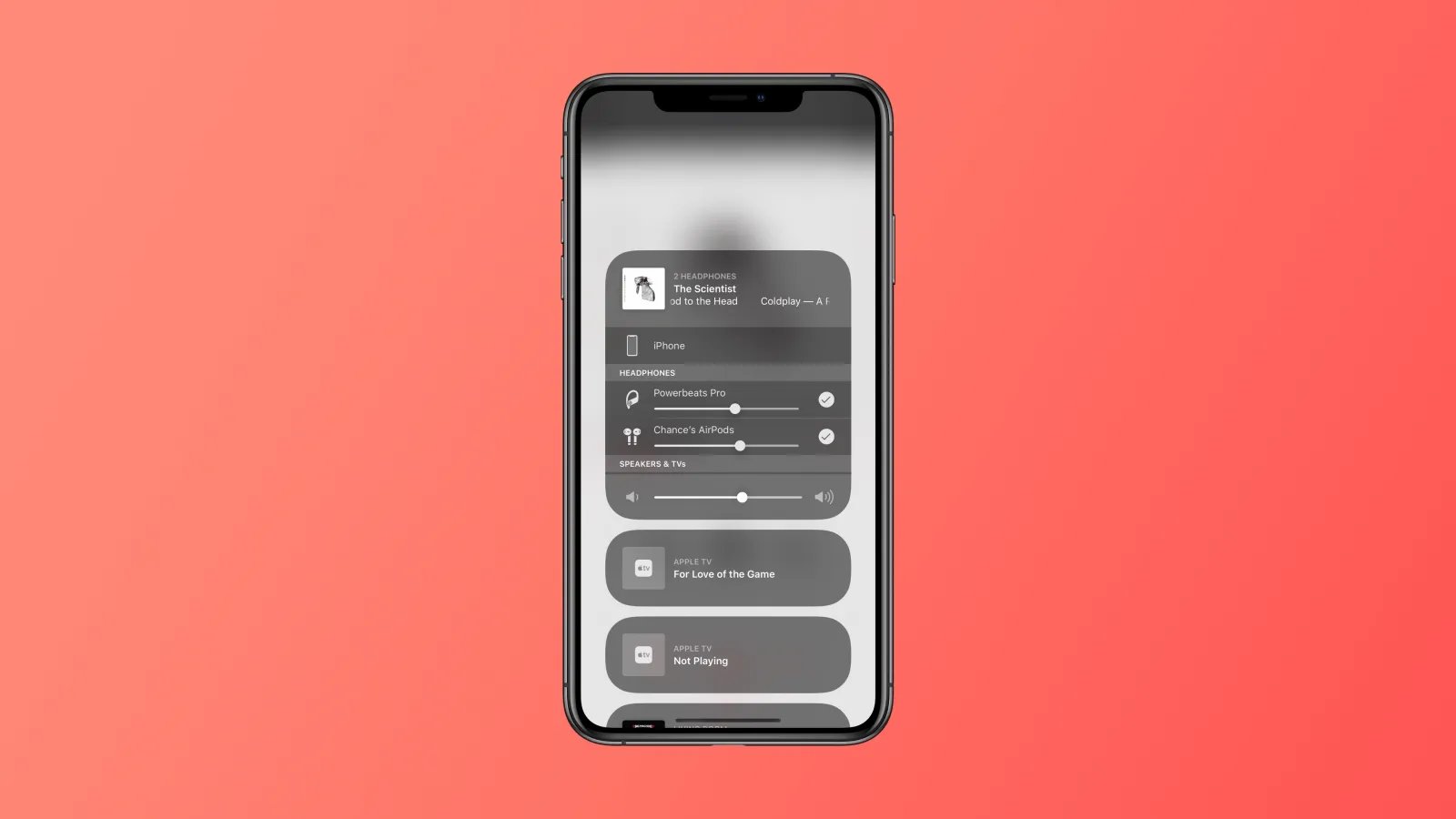
Are you tired of the traditional methods of sharing audio files? Well, if you’re an iPhone user, there’s an easy and convenient way to share audio with others – Audio Sharing! Whether you want to share your favorite song, podcast, or even a voice recording, this feature allows you to do it seamlessly.
With Audio Sharing, you can wirelessly share audio with someone nearby who is using AirPods or other compatible headphones. It’s a great way to introduce someone to new music or enjoy a podcast together without disturbing those around you. Plus, it’s incredibly simple to use, making it accessible to users of all skill levels.
In this article, we’ll guide you through the process of using Audio Sharing on your iPhone. You’ll learn how to set it up, connect to another device, and start sharing audio. So, let’s dive in and discover how you can make audio sharing a part of your iPhone experience!
Inside This Article
- Enabling Audio Sharing on iPhone
- Pairing your iPhone with another device for Audio Sharing
- Sharing audio from your iPhone to another device
- Troubleshooting common issues with Audio Sharing on iPhone
- Conclusion
- FAQs
Enabling Audio Sharing on iPhone
Do you ever find yourself wanting to share your favorite songs or podcasts with a friend, but don’t have a speaker handy? Well, iPhone has the perfect solution for you – Audio Sharing. With this feature, you can connect your iPhone to another compatible device and share audio seamlessly. It’s a fantastic way to enjoy your favorite tunes together or catch up on the latest podcasts with your friends. Here’s how you can enable Audio Sharing on your iPhone:
The first step is to make sure that both devices have the latest version of iOS. This ensures compatibility and a smooth audio-sharing experience. Go to the App Store and tap on “Updates” to check for any available updates. If there’s an update for iOS, simply tap on “Update” to install it.
Once you have the latest version of iOS, it’s time to enable Audio Sharing on your iPhone. Open the Settings app on your iPhone and scroll down to find “Bluetooth”. Tap on it to enter the Bluetooth settings menu.
Inside the Bluetooth settings menu, make sure that Bluetooth is turned on. You can easily toggle it on or off by tapping on the button next to “Bluetooth”. Once Bluetooth is turned on, you’ll see a list of available devices. Be sure that the device you want to share audio with is turned on and in range.
Now, it’s time to pair your iPhone with the other device for Audio Sharing. Tap on the name of the device you want to connect to. If this is the first time connecting to the device, you may need to enter a passcode or accept a pairing request. Follow the on-screen prompts to complete the pairing process.
Once the pairing is successful, you can start sharing audio with the connected device. Open the app or media player on your iPhone that you want to play the audio from. Start playing the desired song, podcast, or audio file.
Now, on the other device, adjust the volume to your liking. The audio from your iPhone will be transmitted over Bluetooth to the connected device, allowing you and your friend to listen together. You can control the volume from your iPhone or the connected device itself.
That’s it! You have successfully enabled Audio Sharing on your iPhone. Now you can enjoy your favorite music or podcasts with others, even if you don’t have a speaker nearby. It’s a convenient feature that enhances the social listening experience.
Remember, you can always disable Audio Sharing by turning off Bluetooth or disconnecting from the connected device. Additionally, if you no longer want to share audio with a particular device, you can tap on the “i” icon next to the device name in the Bluetooth settings and select “Forget This Device”.
So, next time you want to rock out to your favorite tunes or dive into a podcast, remember to enable Audio Sharing on your iPhone. It’s a simple and fun way to share the audio love with others!
Pairing your iPhone with another device for Audio Sharing
Audio Sharing on iPhone allows you to easily share audio with a friend or family member by pairing your iPhone with their device. Whether you want to listen to music, watch a movie, or even play games together, Audio Sharing makes it possible to enjoy the audio together, each with your own set of headphones or earbuds.
To get started with Audio Sharing, follow these simple steps:
- Make sure both devices have Bluetooth turned on.
- On your iPhone, go to the Control Center by swiping down from the top right corner of the screen (or up from the bottom on older iPhone models).
- Press and hold the audio playback controls in the top right corner of the Control Center.
- In the expanded view, you will see a new audio output tile with the “Share Audio” option. Tap on it.
- Now, bring the other device close to your iPhone and have the other person follow the similar steps on their device to enable Audio Sharing.
- Once both devices are ready, a prompt will appear on your iPhone screen asking you to connect the two devices.
- Tap “Connect” and follow any further on-screen instructions to complete the pairing process.
After successfully pairing the devices, you can now start sharing audio. This means that whatever audio you play on your iPhone will be simultaneously played on both devices. Each person can control their own volume level and even use their own headphones or earbuds.
Keep in mind that Audio Sharing is only supported on devices running iOS 13 or later. Additionally, both devices need to be compatible with Audio Sharing, which typically includes newer iPhone models and certain Beats headphones and AirPods models.
So, whether you want to enjoy a movie or listen to music together on your respective headphones, Audio Sharing on iPhone delivers a seamless and immersive audio experience for you and your companion.
Sharing audio from your iPhone to another device
Do you want to share your favorite songs or listen to a podcast with a friend? With the Audio Sharing feature on iPhone, you can easily share audio from your device to another compatible device. Whether you want to share music, podcasts, or even movies, this feature allows you to amplify the sound experience and enjoy it with others.
To get started, follow these simple steps:
- Ensure that both your iPhone and the device you want to connect to are compatible with Audio Sharing. This feature is available on iPhone models running iOS 13 or later.
- On your iPhone, go to the Control Center. You can access it by swiping down from the top-right corner on iPhone X or newer models, or swipe up from the bottom on older iPhone models.
- Now, press and hold the audio card in the Control Center, which displays the currently playing audio. This will open up expanded audio controls.
- At the bottom-right of the expanded audio controls, you will find the AirPlay icon. Tap on it.
- A list of available devices will appear. Select the device you want to share audio with.
Once you have successfully connected your iPhone to the other device, the audio from your iPhone will now play through the connected device. This means that you and your friend can listen to the same audio simultaneously, creating a shared listening experience.
Here are some additional tips and tricks for an optimal audio-sharing experience:
- Make sure that both devices have sufficient battery to avoid interruptions during the audio sharing session.
- Ensure that the volume levels on both devices are adjusted to a comfortable level.
- If you’re using AirPods or other wireless headphones, make sure they are connected to the devices correctly.
- If you encounter any issues while sharing audio, try restarting both devices and reconnecting them.
Overall, Audio Sharing on iPhone allows you to enjoy your favorite audio content with friends, family, or even colleagues. So, grab your iPhone, connect to a compatible device, and start sharing the audio experience!
Troubleshooting common issues with Audio Sharing on iPhone
Audio Sharing on iPhone allows you to share audio wirelessly with someone else using compatible devices. While this feature is convenient and enjoyable, you may encounter some common issues along the way. Here are some troubleshooting tips to help you resolve these problems:
1. Ensure devices are compatible: Before attempting to use Audio Sharing, make sure that both devices involved, your iPhone and the device you want to share audio with, are compatible. Audio Sharing is supported on devices with iOS 13 or later, and both devices must support the feature.
2. Check Bluetooth connectivity: Audio Sharing relies on Bluetooth to establish a connection between devices. If you’re having trouble sharing audio, check that Bluetooth is enabled on both devices and that they are within range of each other. You can enable Bluetooth in the Control Center or Settings app on your iPhone.
3. Restart and reset devices: If you’re experiencing issues with Audio Sharing, try restarting both your iPhone and the device you want to share audio with. Power cycling the devices can help resolve connectivity issues and refresh the Bluetooth connection between them. Additionally, you can try resetting the network settings on your iPhone to clear any potential Bluetooth-related glitches. Keep in mind that resetting network settings will remove Wi-Fi passwords, so make sure to re-enter them afterward.
4. Update software: Ensure that your iPhone is running the latest version of iOS. Software updates often include bug fixes and improvements that can address issues with Audio Sharing. Go to Settings > General > Software Update to check for and install any available updates.
5. Clean AirPods or headphones: If you’re using AirPods or other wireless headphones for Audio Sharing, make sure they are clean and free from debris. Build-up or dirt on the earbuds or charging contacts can interfere with the audio transmission. Clean your headphones according to the manufacturer’s instructions to ensure optimal performance.
6. Disable battery optimization: Some iPhone models have a feature called “Battery Optimization” that can affect the performance of Audio Sharing. To disable this feature, go to Settings > Battery > Battery Health > Optimized Battery Charging. Toggle off the “Optimized Battery Charging” option and check if it resolves any audio sharing issues.
7. Reset device settings: If none of the above steps work, you can try resetting all settings on your iPhone. Go to Settings > General > Reset > Reset All Settings. Keep in mind that this will erase personalized settings and preferences, but it may resolve any system-related conflicts that are affecting Audio Sharing.
By following these troubleshooting tips, you should be able to resolve common issues with Audio Sharing on your iPhone. If the problem persists, you may need to contact Apple support for further assistance. Enjoy sharing your audio seamlessly with others and enhance your listening experience!
Conclusion
Sharing audio files on your iPhone has never been easier thanks to the Audio Sharing feature. Whether you want to share your favorite songs, podcasts, or audio recordings, the ability to seamlessly send and receive audio files among devices offers a new level of convenience and connectivity.
By following the simple steps outlined in this guide, you can quickly share audio files with friends, family, and colleagues, allowing them to enjoy your chosen audio content. Whether you’re in the same room or miles apart, the Audio Sharing feature fosters a sense of togetherness and provides a platform for sharing and discovering new audio experiences.
So go ahead and connect with your loved ones through the power of audio sharing. Explore new playlists, recommend podcasts, or even create collaborative soundtracks. The possibilities are endless, and with just a few taps on your iPhone, you can share the joy of music and audio with ease.
FAQs
1. Can I share audio files using the Audio Sharing feature on my iPhone?
Yes, the Audio Sharing feature allows you to share audio files with other iPhone users. By simply bringing two iPhones close together and selecting the option to share audio, you can enjoy synchronized audio playback on both devices.
2. Are there any specific requirements to use Audio Sharing on iPhone?
To use Audio Sharing on iPhone, make sure both devices have iOS 13 or later installed. Additionally, both iPhones must support the feature, which can be confirmed in the device settings.
3. Can I share audio with multiple iPhones using Audio Sharing?
No, Audio Sharing currently only allows you to share audio between two iPhones at a time. However, keep in mind that both devices must support the feature for it to work effectively.
4. Which audio sources can I share using Audio Sharing?
You can share audio from a variety of sources using Audio Sharing. This includes music, podcasts, audiobooks, and even phone calls, allowing you to enjoy an immersive and shared audio experience with others.
5. Can I control the volume of the shared audio using Audio Sharing?
Yes, each iPhone’s volume control remains independent even while using Audio Sharing. This means you can adjust the volume on your individual device without affecting the volume on the other iPhone, providing a personalized listening experience.
