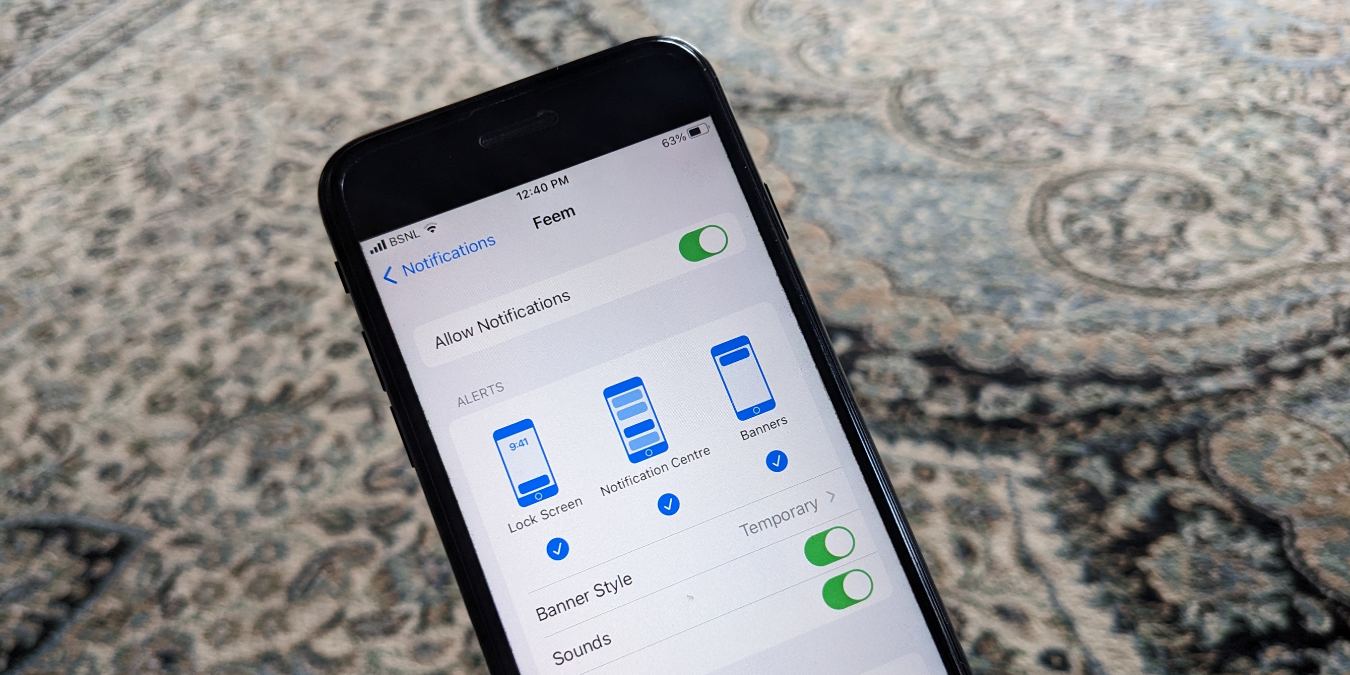
In today’s fast-paced world, smartphones have become an integral part of our lives. With their wide range of features, these devices have revolutionized the way we communicate and stay connected. However, there are times when we need a break from the constant barrage of notifications that our phones provide. Whether it’s during an important meeting or when we simply want some peace and quiet, being able to silence notifications for a particular app can be incredibly helpful.
If you’re an iPhone user, you’re in luck! Apple’s iOS offers a simple and efficient way to manage notifications for individual apps. In this article, we’ll guide you through the process of silencing notifications for a specific app on your iPhone, allowing you to regain control over your device and enjoy uninterrupted moments of tranquility.
Inside This Article
In conclusion, silencing notifications for a particular app on the iPhone is a simple and effective way to take control of your device’s notifications and create a more focused and uninterrupted user experience. By following the steps outlined in this article, you can easily customize your notification settings and choose which apps you want to receive alerts from.
Whether you want to minimize distractions during work or study sessions, or simply want to have more peace of mind during your leisure time, silencing notifications provides a convenient solution. With just a few taps, you can ensure that certain apps remain quiet while still allowing important notifications to come through.
So, take the time to explore your iPhone’s notification settings and make the necessary adjustments to tailor your device to your preferences. Enjoy the enhanced peace and productivity that comes with silencing notifications for a particular app on your iPhone.
FAQs
1. How do I silence notifications for a particular app on the iPhone?
To silence notifications for a specific app on your iPhone, go to the Settings app, scroll down and select “Notifications”. Find the app you want to silence and tap on it. From here, you can customize the notification settings for that specific app. To silence the notifications completely, toggle the “Allow Notifications” switch off.
2. Will silencing notifications for a specific app affect other notifications on my iPhone?
No, silencing notifications for a particular app will only impact notifications from that specific app. Other apps and their notifications will not be affected.
3. Can I still receive notifications from a silenced app if I want to?
Yes, even if you have silenced notifications for a particular app, you can still choose to receive a certain type of notification or set certain alerts to come through. In the notification settings for the app, you can customize the notifications according to your preferences.
4. How can I temporarily silence notifications without changing the app settings?
To temporarily silence notifications without changing the app settings, you can enable the “Do Not Disturb” feature on your iPhone. This will prevent all notifications from coming through for a specified period of time. You can easily turn on “Do Not Disturb” by swiping up from the bottom of the screen and tapping the crescent moon icon in the Control Center.
5. Can I schedule specific times to silence notifications for a particular app?
Unfortunately, the iPhone’s built-in settings do not provide a scheduling option to silence notifications for a specific app. However, you can utilize third-party apps from the App Store that offer more advanced notification management features, including the ability to schedule specific times to silence notifications for individual apps.
