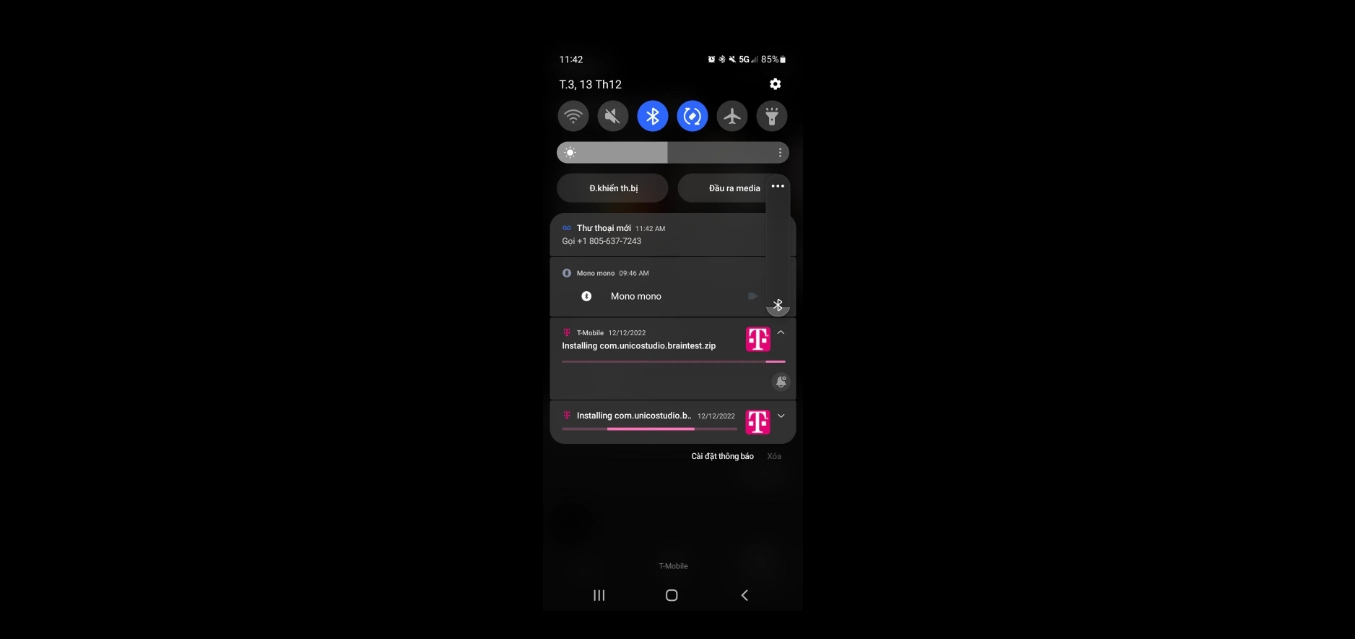
Are you tired of T-Mobile constantly installing games on your mobile phone without your consent? Frustrated by the invasion of your device’s storage space and the pop-up notifications urging you to play these unwanted games? You’re not alone. T-Mobile has been known to pre-install games on their devices as a way to attract customers but this practice can be irritating for many users.
In this article, we will explore effective methods to stop T-Mobile from installing games on your mobile phone. Whether you use an Android or iPhone, we will provide step-by-step instructions on how to disable or remove these pre-installed games. By following our recommendations, you can regain control over your device and enjoy a clutter-free mobile experience.
Inside This Article
- Why T-Mobile installs games on devices
- The Negative Impact of Pre-installed Games
- How to disable pre-installed games on T-Mobile devices
- Additional steps to prevent games from being installed in the future
- Conclusion
- FAQs
Why T-Mobile installs games on devices
When you purchase a new T-Mobile device, you may notice that it comes with pre-installed games. You might wonder why T-Mobile includes these games on their devices. The answer lies in the business strategy of the company.
T-Mobile partners with game developers to pre-load their games on their devices. This is done to provide users with a ready-to-play experience as soon as they start using their new phones. By including games, T-Mobile aims to enhance the overall user experience and differentiate themselves from other mobile providers.
The inclusion of games on T-Mobile devices also serves as a marketing tool. It allows game developers to reach a large audience and promote their games directly to users. These pre-installed games often include special offers or incentives, encouraging users to engage with and potentially make in-app purchases. This partnership between T-Mobile and game developers helps to generate revenue for both parties.
Furthermore, the installation of games on T-Mobile devices allows the company to negotiate attractive deals with game developers. These deals can range from revenue-sharing agreements to exclusive game releases or limited-time promotions. By offering popular games on their devices, T-Mobile can attract more customers and increase their market share in the competitive mobile industry.
The Negative Impact of Pre-installed Games
Pre-installed games can have several negative impacts on your mobile device and overall user experience. Here are some key reasons why pre-installed games may have a detrimental effect:
1. Storage Space: Pre-installed games can consume a significant amount of storage space on your device. This can limit the amount of available storage for other apps, media files, and personal data. As a result, your device may become slow and sluggish.
2. Battery Life: Many pre-installed games are designed to constantly run in the background, even when you are not actively playing them. This leads to increased battery consumption, causing your device’s battery life to drain faster than usual.
3. Unwanted Notifications: Pre-installed games often come with built-in notification systems that bombard you with frequent alerts and messages. These notifications can be distracting, interrupting your workflow or leisure time with unnecessary updates about in-game activities.
4. Data Usage: Certain pre-installed games require a constant internet connection, even for basic functionalities. This can result in significant data usage, especially if you are not connected to a Wi-Fi network. Excessive data usage may lead to additional charges on your mobile data plan or slow down your internet speed.
5. Privacy Concerns: Some pre-installed games may collect and share user data without your knowledge or consent. This can include personal information, usage patterns, and even location data. It is essential to be cautious about granting unnecessary permissions to these games to protect your privacy.
6. Quality and Relevance: Pre-installed games are typically chosen by the device manufacturers or mobile carriers based on business partnerships or financial arrangements instead of user preferences. As a result, the quality, relevance, and appeal of these games may not meet your expectations, leaving you dissatisfied with the pre-installed gaming experience.
Overall, while pre-installed games may come as a convenience to some users, they can have significant negative impacts on your device’s performance, battery life, data usage, privacy, and overall user satisfaction. It is essential to be aware of these drawbacks and take the necessary steps to mitigate their effects on your mobile device.
How to disable pre-installed games on T-Mobile devices
If you are a T-Mobile customer and find the pre-installed games on your device to be unwanted or distracting, there are steps you can take to disable them. By following these simple instructions, you can reclaim valuable storage space and enjoy a clutter-free experience on your T-Mobile device.
1. Access the app settings: First, navigate to the “Settings” menu on your T-Mobile device. This can usually be found by swiping down from the top of the screen and tapping the gear icon.
2. Locate the app manager: Once you are in the “Settings” menu, scroll down and tap on “Apps” or “Applications”. This will vary slightly depending on the device model and software version.
3. Find the pre-installed games: In the app manager, look for the list of installed apps on your device. Scroll through the list until you locate the pre-installed games that you want to disable.
4. Disable the games: Tap on each pre-installed game to access its details page. On this page, you will find options to “Force Stop” or “Disable” the app. Select the “Disable” option to deactivate the game on your device.
5. Confirm the action: A prompt will appear, asking you to confirm the disable action. Read the message carefully and tap “Disable” again to confirm. Please note that disabling a pre-installed game will remove it from your device and prevent it from running in the background.
6. Repeat for other games: Repeat steps 4 and 5 for any other pre-installed games that you wish to disable.
7. Restart your device: After disabling the pre-installed games, it is recommended to restart your device. This will ensure that the changes take effect and any remaining traces of the disabled games are cleared.
By following these steps, you can easily disable pre-installed games on your T-Mobile device and enjoy a more streamlined user experience. It is important to note that disabling pre-installed games will not delete them from your device completely, but rather prevent them from being actively used or running in the background.
If you ever decide to re-enable a disabled game, you can revisit the app manager settings and select the “Enable” option for the specific game. This will restore its functionality on your device.
Additional steps to prevent games from being installed in the future
While disabling pre-installed games on T-Mobile devices can help eliminate unwanted games, it’s also important to take additional steps to prevent games from being installed in the future. Here are some proactive measures you can take:
- Adjust your app download settings: Most smartphones have settings that allow you to control which apps are automatically downloaded or updated. By adjusting these settings, you can prevent games from being installed without your knowledge. Go to your device settings, find the app download settings, and disable automatic downloads for games.
- Monitor app permissions: When you download new apps from the app store, they often ask for permissions to access certain parts of your device. It’s essential to review these permissions before granting access. Be wary of apps that request unnecessary permissions, as they may include additional games or unwanted bloatware.
- Regularly review app updates: App updates often include new features, bug fixes, and sometimes, additional content such as games. It’s a good practice to review the details of each app update before installing it. If an update includes a game or unwanted content, you can choose not to update that particular app.
- Install a reliable mobile security app: Mobile security apps not only protect your device from malware and viruses but also offer additional features like app scanning and ad-blocking. These features can help detect and prevent unwanted games from being installed on your device.
- Research app reviews and ratings: Before downloading any new app, it’s important to do some research. Read reviews and check the ratings of the app to get an idea of its content and quality. If an app has a history of including unwanted games, it’s best to avoid downloading it altogether.
- Be cautious of third-party app stores: While the official app stores like Google Play Store and Apple App Store have strict guidelines, third-party app stores may not have the same level of scrutiny. Avoid downloading apps from unknown sources as they are more likely to contain unwanted games or malicious content.
- Regularly clean up your device: Over time, apps and files can accumulate on your device, taking up storage space and potentially slowing down your device. Regularly clean up your device by uninstalling apps that you no longer need or use. This will help minimize the chances of pre-installed games or unwanted apps being installed on your device.
After exploring various methods to prevent T-Mobile from installing games on your mobile phone, it is evident that there are multiple solutions available. Whether it’s through disabling app installations, utilizing parental controls, or contacting customer support, you have the power to regain control over your device.
By following the steps outlined in this article, you can prevent T-Mobile or any other service provider from automatically installing games on your phone without your consent. Remember to take advantage of the features and settings offered by your mobile device to customize your app installations according to your preferences.
Keep in mind that it is essential to stay informed and regularly update your knowledge about your mobile phone’s operating system and settings. This will ensure that you have the most up-to-date solutions at your disposal and can enjoy a personalized and secure mobile experience.
Now that you are armed with the knowledge to prevent unwanted game installations, you can take back control of your mobile phone and enjoy it the way you want, without unnecessary interruptions.
FAQs
1. How can I prevent T-Mobile from installing games on my phone?
To prevent T-Mobile from automatically installing games on your phone, you can follow these steps:
- Go to the Settings menu on your phone.
- Scroll down and select “Apps” or “Applications.”
- Find and tap on the T-Mobile app.
- In the app settings, look for options related to game installations or promotions.
- Disable any settings or permissions that allow automatic game installations.
By following these steps, you can take control over the apps and games installed on your T-Mobile device.
2. Can I uninstall games that have already been installed by T-Mobile?
Yes, you can uninstall games that have been installed by T-Mobile. To do so, follow these steps:
- Go to the Settings menu on your phone.
- Scroll down and select “Apps” or “Applications.”
- Find and tap on the game app that you want to uninstall.
- In the app settings, click on the “Uninstall” button.
- Confirm the uninstallation by tapping “OK” or “Delete.”
Once you complete these steps, the game app will be removed from your device.
3. Will disabling T-Mobile’s game installations affect other features or services?
Disabling T-Mobile’s game installations should not affect other features or services on your phone. The option to disable game installations is separate from essential functions and services provided by T-Mobile. It only prevents the automatic installation of game apps without your consent.
4. Can I still download and install games from other sources on my T-Mobile device?
Yes, you can still download and install games from other sources on your T-Mobile device. Disabling T-Mobile’s game installations only prevents the automatic installation of games promoted by the carrier. You can visit app stores like the Google Play Store or Apple App Store to download and install games of your choice.
5. What should I do if the game installations from T-Mobile continue even after disabling the settings?
If the game installations from T-Mobile continue even after disabling the settings, you can try the following troubleshooting steps:
- Restart your phone to refresh the settings.
- Check for any pending software or system updates and install them.
- Contact T-Mobile customer support for further assistance.
Sometimes, there may be software glitches or issues that need further attention from technical support.
