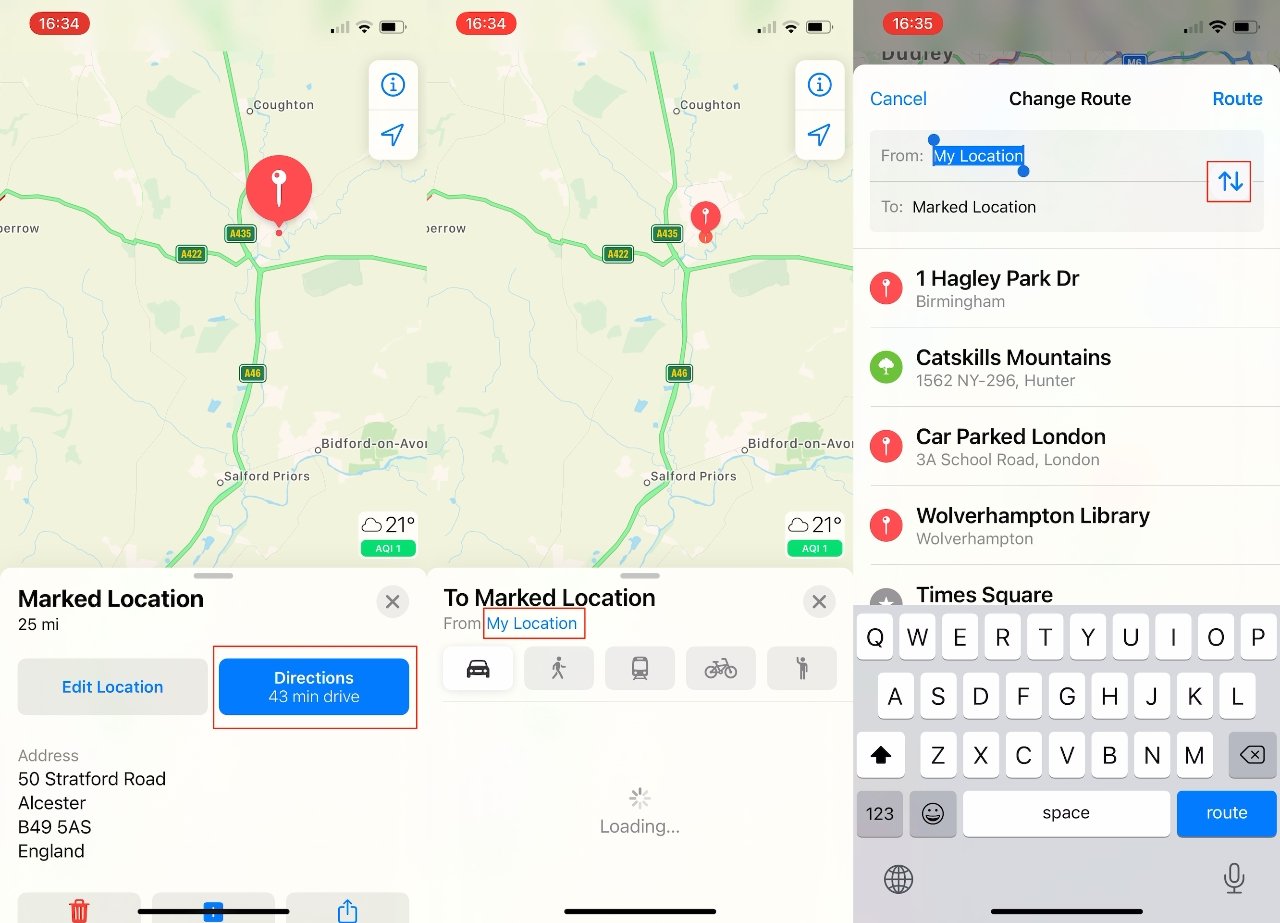
Looking to embark on a refreshing run through a new neighborhood or an exciting road trip to uncharted destinations? Look no further than Apple Maps, the go-to navigation app for iOS users. With its extensive features and user-friendly interface, Apple Maps offers much more than just basic directions.
Whether you’re a fitness enthusiast mapping out your next jog, or an adventurous traveler planning an epic road trip, Apple Maps has got you covered. Its advanced mapping technology provides accurate and detailed information, helping you navigate through the city streets or remote highways with ease. And the best part? It’s all conveniently accessible from your iPhone or iPad.
In this article, we’ll dive into the various features offered by Apple Maps that make it the perfect tool for mapping out a run or a road trip. From personalized route planning to useful information like nearby attractions and amenities, get ready to discover how Apple Maps can assist you in creating memorable and successful journeys.
Inside This Article
- Location Search
- Planning a Run with Apple Maps
- Planning a Road Trip with Apple Maps
- Customizing Your Route
- Exploring Points of Interest Along the Way
- Conclusion
- FAQs
Location Search
Searching for a specific location is a breeze with Apple Maps. Whether you’re planning a run or a road trip, you can easily find the places you need to go. Simply open the Apple Maps app on your mobile device and tap on the search bar at the top of the screen.
Once you tap on the search bar, you can enter the name of a specific location, such as a park or a restaurant, or even a general term like “coffee shops” or “gyms.” Apple Maps will then provide you with a list of results that match your search query.
As you type, Apple Maps will also suggest options based on your current location and recent search history, making it even easier to find what you’re looking for. You can also narrow down your search by using filters such as ratings, categories, and distance.
When you find the location you’re interested in, simply tap on it to view more details. Apple Maps will show you the address, phone number, website, and even user reviews. You can save the location for later reference, share it with others, or get directions to it.
Planning a Run with Apple Maps
Are you a fitness enthusiast looking to plan a run and explore new routes? Look no further than Apple Maps. This powerful app is not just for navigating roads, but it can also help you map out your running routes, whether you’re in your neighborhood or visiting a new city. Here, we’ll guide you through the process of planning a run with Apple Maps.
The first step in planning a run is to open the Apple Maps app on your iPhone. From there, you can tap on the search bar and enter the starting point or use GPS to automatically detect your current location. Once you’ve selected your starting point, it’s time to decide the distance and route of your run.
Apple Maps offers a feature called “Directions” that can help you determine the best route for your run. Simply tap on the “Directions” icon (usually represented by an arrow) and enter your desired end destination or select a general area you want to explore. Apple Maps will then provide you with a few route options, taking into account factors such as distance, traffic conditions, and elevation.
When choosing a route, consider your fitness level and preferences. If you’re a beginner or prefer a scenic route, you might opt for a shorter distance with more landmarks or parks along the way. On the other hand, if you’re an experienced runner looking for a challenge, you can select a longer route with hills or inclines to test your endurance.
Once you’ve selected your route, you can save it for future reference by tapping on the share icon (usually represented by a box with an arrow pointing upwards) and selecting the “Save Route” option. This way, you can easily access your planned run again later, without having to retrace your steps.
During your run, Apple Maps can also provide real-time updates on your progress, including distance covered and estimated completion time. This feature helps you stay on track and monitor your performance as you strive to reach your fitness goals.
In addition to planning your run, Apple Maps offers various customization options to enhance your experience. For example, you can enable the “Voice Guidance” feature, which provides spoken directions during your run, allowing you to focus on your route without needing to constantly glance at your phone.
Furthermore, Apple Maps allows you to contribute to the running community by sharing your routes and marking points of interest, such as water fountains or restrooms, along your route. This information can be beneficial for other runners in the area.
Planning a Road Trip with Apple Maps
Are you ready to hit the open road and embark on an exciting adventure? Planning a road trip with Apple Maps can help you navigate your way to new destinations, discover hidden gems, and make the most out of your journey. With its user-friendly interface and powerful features, Apple Maps is the perfect tool to guide you on your road trip.
The first step in planning your road trip with Apple Maps is to determine your starting point and destination. Simply input these locations into the search bar, and Apple Maps will provide you with the best route. You can even choose between different route options, such as the fastest route or the most scenic route. With Apple Maps, you have the flexibility to tailor your trip to your preferences.
Once you have your route mapped out, you can take advantage of Apple Maps’ customizations to personalize your road trip experience. You can add waypoints to your route, allowing you to make stops along the way and explore interesting landmarks or attractions. Whether it’s a picturesque viewpoint, a historic site, or a local restaurant, Apple Maps will guide you to these points of interest, ensuring that you don’t miss out on any memorable experiences.
Apple Maps also offers real-time traffic updates, which can be extremely useful during a road trip. By providing information on traffic conditions, accidents, or road closures, Apple Maps helps you avoid delays and find alternative routes if needed. This ensures a smooth and stress-free journey, allowing you to focus on enjoying the road trip to the fullest.
Furthermore, Apple Maps integrates seamlessly with other apps and services, making it even more convenient for road trippers. You can sync your Apple Maps with your favorite music streaming app or podcast app, creating the perfect soundtrack for your adventure. You can also utilize CarPlay compatibility to have Apple Maps on your car’s infotainment system, providing you with turn-by-turn directions directly on the dashboard.
As you make your way along the road trip, Apple Maps continues to provide valuable information and guidance. It displays upcoming exits, rest areas, and gas stations, ensuring that you’re aware of the available amenities on your route. Apple Maps can even estimate the time of arrival at your destination, allowing you to plan your stops and breaks accordingly.
So, whether you’re embarking on a cross-country journey or exploring a coastal route, Apple Maps is the ultimate road trip companion. It seamlessly combines navigation, customization, and real-time updates to enhance your travel experience. With Apple Maps as your guide, you can focus on the joy of the open road and make unforgettable memories along the way.
Customizing Your Route
Apple Maps offers various options for customizing your route to make it tailored to your preferences and needs. Whether you want to avoid tolls, take a scenic route, or make specific stops along the way, Apple Maps has got you covered.
Avoiding Tolls: If you prefer not to pay tolls during your journey, Apple Maps allows you to customize your route accordingly. Simply open the Maps app, enter your destination, and tap on “Directions.” Next, tap on the “Options” button and select “Avoid Tolls.” Apple Maps will then calculate an alternative route that avoids toll roads.
Choosing a Scenic Route: If you’re in the mood for a picturesque drive, Apple Maps can help you find a scenic route. When planning your trip, tap on the “Options” button and select “Scenic Route.” Apple Maps will then suggest a route that takes you through scenic areas, such as parks, coastlines, or mountain ranges.
Adding Stops: Planning to make pit stops along your road trip? Apple Maps makes it easy to add multiple stops to your route. After entering your destination and selecting “Directions,” tap on the “Add” button to add a stop. You can add as many stops as you want, rearrange the order, and even search for places of interest along the way, such as gas stations, restaurants, or landmarks.
Avoiding Highways or Ferries: If you prefer to steer clear of highways or ferries, Apple Maps gives you the flexibility to customize your route accordingly. When planning your journey, tap on the “Options” button and choose “Avoid Highways” or “Avoid Ferries.” Apple Maps will then provide you with an alternative route that excludes these elements.
Choosing a Transportation Mode: Whether you’re traveling by car, bike, or on foot, Apple Maps allows you to select your preferred mode of transportation. Simply tap on the mode of transportation icon (car, bicycle, or pedestrian) before entering your destination. Apple Maps will then calculate the route based on your selected mode, taking into consideration factors such as bike lanes, walking paths, and traffic restrictions.
With the ability to customize your route, Apple Maps gives you the freedom to enjoy your journey exactly how you want it. Whether you’re planning a road trip, exploring a new city, or simply need directions, Apple Maps provides a seamless and personalized navigation experience.
Exploring Points of Interest Along the Way
When planning a road trip with Apple Maps, you not only have the ability to map out your route, but you can also discover and explore various points of interest along the way. These points of interest can include attractions, landmarks, restaurants, hotels, and more. Here’s how you can make the most of this feature:
1. Search for Points of Interest: As you plan your route using Apple Maps, you can search for specific points of interest in the search bar. Whether you’re looking for a popular tourist attraction or a hidden gem, simply enter the name or category of the place you’re interested in, and Apple Maps will provide you with relevant options along your route.
2. Browse Categories: If you’re not sure exactly what you’re looking for, you can browse through different categories of points of interest. Apple Maps offers categories such as “Food & Drink,” “Shopping,” “Hotels,” “Outdoor Recreation,” and more. This allows you to explore various options in specific categories, making it easier to find something that interests you.
3. Read Reviews and Ratings: Once you find a point of interest that catches your eye, you can view its details, including reviews and ratings from other users. This can help you get a better idea of what to expect and make an informed decision about whether to visit that particular place or not.
4. Save Favorites: If you come across a point of interest that you want to remember or visit later, you can save it as a favorite within Apple Maps. This way, you can easily access the list of your saved favorites whenever you need to, ensuring that you don’t miss out on any must-visit places along your journey.
5. Get Directions: Once you’ve discovered a point of interest that you want to visit, you can get directions to that location directly from Apple Maps. Simply tap on the location, and Apple Maps will provide you with the best route to reach there, taking into account traffic conditions and any other relevant factors.
By exploring points of interest along the way, you can make your road trip even more exciting and memorable. Apple Maps provides a comprehensive database of places to discover, allowing you to customize your journey and create unforgettable experiences.
In conclusion, Apple Maps is a powerful tool for both runners and road-trippers alike. With its user-friendly interface, accurate navigation, and robust features, it simplifies the process of mapping out routes and exploring new places. Whether you’re looking to plan your next morning jog, or embark on an epic cross-country adventure, Apple Maps has got you covered.
Its integration with other Apple devices ensures seamless access to your saved locations and customized preferences, making it a reliable companion for all your mapping needs. So next time you’re ready to hit the road or lace up your running shoes, trust Apple Maps to guide you every step of the way.
FAQs
Q: Can I use Apple Maps to plan a road trip?
Yes, Apple Maps is a versatile tool that can be used to plan a road trip. You can plot your route, find points of interest along the way, and even get real-time traffic updates to ensure a smooth journey.
Q: Can I customize my route in Apple Maps?
Absolutely! With Apple Maps, you have the freedom to customize your route according to your preferences. You can add multiple stops, choose specific roads or highways, and even avoid tolls or highways if desired.
Q: Can I save my favorite locations in Apple Maps?
Certainly! Apple Maps allows you to save and bookmark your favorite locations for quick and easy access. Whether it’s a restaurant you love or a scenic viewpoint you want to revisit, you can save it for future reference.
Q: Does Apple Maps work offline?
Yes, Apple Maps offers limited offline functionality. You can download sections of maps to your device and access them even when you don’t have an internet connection. It’s perfect for when you’re traveling in remote areas without reliable network coverage.
Q: Can I use Apple Maps for walking or running routes?
Absolutely! Apple Maps is not limited to just road trips. You can also use it to map out walking or running routes. It provides step-by-step directions, estimated time, and distance, making it a handy tool for fitness enthusiasts and outdoor enthusiasts alike.
