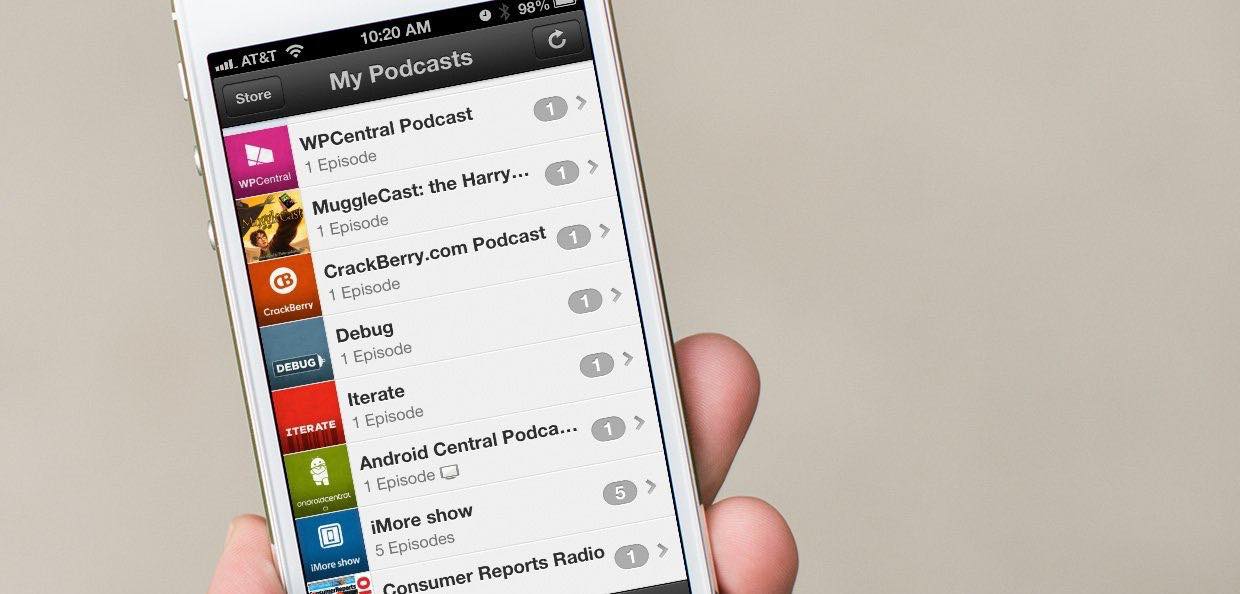
Podcasts have become a popular form of entertainment and a valuable source of information. With a wide variety of podcast genres and topics available, it’s no wonder that many people subscribe to multiple podcasts to stay up-to-date with their favorite shows. However, there may come a time when you want to unsubscribe from a podcast, either because it’s no longer of interest to you or you simply want to free up space on your device.
In this article, we will guide you through the process of unsubscribing from a podcast. Whether you’re using a podcast app on your mobile phone or a computer, we’ll provide you with step-by-step instructions to help you neatly remove a podcast from your subscription list. So if you’re ready to declutter your podcast library and streamline your listening experience, let’s delve into the basics of unsubscribing from a podcast!
Inside This Article
Overview of Podcast Apps
Podcast apps have become increasingly popular in recent years, providing users with a convenient and personalized way to listen to their favorite podcasts. These apps offer a wide range of features and functionalities that enhance the podcast listening experience.
One of the key features of podcast apps is the ability to subscribe to podcasts. By subscribing, users receive automatic updates whenever a new episode of their subscribed podcasts is released. This eliminates the need to manually search for and download episodes, ensuring that you never miss a single episode of your favorite shows.
Podcast apps also offer a vast library of podcasts to choose from. Whether you’re interested in true crime, self-improvement, politics, or entertainment, you’ll find a plethora of podcasts covering various topics and genres. These apps often include recommendations based on your listening history and allow you to discover new podcasts that align with your interests.
Another standout feature of podcast apps is the ability to create playlists. This lets you curate a personalized listening experience by organizing episodes from different podcasts into specific playlists. Whether you want to create a playlist for your morning commute or a collection of episodes for a road trip, podcast apps make it easy to customize your listening journey.
Furthermore, podcast apps often provide features to enhance the listening experience, such as adjustable playback speed. This allows you to speed up or slow down the audio to match your preferred tempo. Some apps also offer a sleep timer, which automatically stops playback after a set amount of time, perfect for those who enjoy falling asleep to podcasts.
Podcast apps typically come with user-friendly interfaces that make it easy to navigate through your subscriptions, playlists, and episode libraries. They provide intuitive controls for playing, pausing, skipping, and rewinding episodes. Some apps also offer additional features like bookmarks, allowing you to mark specific moments in an episode for future reference.
Subscribing to a Podcast
Subscribing to a podcast is a simple and convenient way to keep up with your favorite shows and stay updated on the latest episodes. Whether you’re a podcast enthusiast or new to the world of podcasts, here’s a step-by-step guide on how to subscribe to a podcast using a podcast app:
Step 1: Choose a Podcast App
The first step is to choose a podcast app that suits your needs. There are a plethora of podcast apps available for both Android and iOS devices. Some popular options include Apple Podcasts, Spotify, Google Podcasts, Pocket Casts, and Overcast. Explore different apps and find one that has a user-friendly interface and offers the features you desire.
Step 2: Install and Open the App
Once you have selected a podcast app, download and install it on your mobile device. After installation, open the app to get started.
Step 3: Search for the Podcast
Using the search bar within the app, enter the name of the podcast you want to subscribe to. You can search for specific podcast titles or even browse by category or genre to discover new shows that align with your interests.
Step 4: Select and Access the Podcast
From the search results, choose the podcast you want to subscribe to. This will take you to the podcast’s main page, where you can access all the available episodes.
Step 5: Subscribe to the Podcast
On the podcast’s main page, look for a “subscribe” or “follow” button. By tapping on this button, you will subscribe to the podcast, which means that new episodes will automatically be downloaded or added to your library whenever they are released.
Step 6: Manage Subscriptions
Most podcast apps offer a dedicated section to manage your subscriptions. You can access this section to view all the podcasts you have subscribed to, organize them into playlists or categories, and make adjustments to your subscription settings, such as auto-downloading new episodes or receiving notifications.
Step 7: Enjoy Listening
Now that you have successfully subscribed to a podcast, you can start enjoying the episodes. Navigate to your library or subscribed podcasts section within the app, and you’ll find all the episodes from your subscribed podcasts. Simply tap on an episode to start listening.
Remember, subscribing to a podcast allows you to receive new episodes automatically and ensures that you don’t miss out on your favorite shows. It’s a convenient way to stay updated and enjoy your preferred content on the go.
So go ahead, explore different podcast apps, find your favorite shows, and start subscribing to podcasts that capture your interest. Happy listening!
Unsubscribing from a Podcast
Once you’ve subscribed to a podcast and enjoyed its episodes, there may come a time where you no longer wish to receive new episodes or updates. In that case, it’s important to know how to unsubscribe from a podcast. In this section, we’ll guide you through the process of unsubscribing, step by step.
1. Open your podcast app: Locate the podcast app on your mobile device and open it. Each podcast app may have a different user interface, but the basic functionality remains the same.
2. Find your subscribed podcasts: Look for a section in the app where your subscribed podcasts are listed. This section may be called “My Podcasts,” “Subscriptions,” or something similar.
3. Locate the podcast you want to unsubscribe from: Scroll through the list of your subscribed podcasts until you find the one you wish to unsubscribe from. Podcasts are usually listed in alphabetical order or based on the most recent episode.
4. Tap on the podcast: Click on the podcast you want to unsubscribe from to open its details or options menu. This menu allows you to manage various aspects of the podcast, including subscribing, downloading episodes, and, of course, unsubscribing.
5. Unsubscribe from the podcast: Within the details or options menu, look for an option to unsubscribe from the podcast. This option may be labeled as “Unsubscribe,” “Remove,” or “Delete.” Tap on it to initiate the unsubscribing process.
6. Confirm the unsubscribe action: Some podcast apps may ask for confirmation before unsubscribing from a podcast. If prompted, review the message and tap on the confirmation button to proceed with unsubscribing.
7. Done! You’ve successfully unsubscribed: After confirming the unsubscribing action, the podcast will be removed from your subscribed list, and you will no longer receive new episodes or updates from that particular podcast.
Remember that unsubscribing from a podcast doesn’t delete the downloaded episodes from your device. If you want to remove those episodes as well, you can manually delete them through your podcast app or using your device’s file manager.
Unsubscribing from a podcast gives you control over the content you consume, allowing you to tailor your podcast library to your preferences. If you ever change your mind and want to resubscribe to a podcast, you can always repeat the process outlined above.
Now that you know how to unsubscribe from a podcast, you can confidently manage your podcast subscriptions and keep your podcast listening experience personalized.
Conclusion
Unsubscribing from a podcast is a simple process that allows you to manage your podcast library and make room for new content. By following the steps outlined in this guide, you can easily unsubscribe from a podcast using a podcast app of your choice.
Remember, keeping your podcast subscriptions organized and regularly refreshing the content you listen to can help enhance your overall podcast experience. Whether you’re feeling overwhelmed by a large podcast library or simply want to explore new shows, unsubscribing is an effective way to declutter and customize your podcast collection.
So, go ahead and take control of your podcast subscriptions. Unsubscribing from a podcast is just a few taps away, and it will enable you to find and enjoy the content that truly resonates with you.
FAQs
1. How do I unsubscribe from a podcast using a podcast app?
2. Can I unsubscribe from a podcast on multiple devices?
3. Will unsubscribing from a podcast delete the downloaded episodes?
4. How can I re-subscribe to a podcast if I change my mind?
5. What should I do if I am still receiving new episodes after unsubscribing?
