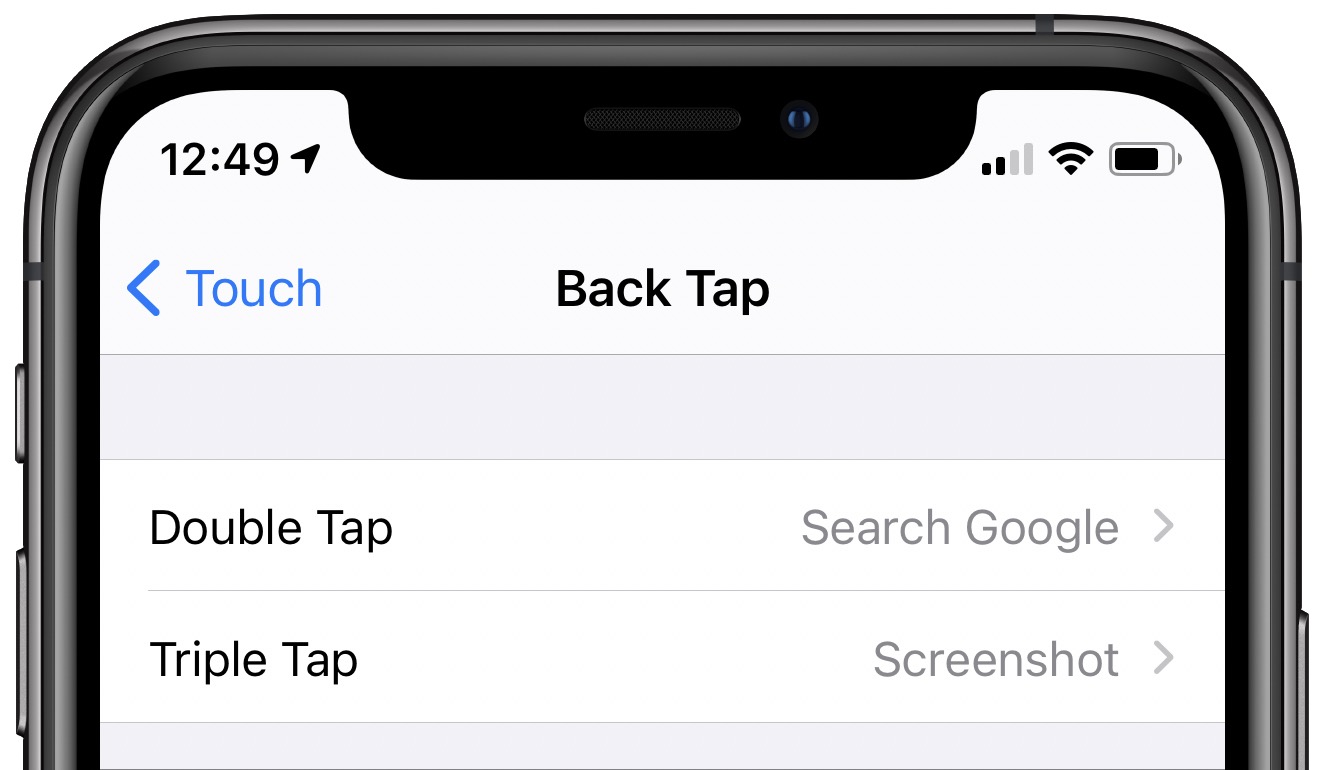
Are you tired of navigating through menus and tapping multiple times to perform common actions on your mobile phone? Well, we have a handy tip that will make your life easier. Imagine being able to set shortcuts that are activated by simply tapping your phone’s home button three times. With this feature, known as Triple Click shortcuts, you can quickly access commonly used functions or perform specific actions without fuss. In this article, we will guide you on how to set up Triple Click shortcuts on your mobile phone, providing you with the ultimate convenience at your fingertips. So, let’s dive in and discover how you can streamline your mobile experience with this clever feature.
Inside This Article
- Overview
- Shortcut Setup Steps
- Customizing Triple Click Actions
- Examples of Triple Click Shortcuts
- Conclusion
- FAQs
Overview
Setting up triple click shortcuts on your mobile phone can be a game-changer. These shortcuts allow you to perform specific actions or launch apps quickly with just a triple click of a button or gesture on your device. Whether you want to activate accessibility features, toggle certain settings, or open your favorite apps, triple click shortcuts offer a convenient and efficient way to navigate your phone.
By taking advantage of this feature, you can save time and reduce the number of steps required to perform common tasks on your mobile device. Triple click shortcuts can simplify your daily routine and enhance the accessibility of your phone, especially for users with disabilities or those who require quick access to certain functions.
With the flexibility to customize and personalize triple click shortcuts, you can tailor them to fit your unique needs and preferences. Whether you’re an avid photographer, a multitasking enthusiast, or someone who relies heavily on specific features, setting up triple click shortcuts can greatly improve your overall mobile experience.
In this article, we will guide you through the process of setting up triple click shortcuts on your mobile phone, explain how to customize these shortcuts, and provide examples of some useful and popular triple click shortcuts to inspire you. So, let’s get started and unlock the full potential of your mobile device!
Shortcut Setup Steps
Setting up triple click shortcuts on your mobile phone is a simple and effective way to access commonly used functions with just a few taps. Follow these easy steps to set up your triple click shortcuts:
-
Unlock your mobile phone and navigate to the Settings menu.
-
Scroll down and look for the “Accessibility” option. Tap on it to open the accessibility settings.
-
In the Accessibility menu, find and select the “Accessibility Shortcut” option. This is where you will be able to customize your triple click shortcuts.
-
You will see a list of available features and actions that can be assigned to the triple click shortcut. Choose the function that you want to assign to the shortcut by tapping on it.
-
Once you have selected a function, exit the settings menu by tapping on the back button or the home button.
-
Now, try it out! Triple click the home button or the power button (depending on your device) to activate the assigned shortcut. Enjoy the convenience and efficiency of accessing the desired function in just a few clicks.
By following these simple steps, you can quickly set up and customize your triple click shortcuts on your mobile phone. Whether it’s launching your favorite app, enabling a specific accessibility feature, or triggering a predefined action, triple click shortcuts provide a seamless and efficient way to enhance your mobile device experience.
Customizing Triple Click Actions
Triple click shortcuts are a handy feature that allows you to customize the actions performed when you triple click the Home button on your mobile device. By default, triple clicking the Home button on most smartphones triggers the accessibility feature, but you can configure it to perform a variety of different actions based on your needs and preferences.
Here’s how you can customize your triple click actions:
1. Go to the Settings app on your mobile device and select Accessibility.
2. Look for the option called “Accessibility Shortcut” and tap on it.
3. Tap on “Triple Click” to enter the triple click customization menu.
4. In this menu, you’ll find a list of available actions that you can assign to the triple click shortcut. These actions can vary depending on the operating system and device you’re using, but some common options include:
- Zoom
- VoiceOver
- Magnifier
- AssistiveTouch
- Switch Control
5. Choose the action you want to assign to the triple click shortcut by tapping on it.
6. Once you’ve selected the action, you can customize its settings if applicable. This might include choosing the zoom level for the Zoom feature or adjusting the speech rate for VoiceOver.
7. Tap on “Back” or “Done” to save your changes and exit the customization menu.
Now, when you triple click the Home button on your mobile device, it will perform the action you’ve assigned to it. This can greatly improve the accessibility and convenience of your device, allowing you to quickly access your preferred accessibility features or perform other actions with just a few simple clicks.
Remember, the triple click shortcut is a powerful tool that can be customized to suit your specific needs. Experiment with different actions and settings to find the configuration that works best for you.
Examples of Triple Click Shortcuts
Triple click shortcuts can be customized to perform a wide range of actions on your mobile phone. Here are some examples of how you can utilize this feature:
1. Accessibility Options: Triple clicking can be set to toggle accessibility options such as enabling or disabling voiceover, zoom, or reduce motion. This is a handy feature for individuals with visual impairments or those who require additional accessibility options.
2. Camera Quick Launch: With a triple click shortcut, you can instantly launch your phone’s camera app. This allows you to capture spontaneous moments without the need to navigate through menus or search for the camera icon on your home screen.
3. Flashlight Activation: Setting triple click to activate the flashlight can be incredibly useful when you find yourself in a dark environment and need instant illumination. With a simple triple click of a button, you can have a reliable light source at your disposal.
4. Silent Mode Activation: Triple clicking can also be configured to quickly switch your phone into silent mode. This is perfect for situations where you need to silence your device promptly, such as in meetings, libraries, or other quiet environments.
5. App Launch: If there are specific apps that you frequently use, you can assign a triple click shortcut to launch them directly from the home screen, bypassing the need to search or scroll through your app drawer. This provides a convenient way to access your favorite apps with just a few clicks.
6. Music Control: Are you tired of fumbling with your phone to change the track or adjust the volume while listening to music? Configure your triple click shortcut to control your music playback. This allows you to effortlessly play, pause, skip tracks, or adjust the volume levels with a triple click.
7. Emergency SOS: Some mobile phones offer the option to trigger an emergency SOS feature with a triple click. This can instantly send distress signals to predefined contacts or emergency services, providing you with a fast and efficient way to seek help in emergencies.
8. Custom Task: With the flexibility of triple click shortcuts, you can create a custom task that suits your specific needs. Whether it’s launching a favorite website, sending a pre-written message to a specific contact, or performing any other action, the possibilities are vast.
These are just a few examples of how triple click shortcuts can enhance your mobile phone experience. Remember, the specific actions available may vary depending on your phone model and operating system. Take some time to explore the settings and customize the triple click feature to best suit your personal preferences and needs.
Conclusion
Setting triple click shortcuts on your mobile phone can greatly enhance your user experience and productivity. Whether you want to quickly access a feature, launch an app, or perform a specific action, triple click shortcuts provide a convenient and efficient way to streamline your interactions with your device.
By following the steps outlined in this article, you can easily configure triple click shortcuts on your mobile phone and customize them to suit your needs. From activating accessibility features to launching your favorite app, the possibilities are endless.
So why not take advantage of this handy feature and start maximizing your mobile phone’s potential? With just a few quick taps, you can unlock a world of convenience and efficiency right at your fingertips.
FAQs
Q: What are triple click shortcuts on a mobile phone?
Triple click shortcuts on a mobile phone are customizable actions that can be triggered by quickly pressing the device’s power button three times. These shortcuts provide convenient access to various features and functions, allowing users to perform tasks with ease.
Q: How do I set triple click shortcuts on my mobile phone?
The process of setting triple click shortcuts may vary depending on the operating system (OS) of your mobile phone. Generally, you can find the option to configure these shortcuts under the Accessibility settings of your device. Navigate to the accessibility menu and look for the “Triple Click” or “Shortcut” section. From there, you can choose the action or function you want to assign to the triple click gesture.
Q: What are some common triple click shortcuts available on mobile phones?
The available triple click shortcuts may vary depending on the phone model and OS. However, some common shortcuts include activating the flashlight, enabling or disabling accessibility features like VoiceOver or Magnifier, toggling the Do Not Disturb mode, and launching specific apps or user-defined tasks.
Q: Can I set my own custom actions for triple click shortcuts?
Yes, many mobile platforms allow users to set their own custom actions for triple click shortcuts. This feature provides flexibility and allows you to personalize the shortcuts based on your specific needs and preferences. Some devices even offer the ability to assign complex actions using automation tools or third-party apps.
Q: Are triple click shortcuts available on all mobile phone models?
Triple click shortcuts may not be available on all mobile phone models. The presence of this feature depends on the manufacturer and the OS version that the device is running. It’s advisable to check your phone’s user manual or consult the manufacturer’s website to confirm if triple click shortcuts are supported on your specific model.
