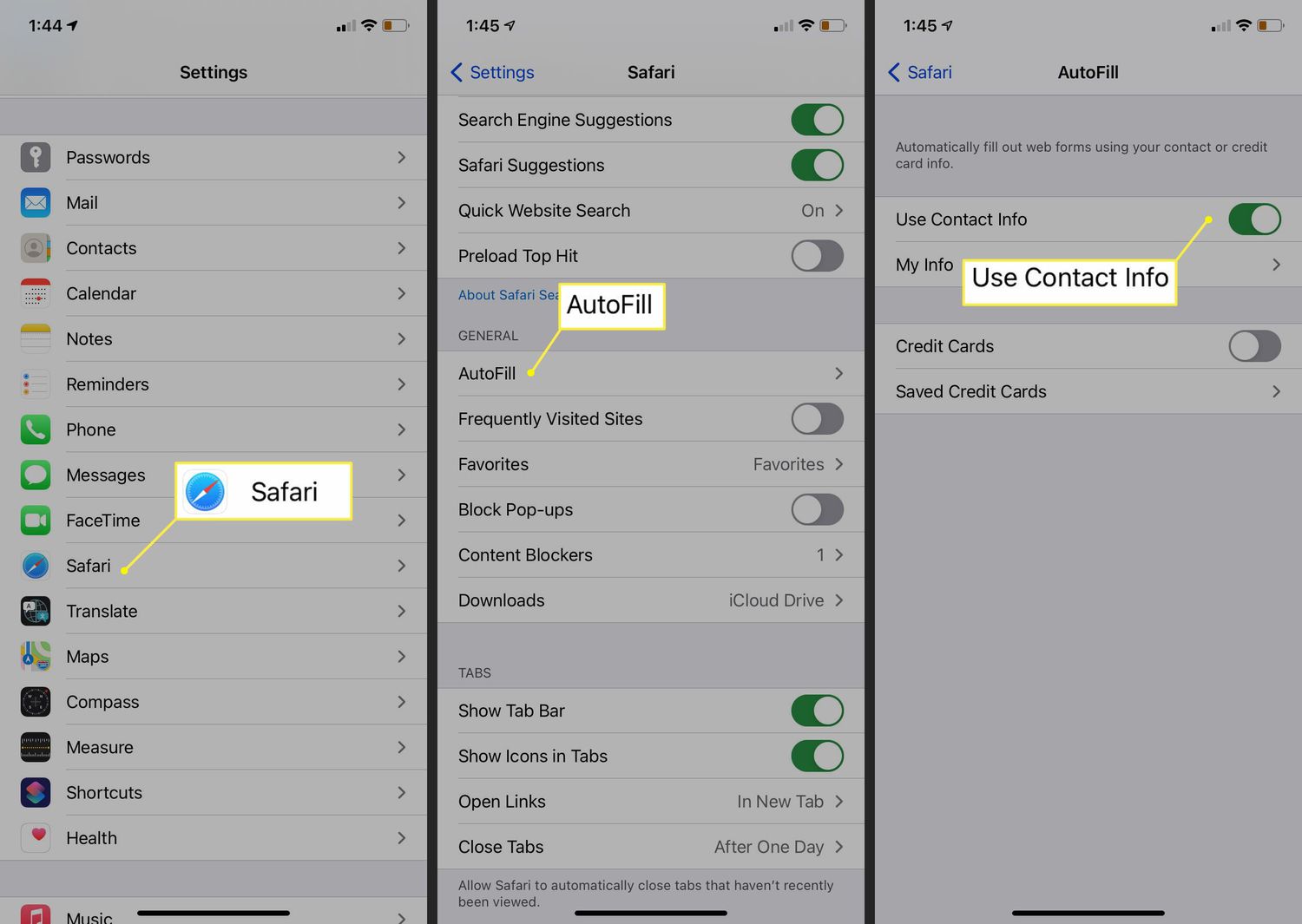
iPadOS 17 has revolutionized the way we interact with our iPads, making it easier and more efficient than ever. One of the standout features of this new update is the ability to autofill forms using your contact information. Gone are the days of painstakingly typing in your name, address, and phone number every time you make a purchase or fill out a form online. With this new functionality, iPadOS 17 takes convenience to a whole new level, saving you time and effort in completing various online transactions. In this article, we will explore how to set up and utilize this autofill feature, providing you with a seamless and hassle-free browsing experience on your iPad.
Inside This Article
- Why Autofill Forms in iPadOS is Beneficial
- Setting Up Contact Information Autofill in iPadOS 17- Accessing the iPad Settings- Navigating to the Contacts section- Enabling the Autofill feature
- Using Contact Information Autofill in iPadOS 17
- Troubleshooting Contact Information Autofill in iPadOS 17
- Conclusion
- FAQs
Why Autofill Forms in iPadOS is Beneficial
Autofill forms in iPadOS can greatly benefit users in a variety of ways. Let’s take a closer look at why this feature is so advantageous.
Saving time and effort: One of the major benefits of using Autofill forms in iPadOS is the time and effort it saves. Instead of manually typing in your contact information, such as your name, address, phone number, and email, every time you encounter a form or document, Autofill allows you to automatically populate these fields with a single tap. This eliminates the need to repeat the same information over and over again, making the form-filling process much quicker and more efficient.
Ensuring accuracy of information: Another advantage of Autofill forms in iPadOS is that it helps ensure the accuracy of the information you provide. By relying on your stored contact details, which are typically up-to-date, you can be confident that the information entered in the forms is correct. This reduces the risk of typos or errors that can occur when manually inputting data, providing a more reliable and error-free experience.
Streamlining the form-filling process: Autofill forms in iPadOS also streamline the entire form-filling process. With just a few taps, you can quickly fill in all the necessary fields, including your name, address, phone number, and email. This not only saves time but also eliminates the frustration of having to type out the same information repeatedly. Whether you’re filling out a registration form, an online purchase, or any other type of document, the Autofill feature simplifies the process and allows you to complete it with ease.
Overall, the Autofill forms feature in iPadOS offers significant benefits by saving time and effort, ensuring accuracy of information, and streamlining the form-filling process. By taking advantage of this convenient feature, you can enhance your productivity and efficiency when dealing with forms and documents on your iPad.
Setting Up Contact Information Autofill in iPadOS 17- Accessing the iPad Settings- Navigating to the Contacts section- Enabling the Autofill feature
Setting up contact information autofill in iPadOS 17 is a straightforward process that allows you to conveniently populate forms and documents with your personal details. By enabling this feature, you can save time and effort when filling out various online forms or completing paperwork on your iPad.
To get started, you need to access the settings on your iPad. Tap on the “Settings” app on your home screen to enter the settings menu.
Once you’re in the settings menu, navigate to the “Contacts” section. You can find it by scrolling down or using the search bar at the top of the screen to quickly locate it.
In the Contacts section, you will find various options related to managing your contacts and contact information on your iPad. Look for the “Autofill” feature and make sure it is enabled.
By enabling the Autofill feature, you are granting permission for iPadOS 17 to use your contact information to automatically fill in relevant fields in forms and documents. This includes details such as your name, address, phone number, and email address.
Once you have enabled the Autofill feature, your iPad is now ready to use your contact information to autofill forms and documents. This can greatly streamline the form-filling process, allowing you to quickly and accurately complete various tasks on your iPad.
It is important to note that for this feature to work seamlessly, you should ensure that your contact details are properly synced and up to date on your iPad. This can be done by regularly syncing your contacts with a cloud service or through other means, such as using iCloud or Google contacts.
In addition, if you encounter any issues with the contact information autofill feature, you can try clearing the cache on your iPad or restarting the device. Sometimes, these simple troubleshooting steps can resolve any temporary glitches or inconsistencies.
Lastly, make sure you are running the latest version of iPadOS. Apple regularly releases updates that address bugs, improve performance, and introduce new features. Keeping your iPadOS up to date ensures that you have access to the most optimized version of the contact information autofill feature.
Using Contact Information Autofill in iPadOS 17
Autofill feature in iPadOS 17 makes filling out forms and documents a breeze. Once you have set up your contact information, you can easily autofill your details into various input fields. Here’s how you can use the Contact Information Autofill feature in iPadOS 17:
1. Opening a form or document: Start by opening the form or document that you need to fill out on your iPad.
2. Tapping on the text field: Tap on the text field where you want to enter your contact information. This could be fields like name, address, email, or phone number.
3. Selecting the Autofill option: Once you tap on the text field, a prompt will appear with the option to Autofill. Tap on the Autofill option to proceed.
4. Choosing the desired contact information: iPadOS 17 will present a list of contact information options that match the field you are filling. Select the desired contact information, and the corresponding details will be automatically filled into the text field.
It’s as simple as that! With the Contact Information Autofill in iPadOS 17, you can save time and effort by letting your iPad populate the form with your accurate details. Whether you are filling out a registration form, an online purchase, or any other document, this feature streamlines the process and ensures that your information is entered correctly.
Troubleshooting Contact Information Autofill in iPadOS 17
While the contact information autofill feature in iPadOS 17 is designed to simplify form-filling, there may be instances where you encounter issues with its functionality. Fortunately, there are a few troubleshooting steps you can take to ensure a smooth experience. Here are some common solutions:
Ensuring contact details are properly synced: One possible reason for autofill issues is if your contact details are not properly synced with your iPad. To address this, go to the Settings app and navigate to the “Contacts” section. Check that your contacts are up to date and properly sync with your iPad. If not, try toggling the sync option off and on again to refresh the connection.
Clearing cache and restarting the device: Another potential solution is to clear the cache on your iPad and restart the device. Cached data can sometimes interfere with the autofill feature, so clearing it can help resolve any conflicts. To clear the cache, go to the Settings app, select “Safari” or the relevant browser you are using, and choose the “Clear History and Website Data” option. After doing this, restart your iPad and try using the autofill feature again.
Updating to the latest version of iPadOS: It’s also important to ensure that your iPad is running the latest version of iPadOS. Software updates often include bug fixes and improvements, which can address any compatibility issues with the autofill feature. To update your iPad, go to the Settings app, tap on “General,” and select “Software Update.” If an update is available, follow the on-screen instructions to install it.
By following these troubleshooting steps, you can resolve any issues you may encounter with the contact information autofill feature on iPadOS 17. Remember to keep your contacts synced, clear the cache, and update to the latest version of iPadOS to ensure a seamless and convenient form-filling experience.
Conclusion
Autofilling forms has become an essential feature for iPad users, and with the introduction of iPadOS 17, it has become even more seamless and convenient. The ability to use your contact information to autofill forms not only saves time but also eliminates the need to manually enter repetitive information.
iPadOS 17 has implemented advanced algorithms to securely store and organize your contact information, ensuring that it is readily available whenever you need it. With just a few taps, you can autofill forms with your name, address, phone number, and email, making online transactions and form submissions a breeze.
Whether you frequently shop online, fill out registration forms, or complete surveys, iPadOS 17’s autofill feature will simplify the process and enhance your overall user experience. Say goodbye to the hassle of typing in your details repeatedly and let your iPad do the work for you.
With the convenience and efficiency provided by autofilling forms using contact information, iPadOS 17 has undoubtedly elevated the user experience for iPad users. So, upgrade to iPadOS 17 and make the most out of this time-saving feature!
FAQs
1. Can I use my contact information to autofill forms in iPadOS 17?
Yes, with the latest update in iPadOS 17, you can now utilize the autofill feature to automatically fill out forms using your contact information. This can be incredibly convenient and time-saving, especially when filling out lengthy forms with repetitive data fields.
2. How do I set up contact information for autofill?
To set up your contact information for autofill in iPadOS 17, follow these simple steps:
- Go to Settings on your iPad and select “Contacts.”
- Ensure that your contact information, including your name, address, phone number, and email address, is accurate and up to date.
- In the “Autofill” section of the settings, toggle on the “Use Contact Info” option.
- Your contact information is now ready to be used for autofilling forms.
3. Will my contact information be secure when used for autofill in iPadOS 17?
Yes, iPadOS 17 prioritizes user privacy and ensures that your contact information is secure when used for autofill. The information is stored locally on your device and is not shared with any external sources unless explicitly authorized by you.
4. Can I customize the autofill settings in iPadOS 17?
Yes, iPadOS 17 provides the flexibility to customize the autofill settings according to your preferences. You can choose which contact information fields you want to include in the autofill process and even add additional details like a work address or alternate phone number.
5. Is the autofill feature limited to Safari on iPadOS 17?
No, the autofill feature in iPadOS 17 extends beyond Safari. You can utilize autofill in various apps and browsers, allowing you to quickly fill out forms across different platforms and enhance your overall productivity.
