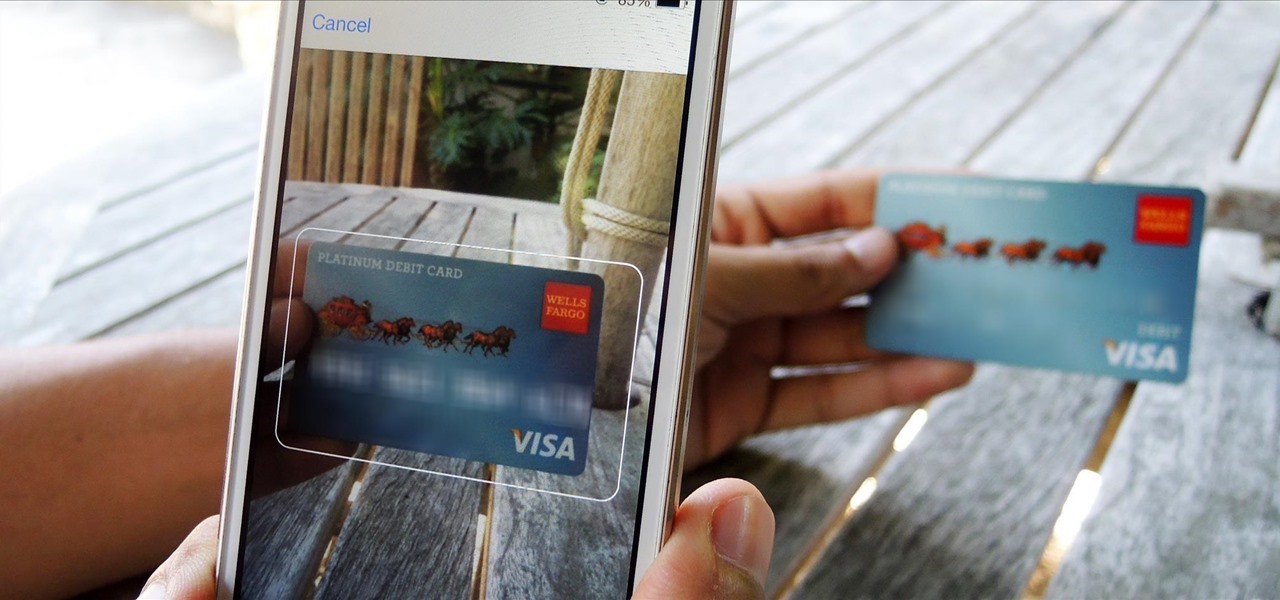
Imagine the convenience of being able to quickly autofill your credit card information with just a snap of your iPhone camera. Gone are the days of manually entering long strings of numbers, expiration dates, and security codes. With the latest advancements in technology, you can now simplify the process of making online purchases with your iPhone.
In this article, we will explore the exciting feature of autofilling credit card information using the iPhone camera. We will discuss the steps to enable this feature, the benefits it offers, and how it enhances the overall user experience. Whether you’re an avid online shopper or frequently make in-app purchases, this innovative capability will revolutionize the way you transact on your iPhone. So, let’s dive in and discover how you can effortlessly autofill your credit card details for convenient and secure transactions.
Inside This Article
- Using the iPhone Camera to Autofill Credit Card Information
- Enabling Autofill Feature on iPhone
- Capturing Credit Card Information with iPhone Camera
- Tips for Smooth Autofill Process
- Conclusion
- FAQs
Using the iPhone Camera to Autofill Credit Card Information
The iPhone camera is not just for capturing stunning photos and videos. It can also be used to make mundane tasks, like filling out credit card information, a breeze. With the Autofill feature on your iPhone, you can conveniently scan your credit card details using the camera and have them automatically filled in for online purchases. Let’s dive into how to make the most of this handy feature and simplify your online shopping experience.
To begin using the iPhone camera to autofill credit card information, you’ll need to ensure that the Autofill feature is enabled on your device. Open the Settings app on your iPhone and navigate to “Wallet & Apple Pay.” Here, you’ll find an option called “Scan Credit Cards.” Make sure the toggle switch next to it is turned on. This will allow your iPhone to scan and autofill your credit card details seamlessly.
Once you’ve enabled the Autofill feature, you’re ready to capture your credit card information using the iPhone camera. When you’re on a checkout page or a form that requires credit card details, tap on the credit card number field. Your iPhone will automatically prompt you to use the camera to scan your card. Simply position your iPhone camera so that the card fits within the on-screen guide. The camera will automatically detect and capture your credit card details.
While capturing the credit card information, it’s essential to ensure that you have good lighting and a steady hand. Find a well-lit area to avoid any shadows or glare on the card. Hold your iPhone steadily and make sure the card is aligned properly within the guide. This will ensure accurate scanning and autofilling of your credit card details.
After capturing the credit card information, your iPhone will display a preview of the scanned details. Take a moment to verify that the information is correct. If everything looks accurate, tap “Done,” and your iPhone will autofill the credit card details into the appropriate fields on the form. Double-check the autofilled information to ensure its accuracy, and then proceed with the checkout process.
Remember, the Autofill feature on your iPhone securely stores your credit card information and encrypts it to protect your privacy. You can rest assured that your sensitive details are kept safe within the confines of your device.
Using the iPhone camera to autofill credit card information is an excellent way to streamline your online shopping experience. Instead of manually entering your card details, you can rely on the convenience and accuracy of the iPhone’s Autofill feature. Give it a try, and enjoy faster, hassle-free checkout experiences on your iPhone!
Enabling Autofill Feature on iPhone
Autofill is a convenient feature offered by iPhone that allows you to automatically fill in your credit card information using the built-in camera. By enabling this feature, you can save time and effort when making online purchases or filling out payment forms on websites and apps.
To enable the Autofill feature on your iPhone, follow these simple steps:
Step 1: Open the Settings app on your iPhone.
Step 2: Scroll down and tap on “Passwords & Accounts.”
Step 3: Tap on “AutoFill Passwords.”
Step 4: Tap on “Saved Credit Cards.”
Step 5: Toggle on the “Credit Cards” option.
Step 6: You may be prompted to confirm your identity using Touch ID or Face ID.
Step 7: Once enabled, you can choose to save your credit card information for autofill by tapping on “Save Credit Card.” You will need to enter your card details manually for the first time.
Step 8: You also have the option to select the card you want to use as your default autofill card.
Step 9: You’re all set! The Autofill feature is now enabled on your iPhone, and you can start using it to autofill your credit card information with the camera.
Enabling the Autofill feature on your iPhone not only saves you time but also ensures that you enter your credit card details accurately, minimizing the chance of errors or typos. It’s important to note that the Autofill feature is secure and encrypted, protecting your information from unauthorized access.
Now that you’ve enabled the Autofill feature on your iPhone, let’s move on to the next step: Capturing Credit Card Information with the iPhone Camera.
Capturing Credit Card Information with iPhone Camera
One of the convenient features available on iPhones is the ability to capture credit card information using the device’s camera. This functionality can save you time and effort when making online purchases or filling out payment forms on your phone. Capturing credit card information through the iPhone camera eliminates the need to manually enter the details, making it a quick and efficient way to complete transactions.
To capture credit card information with your iPhone camera, follow these simple steps:
- Open an app or website: Launch the app or website where you need to enter your credit card information.
- Initiate the credit card field: Tap on the field where you are required to enter your credit card number.
- Tap “Scan Credit Card”: Look for the option to “Scan Credit Card” on the keyboard and tap on it. This will activate your iPhone’s camera.
- Align the card within the frame: Position your credit card within the frame on the screen. Ensure that all four corners of the card are visible.
- Wait for the capture: Once you have aligned the card properly, the iPhone camera will automatically detect and capture the card’s information.
- Review and confirm: After capturing the credit card information, the iPhone will display the details on the screen. Take a moment to review the information and make any necessary corrections.
- Submit and complete the transaction: Once you have verified the captured information, submit the form or complete the transaction to finalize the process.
It’s important to note that capturing credit card information with the iPhone camera is a secure process. The device uses encryption and built-in security measures to protect your personal data. However, it’s always a good practice to be cautious and use your iPhone in a secure environment to minimize any potential risks.
Keep in mind that not all apps or websites support the autofill feature using the iPhone camera. In such cases, you may need to manually enter the credit card information. Additionally, if you encounter any issues or the camera fails to capture the details accurately, you can always revert to the traditional method of entering the information manually.
By utilizing the iPhone camera to capture credit card information, you can streamline your online shopping experience and enjoy a hassle-free checkout process. This feature exemplifies the continued advancement of technology, making everyday tasks more convenient and efficient for iPhone users.
Tips for Smooth Autofill Process
Autofilling credit card information with the iPhone camera can be a convenient and time-saving feature. To ensure a smooth and hassle-free experience, consider the following tips:
- Capture in a well-lit environment: Adequate lighting is crucial for accurate card recognition. Make sure you are in a well-lit area when capturing your credit card using the iPhone’s camera. This will help the camera accurately read the card details and autofill them into the respective fields.
- Hold the card steady: When capturing the credit card with the iPhone camera, it’s important to hold the card steady and avoid any unnecessary movements. This will help the camera focus and capture the card’s information accurately, reducing the chances of errors during the autofill process.
- Ensure card visibility: Position the credit card within the camera’s frame, ensuring that all the necessary details, including the card number, expiration date, and cardholder’s name, are clearly visible. This will enable the camera to read and autofill the information correctly, minimizing the need for manual adjustments.
- Check for accuracy: After the autofill process is complete, take a moment to review the autofilled information on the screen. Double-check the card number, expiration date, and cardholder’s name to ensure accuracy. It’s always a good practice to verify the details before proceeding with any financial transactions.
- Secure your device: It’s essential to maintain the security of your iPhone, especially when dealing with sensitive information like credit card details. Enable features such as Face ID, Touch ID, or a passcode to protect your device from unauthorized access. Additionally, avoid storing credit card information on your device permanently.
- Update your iPhone software: Keeping your iPhone’s software up to date is important for optimal performance and security. Apple regularly releases software updates that include bug fixes and security improvements. Make sure to install the latest updates to ensure a smooth autofill process and maintain the overall security of your device.
By following these tips, you can enhance the autofill experience and streamline the process of inputting credit card information using the iPhone camera. Enjoy the convenience and efficiency that this feature brings while ensuring the security of your personal and financial data.
Conclusion
Autofilling credit card information with an iPhone camera is a convenient and time-saving feature that can simplify online shopping and enhance security. By leveraging advanced technology, such as optical character recognition (OCR) and secure data encryption, users can confidently trust their iPhones to accurately capture credit card details and securely store them for future use.
This feature eliminates the need for manual entry, reducing the likelihood of errors and streamlining the checkout process. Additionally, with the increasing concern for privacy and data security, iPhone’s rigorous security measures ensure that sensitive information remains protected.
So, the next time you find yourself needing to enter your credit card information for an online purchase, consider utilizing the Autofill feature with your iPhone camera. It’s a simple yet powerful tool that can save you time, enhance your online shopping experience, and give you peace of mind knowing that your sensitive data is well-protected.
FAQs
1. How does autofilling credit card information with an iPhone camera work?
2. Is it safe to use the iPhone camera to autofill credit card details?
3. Which iPhone models support autofill credit card information feature?
4. Can I use autofill credit card information feature for online transactions?
5. Are there any limitations or issues with autofilling credit card information with an iPhone camera?
