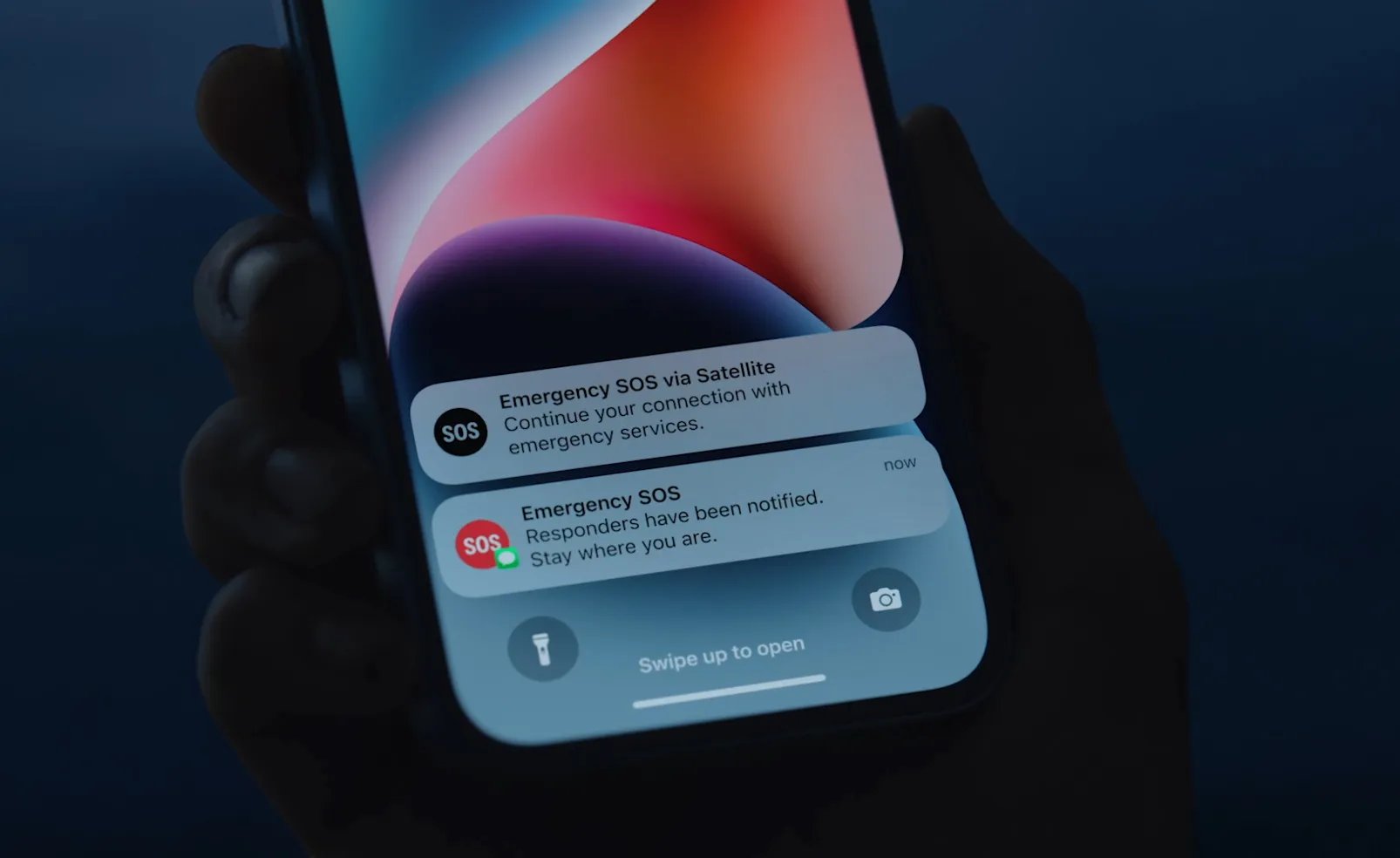
Have you ever found yourself in a situation where you needed immediate help, but were unable to reach your phone? With the latest iPhone 14, Apple has introduced an incredible feature called Emergency SOS that could potentially be a lifesaver. This innovative feature allows you to quickly and easily call emergency services or notify your emergency contacts with just a few taps on your device.
In this article, we will delve into the world of Emergency SOS on the iPhone 14 and guide you on how to set it up. Whether you want to ensure your safety during emergencies or simply have peace of mind knowing that help is just a tap away, understanding and utilizing this feature can make all the difference. So, grab your iPhone 14 and let’s dive into the world of Emergency SOS.
Inside This Article
- Overview of Emergency SOS on iPhone 14
- Steps to Set Up Emergency SOS on iPhone 14
- Customizing Emergency SOS Settings on iPhone 14
- Using Emergency SOS on iPhone 14: How It Works
- Conclusion
- FAQs
Overview of Emergency SOS on iPhone 14
Emergency SOS is a vital feature on the iPhone 14 that allows users to quickly reach out for help in critical situations. It provides a simple yet powerful way to contact emergency services and notify your contacts about your emergency situation. Whether you find yourself in a medical emergency, personal safety threat, or any other distressing situation, Emergency SOS ensures that help is just a few taps away.
With the Emergency SOS feature on iPhone 14, users can easily call emergency services like 911 or any other local equivalent directly from their device. This immediate access to emergency services can be a lifesaver in situations where every second counts. The ability to contact emergency services quickly can provide peace of mind and ensure prompt assistance when needed.
Emergency SOS also allows users to share their location data with emergency responders, enabling them to locate you more accurately and expedite their response time. When you activate Emergency SOS on your iPhone 14, your device will automatically send your current location to the emergency services, ensuring that help can reach you even if you are unable to provide your location verbally.
In addition to contacting emergency services, iPhone 14 users can also set up Emergency Contacts in the Health app. By doing so, you can designate specific individuals who will be notified when you activate Emergency SOS. This feature is beneficial, as it allows your trusted contacts to be informed about your situation promptly, which can be tremendously helpful in case of an emergency.
Customizing Emergency SOS settings on your iPhone 14 is straightforward. You can personalize the behavior of the feature by adjusting settings such as the number of times the side button needs to be pressed to initiate Emergency SOS and whether a countdown sound should be played before the call is placed. These customization options make Emergency SOS on iPhone 14 adaptable to your specific preferences and needs.
The Emergency SOS feature on iPhone 14 is an essential tool that can provide peace of mind and potentially save lives in critical situations. By understanding how to access and utilize Emergency SOS effectively, iPhone 14 users can ensure their safety and the safety of those around them. Take the time to set up and familiarize yourself with Emergency SOS on your iPhone 14, so you can be prepared for unexpected emergencies that may arise.
Steps to Set Up Emergency SOS on iPhone 14
Emergency SOS is a crucial feature on your iPhone 14 that allows you to quickly contact emergency services or notify your emergency contacts in case of an urgent situation. Setting up Emergency SOS on your iPhone 14 is simple and can be done in just a few steps.
Here’s a step-by-step guide on how to set up Emergency SOS on your iPhone 14:
- Open the Settings app on your iPhone 14.
- Scroll down and tap on the “Emergency SOS” option.
- In the Emergency SOS settings, toggle on the “Call with Side Button” option. This allows you to quickly activate Emergency SOS by pressing the side button on your iPhone 14 five times in rapid succession.
- Next, you can also enable the “Auto Call” feature. With Auto Call enabled, your iPhone 14 will automatically call emergency services after a countdown, giving you a chance to cancel the call if it was activated accidentally.
- Scroll down further in the Emergency SOS settings and you’ll find the “Add Emergency Contacts” option. Tap on it.
- Select the contacts you want to designate as emergency contacts. You can choose from your existing contacts or add new ones.
- Once you’ve added your emergency contacts, you can customize their relationships to you. This helps emergency responders understand the nature of your relationship with your emergency contacts.
- Lastly, double-check all your settings and ensure that everything is configured according to your preferences.
That’s it! You have successfully set up Emergency SOS on your iPhone 14. In case of an emergency, you can now quickly access the feature by pressing the side button five times, or let your iPhone 14 automatically call emergency services for you.
Remember, it’s crucial to keep your emergency contacts updated and inform them about their role as your designated emergency contacts. This ensures that they can be reached promptly during an emergency situation.
By setting up Emergency SOS on your iPhone 14, you have taken an important step towards ensuring your safety and the well-being of your loved ones. Stay safe, and be prepared for any unexpected situations that may arise.
Customizing Emergency SOS Settings on iPhone 14
Emergency SOS is a critical feature on the iPhone 14 that allows users to quickly call for help in urgent situations. While the default settings are designed to provide immediate assistance, you also have the option to customize the Emergency SOS settings to better suit your needs. Here’s how you can do it:
1. Open the Settings app on your iPhone 14 and scroll down to find “Emergency SOS.”
2. Tap on “Emergency SOS” to access the settings.
3. The first option you’ll see is “Call with Side Button.” By default, this is enabled, allowing you to quickly initiate an emergency call by pressing the side button rapidly five times. If you prefer using a different button combination, you can choose the “Custom” option and select a different button or even use a combination of buttons to trigger Emergency SOS.
4. Just below the “Call with Side Button” option, you’ll find “Auto Call.” When this setting is turned on, your iPhone automatically calls emergency services after the countdown ends when Emergency SOS is activated. If you’re concerned about accidentally triggering Emergency SOS, you can toggle this option off.
5. The next option is “Countdown Sound.” When this setting is enabled, your iPhone plays a loud warning sound during the countdown before automatically calling emergency services. If you prefer a more discreet approach, you can disable this option, and your iPhone will initiate the call silently.
6. Below that, you’ll see “Flash Emergency Light.” This feature activates the flashlight on your iPhone to flash repeatedly when Emergency SOS is triggered, making it easier for others to locate you in dimly lit environments. You can enable or disable this option based on your preference and needs.
7. Finally, you’ll find the “Share During Emergency Call” option. When enabled, this feature allows your iPhone to automatically share your location with your emergency contacts when you make an emergency call. This can be extremely helpful in situations where you might be unable to communicate your location verbally or when every second counts.
Remember that customizing these settings should be done thoughtfully, keeping in mind the balance between convenience and unintentional activations. It’s crucial to familiarize yourself with these settings and test them out to ensure they work as expected before relying on them during an actual emergency.
By personalizing the Emergency SOS settings on your iPhone 14, you can enhance your safety and peace of mind, knowing that you have a powerful and customizable tool at your fingertips to quickly access help when you need it the most.
Using Emergency SOS on iPhone 14: How It Works
Emergency situations can happen unexpectedly, and it’s important to be prepared. With the Emergency SOS feature on the iPhone 14, you can quickly call for help and get assistance when you need it the most. Here’s how it works:
In case of an emergency, press the power button and volume button simultaneously on your iPhone 14. This will activate the Emergency SOS countdown timer, which gives you a few seconds to cancel the call if it was pressed accidentally.
Once the countdown is complete, your iPhone 14 will automatically call emergency services based on your location. This is particularly useful when you’re in a situation where you’re unable to make a call or provide your location information verbally.
The Emergency SOS feature also allows you to notify your emergency contacts about your situation. When the call is made to emergency services, your iPhone 14 will automatically send a message to your designated emergency contacts, informing them that you’ve triggered the Emergency SOS.
Additionally, your iPhone 14 can share your location information with your emergency contacts. This can be vital in situations where you’re unable to communicate your whereabouts or if you’re in an unfamiliar location.
If you’re ever in a situation where you need to use Emergency SOS on your iPhone 14, it’s crucial to remain calm and follow the instructions provided by the emergency services. They will guide you through the steps you need to take and ensure you receive the necessary assistance.
Remember, Emergency SOS is a powerful tool, but it should only be used in genuine emergency situations. Accidental use can put unnecessary strain on emergency services and potentially delay help for those who genuinely need it.
Now that you know how Emergency SOS works on the iPhone 14, take a moment to set it up and familiarize yourself with the feature. It can provide invaluable peace of mind knowing that help is just a button press away.
Overall, the Emergency SOS feature on the iPhone 14 is a valuable tool that can provide peace of mind and potentially save lives. With just a few simple steps, users can set up their devices to quickly contact emergency services and share their location with trusted contacts in case of an emergency. The integration of advanced technologies like Face ID and the ability to make emergency calls by pressing the side button and volume buttons simultaneously further enhances the convenience and accessibility of this feature.
Whether you find yourself in a dangerous situation or need immediate medical assistance, the Emergency SOS feature is a powerful tool that can be easily accessed on your iPhone 14. By familiarizing yourself with the setup process and understanding how to use it effectively, you can confidently navigate emergency situations and seek help when you need it most. Take the time to set up Emergency SOS on your iPhone 14 and enjoy added peace of mind knowing that help is just a few taps away.
FAQs
Q: What is Emergency SOS on iPhone 14?
Emergency SOS on iPhone 14 is a feature that allows users to quickly and easily call for emergency assistance in critical situations. With just a few taps on the device, users can activate Emergency SOS to automatically contact emergency services and share their location information.
Q: How do I set up Emergency SOS on iPhone 14?
To set up Emergency SOS on iPhone 14, follow these steps:
1. Open the Settings app on your iPhone 14.
2. Scroll down and tap on “Emergency SOS.”
3. Toggle the “Call With Side Button” switch to enable it.
4. Optionally, you can also configure the Auto Call feature to automatically dial emergency services when the side button is pressed multiple times in quick succession.
5. You can also add emergency contacts and medical ID information in the Health app.
Once you’ve completed these steps, you’ll be ready to use Emergency SOS on your iPhone 14.
Q: How do I activate Emergency SOS on iPhone 14?
To activate Emergency SOS on iPhone 14, follow these steps:
1. Press and hold the side button and either volume button simultaneously on your iPhone 14.
2. Continue holding the buttons until the Emergency SOS slider appears.
3. Slide the Emergency SOS slider to the right.
The iPhone will then automatically dial emergency services and share your location information with them.
Q: Can I disable the Auto Call feature on iPhone 14?
Yes, you can disable the Auto Call feature on iPhone 14. To do so, follow these steps:
1. Open the Settings app on your iPhone 14.
2. Scroll down and tap on “Emergency SOS.”
3. Toggle the “Call With Side Button” switch to enable it if it is not already enabled.
4. Toggle off the “Auto Call” option.
By disabling Auto Call, you will be able to use the Emergency SOS slider to manually call emergency services when needed.
Q: Can I add additional emergency contacts on iPhone 14?
Yes, you can add additional emergency contacts on iPhone 14. Here’s how:
1. Open the Health app on your iPhone 14.
2. Tap on the “Medical ID” tab at the bottom right.
3. Tap on “Edit” in the top right corner.
4. Scroll down to the “Emergency Contacts” section.
5. Tap on the “+” button to add a new emergency contact.
6. Select a contact from your contacts list, or manually enter their details.
7. Tap “Done” when you have finished adding the emergency contact.
You can add multiple emergency contacts to ensure that help can be reached quickly in case of an emergency.
Q: Can I use Emergency SOS on iPhone 14 outside of my country?
Yes, you can use Emergency SOS on iPhone 14 outside of your country. The emergency services number may vary depending on the region you are in, but the Emergency SOS feature should still be accessible. When you activate Emergency SOS on your iPhone 14 in a different country, it will automatically dial the appropriate emergency services number for that location.
Q: Will Emergency SOS work if my iPhone 14 is locked?
Yes, Emergency SOS will work even if your iPhone 14 is locked. In emergency situations, you can quickly access the Emergency SOS feature by pressing and holding the side button and either volume button simultaneously, regardless of whether your iPhone 14 is locked or unlocked.
