Listening to music has become a habit for many people, and it might be true for you as well. That isn’t surprising. You can play songs wherever and whenever as long as you know how to add music to your iPhone or other mobile devices. Streaming from a playlist curated for you by an online app is even easier than that. But what if you want to take your Mac’s playlist to your Apple device? It might take a while unless you have iTunes Match for it. Like many people who are more familiar with Apple Music, though, you might not know what is iTunes Match.
Here, we will explore what the service exactly is and whether it can be a good option for you or not. So, stay with us to know more.
What is iTunes Match?
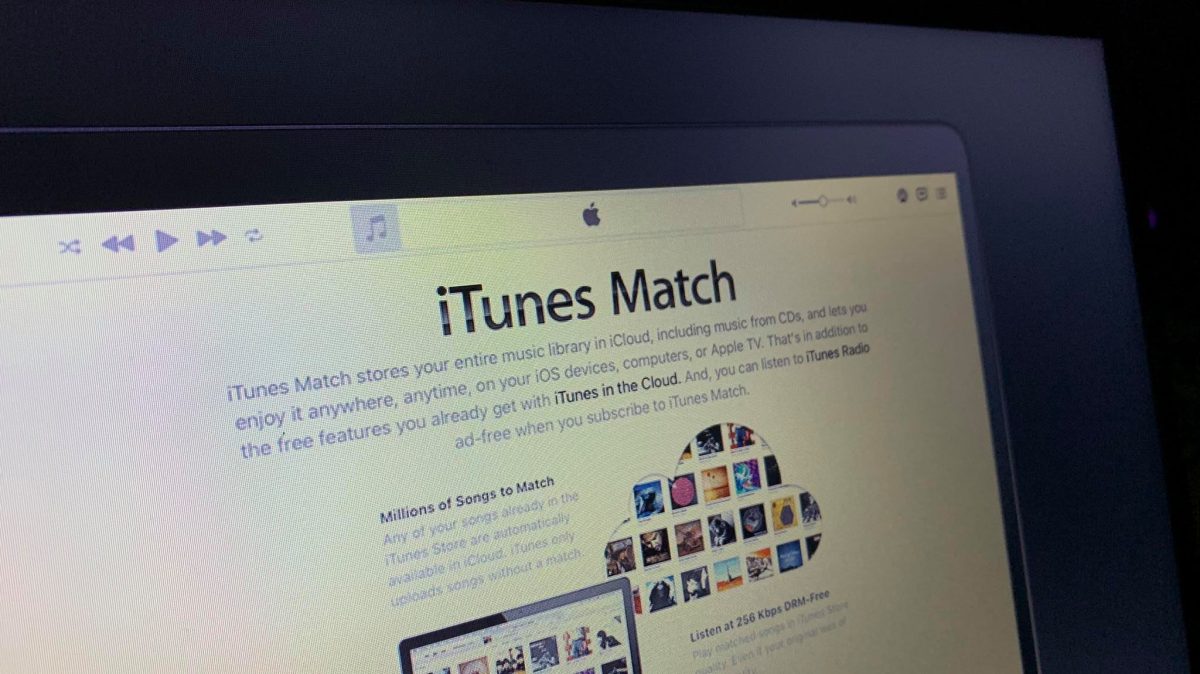
In 2011, Apple’s iTunes Match got launched. It is a service that gave users the convenience of being able to sync a Mac music library to an iCloud Music Library. Consequently, they can stream or download the music for offline listening Digital Rights Management-free (DRM-free).
During that time, it was seen as the solution to bring music anywhere in the absence of streaming apps and services. It was also Apple’s response to public clamor for not having to buy music from iTunes more than they already have. At the same time, it’s a win-win situation for the company and users of its services because none of them are breaching copyrights laws.
How Does iTunes Match Work?
iTunes Match will allow you to sync your music library from your PC to your Apple gadgets, but you need to pay for it. For $25 a year, you can make it scan your Mac or Windows PC library for music, match those content with what is on the iTunes Store, and upload the song collection to your iCloud Music Library. The service can put 100,000 music files into your iCloud catalog. Moreover, it does the job almost automatically, unlike how you upload music to Spotify where you need to transfer the files from your computer to a playlist manually.
Here are the types of content the service covers and how it works on those:
1. Music bought via iTunes will be automatically synced to your iCloud Music Library.
2. Music stored in your PC, and on a connected hard drive if any, will be matched and uploaded instantly to your iCloud Music Library.
*This is as long as the songs are available on the iTunes Store.
3. Music files not available on the iTunes Store will still be uploaded to your iCloud Music Library, but they should have AAC or MP3 versions.
iTunes Match vs Apple Music
The advent of Apple Music has eclipsed iTunes Match. As a result, some users now see the latter service as irrelevant. To gauge whether it is the same for you or not, you need to know what the differences between the two are.
First and foremost, Apple no longer uses iTunes Match as a separate service term. It is now part of iTunes, a component of the music store and player itself, although it retains its functions. Meanwhile, Apple Music is a separate service made to compete with music streaming platforms like Spotify, Amazon Music, and YouTube Music. Apple making iTunes Match take a step back for Apple Music is a big reason other people think the former service is going obsolete. But let us compare the two services first based on other factors below:
Pricing
Apple Music has three subscription options, and those are Individual, Student, and Family Plans. Each costs $9.99, $4.99, and $14.99 per month, respectively. All the plans give you access to Apple’s Music Library that has 75 million music files ready to stream. Additionally, you can also download up to 100,000 songs into your library when subscribed to the service.
Meanwhile, iTunes Match lets you enjoy its features by paying $25 yearly. That was before the service got absorbed by iTunes. We want to point out that the cost is not exactly a subscription fee, but a fee to activate the service and maintain your iCloud Music Library.
Features
What makes iTunes Match so appealing is how it matches a song file from your local drive and uploads the same music to your iCloud Music Library for offline use. The AI technology the service uses is well beyond its peers when you think of its early years. The only catch is that the service has to match a locally stored music file with the similar one from the iTunes Store.
In contrast, Apple Music does not require the said condition before you can stream music from its library. Simply search for the artist, album, or specific track and you are good to go. If you want to stream the music offline, just download the track into your Apple Music Library. The service can have some occasional errors, though, so check out our troubleshooting guide whenever Apple Music is not working.
How to Subscribe to iTunes Match?
With the differences between the two services laid out, you are probably close to making your final decision at this point – to try iTunes Match, stick with it, or ditch it. No matter your choice, we are here to guide you, too, on how to start or discontinue using the said service. So, let us teach you how to subscribe to it first. Otherwise, jump to the next section of this article.
If you want to use the service, it would require access to iTunes using your Mac or Windows PC. You cannot subscribe to the service using your iPhone or iPad because it needs to navigate through your computer-based music library.
Follow the walkthrough below:
1. Find and access iTunes from your PC.
2. Select Music from the drop-down menu on the interface’s top-right corner.
3. Go to the option labeled as Store.
4. Once the screen loads, click iTunes Match on the right sidebar.
5. Hit Subscribe afterward.
6. Provide your Apple ID and password to continue.
7. Choose Subscribe from the clickable options, then Done.
It is as simple as that. You can stream or download music once the subscription is complete.
How to Unsubscribe to iTunes Match?
This section of the article is for you if you are already thinking of moving on from iTunes Match to a different service for your music. Unlike the subscription process, you can use your iPhone or iPad to cancel the service from Apple.
Here is how to do that:
1. Access the App Store from your gadget.
2. Tap your avatar on the top-right corner of the store’s interface.
3. Next, tap on Manage Subscription.
4. Pick iTunes Match from the subscriptions list.
5. Hit Cancel Subscription.
6. Finish the process by tapping Confirm.
It is a common misconception that you will lose all your music when the said subscription expires. If you want to cancel, you may do so without fear of losing your catalog of songs. You will still have access to your music library because Apple uploaded the files to a server when the initial match took place. Additionally, the fact remains that you still own the music iTunes Match uploaded into your iCloud Music Library, regardless of their source before matching and uploading.
Do You Really Need iTunes Match?
Whether iTunes Match will be essential to you or not will entirely depend on your preferences and needs. The said service might be the best option for you if you prefer listening to specific tracks. That way, you can only take with you your favorite tracks – the ones you listen to on repeat.
On the other hand, you might be better off losing iTunes Match for an Apple Music monthly subscription if you prefer a big music library with ready-to-stream tracks. That is also a good decision if you follow a specific artist and do not want to miss out on an entire music catalog when it drops.
In case you are on a tight budget, there is no need for iTunes Match. There are other ways to enjoy listening to music. You just have to make sure you obtain the songs legally. Moreover, in an honest opinion, the service does not do much compared to Apple Music, which is features-filled.
