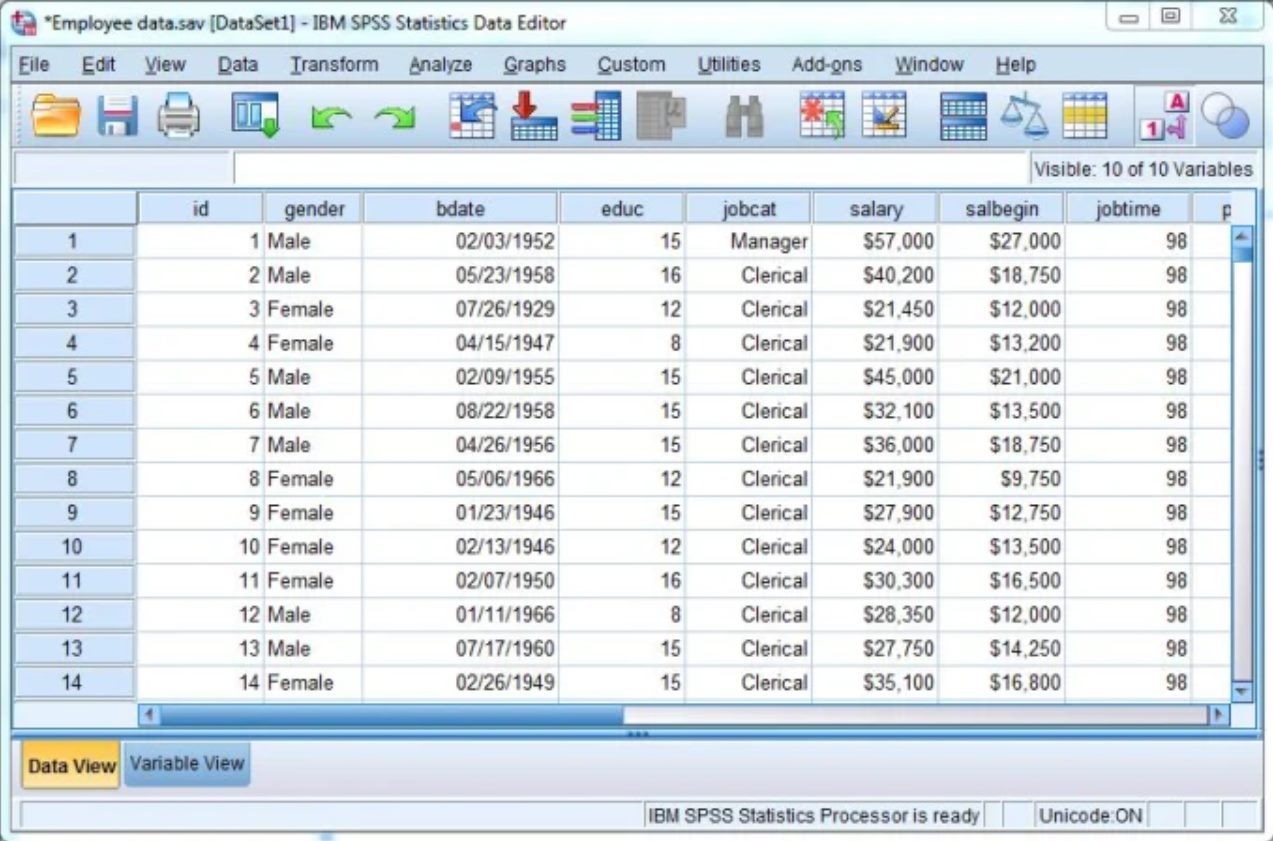
When it comes to analyzing and interpreting data, one of the most widely used tools in research and statistical analysis is IBM SPSS (Statistical Package for the Social Sciences). SPSS provides a comprehensive and user-friendly interface that allows users to input, manipulate, and analyze data effectively.
However, if you are new to SPSS, the process of inputting data can seem daunting. With its numerous features and options, it is important to have a clear understanding of how to input data correctly in SPSS to ensure accurate analysis and reliable results.
In this article, we will guide you step by step on how to input data in SPSS. From creating a data file to entering variables and values, we will cover the essential techniques and best practices to help you master data input in SPSS. So, let’s dive in and establish a solid foundation for your data analysis journey with SPSS!
Inside This Article
- Understanding SPSS
- Data Input Methods in SPSS
- Manual Data Entry in SPSS
- Importing Data in SPSS
- Exporting Data from Other Sources to SPSS
- Performing Data Validation in SPSS
- Data Cleaning in SPSS
- Conclusion
- FAQs
Understanding SPSS
SPSS, which stands for Statistical Package for the Social Sciences, is a software program widely used by researchers and data analysts to analyze statistical data. It provides a comprehensive set of tools and features for data manipulation, exploration, and statistical analysis.
SPSS allows users to enter data, clean and validate it, perform various statistical tests, and generate accurate and reliable reports. It is widely utilized in social sciences, healthcare, market research, and many other fields that require data analysis.
SPSS offers a user-friendly interface that allows users to work with data visually and intuitively. It enables users to import data from various sources, including databases, spreadsheets, and other statistical software, making it a versatile tool for data analysis.
One of the key advantages of SPSS is its extensive range of statistical procedures. It offers a wide variety of statistical tests, including t-tests, ANOVA, regression analysis, factor analysis, and more. These procedures help researchers gain insights from their data and make data-driven decisions.
Furthermore, SPSS provides users with options for data visualization through charts, graphs, and tables. This visual representation of data aids in understanding patterns, trends, and relationships within the dataset.
Another notable feature of SPSS is its ability to handle large datasets efficiently. It is designed to handle complex analysis tasks and can process and analyze massive amounts of data in a relatively short amount of time.
Overall, SPSS is a powerful and user-friendly tool for data analysis. It offers a wide range of features and statistical procedures, making it an invaluable asset for researchers and analysts in various industries. Understanding the basics of SPSS is crucial for any individual or organization looking to make informed decisions based on statistical analysis.
Data Input Methods in SPSS
SPSS (Statistical Package for the Social Sciences) is a powerful software widely used by researchers and analysts for data analysis. One of the crucial steps in data analysis is inputting the data into SPSS. There are several methods available to input data into SPSS, each with its own advantages and considerations.
1. Manual Data Entry: This is the most common method of inputting data into SPSS. Users can manually type the data directly into SPSS using the data editor. It allows for easy data input and manipulation, especially for small datasets. Users can enter numerical values, labels, and missing values for each variable in the dataset.
2. Importing Data: SPSS provides the capability to import data from various external sources such as Excel spreadsheets, CSV files, and databases. This method is useful when working with large datasets or when the data is already available in another format. The import process involves selecting the appropriate file format and specifying the variables to import.
3. Copying and Pasting Data: Another way to input data in SPSS is by copying and pasting from external sources such as Excel or Word documents. This method is convenient when the data is already organized in tabular format. Users can simply select the data in the external source and paste it directly into the SPSS data editor.
4. Data Capture: SPSS provides the ability to capture data from external devices such as scanners or sensors. This method is especially useful when dealing with data collected from surveys or experiments. The captured data can be directly imported into SPSS for further analysis.
It is important to note that regardless of the input method used, data validation and cleaning are crucial steps in ensuring the accuracy and quality of the dataset. SPSS provides tools and functions for performing data validation, identifying outliers, and handling missing values.
Manual Data Entry in SPSS
When it comes to conducting statistical analysis with SPSS, one of the essential tasks is inputting the data. Manual data entry is a method that allows users to enter data directly into SPSS without using any external sources or files. This method is particularly useful when you have a small dataset or when you need to input data on the spot during a research project.
To manually enter data in SPSS, you can use the Data View window, which provides an intuitive interface for entering and editing data. To access the Data View window, simply open a new or existing SPSS data file. Once you’re in the Data View, you can start inputting your data row by row.
To begin the data entry process, select an empty cell in the column corresponding to the variable you’re entering. You can navigate through the cells using the arrow keys or by clicking on them with your mouse. Type in the value for the variable in the selected cell and press Enter to move to the next cell in the same row.
If you need to enter categorical data, such as gender or yes/no responses, you can use the defined value labels feature in SPSS. This allows you to assign specific labels (e.g., Male, Female) to the numerical codes representing each category.
Another handy feature in SPSS is the ability to copy and paste data from external sources like Excel or Word. This can save you time and effort, especially when dealing with large datasets. Simply select the cells containing the data in the external file, copy them, and then paste them into the corresponding cells in the SPSS Data View.
It’s important to ensure the accuracy and integrity of your data during the manual data entry process. Take the time to double-check the values entered, and make use of descriptive statistics to identify any outliers or inconsistencies in your dataset. SPSS provides a range of tools for data validation and cleaning, which can help you identify and resolve issues that might affect the validity of your analysis.
Once you have entered and validated your data, you’re ready to perform statistical analysis using SPSS. Remember to save your data file frequently to avoid losing any changes or modifications. With the manual data entry method in SPSS, you have full control over your data and can confidently proceed with your research analysis.
Importing Data in SPSS
Importing data into SPSS is a crucial step in the data analysis process. SPSS allows you to easily import data from various sources, such as Excel spreadsheets, CSV files, or even databases. This enables you to work with your data seamlessly within the SPSS environment.
To import data in SPSS, follow these steps:
- Open SPSS and navigate to the “File” menu.
- Select “Open” and then choose “Data” from the submenu.
- Browse to the location where your data file is stored and select it.
- Choose the appropriate file type in the “Files of type” drop-down menu, depending on the format of your data.
- Click on the “Open” button to import the data file into SPSS.
Once the data file is imported, SPSS automatically recognizes the variables in your data and assigns their types accordingly. However, you can also manually define the variable properties if needed.
SPSS supports a wide range of file formats for data import, including Excel (.xls, .xlsx), CSV (Comma Separated Values), SAS, and more. This flexibility makes it easy to work with data from different software programs or databases, ensuring that you can conduct comprehensive analyses without any data compatibility issues.
If your data file contains missing values or special characters, SPSS provides options to handle these issues during the import process. You can specify how SPSS should treat missing values, whether to exclude them or assign specific codes.
Furthermore, SPSS allows you to preview the imported data before it is fully loaded into the software. This is especially useful when dealing with large datasets, as it helps verify the accuracy of the imported data and ensures that no data loss or corruption has occurred.
Importing data in SPSS is not limited to a one-time process. You can update or append new data to an existing dataset by merging the new data with the existing data. This allows you to continuously analyze and stay up-to-date with your data without starting from scratch each time.
Exporting Data from Other Sources to SPSS
SPSS is a powerful tool for data analysis and statistical modeling. While it is commonly used for analyzing data that has been inputted directly into the SPSS program, it is also capable of importing data from various other sources. In this section, we will explore how to export data from these external sources into SPSS for analysis.
There are several ways to export data from other sources to SPSS. One common method is to convert data from Microsoft Excel spreadsheets into SPSS format. To do this, you can simply save your Excel file as a .csv (comma-separated values) file. SPSS can then import the .csv file, allowing you to work with the data in SPSS.
If you have data stored in a database, such as MySQL or Oracle, you can export the data as a .csv file or use the Database Wizard in SPSS to directly connect to the database and import the data. The Database Wizard provides a user-friendly interface that guides you through the process of connecting to the database and selecting the tables or queries you want to import.
Another option for exporting data to SPSS is through the use of text files. You can save your data in a plain text format, such as .txt or .dat, ensuring that each variable is separated by a delimiter, such as a comma or tab. SPSS can then import the text file and automatically recognize the variables and their values.
It is worth noting that when exporting data from external sources to SPSS, it is important to ensure the data is properly formatted. This includes making sure that variable names are valid and unique, and that missing data is properly indicated. SPSS provides tools for data validation and cleaning, allowing you to identify and correct any errors or inconsistencies in the imported data.
Performing Data Validation in SPSS
Data validation is a crucial step in the data analysis process, ensuring the accuracy and reliability of the data. In SPSS, there are various techniques available to perform data validation, helping researchers identify and correct errors, inconsistencies, and outliers in their datasets.
1. Missing Value Analysis:
The first step in data validation is to identify missing values in the dataset. Missing values can occur due to various reasons such as data entry errors or non-response from participants. SPSS provides tools to detect missing values and allows users to either remove observations with missing values or impute them using appropriate techniques.
2. Outlier Detection:
Outliers are extreme values that can significantly affect the statistical analysis. SPSS offers several methods to detect outliers, including visual techniques like box plots and scatter plots, as well as statistical methods such as z-scores, Mahalanobis distance, and Cook’s distance. By identifying and examining outliers, researchers can decide whether to remove them or handle them separately in their analysis.
3. Data Integrity Checks:
SPSS allows users to perform data integrity checks to ensure the consistency and accuracy of the data. This involves verifying the relationships between variables and identifying any logical inconsistencies. For example, in a survey dataset, data integrity checks can help identify cases where participants have provided conflicting responses or have skipped required questions.
4. Cross-Validation:
Performing cross-validation is another important aspect of data validation in SPSS. Cross-validation involves splitting the dataset into multiple subsets and validating the analysis results on each subset to ensure the stability and generalizability of the findings. This technique helps to identify any potential overfitting or model instability issues.
5. Range and Value Checks:
SPSS provides functionality to perform range and value checks on variables. This helps ensure that the data falls within the expected range and meets predefined criteria. For example, researchers can define ranges for variables like age or income and identify cases where the data deviates from these ranges.
Performing thorough data validation in SPSS is crucial to ensure that the results of statistical analysis are reliable and accurate. By employing techniques such as missing value analysis, outlier detection, data integrity checks, cross-validation, and range and value checks, researchers can enhance the validity of their findings and make informed decisions based on trustworthy data.
Data Cleaning in SPSS
Data cleaning is a crucial step in the data analysis process, as it ensures that the dataset is accurate, consistent, and reliable. By removing errors, anomalies, and inconsistencies, data cleaning improves the quality of data and enhances the validity of statistical analyses conducted using SPSS (Statistical Package for the Social Sciences).
SPSS provides several tools and techniques to facilitate the data cleaning process. Let’s explore some of the key methods:
- Identifying Missing Values: SPSS allows you to identify missing values in the dataset. The missing values can be represented by specific codes or left blank. By using the MISSING command in SPSS, you can easily identify and handle missing values in your data.
- Handling Outliers: Outliers are extreme values that deviate significantly from the normal pattern of the dataset. These outliers can distort statistical analyses. In SPSS, you can use various techniques such as box plots, histograms, and z-scores to identify and handle outliers effectively.
- Dealing with Duplicate Entries: Duplicates in the dataset can introduce bias and affect the accuracy of the analysis. SPSS offers a variety of functions, such as SORT CASES and AGGREGATE, to help identify and remove duplicate entries from your data.
- Correcting Invalid Values: Sometimes, a dataset contains invalid values that do not align with the defined range or format. SPSS provides the ability to recode or replace these invalid values with appropriate ones, ensuring data consistency and accuracy.
- Resolving Inconsistencies: Inconsistencies in the dataset can arise due to input errors or incomplete data. SPSS allows you to use functions like COMPUTE and RECODE to create new variables or recode existing ones, resolving inconsistencies and improving the quality of the dataset.
- Checking for Data Entry Errors: SPSS provides various tools to check for data entry errors, such as descriptive statistics, frequency tables, and cross-tabulations. These tools help identify and rectify any errors that may have occurred during the data input process.
By utilizing these techniques and tools in SPSS, you can ensure that your dataset is clean, reliable, and ready for analysis. Regular data cleaning not only improves the accuracy of your results but also enhances the overall validity and integrity of your research.
In conclusion, learning how to input data in SPSS is an essential skill for any researcher or data analyst. By following the steps outlined in this article, you can confidently enter your data into SPSS, ensuring accuracy and reliability in your analyses. Remember to organize your data properly, use appropriate variable types, and employ shortcuts and techniques to save time and effort. With practice, you will become proficient in handling large datasets and leveraging the powerful capabilities of SPSS for statistical analysis. Whether you are conducting academic research, business analytics, or any other data-driven project, mastering the art of data input in SPSS will greatly enhance your efficiency and effectiveness. So, start exploring the world of SPSS and let your data speak to you in a way that uncovers valuable insights and informs your decision-making process.
FAQs
1. What is SPSS?
SPSS (Statistical Package for the Social Sciences) is a software program widely used in the field of social sciences for statistical analysis. It provides a range of tools and techniques that help researchers and analysts analyze data and make informed decisions.
2. How can I input data in SPSS?
To input data in SPSS, you can either manually enter the data into the program or import it from external sources such as Excel or CSV files. In SPSS, you can create a new data file or open an existing one. Once you have a data file open, you can navigate to the Data Editor window and start inputting data into the respective variables and cases.
3. Can I input different types of data in SPSS?
Yes, SPSS supports different types of data, including numeric, categorical, textual, date, and time variables. Depending on the nature of your data, you can specify the variable type and input the corresponding values. SPSS also provides options for labeling variables, specifying value labels, and assigning missing values.
4. Is there a limit to the amount of data I can input in SPSS?
The amount of data you can input in SPSS depends on the version of the software you are using and the memory capacity of your computer. However, SPSS is designed to handle large datasets, and it supports millions of cases and thousands of variables.
5. How can I ensure the accuracy of the data I input in SPSS?
To ensure the accuracy of the data you input in SPSS, it is important to double-check the values you enter and verify their correctness. SPSS provides tools for data validation, such as range checks and logical conditions, which can help identify data entry errors. Additionally, you can use descriptive statistics and visualization techniques to explore the data and identify any outliers or inconsistencies.
