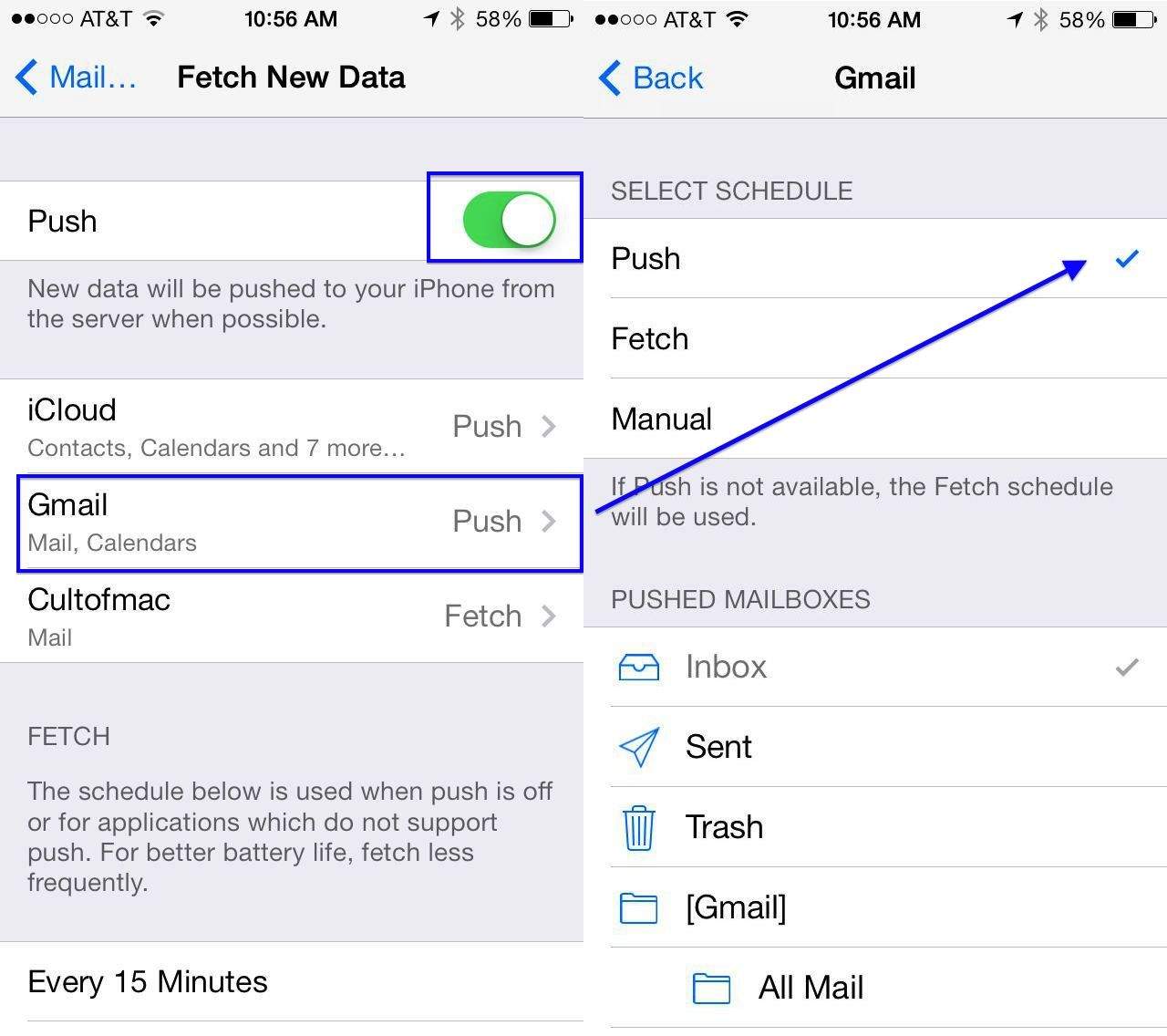
Are you having trouble manually fetching your Gmail and iCloud data on your iPhone or iPad? Don’t worry – we’re here to help! In this article, we’ll walk you through step-by-step instructions on how to manually fetch your email and sync your contacts, calendars, and reminders on your Apple devices.
Manually fetching data can be extremely useful when you need to stay up-to-date with your emails and ensure your calendars and contacts are synced across all your iOS devices. It’s a simple yet effective way to have access to the latest information, even when you’re offline or experiencing a poor internet connection.
So, if you’re ready to take control of your Gmail and iCloud data and learn how to manually fetch them on your iPhone or iPad, let’s dive in!
Inside This Article
- Section 1: Overview of Manual Data Fetching on iPhone & iPad
- Section 2: Manually Fetching Gmail Data on iPhone & iPad
- Section 3: Manually Fetching iCloud Data on iPhone & iPad
- Section 4: Tips and Troubleshooting for Manual Data Fetching
- Conclusion
- FAQs
Section 1: Overview of Manual Data Fetching on iPhone & iPad
When it comes to accessing your email and other data on your iPhone and iPad, it’s important to understand the concept of manual data fetching. In simple terms, manual data fetching allows you to manually retrieve new emails, contacts, calendar events, and other data from your online accounts. This is especially useful when you want to ensure that you have the most up-to-date information at your fingertips.
By default, devices like the iPhone and iPad are set to automatically fetch data at regular intervals to keep your information synced and up to date. However, there may be times when you need to manually fetch data, such as when you want to immediately receive new emails or update your calendars and contacts without waiting for the automatic sync.
Manual data fetching gives you control over when and how often your device checks for new data. This can be particularly useful if you have a limited or unstable internet connection, or if you want to conserve your device’s battery life by reducing the frequency of data fetching.
Whether you use Gmail or iCloud as your primary email and data storage provider, the process of manually fetching data on your iPhone and iPad is similar. In the following sections, we’ll explore how to manually fetch Gmail and iCloud data to ensure you have the most current information on your device.
Section 2: Manually Fetching Gmail Data on iPhone & iPad
Gmail is one of the most popular email services used by millions of people worldwide. By default, Gmail is set to automatically fetch new emails and update your inbox in real-time. However, there might be certain instances where you want to manually fetch Gmail data on your iPhone or iPad. Luckily, the process is straightforward and can be done with just a few taps.
To manually fetch Gmail data on your iPhone or iPad, follow these steps:
- Open the Gmail app on your device. If you don’t have the Gmail app, download and install it from the App Store.
- Once the app is open, tap on the menu icon, typically located in the top-left corner of the screen.
- Scroll down and find the “Settings” option. Tap on it to access the Gmail settings.
- In the settings menu, select your Gmail account by tapping on it.
- On the account settings page, scroll down and look for the “Data Usage” section. Tap on it to expand the options.
- Under the “Data Usage” section, you will find the “Sync” options. Tap on “Sync” to manually fetch new emails and update your inbox.
- You can choose between different sync options, such as “Last 30 days,” “Last 7 days,” or “All Time.” Select the desired option based on your preference.
- After selecting the sync option, tap on the back arrow to go back to the previous screen.
- Finally, tap on the back arrow again to return to the main screen of the Gmail app. The app will now manually fetch new emails and update your inbox based on the selected sync option.
By following these steps, you can take control of when you want to fetch new Gmail data on your iPhone or iPad. This can be useful in cases where you have limited data or want to avoid constantly refreshing your inbox.
Keep in mind that manually fetching Gmail data may take some time, especially if you have a large number of unread emails. It’s also important to note that the steps mentioned above may slightly vary depending on the version of the Gmail app installed on your device.
If you encounter any issues or need further assistance, you can visit the Gmail Help Center or contact Google Support for personalized guidance.
Section 3: Manually Fetching iCloud Data on iPhone & iPad
iCloud is Apple’s cloud storage and synchronization service that allows you to access your data across multiple devices. By default, iCloud automatically syncs your data, such as contacts, calendars, and emails, in real-time. However, there may be instances when you want to manually fetch the latest data from iCloud on your iPhone or iPad. Here’s how you can do it:
Step 1: Open Settings
To manually fetch iCloud data on your iPhone or iPad, start by opening the “Settings” app on your device. It’s the gear icon typically found on your home screen or in your app library.
Step 2: Tap on your Apple ID
Once inside the Settings app, tap on your Apple ID, which is located at the top of the screen. This will open the Apple ID settings menu.
Step 3: Access iCloud Settings
In the Apple ID settings menu, look for the “iCloud” option and tap on it. This will take you to the iCloud settings page.
Step 4: Choose the Data to Fetch Manually
On the iCloud settings page, you will see a list of available apps and data that can be synced with iCloud. Scroll through the list and toggle on the apps or data that you want to fetch manually. This can include contacts, calendars, mail, reminders, and more.
Step 5: Manually Fetch Data
Once you have selected the data to fetch manually, you can trigger the manual fetch by going back to the previous page and tapping on “Fetch Now.” This will initiate the process of fetching the selected data from iCloud to your device.
Step 6: Check the Latest Data
After the manual fetch is complete, you can check the latest data by opening the respective app on your iPhone or iPad. For example, if you manually fetched your emails, open the Mail app to see the most recent emails from your iCloud account.
Note: Manual data fetching may require an active internet connection, and it may take some time depending on the amount of data to be synced.
By manually fetching iCloud data on your iPhone or iPad, you have more control over when your data gets updated. This can be helpful in situations where you want to ensure you have the most recent information at your fingertips, even if automatic syncing is turned off.
Now that you know how to manually fetch iCloud data, you can easily stay up-to-date with your important information on your Apple devices.
Section 4: Tips and Troubleshooting for Manual Data Fetching
Although manual data fetching on your iPhone or iPad can be quite straightforward, there are a few tips and troubleshooting steps you can follow to ensure a smooth experience. Here are some handy tips to keep in mind:
- Check your internet connection: Before attempting to manually fetch data, make sure that your device has a stable internet connection. This will prevent any issues that may arise from a weak or intermittent signal.
- Ensure you have the latest software updates: It’s always a good idea to keep your iPhone or iPad operating system up to date. Software updates often include bug fixes and improvements that can optimize data fetching performance.
- Verify your account settings: Double-check that your email or iCloud account settings are correctly configured and up to date. Ensure that you have entered the correct login credentials and have enabled the necessary permissions for data fetching.
- Restart your device: Sometimes, simple troubleshooting steps like restarting your device can resolve temporary issues with data fetching. Give it a try if you encounter any difficulties.
- Clear cache and cookies: Clearing the cache and cookies on your iPhone or iPad can help eliminate any stored data that might be causing conflicts with manual data fetching. You can do this by going to the Safari settings and selecting the option to clear browsing data.
- Try a different network: If you’re facing persistent issues with data fetching, try connecting to a different network. This can help determine if the problem is specific to your Wi-Fi network or a more widespread issue.
- Reset network settings: Resetting your network settings can often resolve connectivity issues that may be affecting the manual data fetching process. This can be done by navigating to the Settings app, selecting General, and then choosing Reset Network Settings.
- Reach out to customer support: If all else fails and you’re still experiencing problems with manual data fetching, don’t hesitate to reach out to the customer support of the specific email or cloud service you’re using. They can further assist you in troubleshooting and resolving any issues you may be facing.
By keeping these tips in mind and following the troubleshooting steps, you’ll be able to effectively manually fetch your Gmail and iCloud data on your iPhone or iPad. Enjoy the flexibility and control that manual data fetching provides!
Conclusion
In conclusion, being able to manually fetch Gmail and iCloud data on your iPhone and iPad can be incredibly useful in ensuring that you have access to the most up-to-date information and emails. By following the steps outlined in this article, you can easily configure your device to fetch data automatically or manually as per your preference.
In addition to the convenience factor, manual fetching also helps in conserving battery life and reducing unnecessary data usage. Whether you’re using an iOS device for personal or professional purposes, understanding how to manually fetch data allows you to have better control over your device’s functionality.
By following the instructions and tips provided in this article, you can easily manage your email accounts and ensure that you stay connected and updated on the go. Now, go ahead and take charge of your Gmail and iCloud data fetching on your iPhone and iPad!
FAQs
1. How do I manually fetch Gmail on my iPhone?
To manually fetch Gmail data on your iPhone, follow these steps:
- Open the Settings app on your iPhone.
- Scroll down and tap on “Mail.”
- Tap on “Accounts” and select your Gmail account.
- Tap on “Fetch New Data.”
- Toggle on “Fetch” if it isn’t already enabled.
- Tap on “Manually” under the Fetch section.
- Now your iPhone will only fetch new emails when you open the Gmail app or manually refresh it.
2. How can I manually fetch iCloud data on my iPad?
To manually fetch iCloud data on your iPad, here’s what you need to do:
- Go to the “Settings” app on your iPad.
- Scroll down and tap on “Accounts & Passwords.”
- Select your iCloud account.
- Tap on “Fetch New Data.”
- Toggle on “Fetch” if it’s not already enabled.
- Set the schedule to “Manually.”
Now you have the control to manually fetch iCloud data on your iPad whenever you want.
3. Can I set up automatic email fetching on my iPhone?
Absolutely! To have your iPhone automatically fetch new emails, follow these steps:
- Launch the “Settings” app on your iPhone.
- Scroll down and tap on “Mail.”
- Tap on “Accounts” and select your email account (e.g., Gmail).
- Tap on “Fetch New Data.”
- Toggle on “Fetch.”
- Choose a fetch interval, such as Every 15 Minutes, Every 30 Minutes, Hourly, or Every 15 Minutes.
Now your iPhone will automatically fetch new emails based on the chosen fetch interval.
4. What is the advantage of manually fetching email?
Manually fetching email can offer several advantages, including:
- Improved battery life: By disabling automatic fetching, you reduce the frequency of data syncing, which helps conserve battery power.
- Reduced data usage: Manual fetching allows you to control when and how often your device retrieves new email, helping minimize data consumption.
- Better privacy: By fetching emails manually, you have more control over when your device connects to the email server, reducing the risk of unauthorized access.
- Less distraction: Manual fetching prevents constant notifications for new emails, allowing you to focus on tasks without interruptions.
5. Is there a way to manually fetch other types of data besides email?
Yes, you can manually fetch other types of data besides email on your iPhone or iPad. Some common examples include calendars, contacts, and notes. The steps to manually fetch these types of data may vary depending on the specific device and operating system version. However, you can typically find the manual fetch options within the settings of the respective apps (e.g., “Calendar,” “Contacts,” or “Notes”). Consult the app’s settings or user guide for more detailed instructions on how to manually fetch these types of data.
