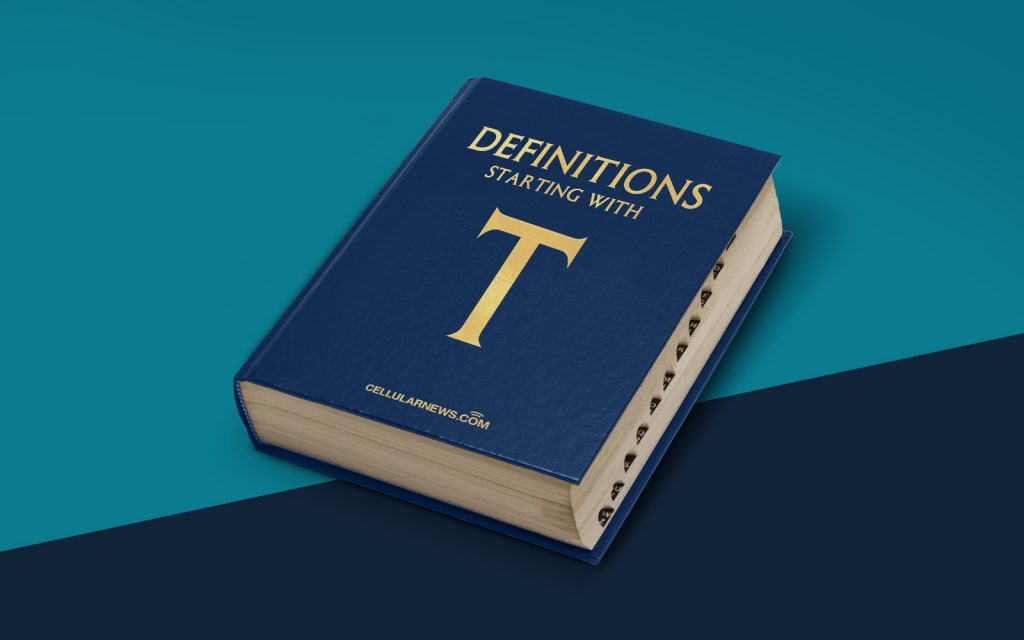
What is Tabbed Browsing?
Have you ever found yourself drowning in a sea of browser windows, trying to keep track of multiple websites at once? If so, then the concept of tabbed browsing is about to become your new best friend.
Tabbed browsing refers to the ability to have multiple webpages open in a single browser window, each displayed as a separate tab. Instead of cluttering your taskbar or desktop with numerous windows, you can open different websites in their own tabs, making multitasking a breeze.
Now, let’s dive deeper into the world of tabbed browsing and explore its features, benefits, and how it has revolutionized our online browsing experience.
Key Takeaways:
- Tabbed browsing allows users to open multiple webpages within a single browser window, each displayed as a separate tab.
- It eliminates the need for multiple browser windows, making it easier to switch between websites and improve productivity.
Why Tabbed Browsing Matters
Remember the days when browsing the internet meant having multiple browser windows cluttering your screen? You might have found yourself constantly minimizing or maximizing windows, trying to find the right webpage or losing track of where you left off. Tabbed browsing has completely transformed this experience.
With tabbed browsing, you can say goodbye to the inconvenience of managing multiple windows. Here’s why it matters:
- Efficiency: Tabbed browsing enables you to open and switch between multiple websites quickly and seamlessly. Instead of searching through a crowded taskbar or desktop for the window you need, you can simply click on the appropriate tab.
- Organization: Tabs make it easier to organize and categorize different webpages based on topics or tasks. For example, you can have one tab dedicated to social media, another for online shopping, and yet another for research purposes.
- Productivity: By having all your open webpages in a single browser window, you can reduce distractions and stay focused on the task at hand. Tabbed browsing helps streamline your workflow and improves productivity.
- Resource Optimization: Opening multiple windows can consume more system resources compared to using tabs. Tabbed browsing optimizes resource usage and ensures a smoother browsing experience.
How to Use Tabbed Browsing
Utilizing tabbed browsing is as easy as pie! Here’s a step-by-step guide on how to make the most out of this feature:
- Opening a New Tab: To open a new tab, simply click on the plus (+) button next to your existing tabs. Alternatively, you can use the keyboard shortcut Ctrl+T (Windows) or Command+T (Mac).
- Switching Between Tabs: To switch between tabs, click on the desired tab, or use the keyboard shortcut Ctrl+Tab (Windows) or Command+Tab (Mac) to cycle through the tabs in the order they were opened.
- Closing a Tab: To close a tab, click on the close button (usually an “X”) located on the right side of the tab. Alternatively, you can use the keyboard shortcut Ctrl+W (Windows) or Command+W (Mac).
- Reopening a Closed Tab: Accidentally closed a tab? No worries! Use the keyboard shortcut Ctrl+Shift+T (Windows) or Command+Shift+T (Mac) to reopen the last closed tab. You can repeat this shortcut to reopen previously closed tabs one by one.
With these simple steps, you’ll be tabbing like a pro in no time!
Conclusion
Tabbed browsing has become an indispensable feature, empowering users to browse the web with ease and efficiency. By enabling the management of multiple websites within a single browser window, tabbed browsing has revolutionized our online experience, enhancing organization, productivity, and resource optimization. So, the next time you find yourself juggling numerous browser windows, remember to embrace the power of tabs and enjoy a seamless browsing journey!
