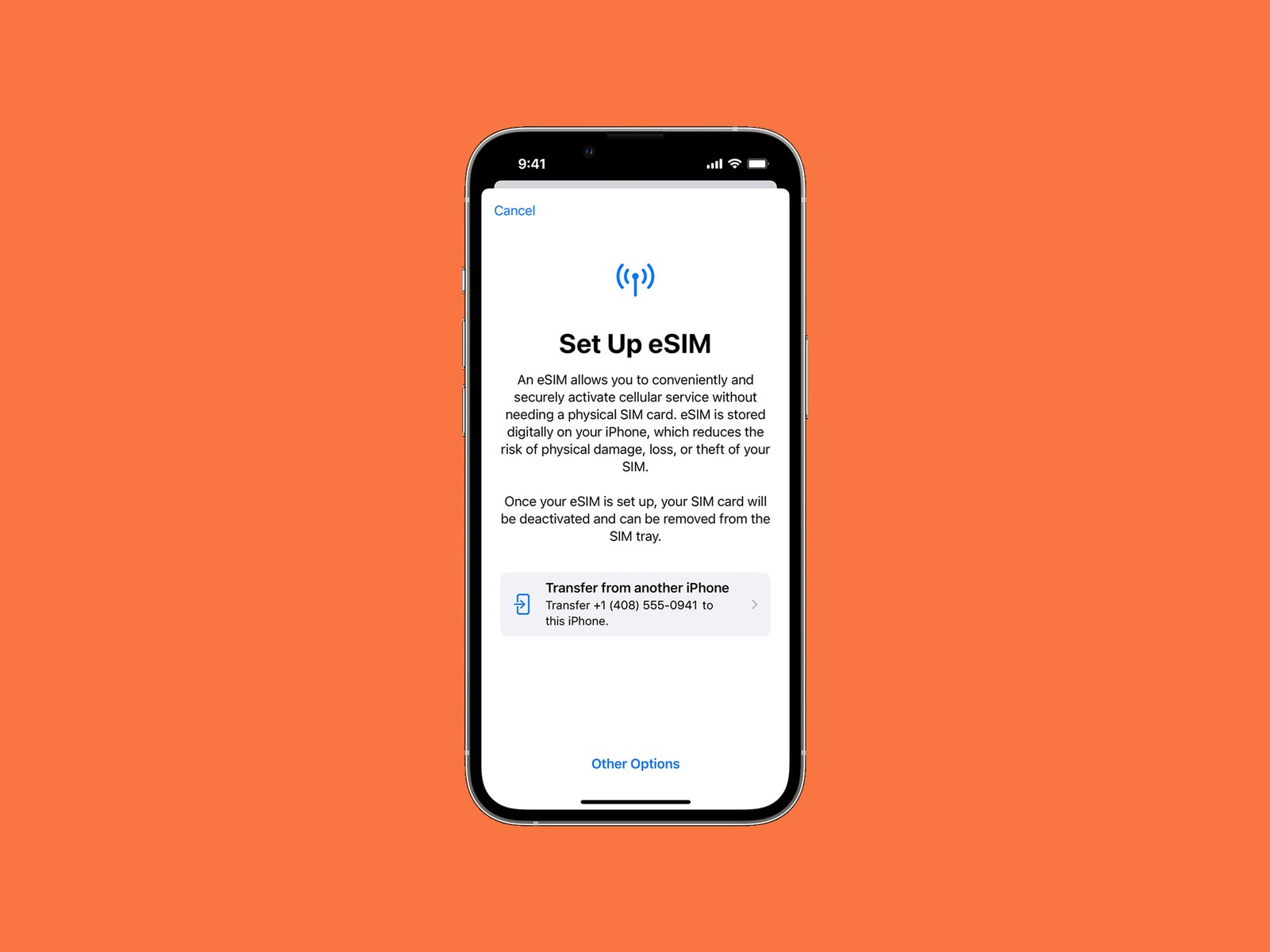
So, you've just gotten your hands on the latest iPhone 13, and now you're eager to get it up and running. Activating your new device is the crucial first step to unlocking its full potential. Whether you're upgrading from an older iPhone or transitioning from a different smartphone, the activation process is essential for setting up your new iPhone 13 and ensuring that it's ready to use. In this article, we'll delve into the steps for activating your iPhone 13, guiding you through the process to make it as seamless as possible. From unboxing to activation, we've got you covered with all the essential information you need to kickstart your iPhone 13 experience. Let's dive in and get your iPhone 13 activated!
Inside This Article
- Checking for Eligibility
- Preparing for Activation
- Activating Your iPhone
- Troubleshooting Activation Issues
- Conclusion
- FAQs
Checking for Eligibility
Before diving into the activation process, it’s crucial to ensure that your iPhone 13 is eligible for activation. If you’ve recently purchased the device from a carrier, it’s likely that it’s ready for activation. However, if you’ve obtained the phone through other means, such as a gift or a secondhand purchase, it’s essential to verify its eligibility.
One way to confirm eligibility is by checking the device’s status with the carrier. You can do this by contacting the carrier’s customer support or visiting their website. Additionally, if the iPhone 13 was previously activated, it’s important to ensure that it’s been properly disassociated from the previous owner’s account, especially if it’s a secondhand purchase.
Another aspect to consider is whether the iPhone 13 is compatible with your current carrier. Different carriers support various network technologies, so it’s essential to verify that your device aligns with the network specifications of your chosen carrier. This can typically be confirmed by checking the device’s model number and comparing it with the carrier’s supported device list.
Preparing for Activation
Before you activate your iPhone 13, ensure that you have a stable internet connection. Whether it’s Wi-Fi or cellular data, a strong and reliable connection is essential for a smooth activation process.
Next, make sure you have your SIM card ready. If you’re transferring your existing number to the new iPhone, ensure that the SIM card from your current device is compatible with the iPhone 13. If not, contact your carrier to obtain a new SIM card.
It’s also crucial to back up your old device. This ensures that all your data, settings, and preferences are safely stored and can be transferred to your new iPhone 13 during the activation process. You can back up your old iPhone using iCloud or iTunes, depending on your preference and available resources.
Lastly, ensure that your Apple ID and password are readily accessible. You’ll need these credentials during the activation process to sign in to your Apple account and complete the setup of your new iPhone 13.
**
Activating Your iPhone
**
Once you have completed the necessary preparations, activating your iPhone 13 is a straightforward process. Here’s a step-by-step guide to help you get started with your new device.
1. Power On: Press and hold the power button until the Apple logo appears on the screen. This indicates that your iPhone is booting up.
2. Language and Region: Select your preferred language and region. These settings can be adjusted later if needed.
3. Connect to Wi-Fi or Cellular Network: To proceed with the activation, connect your iPhone to a Wi-Fi network or insert a compatible SIM card for cellular connectivity.
4. Activate Your iPhone: Follow the on-screen prompts to activate your device. If you have a SIM card, you may be required to enter the associated PIN or complete the activation process with your carrier.
5. Sign in with Apple ID: If you already have an Apple ID, sign in to seamlessly access your iCloud, App Store, and other Apple services. If not, you can create a new Apple ID during the setup process.
6. Set Up Touch ID or Face ID: Depending on your iPhone model, you can set up Touch ID or Face ID for secure and convenient authentication.
7. Restore from Backup: If you have a previous iPhone backup, you can choose to restore your new device from this backup to transfer your data, settings, and apps.
8. Agree to Terms and Conditions: Review and agree to Apple’s terms and conditions to complete the setup process.
9. Get Started: Once you have completed these steps, your iPhone 13 is activated and ready for use. You can now explore its features, download apps, and personalize your device according to your preferences.
Troubleshooting Activation Issues
If you encounter issues during the activation process, don’t fret. Here are some troubleshooting tips to help you get your iPhone 13 up and running smoothly.
1. Check Your Network Connection: Ensure that you have a stable internet connection. If you’re using Wi-Fi, try switching to cellular data or connecting to a different Wi-Fi network to rule out connectivity issues.
2. Restart Your iPhone: Sometimes, a simple restart can resolve activation issues. Hold down the power button until the “Slide to power off” slider appears, then power your device back on.
3. Update iOS: Make sure your iPhone 13 is running the latest version of iOS. Go to Settings > General > Software Update to check for and install any available updates.
4. Contact Your Carrier: If you’re unable to activate your iPhone, reach out to your carrier’s customer support. They can assist with troubleshooting network-related activation issues on their end.
5. Reset Network Settings: Go to Settings > General > Reset > Reset Network Settings. This can help resolve activation issues related to network configuration.
6. Remove and Reinsert SIM Card: Turn off your iPhone, remove the SIM card, reinsert it, and turn your device back on. Sometimes, reseating the SIM card can resolve activation issues.
7. Restore Your iPhone: If all else fails, you can try restoring your iPhone 13 using iTunes on a computer. Connect your device to iTunes and follow the on-screen instructions to initiate the restoration process.
By following these troubleshooting steps, you can address common activation issues and ensure a seamless activation process for your iPhone 13.
**
Conclusion
**
Activating your iPhone 13 is a straightforward process that ensures you can start using your device to its full potential. Whether you choose to activate it through a carrier or via Wi-Fi, the steps are designed to be user-friendly and accessible to all. With the activation complete, you can enjoy the innovative features and seamless functionality that the iPhone 13 offers, enhancing your digital experience in numerous ways. By following the activation process and setting up your device, you are one step closer to exploring the endless possibilities that your new iPhone 13 has to offer.
FAQs
**Q: How do I activate my iPhone 13?**
A: To activate your iPhone 13, simply turn it on and follow the on-screen instructions. If you’re switching from another device, you can use Quick Start or manually set up your new iPhone by following the prompts.
Q: Do I need a SIM card to activate my iPhone 13?
A: Yes, you'll need a compatible SIM card to activate your iPhone 13. If you're upgrading from a previous iPhone, you can transfer your existing SIM card to your new device. Alternatively, you can use eSIM, if supported by your carrier.
Q: Can I activate my iPhone 13 without a computer?
A: Yes, you can activate your iPhone 13 without a computer. The setup process can be completed entirely on the device itself, allowing you to activate and start using your new iPhone without the need for a computer.
Q: What should I do if I encounter issues during the activation process?
A: If you encounter any issues during the activation process, ensure that your SIM card is properly inserted and that you have a stable internet connection. If problems persist, you can contact your carrier for assistance or visit an Apple Store for support.
Q: Can I transfer data from my old iPhone to my new iPhone 13 during the activation process?
A: Yes, you can transfer data from your old iPhone to your new iPhone 13 during the activation process using Quick Start or by restoring from an iCloud or iTunes backup. This allows you to seamlessly transition to your new device while retaining your existing data and settings.
