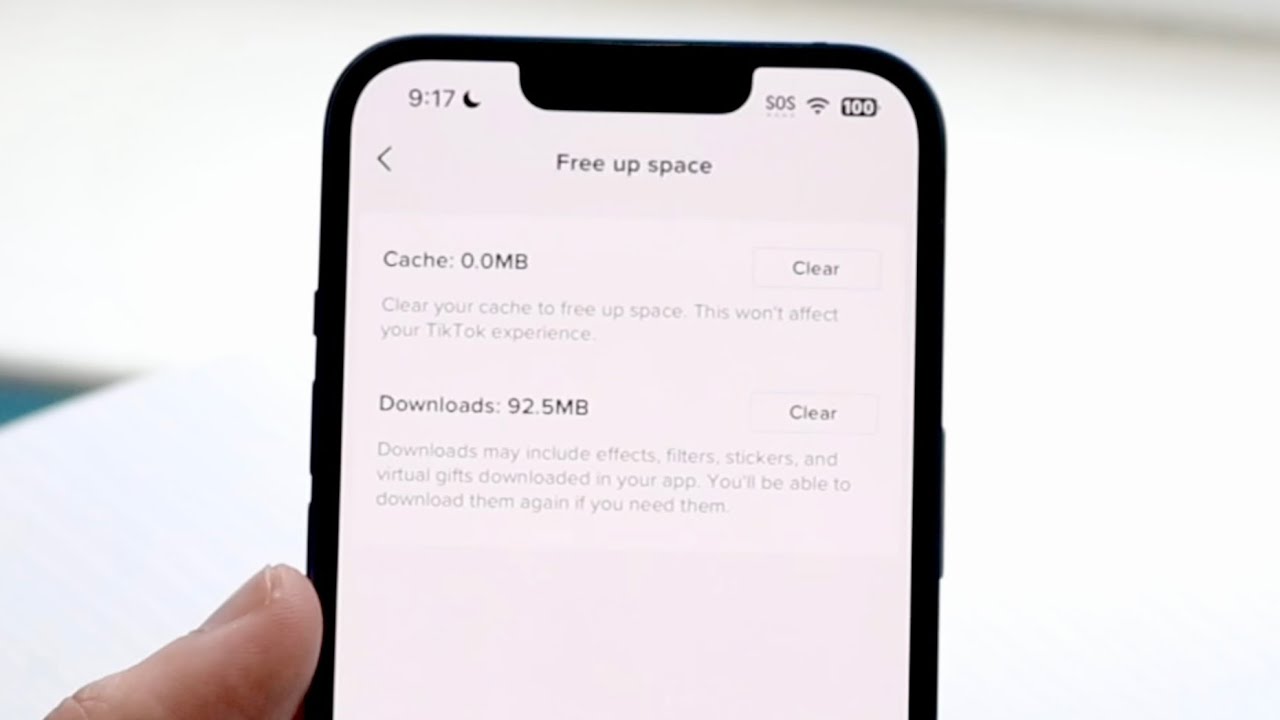
Sure, I can help with that. Here's the introduction to the article:
html
Are you experiencing sluggish performance or encountering issues with apps on your iPhone 11? Clearing the cache might just be the solution you need. Understanding how to clear the cache on your iPhone 11 can significantly improve its performance and resolve various app-related issues. In this comprehensive guide, we’ll delve into the various methods to clear the cache on your iPhone 11, providing you with the insights and steps needed to optimize your device’s performance. Whether you’re a tech enthusiast or a casual iPhone user, mastering this process can enhance your overall user experience. Let’s explore the simple yet effective techniques to clear the cache on your iPhone 11.
Inside This Article
- Clearing Cache on iPhone 11
- How to Clear Safari Cache
- Clearing App Cache
- Clearing System Cache
- Benefits of Clearing Cache
- Conclusion
- FAQs
Clearing Cache on iPhone 11
As an iPhone 11 user, you may encounter performance issues or notice your device running slower than usual. Clearing the cache on your iPhone 11 can help resolve these issues and free up storage space. This guide will walk you through the steps to clear cache on your iPhone 11, including Safari cache, app cache, and system cache.
When your Safari browser starts to lag or display outdated content, it’s time to clear the cache. To do this, open the Settings app on your iPhone 11 and scroll down to find Safari. Tap on Safari and scroll down again to select “Clear History and Website Data.” Confirm your choice, and Safari cache will be cleared, improving the browser’s performance and freeing up storage space on your device.
Many apps on your iPhone 11 store temporary data to enhance user experience. However, this cached data can accumulate over time and impact the app’s performance. To clear app cache, go to Settings, then tap on General and select iPhone Storage. From here, you can choose the specific app for which you want to clear the cache. Tap on the app and select “Offload App” to remove the app but keep its data, or “Delete App” to remove the app and its data entirely. Reinstalling the app will clear its cache and restore its performance.
System cache, including temporary files and logs, can also affect your iPhone 11’s performance. While iOS manages system cache efficiently, you can still manually clear it by restarting your device. Simply press and hold the Side button along with either volume button until the power off slider appears. Drag the slider, then wait 30 seconds for your device to turn off. After your iPhone 11 powers down, press and hold the Side button again until the Apple logo appears, indicating that the system cache has been cleared.
Clearing the cache on your iPhone 11 offers several benefits, including improved device performance, faster app loading times, and additional storage space. By regularly clearing the cache, you can ensure that your iPhone 11 operates smoothly and efficiently, providing you with a seamless user experience.
How to Clear Safari Cache
If you’re experiencing sluggish performance or encountering issues with website loading on your iPhone 11, it might be time to clear the cache in Safari, the default web browser. Clearing the cache can help improve browsing speed and resolve potential display problems.
Here’s a step-by-step guide to clearing the cache in Safari on your iPhone 11:
- Open the “Settings” app on your iPhone 11.
- Scroll down and tap on “Safari” to access the browser’s settings.
- Scroll down again and select “Clear History and Website Data.”
- A prompt will appear asking if you want to confirm the action. Tap “Clear History and Data” to proceed.
By following these simple steps, you can effectively clear the cache in Safari on your iPhone 11, potentially resolving any browsing issues and improving overall performance.
Clearing App Cache
Clearing the app cache on your iPhone 11 can help improve the performance and free up storage space. While iOS doesn’t offer a built-in feature to clear app cache for individual apps, there are some workarounds that can help you achieve this.
One way to clear app cache is to delete and reinstall the app. This process removes the temporary files and data associated with the app, effectively clearing its cache. However, it’s important to note that this method will also delete any app-specific settings or preferences, so you may need to reconfigure the app after reinstalling it.
Another method to clear app cache is to offload the app. This feature, introduced in iOS 11, removes the app but keeps its documents and data. When you reinstall the app, it will be as if you never deleted it, but the cache will be cleared in the process.
Additionally, some apps have built-in options to clear their cache. For example, social media apps like Facebook and Instagram allow users to clear their cache within the app settings. It’s worth exploring the settings of individual apps to see if they offer this feature.
**
Clearing System Cache
**
When it comes to the iPhone 11, clearing the system cache is not a feature that is readily accessible to users. Unlike some Android devices, the iOS operating system manages the system cache automatically, without providing users with direct control over it. This means that users do not have the ability to clear the system cache through a built-in feature or settings option.
Apple has designed iOS to efficiently manage the system cache in the background, ensuring that the device operates smoothly and optimally without requiring manual intervention from users. As a result, users do not need to worry about clearing the system cache on their iPhone 11, as the device takes care of this aspect automatically.
By handling the system cache management internally, Apple aims to provide a seamless and hassle-free user experience, allowing individuals to focus on using their iPhone 11 without the need to delve into technical aspects such as system cache management.
Benefits of Clearing Cache
Clearing the cache on your iPhone 11 offers several benefits that can improve the performance and user experience of your device. Here are some of the key advantages:
1. Enhanced Performance: Clearing the cache can free up storage space and improve the overall speed and responsiveness of your iPhone 11. This can result in faster app loading times and smoother navigation throughout the device.
2. Improved Battery Life: By clearing the cache, you can reduce the strain on your device’s resources, potentially leading to better battery efficiency. This can extend the time between charges and optimize the battery performance of your iPhone 11.
3. Reduced Data Usage: Clearing the cache can help minimize the amount of data stored by apps and the system, leading to reduced data usage over time. This can be particularly beneficial for users with limited data plans or those concerned about data consumption.
4. Resolved App Issues: Clearing the cache can address certain app-related issues, such as freezing, crashing, or slow performance. By removing outdated or corrupted data from the cache, you may experience improved stability and functionality within your apps.
5. Privacy and Security: Clearing the cache can help safeguard your privacy by removing temporary files and sensitive data stored by apps and websites. This can reduce the risk of unauthorized access to personal information and enhance the security of your iPhone 11.
Overall, regularly clearing the cache on your iPhone 11 can contribute to a more efficient, reliable, and secure user experience, making it a valuable maintenance practice for device optimization.
Clearing the cache on your iPhone 11 can be a simple yet effective way to optimize its performance and free up valuable storage space. By following the steps outlined in this guide, you can ensure that your device runs smoothly and efficiently, without being weighed down by unnecessary data. Regularly clearing the cache can also contribute to a seamless user experience, allowing you to make the most of your iPhone 11’s capabilities. As technology continues to evolve, staying informed about simple maintenance tasks like clearing the cache can empower you to take full advantage of your device’s potential. With these insights, you can confidently navigate the digital landscape and keep your iPhone 11 in prime condition.
FAQs
Q: How do I clear the cache on my iPhone 11?
A: To clear the cache on your iPhone 11, go to Settings, then General, and select iPhone Storage. From there, you can tap on any app to clear its cache. Alternatively, you can offload unused apps to free up space and clear their cache automatically.
Q: Will clearing the cache on my iPhone 11 delete any important data?
A: Clearing the cache on your iPhone 11 will not delete any important data such as photos, messages, or contacts. It will only remove temporary files and data that can be reloaded if necessary.
Q: Why should I clear the cache on my iPhone 11?
A: Clearing the cache on your iPhone 11 can help improve its performance and free up storage space. It can also resolve issues with apps that are not functioning properly due to corrupted cache files.
Q: How often should I clear the cache on my iPhone 11?
A: It’s a good practice to clear the cache on your iPhone 11 periodically, especially if you notice a decrease in performance or encounter issues with specific apps. However, there’s no set timeframe, so you can do it as needed.
Q: Will clearing the cache on my iPhone 11 affect its speed?
A: Clearing the cache on your iPhone 11 can potentially improve its speed, especially if the device was experiencing sluggishness due to the accumulation of temporary files and data. However, the impact on speed may vary depending on the specific circumstances.
