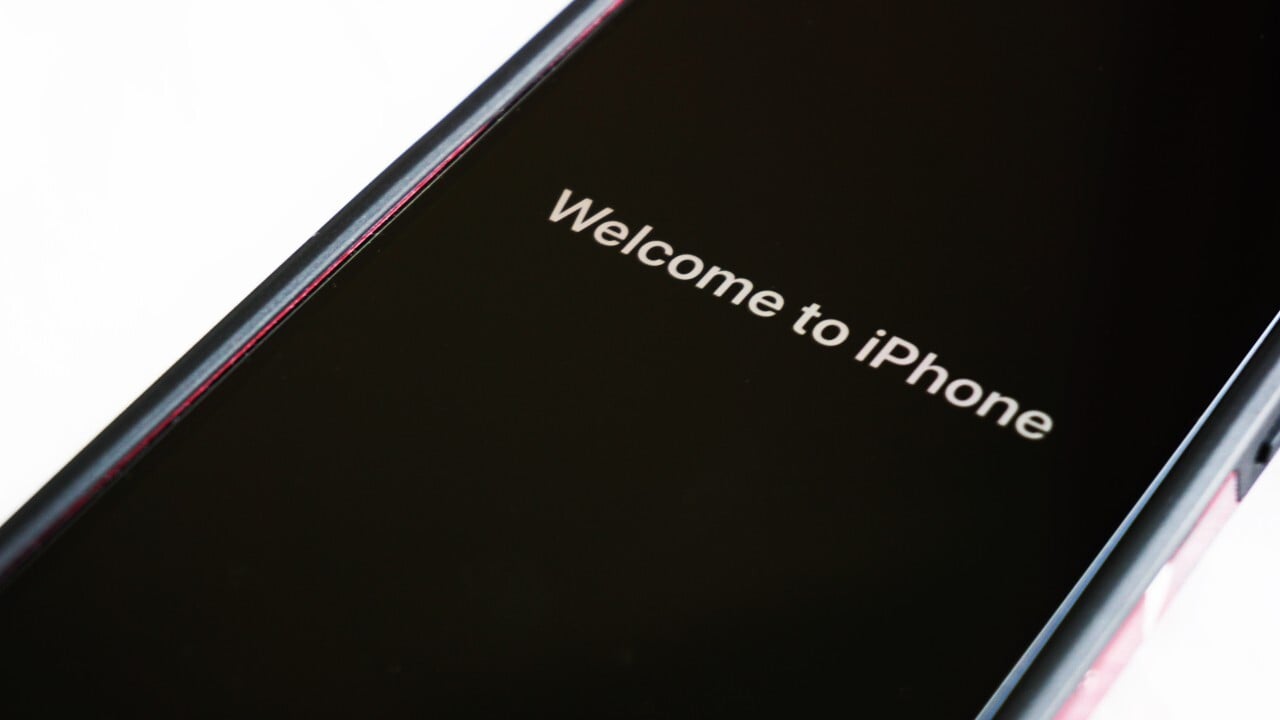
Welcome to the world of iPhones! In this article, we will explore the process of performing a hard reset on the iPhone 14. Every now and then, our phones may encounter issues that can only be resolved by performing a hard reset. Whether it’s a frozen screen, unresponsive device, or software glitch, a hard reset can help to bring your iPhone 14 back to life. But if you’re new to the iPhone world, you may be wondering, how do I hard reset my iPhone 14? Well, fret not, as we’ve got you covered. In this comprehensive guide, we will walk you through the step-by-step process of performing a hard reset on your iPhone 14. So, let’s dive in and get your iPhone 14 back to its optimal performance!
Inside This Article
- What is a Hard Reset?
- Reasons to Hard Reset an iPhone 14
- Step-by-step Guide to Hard Resetting an iPhone 14
- Precautions to Take Before Hard Resetting an iPhone 14
- Frequently Asked Questions (FAQs)
- Conclusion
- FAQs
What is a Hard Reset?
A hard reset, also known as a factory reset, refers to the process of restoring a device to its original factory settings. When you perform a hard reset on an iPhone 14, it erases all the data and settings on the device, essentially returning it to the state it was in when it was first purchased.
This eliminates any software issues or glitches that may be causing your iPhone 14 to malfunction. It is important to note that a hard reset should be used as a troubleshooting step when you are experiencing problems with your device, and not as a routine maintenance measure.
By performing a hard reset, you can often resolve issues such as freezing, crashing apps, or unresponsiveness. Additionally, if you are planning to sell or give away your iPhone 14, performing a hard reset ensures that your personal data is completely wiped from the device, protecting your privacy.
It is worth mentioning that a hard reset is different from a soft reset, which is a simple restart of the device. While a soft reset can help resolve minor glitches, a hard reset is a more comprehensive solution when you are facing persistent problems that cannot be resolved through other troubleshooting methods.
Reasons to Hard Reset an iPhone 14
There are several reasons why you might need to perform a hard reset on your iPhone 14. Let’s explore some common scenarios where a hard reset is necessary:
1. Unresponsive Device: If your iPhone 14 becomes unresponsive, freezes, or stops responding to touch inputs, a hard reset can help resolve the issue. This is often caused by software glitches or conflicts that can be cleared by restarting the device.
2. App Crashes: If you are experiencing frequent app crashes on your iPhone 14, it can be frustrating. In many cases, a hard reset can fix app-related issues by closing all running processes and giving your device a fresh start.
3. Battery Drainage: Is your iPhone 14’s battery draining faster than usual? Sometimes, background processes or misbehaving apps can cause excessive battery drain. Performing a hard reset can help optimize the device’s performance and battery life.
4. Slow Performance: Over time, your iPhone 14 may start to lag or become slow in performance. This could be due to a buildup of temporary files, cached data, or other software issues. A hard reset can clear out these temporary files and refresh the device’s memory, improving its speed and responsiveness.
5. Software Updates: When installing a software update on your iPhone 14, sometimes it can lead to unexpected issues or conflicts. If you encounter any problems after updating your device, performing a hard reset can help resolve these compatibility issues and ensure a smoother experience.
6. Network or Connectivity Issues: If you are facing network or connectivity issues such as Wi-Fi or Bluetooth problems, a hard reset can be a helpful troubleshooting step. This can reset the network settings on your iPhone 14 and fix any software-related glitches that might be causing the connectivity problems.
Remember, a hard reset should be considered when you have tried other troubleshooting steps and the issue persists. It is always a good idea to backup your important data before performing a hard reset, as it will restore your device to its factory settings.
Now that we have covered the reasons behind performing a hard reset on an iPhone 14, let’s dive into the step-by-step guide in the next section.
Step-by-step Guide to Hard Resetting an iPhone 14
If you’re experiencing issues with your iPhone 14 and need to perform a hard reset, follow these simple steps:
-
Press and hold the volume up button and then quickly release it.
-
Next, press and release the volume down button.
-
Now, press and hold the side button until you see the Apple logo on the screen.
-
Release the side button and your iPhone will restart.
Remember, a hard reset is a forceful restart that should only be used as a last resort when your iPhone is unresponsive or experiencing software issues. It’s worth noting that a hard reset will not erase your data or settings, but it may help resolve minor glitches and improve performance.
If you are still encountering problems after a hard reset, it may be necessary to reach out to Apple Support or visit an Apple Authorized Service Provider for further assistance.
Precautions to Take Before Hard Resetting an iPhone 14
Performing a hard reset on your iPhone 14 can be a useful troubleshooting step when you’re facing software issues or experiencing unresponsiveness. However, it’s important to take some precautions before proceeding with a hard reset to ensure the safety of your device and data. Here are some essential precautions you should consider:
- Backup Your Data: Before initiating a hard reset, it’s crucial to back up all your important data and files. This ensures that you have a copy of everything in case of any unforeseen data loss during the process. You can back up your iPhone 14 using iCloud or iTunes, depending on your preference.
- Disable Find My iPhone: Find My iPhone is a useful feature that helps you locate your device in case it gets lost or stolen. However, before performing a hard reset, you should disable Find My iPhone. You can do this by going to “Settings,” selecting your Apple ID, tapping on “Find My,” and turning off the “Find My iPhone” option.
- Ensure Sufficient Battery Level: It’s essential to have a sufficient battery level before starting the hard reset process. If your iPhone 14 doesn’t have enough charge, connect it to a power source and let it charge for a while. A low battery during a hard reset could potentially interrupt the process or lead to an incomplete reset.
- Remove SIM Card and Accessories: To avoid any potential conflicts or issues, it’s advisable to remove the SIM card from your iPhone 14 before performing a hard reset. Additionally, it’s a good idea to disconnect any accessories like headphones, chargers, or cases.
- Clear App Cache and Close Background Apps: Clearing your app cache and closing background apps can help optimize the performance of your iPhone 14 and prevent any potential conflicts during the hard reset process. You can clear app cache by going to “Settings,” selecting the app, and tapping on “Clear Cache.” To close background apps, swipe up from the bottom of the screen and swipe left or right to close the apps.
- Ensure a Stable Internet Connection: If you’re planning to perform a hard reset by using iCloud or iTunes, make sure you have a stable and reliable internet connection. A poor or interrupted internet connection could lead to data corruption or errors during the reset process.
By following these precautions, you can minimize the risk of any potential issues or data loss during a hard reset. It’s always better to be safe than sorry when it comes to resetting your iPhone 14. Taking the time to prepare properly can help ensure a smooth and successful reset.
Frequently Asked Questions (FAQs)
Here are some frequently asked questions about hard resetting an iPhone 14:
-
Q: Will hard resetting my iPhone 14 erase all my data?
A: Yes, a hard reset will erase all the data on your iPhone 14. It is essential to create a backup of your important files and data before proceeding with the hard reset.
-
Q: How long does it take to hard reset an iPhone 14?
A: The process of hard resetting an iPhone 14 usually takes a few minutes. However, the exact duration may vary depending on the device’s storage capacity and the amount of data to be erased.
-
Q: Will hard resetting fix software issues on my iPhone 14?
A: Hard resetting can sometimes resolve common software issues on an iPhone 14, such as freezing, crashes, or unresponsiveness. However, if the problem persists after the hard reset, it is recommended to seek further assistance from an authorized service center or an Apple support professional.
-
Q: Can I hard reset my iPhone 14 if the screen is frozen?
A: Yes, you can try performing a hard reset even if the screen of your iPhone 14 is unresponsive or frozen. This may help unfreeze the device and restore normal functionality.
-
Q: Do I need a computer to hard reset my iPhone 14?
A: No, you don’t need a computer to hard reset your iPhone 14. The hard reset can be performed directly on the device itself using the buttons and settings menu.
It’s important to note that hard resetting should only be done as a last resort when all other troubleshooting methods have failed. If you are unsure about performing a hard reset yourself, it is best to consult with a professional or refer to Apple’s official documentation for further guidance.
Conclusion
Performing a hard reset on your iPhone 14 can be a useful troubleshooting technique when you encounter issues with your device. Whether you’re experiencing a frozen screen, unresponsive apps, or other software glitches, a hard reset can often resolve these problems and help restore your iPhone to working order.
By following a few simple steps, you can easily initiate a hard reset on your iPhone 14. Remember to backup your data before performing a hard reset to avoid any potential data loss. If the hard reset doesn’t solve the issue, it may be necessary to contact Apple Support for further assistance.
With the ability to quickly reset your iPhone and get things back on track, you can enjoy a smoother and more reliable experience with your device. So, the next time you encounter a stubborn issue on your iPhone 14, don’t hesitate to try a hard reset and see if it resolves the problem.
FAQs
Q: How do I hard reset my iPhone 14?
A: Hard resetting your iPhone 14 can be done by following these steps:
- Press and quickly release the volume up button.
- Press and quickly release the volume down button.
- Press and hold the side button until the Apple logo appears on the screen.
Please note that performing a hard reset will not erase any data, but it can help resolve certain software issues.
Q: Will a hard reset delete all my data from my iPhone 14?
A: No, a hard reset will not delete any data from your iPhone 14. It is a useful troubleshooting step to fix software issues without affecting your personal files, photos, or apps. However, it’s always a good idea to have a backup of your important data before performing any major actions on your device.
Q: Why would I need to hard reset my iPhone 14?
A: There are several situations where a hard reset can help resolve issues with your iPhone 14. Some common reasons include freezing or unresponsive screen, app crashes, sluggish performance, or if the device is stuck on the Apple logo. Performing a hard reset is often the first step recommended by Apple support or troubleshooting guides to tackle software-related problems.
Q: How often should I hard reset my iPhone 14?
A: Hard resetting your iPhone 14 should only be done when necessary, such as when you encounter software issues as mentioned earlier. It is not necessary to perform a hard reset on a regular basis, as it is not a routine maintenance task. Instead, focus on regular software updates, clearing cache, and optimizing your device to keep it running smoothly.
Q: Is there a difference between a hard reset and a factory reset on my iPhone 14?
A: Yes, there is a difference between a hard reset and a factory reset. A hard reset, as explained earlier, is a method to force restart your iPhone 14 without erasing data. On the other hand, a factory reset, also known as a master reset, will erase all the data and settings on your iPhone and restore it to its original factory state. A factory reset is usually done when you are planning to sell or give away your device, or if you want to start fresh with a clean slate.
