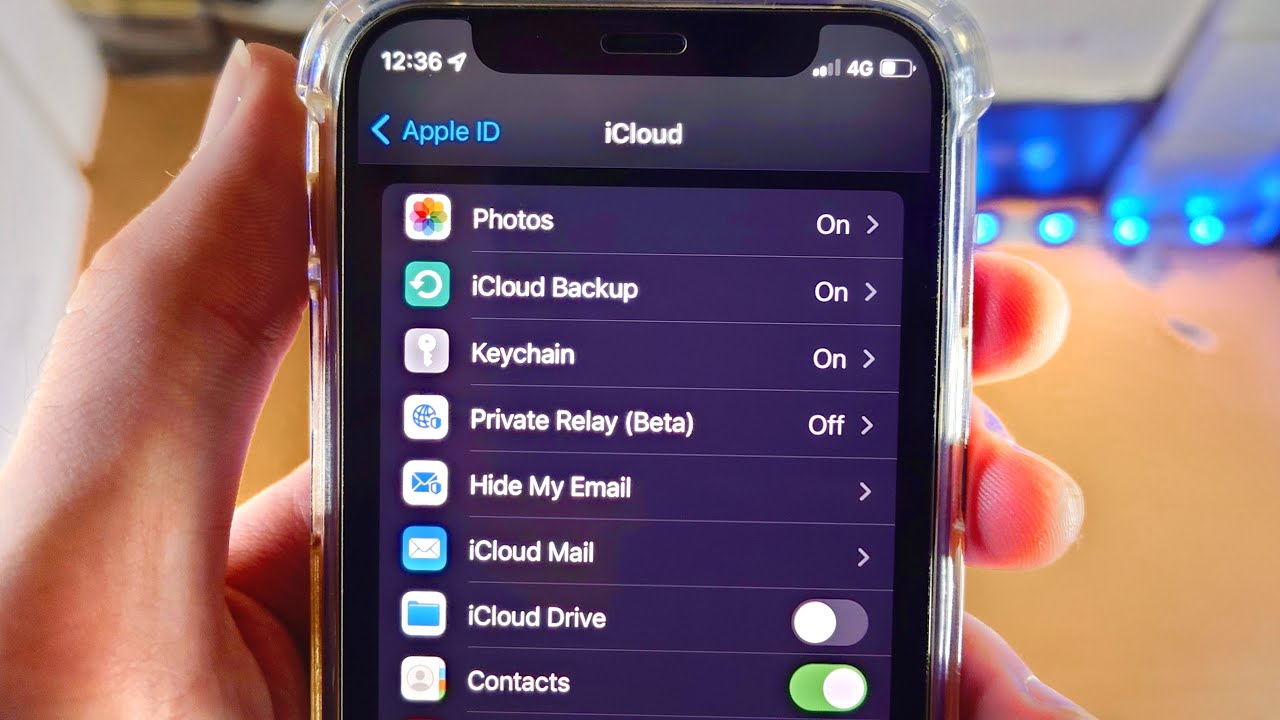
**
Are you wondering how to access your iCloud photos on your iPhone 12? Whether you want to view, download, or manage your iCloud photos, this comprehensive guide will walk you through the process step by step. With the increasing reliance on the cloud for storing precious memories, accessing iCloud photos on your iPhone 12 has become an essential skill for every user. By following the instructions in this article, you'll be able to effortlessly access and enjoy your iCloud photos directly from your iPhone 12, ensuring that your cherished moments are always at your fingertips. Let's dive in and explore the seamless ways to access your iCloud photos on your iPhone 12!
**
Inside This Article
- Setting Up iCloud Photo Library
- Accessing iCloud Photos on iPhone 12
- Managing iCloud Photos on iPhone 12
- Conclusion
- FAQs
Setting Up iCloud Photo Library
Setting up iCloud Photo Library on your iPhone 12 is a seamless process that allows you to store and access your photos and videos across all your Apple devices. To begin, ensure that your iPhone 12 is connected to a stable Wi-Fi network and has sufficient battery life or is plugged into a power source.
Next, navigate to the “Settings” app on your iPhone 12 and tap on your Apple ID, which is typically located at the top of the screen. From there, select “iCloud” and then “Photos.” Here, you can toggle the “iCloud Photos” option to enable the feature. Once activated, your device will begin uploading your photos and videos to iCloud, making them accessible from any of your Apple devices signed in with the same Apple ID.
It’s important to note that enabling iCloud Photo Library may consume a significant amount of your iCloud storage, especially if you have a large photo and video library. Therefore, it’s advisable to ensure that you have sufficient iCloud storage space or consider upgrading to a higher storage plan if needed.
Once iCloud Photo Library is set up on your iPhone 12, you can enjoy the convenience of having all your photos and videos seamlessly synced and accessible across your Apple ecosystem, providing a hassle-free way to cherish and relive your precious memories.
Accessing iCloud Photos on iPhone 12
Accessing your iCloud photos on your iPhone 12 is a seamless process that allows you to view and manage your precious memories on the go. With iCloud Photo Library, you can effortlessly access your entire photo collection across all your Apple devices, including your iPhone 12.
To access your iCloud photos on your iPhone 12, ensure that you are signed in with the same Apple ID used for iCloud. Once signed in, navigate to the Photos app on your iPhone 12. Your iCloud photos will be readily available in the “Photos” tab, organized by Moments, Collections, and Years, making it easy to locate specific memories.
Furthermore, the “Shared” tab within the Photos app allows you to access and contribute to shared albums with friends and family, fostering seamless collaboration and shared experiences through photos and videos.
By integrating iCloud Photo Library with your iPhone 12, you can access your entire photo library at your fingertips, ensuring that your cherished moments are always within reach, regardless of which Apple device you are using.
Managing iCloud Photos on iPhone 12
Once you’ve set up iCloud Photos on your iPhone 12, managing your photo library becomes a breeze. With the seamless integration of iCloud, you can easily organize, edit, and share your photos across all your Apple devices. Here’s how you can efficiently manage your iCloud Photos on your iPhone 12.
Organizing Albums: Creating albums is a great way to keep your photos organized. Simply tap the “+” icon in the Albums tab and select the photos you want to add to a new or existing album. This makes it easier to find and view specific collections of photos.
Editing Photos: iCloud Photos allows you to edit your pictures directly from your iPhone 12. Simply open a photo, tap “Edit,” and you can enhance, crop, or apply filters to your images. The best part? All edits sync across your devices, ensuring a consistent experience.
Sharing Memories: iCloud Photos makes it effortless to share your cherished memories with friends and family. You can create shared albums, invite others to contribute, and even allow them to add their own photos and videos. It’s a wonderful way to collaborate and relive moments together.
Freeing Up Space: Worried about running out of storage on your iPhone 12? iCloud Photos offers “Optimize iPhone Storage,” which automatically manages your photo library, keeping your most recent and frequently viewed photos on your device while storing the rest in the cloud. This helps free up valuable space without sacrificing accessibility.
Recovering Deleted Photos: Accidentally deleted a precious photo? With iCloud Photos, you can easily recover deleted photos within 30 days. Simply navigate to the “Recently Deleted” album and restore any photos you want to keep. It’s a reassuring safety net for those unexpected moments.
Managing iCloud Storage: If you find yourself running low on iCloud storage, you can easily manage your storage settings directly from your iPhone 12. Navigate to Settings > [your name] > iCloud > Manage Storage. From here, you can upgrade your storage plan, see how much space each app is using, and optimize your storage usage.
With these simple yet powerful features, managing your iCloud Photos on your iPhone 12 becomes an enjoyable and hassle-free experience. Whether it’s organizing, editing, sharing, or optimizing storage, iCloud Photos empowers you to curate and cherish your photo collection effortlessly.
Accessing iCloud photos on your iPhone 12 is a seamless way to ensure that your precious memories are always within reach. By utilizing the iCloud Photo Library and the iCloud website, you can effortlessly view, download, and manage your photos across devices. The convenience of having your entire photo library accessible from your iPhone 12 not only saves storage space but also provides a reliable backup solution. With the step-by-step guide and tips provided in this article, you can easily navigate the iCloud ecosystem and make the most of its photo storage capabilities. Embrace the convenience and peace of mind that come with accessing your iCloud photos on your iPhone 12, and never miss a cherished moment again.
FAQs
Q: Can I access iCloud photos on my iPhone 12?
A: Absolutely! You can easily access your iCloud photos on your iPhone 12 by signing in to your iCloud account through the Photos app.
Q: Do I need an internet connection to view iCloud photos on my iPhone 12?
A: Yes, you need an internet connection, as iCloud photos are stored in the cloud. However, you can also download specific photos to your device for offline viewing.
Q: Is it possible to share iCloud photos directly from my iPhone 12?
A: Yes, you can effortlessly share iCloud photos from your iPhone 12. Simply select the photo you want to share, tap the share icon, and choose the desired sharing option.
Q: Are iCloud photos automatically synced to my iPhone 12?
A: Yes, iCloud photos are automatically synced to your iPhone 12 if the iCloud Photos feature is enabled in your device settings.
Q: Can I organize my iCloud photos into albums on my iPhone 12?
A: Certainly! You can create and manage photo albums directly on your iPhone 12, and these changes will reflect in your iCloud account as well.
