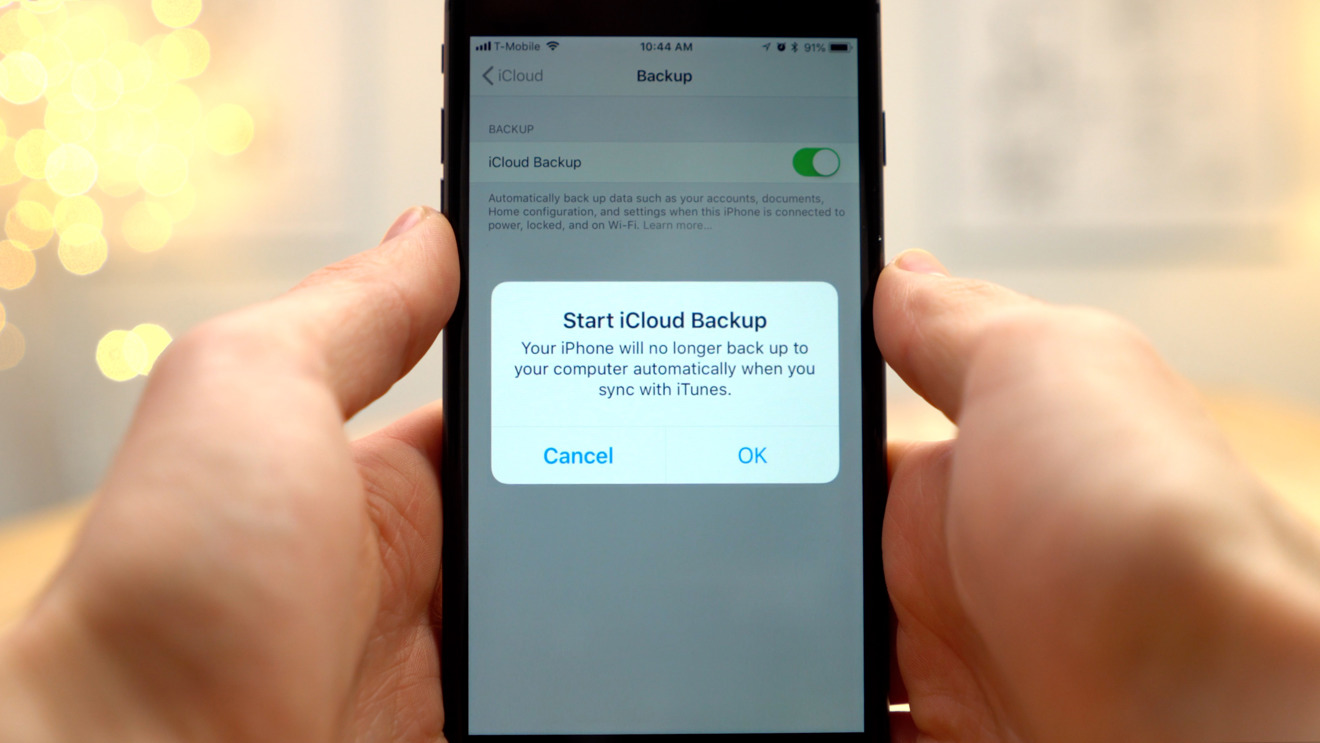
Backing up your iPhone 12 is crucial to safeguarding your valuable data and ensuring a seamless transition to a new device or in the event of unexpected data loss. Backing up your iPhone 12 is a simple process that can be accomplished through various methods, including iCloud, iTunes, or third-party software. In this comprehensive guide, we'll delve into the step-by-step process of backing up your iPhone 12, providing you with the knowledge and confidence to secure your important files, photos, and settings. Whether you're upgrading to a new iPhone or seeking peace of mind knowing your data is safe, understanding how to back up your iPhone 12 is an essential skill for every user. Let's explore the various methods and best practices for backing up your iPhone 12.
Inside This Article
- Understanding the Importance of iPhone 12 Backup
- Methods for Backing Up iPhone 12
- Using iCloud for iPhone 12 Backup
- Using iTunes for iPhone 12 Backup
- Using Third-Party Software for iPhone 12 Backup
- Tips for Successful iPhone 12 Backups
- Conclusion
- FAQs
Understanding the Importance of iPhone 12 Backup
Backing up your iPhone 12 is crucial for safeguarding your valuable data, including photos, videos, contacts, messages, and app data. In the event of accidental damage, loss, or theft, having a recent backup ensures that you can easily restore your data to a new device without losing precious memories or important information.
Moreover, regular backups provide peace of mind, knowing that your data is secure and accessible even if your device encounters unexpected issues. Whether it’s a software glitch, a hardware malfunction, or a sudden data corruption, a backup serves as a safety net, allowing you to recover your data with minimal hassle.
Additionally, with the continuous evolution of iOS and the introduction of new features, apps, and settings, backing up your iPhone 12 ensures that you can seamlessly transition to a new device or restore your current device to a previous state without losing any important configurations or customizations.
Methods for Backing Up iPhone 12
Backing up your iPhone 12 is crucial to safeguarding your precious data. Fortunately, there are several methods available to ensure that your device’s information is securely stored and easily recoverable.
Here are some effective methods for backing up your iPhone 12:
1. Using iCloud: iCloud offers a convenient and automatic way to back up your iPhone 12. By enabling iCloud Backup in your device’s settings, your data, including photos, videos, app data, and settings, will be regularly backed up to the cloud. This method ensures that your information is safe, even if your device is lost or damaged.
2. Using iTunes: iTunes provides another reliable option for backing up your iPhone 12. By connecting your device to a computer with iTunes installed, you can create a full backup of your iPhone’s data. This method is particularly useful for those who prefer to have a physical copy of their data stored on their computer.
3. Using Third-Party Software: There are various third-party software options available that offer comprehensive iPhone 12 backup solutions. These tools often provide additional features and customization options for managing your backups, giving you more control over your data protection.
Each of these methods offers unique advantages, and it’s recommended to utilize more than one backup method to ensure redundancy and maximum data protection.
Sure, here's the content about "Using iCloud for iPhone 12 Backup" wrapped in
tags and each paragraph wrapped in
tags:
Using iCloud for iPhone 12 Backup
When it comes to backing up your iPhone 12, iCloud offers a convenient and reliable solution. With iCloud, you can securely store your device’s data in the cloud, ensuring that your important information is safe and easily accessible whenever you need it.
To begin using iCloud for iPhone 12 backup, ensure that your device is connected to a Wi-Fi network and plugged in to a power source. Then, navigate to “Settings” on your iPhone, tap on your name, select “iCloud,” and then “iCloud Backup.”
From here, you can enable iCloud Backup by toggling the switch to the “On” position. Once activated, your iPhone 12 will automatically back up its data to iCloud when it is connected to Wi-Fi, plugged in, and locked. This seamless process ensures that your information is consistently and securely saved without any additional effort on your part.
It’s important to note that iCloud provides 5 GB of free storage space, which may be insufficient for users with substantial data. In such cases, you can purchase additional iCloud storage to accommodate your backup needs. This can be done by navigating to “Settings,” tapping on your name, selecting “iCloud,” “Manage Storage,” and then “Change Storage Plan.”
Using iCloud for iPhone 12 backup offers the advantage of automatic and wireless data storage, eliminating the need for manual backups and physical storage devices. This cloud-based solution ensures that your valuable information is protected and easily recoverable in the event of device loss, damage, or upgrade.
Using iTunes for iPhone 12 Backup
When it comes to backing up your iPhone 12, iTunes remains a reliable option. This method allows you to create a full backup of your device on your computer, ensuring that your valuable data is safe and easily restorable.
To begin, ensure that you have the latest version of iTunes installed on your computer. Connect your iPhone 12 to the computer using a USB cable. When prompted, trust the computer on your iPhone 12 to establish a secure connection between the two devices.
Once connected, launch iTunes and select your iPhone 12 from the list of devices. Next, navigate to the “Summary” tab, where you will find the “Backups” section. Here, you can choose to create a backup manually by clicking on “Back Up Now.”
It’s important to note that iTunes also provides the option to encrypt your backup, which adds an extra layer of security by protecting your sensitive information with a password. This can be done by checking the “Encrypt iPhone backup” box before initiating the backup process.
After the backup is complete, you can verify its success by checking the backup details within iTunes. Remember that iTunes backups include your device settings, app data, messages, photos, and more, ensuring that you have a comprehensive backup of your iPhone 12.
Using iTunes for iPhone 12 backup offers a convenient way to safeguard your data locally on your computer. By following these simple steps, you can ensure that your valuable information is protected and easily recoverable in the event of data loss or when upgrading to a new iPhone.
Using Third-Party Software for iPhone 12 Backup
When it comes to backing up your iPhone 12, using third-party software can offer a convenient and flexible alternative to Apple’s native backup solutions. These software options often provide additional features and customization, allowing you to tailor your backup process to suit your specific needs.
One of the key advantages of third-party backup software is the ability to store your iPhone 12 data on a variety of platforms, including external hard drives, cloud storage services, and even local network storage. This flexibility ensures that your data remains accessible and secure, even if you encounter issues with your primary backup location.
Furthermore, third-party backup software often offers enhanced encryption and security features, providing an extra layer of protection for your iPhone 12 data. This can be particularly valuable if you handle sensitive or confidential information on your device and want to ensure that it remains secure during the backup process.
Additionally, many third-party backup solutions include advanced features such as selective data backup, allowing you to choose specific files, apps, or media to include in your backups. This level of customization can be invaluable for users who have limited storage space or specific data priorities.
It’s important to note that while third-party backup software can offer a range of benefits, it’s essential to choose a reputable and trusted solution to ensure the security and integrity of your iPhone 12 data. Researching and selecting a well-established software provider with a track record of reliability and security is crucial for a successful backup experience.
Tips for Successful iPhone 12 Backups
Backing up your iPhone 12 is crucial to ensure that your data is safe and easily recoverable in case of any mishaps. Here are some tips to ensure successful iPhone 12 backups:
1. Ensure Sufficient iCloud Storage: Before initiating a backup, confirm that you have enough iCloud storage to accommodate the backup. If needed, upgrade your iCloud storage plan to avoid any interruptions during the backup process.
2. Use Wi-Fi for Backups: When backing up your iPhone 12, connect to a stable Wi-Fi network. This helps to prevent interruptions and ensures that the backup process is smooth and efficient.
3. Keep Your iPhone Charged: It’s essential to have your iPhone 12 sufficiently charged or connected to a power source during the backup process. This prevents the backup from being interrupted due to a low battery.
4. Update iOS: Always ensure that your iPhone 12 is running the latest version of iOS. This can help resolve any known issues related to backups and improve the overall stability of the backup process.
5. Check Backup Status: After initiating a backup, periodically check the backup status in the iCloud settings to ensure that the process is running smoothly and that the most recent data is being backed up.
6. Avoid Interruptions: Try not to use your iPhone 12 for other tasks while a backup is in progress. Interruptions can impact the backup process and may lead to incomplete or corrupted backups.
7. Test Restores: Periodically test restoring your iPhone 12 from the backups to ensure that the process works as expected. This can help identify any issues with the backups before they are needed in a critical situation.
8. Use Multiple Backup Methods: Consider using multiple backup methods, such as iCloud and iTunes, to ensure redundancy and added protection for your iPhone 12 data.
In conclusion, backing up your iPhone 12 is an essential task that ensures the safety and security of your valuable data. Whether you choose to utilize iCloud, iTunes, or a third-party software, the process is relatively straightforward and can be completed in just a few simple steps. By regularly backing up your device, you can safeguard against potential data loss due to unforeseen circumstances such as device damage, loss, or software issues. Additionally, with the introduction of new features and updates, staying current with your backups ensures that you can seamlessly restore your device to its previous state without any data loss. Ultimately, taking the time to back up your iPhone 12 provides peace of mind and convenience, allowing you to enjoy your device without the worry of losing important information. It's a small investment of time that yields significant long-term benefits.
html
In conclusion, backing up your iPhone 12 is an essential task that ensures the safety and security of your valuable data. Whether you choose to utilize iCloud, iTunes, or a third-party software, the process is relatively straightforward and can be completed in just a few simple steps. By regularly backing up your device, you can safeguard against potential data loss due to unforeseen circumstances such as device damage, loss, or software issues. Additionally, with the introduction of new features and updates, staying current with your backups ensures that you can seamlessly restore your device to its previous state without any data loss. Ultimately, taking the time to back up your iPhone 12 provides peace of mind and convenience, allowing you to enjoy your device without the worry of losing important information. It’s a small investment of time that yields significant long-term benefits.
FAQs
Q: How do I back up my iPhone 12?
A: You can back up your iPhone 12 using iCloud or your computer via iTunes. iCloud backups can be done over Wi-Fi, while iTunes backups require a USB connection to your computer.
Q: Can I back up my iPhone 12 without using iCloud or iTunes?
A: Yes, you can back up your iPhone 12 using third-party apps or services that offer backup and restore functionality. However, it's important to choose a reputable and secure option to safeguard your data.
Q: What data is included in an iPhone 12 backup?
A: An iPhone 12 backup typically includes your device settings, app data, home screen and app organization, iMessage, SMS, and MMS messages, photos and videos, ringtones, and more.
Q: How long does it take to back up an iPhone 12?
A: The time it takes to back up an iPhone 12 depends on the size of the data being backed up and the speed of your internet connection or computer. iCloud backups can take anywhere from a few minutes to several hours, while iTunes backups may be quicker if your computer has a fast USB connection.
Q: Can I access my iPhone 12 backup from other devices?
A: Yes, if you back up your iPhone 12 using iCloud, you can access and restore your backup on other iOS devices, such as iPads, and even on new or replacement iPhones. This seamless integration is one of the key advantages of using iCloud for backups.
