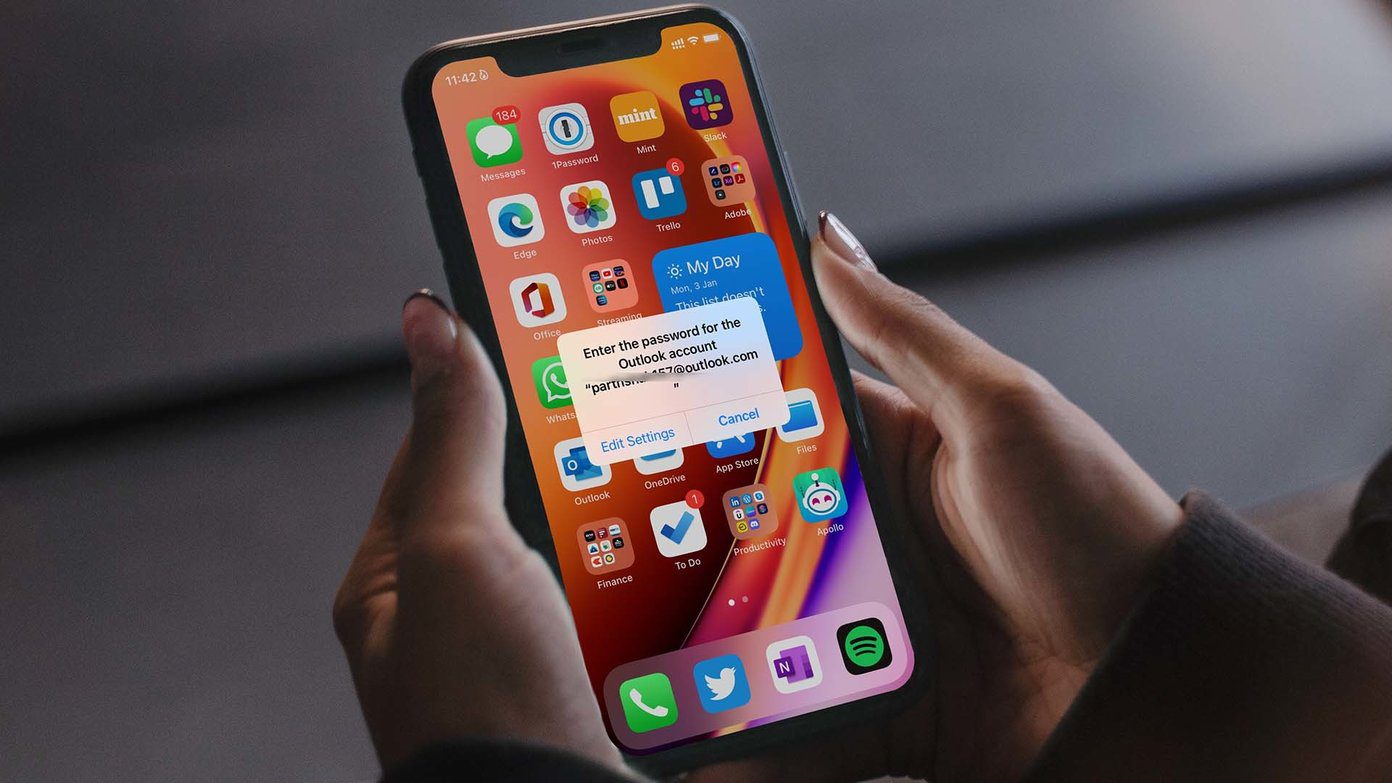
Are you struggling to change the email password on your iPhone 11? Whether it's for your work or personal account, updating your email password is crucial for security. Fortunately, the process is straightforward with the iPhone 11's intuitive interface. In this comprehensive guide, we'll walk you through the step-by-step process of changing your email password on your iPhone 11. You'll also learn valuable tips to ensure a smooth transition without any hiccups. By the end of this article, you'll be equipped with the knowledge and confidence to manage your email account's security effortlessly. Let's dive in and empower you to take control of your email security on your iPhone 11.
Inside This Article
- Check Your Current Email Password
- Access Email Settings on iPhone 11
- Change Email Password on iPhone 11
- Test the New Email Password
- Conclusion
- FAQs
Check Your Current Email Password
Before changing your email password on your iPhone 11, it’s essential to ensure that you have the correct current password for your email account. This step is crucial as it prevents any potential login issues or account lockouts that may occur if the wrong password is entered multiple times. To verify your current email password, you can log in to your email account using a web browser on your computer or another device. Once logged in, navigate to the account settings or security section to confirm the current password associated with your email address.
It’s important to double-check the accuracy of the password to avoid any discrepancies when updating it on your iPhone 11. If you encounter any difficulties accessing your email account or retrieving the current password, consider reaching out to your email service provider’s support team for assistance. Once you have confirmed the accuracy of your current email password, you can proceed with changing it on your iPhone 11 to ensure the security of your email account.
Access Email Settings on iPhone 11
Accessing your email settings on your iPhone 11 is essential for managing your email accounts and ensuring their security. Whether you want to update your email password, adjust synchronization settings, or configure advanced options, accessing the email settings is the first step. Here’s how to access the email settings on your iPhone 11.
To access the email settings, start by unlocking your iPhone 11 and locating the “Settings” app. The Settings app is represented by a gear icon and is typically located on the home screen or within a folder. Once you’ve found the Settings app, tap on it to open the main settings menu.
Within the Settings menu, scroll down and look for the “Mail” option. The Mail option is represented by an envelope icon and is usually located below the “Passwords & Accounts” and “Contacts” options. Tap on the “Mail” option to access the email settings specific to your email accounts configured on the device.
Once you’re in the Mail settings, you can manage various aspects of your email accounts, including account settings, notifications, and signatures. Additionally, you can access specific email account settings by tapping on the email account listed under the “ACCOUNTS” section. This allows you to customize the settings for each individual email account configured on your iPhone 11.
Change Email Password on iPhone 11
Changing your email password on your iPhone 11 is a straightforward process that ensures the security of your email account. Whether you’ve updated your email password for security reasons or due to a forgotten password, the iPhone 11 makes it easy to update this information directly from your device.
Here are the steps to change your email password on your iPhone 11:
- Access Email Settings: Begin by opening the “Settings” app on your iPhone 11. Scroll down and tap on “Mail” to access your email settings.
- Select Email Account: Tap on the email account for which you want to change the password. If you have multiple email accounts set up on your iPhone 11, ensure that you select the correct one.
- Update Password: Once you’ve selected the email account, tap on the “Account” field to access your account information. Next, tap on “Password” and enter your new email password in the provided field.
- Save Changes: After entering the new password, tap “Done” to save the changes. Your iPhone 11 will automatically update the email settings with the new password.
After following these steps, your email password on your iPhone 11 will be successfully updated. It’s important to ensure that you use a strong and unique password to enhance the security of your email account.
Test the New Email Password
Once you’ve successfully changed your email password on your iPhone 11, it’s crucial to test the new password to ensure that it’s working as expected. Testing the new password will help you avoid any potential issues with accessing your email account in the future.
Start by opening the Mail app on your iPhone 11 and attempting to send a test email. If the email is sent without any prompts to re-enter your password, it indicates that the new password has been successfully updated and is functioning correctly.
Additionally, try accessing your email account through the Mail app and verify that you can receive new emails without encountering any password-related errors. This step ensures that your email account is fully operational with the new password.
If you encounter any difficulties while testing the new email password, double-check that you’ve entered the correct password and that it matches the updated password you set for your email account. If the issue persists, consider re-entering the new password or reaching out to your email service provider for further assistance.
Conclusion
Changing your email password on your iPhone 11 is a crucial step in ensuring the security of your personal and professional information. With the simple and user-friendly steps outlined in this guide, you can confidently update your email account’s password, safeguarding it from potential security threats. By staying proactive in managing your email security, you can enjoy a worry-free digital experience on your iPhone 11, knowing that your sensitive data is well-protected. Remember, regularly updating your passwords and implementing additional security measures, such as two-factor authentication, adds an extra layer of defense against unauthorized access. Embrace these best practices to maintain a secure digital environment and safeguard your privacy.
FAQs
**1. How do I change my email password on iPhone 11?**
To change your email password on iPhone 11, you can navigate to the Settings app, select Mail, tap on Accounts, choose the email account for which you want to update the password, and then tap on the Password field to make the necessary changes.
2. Can I change my email password directly from the Mail app on iPhone 11?
No, you cannot change your email password directly from the Mail app on iPhone 11. You will need to access the Settings app to update your email password.
3. Will changing my email password on iPhone 11 affect my email account on other devices?
Yes, changing your email password on iPhone 11 will affect your email account on other devices. After updating the password on your iPhone 11, you will need to update the password on all other devices where you access your email account.
4. What should I do if I forget my email password on iPhone 11?
If you forget your email password on iPhone 11, you can go to the email provider's website and follow the steps to reset your password. Once you have a new password, you can update it on your iPhone 11.
5. Is it necessary to change my email password regularly on iPhone 11?
It is a good practice to change your email password regularly on iPhone 11 to enhance security and protect your sensitive information from unauthorized access.
