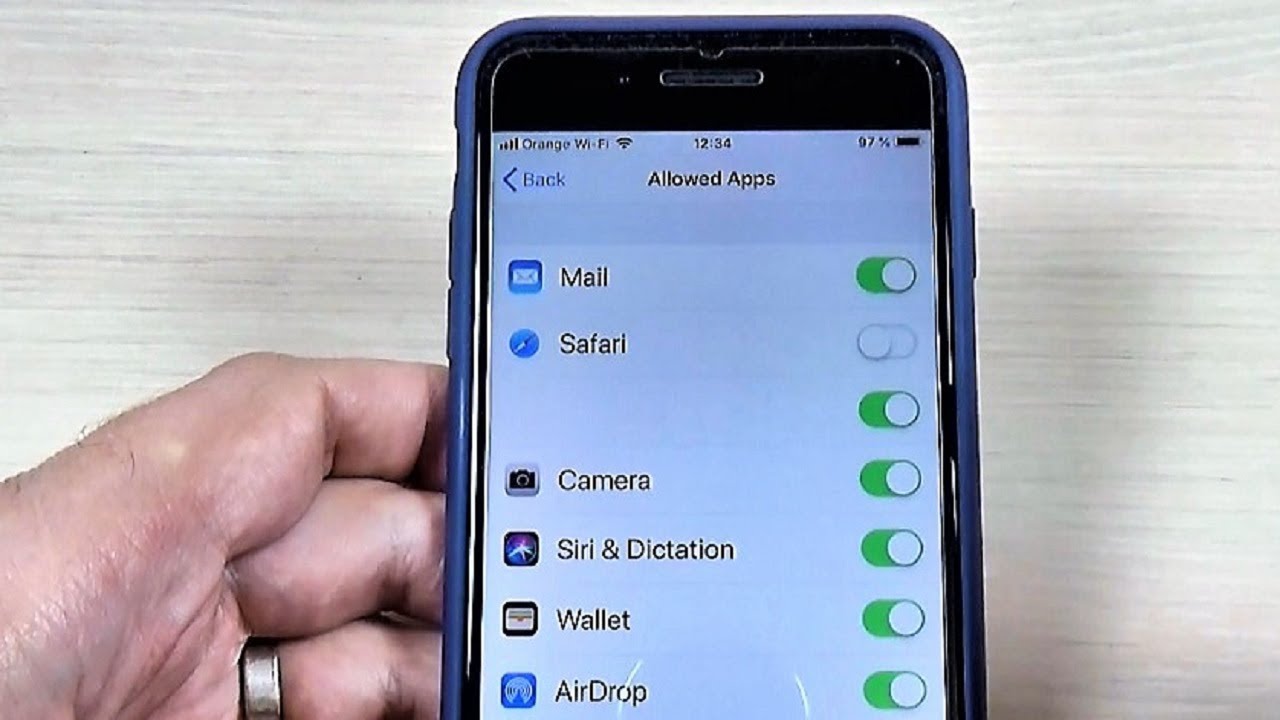
So, you’ve got yourself the latest iPhone 11, and you’re looking to customize your browsing experience by disabling Safari? Whether you want to enhance your privacy, manage your internet usage, or simply explore alternative browsers, learning how to disable Safari on your iPhone 11 can be a game-changer. Safari is the default web browser on iOS devices, and while it offers a seamless browsing experience, it’s natural to seek customization options. In this article, we’ll guide you through the process of disabling Safari on your iPhone 11, empowering you to take control of your browsing preferences and explore the diverse range of third-party browsers available on the App Store. Let’s dive in and unlock the potential for a tailored browsing experience on your iPhone 11.
Inside This Article
- Disabling Safari on iPhone 11- Turning off Safari- Using Content Restrictions- Alternative Browsers- Enabling Screen Time Restrictions
- Conclusion
- FAQs
Disabling Safari on iPhone 11- Turning off Safari- Using Content Restrictions- Alternative Browsers- Enabling Screen Time Restrictions
Disabling Safari on your iPhone 11 is a straightforward process that can be achieved through various methods. Whether you want to restrict access to specific websites or completely disable the Safari browser, there are several options available to cater to your needs.
Turning off Safari is a simple yet effective way to prevent its usage on your iPhone 11. By navigating to the “Settings” app, selecting “Screen Time,” and choosing “Content & Privacy Restrictions,” you can disable Safari by toggling off the app under the “Allowed Apps” section. This method provides a quick and direct approach to restricting Safari’s access without the need for additional software or tools.
Using Content Restrictions is another viable method to disable Safari on your iPhone 11. By accessing the “Screen Time” settings and selecting “Content Restrictions,” you can choose to limit web content and specific websites. This feature allows you to customize browsing restrictions according to your preferences, providing a flexible approach to managing web access on your device.
Exploring alternative browsers can offer a practical solution for those looking to disable Safari on their iPhone 11. By downloading and utilizing alternative browsers from the App Store, such as Google Chrome or Mozilla Firefox, you can effectively replace Safari with a browser that better aligns with your preferences and browsing needs. This approach allows for a seamless transition to a different browsing experience while bypassing the need to entirely disable Safari.
Enabling Screen Time restrictions is a comprehensive method to manage and control Safari usage on your iPhone 11. By navigating to the “Settings” app, selecting “Screen Time,” and choosing “App Limits,” you can set specific time constraints for Safari usage. This feature empowers you to establish boundaries and regulate the amount of time spent on the Safari browser, promoting a balanced approach to web browsing on your device.
**
Conclusion
**
Disabling Safari on your iPhone 11 can be a useful way to control your browsing experience and enhance privacy. Whether you’re looking to limit distractions, enforce parental controls, or simply explore alternative browsers, the process of disabling Safari is straightforward and can be easily reversed if needed. By following the steps outlined in this guide, you can confidently customize your device to suit your preferences and priorities. Remember, while Safari is a powerful and versatile browser, iOS offers a range of options to tailor your digital environment. Embracing these customization features empowers you to make the most of your iPhone 11 while prioritizing your individual needs and preferences.
html
FAQs
Q: Can I disable Safari on my iPhone 11?
A: No, you can’t completely uninstall Safari from your iPhone, but you can restrict its use and hide the app from your home screen.
Q: Will disabling Safari affect other apps on my iPhone 11?
A: Disabling Safari won’t affect other apps on your iPhone. It only restricts web browsing through the Safari app.
Q: Can I use a different web browser as the default on my iPhone 11?
A: Yes, you can download and use alternative web browsers such as Chrome, Firefox, or Opera, and set them as your default browser in the iPhone settings.
Q: How do I restrict Safari on my child’s iPhone 11?
A: You can enable restrictions in the Screen Time settings to limit web browsing, block specific websites, and prevent the deletion of Safari history.
Q: Is it possible to re-enable Safari after disabling it on my iPhone 11?
A: Yes, you can re-enable Safari by going to the Screen Time settings and adjusting the restrictions for web browsing.
