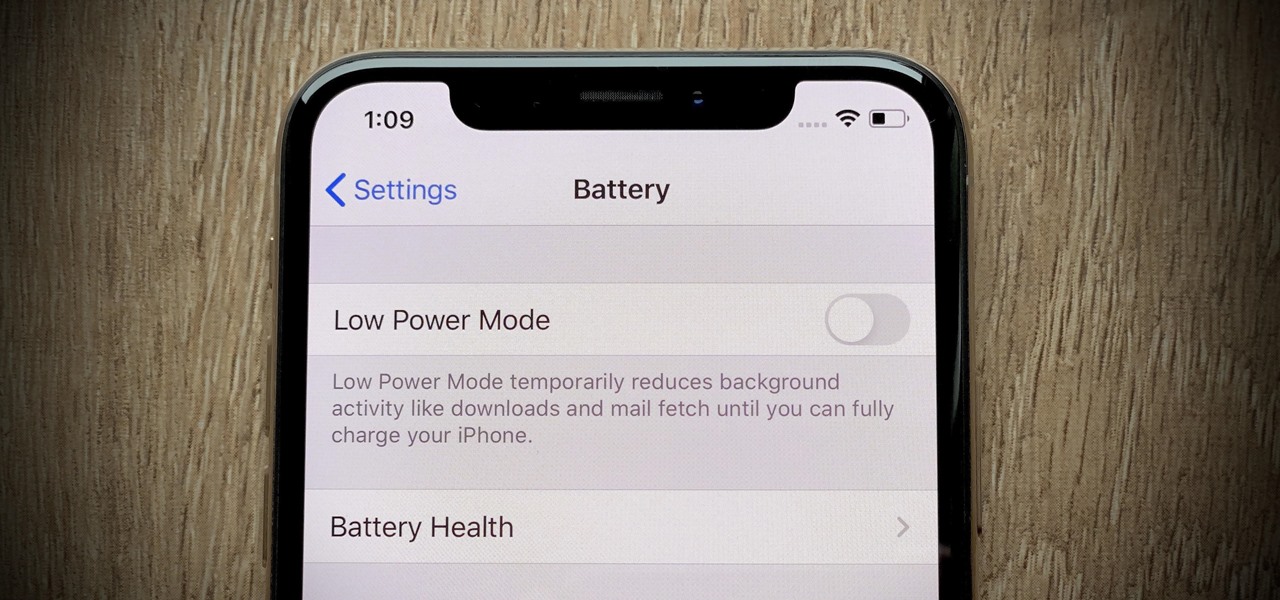
Are you wondering how to display battery percentage on your iPhone 12? Keeping track of your phone's battery level is crucial for ensuring it stays powered throughout the day. Fortunately, the iPhone 12 offers a convenient way to monitor your battery percentage directly on the screen. By enabling this feature, you can easily keep tabs on your device's remaining power without having to guess. In this article, we'll explore the steps to display the battery percentage on your iPhone 12, empowering you to stay informed about your device's power levels at all times. So, let's dive in and learn how to make this essential information readily accessible on your iPhone 12.
Inside This Article
- Checking Battery Percentage Using Control Center
- Displaying Battery Percentage on Home Screen
- Using Siri to Check Battery Percentage
- Enabling Battery Percentage in Settings
- Conclusion
- FAQs
Checking Battery Percentage Using Control Center
Knowing the battery percentage of your iPhone 12 is crucial to ensure you never run out of juice unexpectedly. Luckily, you can easily check the battery percentage using the Control Center. Simply swipe down from the top-right corner of the screen to access the Control Center. Once there, you’ll see the battery percentage prominently displayed at the top-right corner of the screen. This quick and convenient method allows you to stay informed about your iPhone’s battery life with just a simple swipe.
It’s worth noting that the Control Center provides a snapshot of your battery percentage at a glance, eliminating the need to navigate through multiple menus or settings. This feature is especially handy when you’re on the go and need to quickly assess your device’s battery status. With the battery percentage readily available in the Control Center, you can proactively manage your iPhone’s battery life and ensure it’s always ready when you need it most.
Displaying Battery Percentage on Home Screen
It’s incredibly convenient to have your iPhone’s battery percentage displayed on the home screen. This allows you to quickly glance at your phone and know exactly how much battery life is remaining without having to navigate through menus or open the control center. Fortunately, Apple offers a straightforward method to enable this feature, ensuring that you can easily keep track of your battery status at all times.
To display the battery percentage on your iPhone’s home screen, simply follow these steps:
-
Start by unlocking your iPhone and navigating to the home screen, which displays all your apps and widgets. Once there, locate an empty space on the screen where there are no apps or widgets.
-
Next, firmly press and hold on the empty area of the screen. This action will prompt all the apps and widgets to enter the familiar “jiggle mode,” indicating that you can now move, delete, or add new items to the home screen.
-
Now, look for the “+” icon in the top-left or top-right corner of the screen, and tap on it. This action will open the “Add to Home Screen” menu, which allows you to add various elements to your home screen, including widgets and app shortcuts.
-
In the “Add to Home Screen” menu, search for “Batteries” using the search bar at the top of the screen. Once you find the “Batteries” widget, tap on it to add it to your home screen.
-
After adding the “Batteries” widget, you can now exit the “jiggle mode” by pressing the “Done” or “Done” button in the top-right corner of the screen. This will lock in the changes you’ve made to the home screen layout, and you’ll now see the battery percentage displayed prominently on your home screen.
By following these simple steps, you can ensure that your iPhone’s battery percentage is always visible on the home screen, providing you with quick and convenient access to this essential piece of information.
Sure, here's the content wrapped in HTML tags:
html
Using Siri to Check Battery Percentage
Another quick and convenient way to check your iPhone 12’s battery percentage is by simply asking Siri. You can activate Siri by holding down the side button or saying “Hey Siri” if you have this feature enabled. Once Siri is activated, simply ask, “Hey Siri, what’s my battery percentage?” and Siri will promptly respond with the current battery level. This hands-free method is particularly useful when you’re occupied with other tasks and need to check your battery level without having to navigate through your phone.
Siri’s ability to provide battery percentage information is part of its broader functionality in assisting users with various tasks and inquiries. By leveraging Siri’s voice command capabilities, you can effortlessly access important information, including your iPhone’s battery status, without the need to manually interact with your device. This intuitive feature adds a layer of convenience to the overall iPhone user experience, allowing for seamless access to vital device metrics.
Let me know if you need any further assistance!
Enabling Battery Percentage in Settings
Enabling the battery percentage display in the settings of your iPhone 12 is a straightforward process. By activating this feature, you can conveniently monitor the exact battery level at any given time, ensuring that you never run out of power unexpectedly.
To enable the battery percentage display, start by navigating to the “Settings” app on your iPhone 12. Once you have opened the “Settings” app, scroll down and tap on “Battery.” This will take you to the battery settings menu, where you can access various options to manage your device’s battery usage.
Within the “Battery” settings menu, you will find the “Battery Percentage” toggle. Simply tap on the toggle to enable the display of the battery percentage at the top right corner of your iPhone 12’s screen. Once activated, the numerical representation of your device’s battery level will be visible alongside the battery icon, allowing for quick and easy monitoring of the remaining charge.
Displaying the battery percentage on your iPhone 12 is a simple yet essential feature that allows you to monitor your device’s battery life more accurately. By following the steps outlined in this guide, you can easily enable the battery percentage display on your iPhone 12, ensuring that you always have a clear view of your device’s remaining power. This small adjustment can make a big difference in managing your phone’s battery usage and ensuring it remains charged when you need it most. With the battery percentage prominently displayed, you can stay ahead of your device’s power needs and enjoy a seamless iPhone 12 experience.
FAQs
Q: How do I display the battery percentage on my iPhone 12?
A: To display the battery percentage on your iPhone 12, simply swipe down from the top-right corner of the screen to access the Control Center. The battery percentage will be displayed in the top-right corner of the Control Center.
Q: Can I customize the way the battery percentage is displayed on my iPhone 12?
A: Unfortunately, the battery percentage display on the iPhone 12 is not customizable. It is always shown in the top-right corner of the Control Center when you swipe down from the top-right corner of the screen.
Q: Why is it important to display the battery percentage on my iPhone 12?
A: Displaying the battery percentage on your iPhone 12 allows you to easily monitor the remaining battery life without having to rely solely on the visual battery icon. This can be particularly useful when you need to gauge how much battery life is left at a glance.
Q: Does displaying the battery percentage on my iPhone 12 drain the battery faster?
A: No, displaying the battery percentage on your iPhone 12 does not have a significant impact on battery life. The battery percentage is a small, static element on the screen and does not consume a noticeable amount of power.
Q: Can I permanently display the battery percentage on my iPhone 12's home screen?
A: As of the current iOS version, there is no option to permanently display the battery percentage on the iPhone 12's home screen. However, you can easily access the battery percentage by swiping down to view the Control Center at any time.
