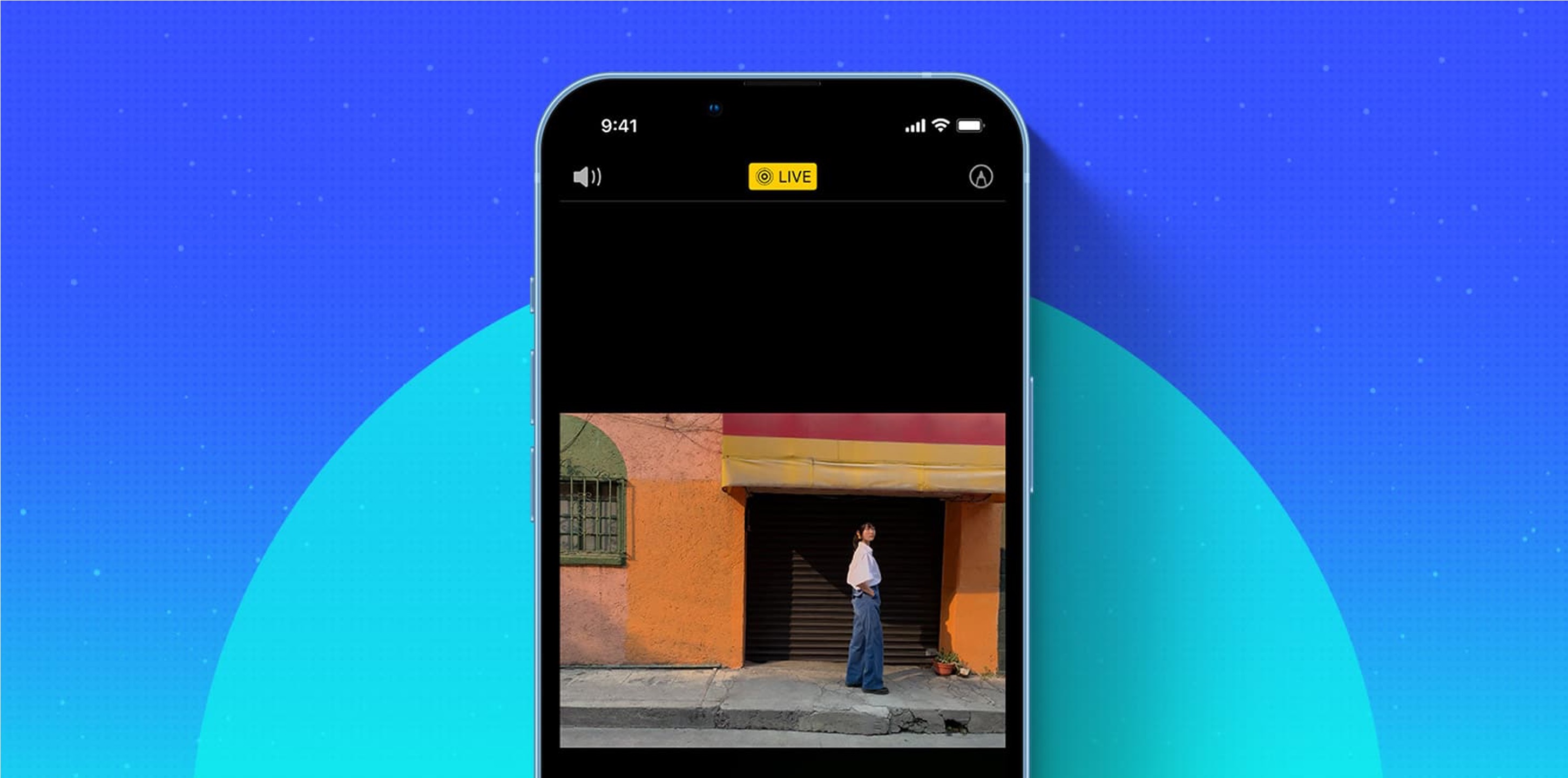
Are you eager to enhance your photography skills using your iPhone 10? Editing Live Photos on your iPhone 10 can transform your ordinary images into captivating, dynamic masterpieces. Whether you're looking to adjust the frame, add effects, or create captivating loops, this article will guide you through the process. By harnessing the power of your iPhone 10's editing features, you can breathe new life into your Live Photos, ensuring they leave a lasting impression. Let's delve into the world of Live Photo editing and unlock the full potential of your iPhone 10's camera capabilities. So, are you ready to elevate your photography game? Let's embark on this exciting journey together!
Inside This Article
What is a Live Photo?
Live Photos are a unique feature introduced by Apple, available on iPhone 6s and later models, including the iPhone 10. These captivating images are not just static snapshots; they come to life with a touch, capturing a few seconds of movement and sound before and after the photo was taken. Essentially, Live Photos are a blend of a still image and a short video clip, providing a delightful and immersive way to relive your precious moments.
When you take a Live Photo, your iPhone records 1.5 seconds of motion before and after the shot, resulting in a 3-second mini video. This feature adds an extra dimension to your photos, making them more dynamic and engaging. Whether it’s the subtle rustle of leaves, the joyful laughter of a loved one, or the playful antics of a pet, Live Photos preserve the essence of the moment in a way that traditional photos cannot.
How to Capture a Live Photo
Capturing a Live Photo on your iPhone 10 is a simple and delightful experience. To take a Live Photo, open the Camera app on your iPhone 10 and ensure that the Live Photo feature is enabled. You can do this by tapping the concentric circles icon at the top of the camera interface. When Live Photo is activated, the icon will appear yellow.
Once the Live Photo feature is activated, compose your shot and press the shutter button to capture the moment. It’s important to hold your iPhone steady for a brief moment after taking the photo to allow it to record the Live Photo’s audio and movement. This ensures that the captured moment is truly brought to life when viewed.
After capturing a Live Photo, you can view it in the Photos app by navigating to the photo in your camera roll. Simply press firmly on the photo to see the captivating moment come alive with movement and sound. It’s a wonderful way to relive your memories in a more immersive and dynamic manner.
**
Editing Live Photos on iPhone 10
**
Editing Live Photos on your iPhone 10 allows you to bring your images to life in unique and captivating ways. Whether you want to add a personal touch, enhance the quality, or create stunning visual effects, the iPhone 10 provides a range of editing options to unleash your creativity.
When it comes to editing Live Photos, the iPhone 10 offers a seamless and intuitive process. With just a few taps, you can transform your static images into dynamic and engaging moments that capture the essence of the original scene.
One of the key advantages of editing Live Photos on the iPhone 10 is the ability to refine the visual and auditory components independently. This level of control allows you to tailor the photo to your preferences, ensuring that both the image and sound align with your creative vision.
By leveraging the editing features on your iPhone 10, you can elevate your Live Photos to new heights, turning ordinary moments into extraordinary memories that resonate with depth and emotion.
Editing Live Photos on the iPhone 10 is a seamless and enjoyable experience that allows you to bring your memories to life in new and creative ways. With the ability to choose the perfect key photo, apply captivating effects, and add your personal touch, you can truly make your Live Photos stand out. Whether you’re a photography enthusiast or simply love capturing special moments, the iPhone 10’s editing features empower you to unleash your creativity and enhance your visual storytelling. By leveraging the tips and tricks outlined in this guide, you can elevate your Live Photos to new heights, ensuring that each moment is preserved and presented exactly as you envision it.
FAQs
Q: Can I edit Live Photos on my iPhone 10?
A: Yes, you can edit Live Photos on your iPhone 10 using the built-in Photos app.
Q: What kind of edits can I make to Live Photos?
A: You can apply various edits to Live Photos, including trimming the video portion, applying filters, adjusting the playback speed, and selecting a key photo.
Q: Will editing a Live Photo affect the original file?
A: No, editing a Live Photo on your iPhone 10 will not affect the original file. The edits are non-destructive, allowing you to revert to the original Live Photo at any time.
Q: Can I share edited Live Photos with others?
A: Yes, you can easily share your edited Live Photos with others via messaging apps, social media, or email.
Q: Are there third-party apps for editing Live Photos on iPhone 10?
A: Yes, there are several third-party apps available on the App Store that offer advanced editing features for Live Photos, allowing you to unleash your creativity.
