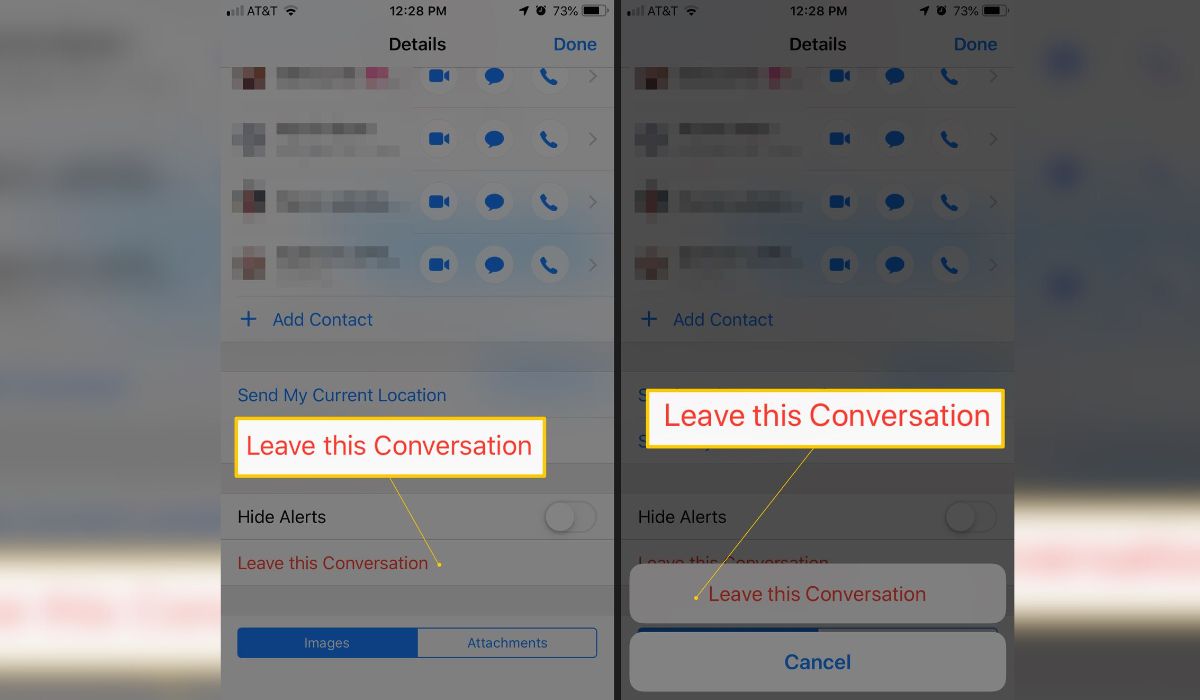
Are you tired of being stuck in a never-ending group text on your iPhone 14? If so, you're not alone. Many iPhone users often find themselves inundated with group texts that seem impossible to leave. The good news is that there are simple and effective ways to bid farewell to these pesky group conversations. In this article, we'll explore the step-by-step process of leaving a group text on your iPhone 14, providing you with the freedom to exit unwanted chats with ease. Whether it's a noisy family group chat or an overly active work discussion, you'll discover how to regain control of your messaging experience. So, let's dive in and learn how to liberate yourself from the group text chaos!
Inside This Article
- How to Leave a Group Text on iPhone 14- Mute Notifications- Remove Yourself from the Group- Delete the Group Conversation- Use Do Not Disturb Mode
- Conclusion
- FAQs
How to Leave a Group Text on iPhone 14- Mute Notifications- Remove Yourself from the Group- Delete the Group Conversation- Use Do Not Disturb Mode
Group texts can be a convenient way to communicate with multiple people at once, but there are times when you might want to leave a group text on your iPhone 14. Whether the conversation has become too noisy, or you simply no longer wish to be a part of it, there are several options available to help you manage group texts effectively.
Here are some ways to leave a group text on your iPhone 14:
Muting Notifications
If you want to stay in the group but don’t want to be constantly bombarded with notifications, muting the conversation can be a helpful option. To do this, open the Messages app, find the group conversation, and swipe left. Then tap “Hide Alerts” to mute notifications for that specific group. You’ll still receive messages, but your phone won’t constantly buzz or ding with each new one.
Removing Yourself from the Group
If you’ve decided that you no longer want to be part of the group conversation, you can remove yourself from it. Open the group text, tap the group name or contact icons at the top of the screen, and then select “info.” From there, scroll down and tap “Leave This Conversation.” Once you’ve left the group, you won’t receive any further messages from it.
Deleting the Group Conversation
If you want to remove all traces of the group conversation from your Messages app, you can delete it entirely. Simply open the Messages app, find the group conversation, swipe left, and tap “Delete.” This will remove the entire conversation from your device, including all messages and media shared within the group.
Using “Do Not Disturb” Mode
If you want to temporarily silence notifications from the group without leaving it, you can use the “Do Not Disturb” mode. Open the group conversation, tap the group name or contact icons at the top, select “info,” and then turn on “Do Not Disturb.” This will prevent notifications from the group conversation from appearing on your lock screen or making any sounds until you turn off “Do Not Disturb.”
By utilizing these options, you can effectively manage group texts on your iPhone 14, ensuring that your messaging experience remains convenient and tailored to your preferences.
Leaving a group text on your iPhone 14 can be a simple yet transformative action, freeing you from unnecessary distractions and allowing you to streamline your messaging experience. With the step-by-step guide provided, you can confidently navigate the process and regain control over your communication channels. Whether you’re decluttering your message threads or seeking a more focused approach to communication, the ability to leave a group text empowers you to curate your digital interactions effectively. By leveraging the features and functionalities of your iPhone 14, you can tailor your messaging environment to suit your preferences, ensuring a more efficient and personalized communication experience.
FAQs
Q: Can I leave a group text on my iPhone 14?
A: Yes, you can leave a group text on your iPhone 14. I'll guide you through the steps to do so.
Q: Will the other members be notified if I leave a group text on iPhone 14?
A: Yes, when you leave a group text on iPhone 14, other members will be notified that you have left the conversation.
Q: Can I rejoin a group text after leaving it on iPhone 14?
A: Yes, you can rejoin a group text after leaving it on iPhone 14. I'll explain how to do this in the article.
Q: Will leaving a group text remove all my previous messages from the conversation on iPhone 14?
A: No, leaving a group text on iPhone 14 will not remove your previous messages from the conversation. Your messages will still be visible to other members.
Q: Can I customize notifications for specific group texts on iPhone 14?
A: Yes, you can customize notifications for specific group texts on iPhone 14. I'll provide details on how to do this in the article.
