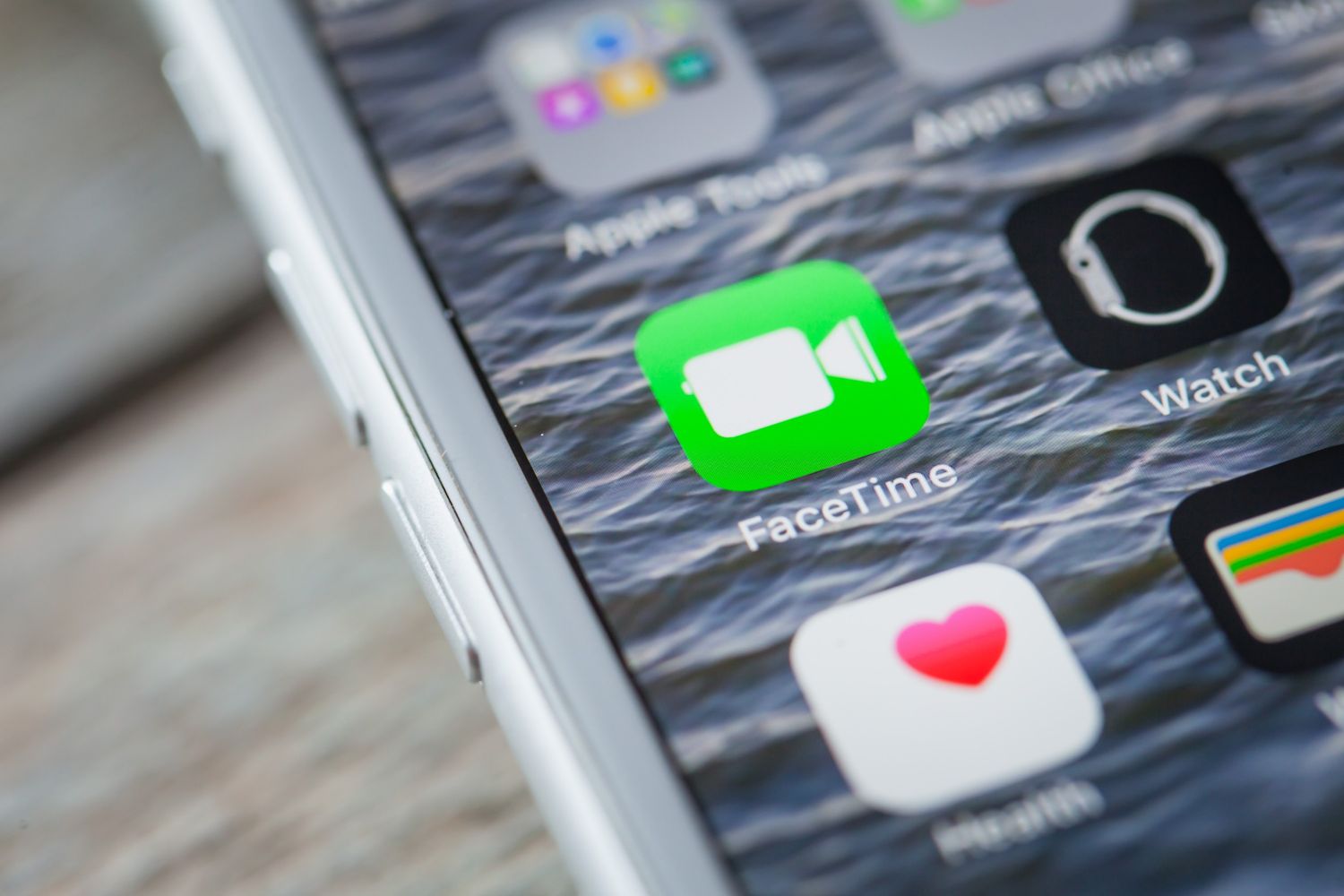
If you've found yourself wondering, "Why is my FaceTime not working on my iPhone 14?" you're not alone. FaceTime is an essential feature for staying connected with friends and family, and encountering issues with it can be frustrating. Whether you're experiencing connectivity problems, audio and video issues, or other glitches, understanding the potential causes and solutions can help you get back to enjoying seamless FaceTime calls. In this article, we'll delve into common reasons why FaceTime may not be working on your iPhone 14 and provide actionable tips to troubleshoot and resolve these issues. By the end, you'll have a clearer understanding of how to address FaceTime problems and ensure that your iPhone 14 delivers a flawless video calling experience.
Inside This Article
- Common Facetime Issues on iPhone 14
- Checking Internet Connection
- Updating iOS Software
- Resetting Facetime Settings
- Conclusion
- FAQs
Common Facetime Issues on iPhone 14
Facetime is a convenient and popular feature on the iPhone 14, allowing users to make video and audio calls with ease. However, there are times when users encounter issues with Facetime, impeding their ability to connect with others seamlessly. Some common issues include:
1. Connection Problems: Users may experience difficulties connecting to Facetime due to poor internet connectivity or network issues.
2. Call Dropping: Facetime calls may unexpectedly drop, disrupting conversations and causing frustration.
3. Audio or Video Quality: Users might encounter issues with the audio or video quality during Facetime calls, leading to a less-than-optimal experience.
4. Activation Errors: Some users may face challenges when activating Facetime on their iPhone 14, preventing them from using this feature altogether.
5. Incompatibility with Other Apps: Facetime may not work smoothly when used in conjunction with other apps, leading to performance issues.
These issues can be frustrating, but there are several troubleshooting steps that users can take to address them and enjoy a seamless Facetime experience on their iPhone 14.
**
Checking Internet Connection
**
When it comes to troubleshooting Facetime issues on your iPhone 14, one of the first things to check is your internet connection. Facetime requires a stable and strong internet connection to function properly. If your internet connection is weak or unstable, it can lead to poor call quality, dropped calls, or the inability to connect to Facetime altogether.
Start by ensuring that your iPhone 14 is connected to a reliable Wi-Fi network. If you’re using cellular data, make sure that you have a strong cellular signal. Weak or fluctuating signals can disrupt Facetime calls and cause them to drop unexpectedly. Additionally, if you’re experiencing issues with Facetime, try switching between Wi-Fi and cellular data to see if the problem persists on both networks.
It’s also essential to consider the bandwidth and speed of your internet connection. Facetime requires a certain amount of bandwidth to support video calls, especially high-definition calls. If your internet connection is slow or congested, it can affect the quality of your Facetime calls. Consider running a speed test using a reliable app or website to determine the upload and download speeds of your internet connection.
Updating iOS Software
Keeping your iPhone 14’s iOS software up to date is crucial for the optimal performance of Facetime. Apple frequently releases updates to address bugs and improve overall system stability, which can directly impact the functionality of Facetime. By ensuring that your device is running the latest version of iOS, you can mitigate potential compatibility issues that may hinder Facetime’s operation.
When you update your iOS software, you not only enhance the security and performance of your device but also address any underlying software conflicts that could be causing Facetime to malfunction. Apple’s updates often include specific bug fixes and improvements related to Facetime, making it essential to regularly check for and install available updates.
Updating your iOS software is a straightforward process. Simply navigate to “Settings,” select “General,” and then tap “Software Update.” If an update is available, follow the on-screen instructions to download and install it. By staying current with iOS updates, you can help resolve Facetime issues and ensure a seamless video calling experience on your iPhone 14.
**
Resetting Facetime Settings
**
If you’re experiencing persistent issues with FaceTime on your iPhone 14, resetting the FaceTime settings can often resolve the issue. This process can help clear any glitches or conflicts within the app, allowing it to function smoothly once again.
To reset FaceTime settings on your iPhone 14, start by opening the “Settings” app and scrolling down to find “FaceTime” in the list of options. Once you’ve located FaceTime, tap on it to access the settings.
Within the FaceTime settings, you’ll find an option to disable FaceTime. Tap on this option to turn off FaceTime. After a few moments, toggle the switch back on to re-enable FaceTime. This essentially resets the app, potentially resolving any underlying issues that were causing it to malfunction.
After resetting the FaceTime settings, it’s a good idea to restart your iPhone 14 to ensure that the changes take effect. Simply power off your device, wait for a few seconds, and then power it back on. This can help clear the device’s memory and ensure that FaceTime operates optimally.
Once your iPhone 14 has restarted, open the FaceTime app and check if the issue has been resolved. If you’re still encountering problems, it may be helpful to reach out to Apple Support for further assistance.
**
Conclusion
**
In conclusion, if you encounter issues with FaceTime on your iPhone 14, there are several troubleshooting steps you can take to resolve the problem. Whether it’s checking your internet connection, updating to the latest iOS version, or adjusting your device settings, these solutions can often rectify FaceTime malfunctions. By staying informed about common FaceTime issues and their remedies, you can ensure a seamless and enjoyable video calling experience on your iPhone 14. Remember, if you encounter persistent problems, reaching out to Apple support or visiting an authorized service provider can provide further assistance in resolving any underlying technical issues.
FAQs
**Q: Why is my FaceTime not working on my iPhone 14?**
A: There could be several reasons why FaceTime is not working on your iPhone 14. It could be due to a poor internet connection, outdated software, or incorrect settings.
Q: How can I troubleshoot FaceTime issues on my iPhone 14?
A: You can troubleshoot FaceTime issues on your iPhone 14 by checking your internet connection, ensuring that FaceTime is enabled in the settings, and updating your device to the latest software version.
Q: Can FaceTime issues be resolved without contacting Apple Support?
A: In many cases, FaceTime issues can be resolved without contacting Apple Support. By following troubleshooting steps, updating software, and ensuring proper settings, you may be able to resolve the issue on your own.
Q: What should I do if FaceTime is not connecting on my iPhone 14?
A: If FaceTime is not connecting on your iPhone 14, you can start by checking your internet connection, ensuring that FaceTime is enabled, and restarting your device. If the issue persists, consider updating your software or contacting Apple Support for further assistance.
Q: Are there specific settings that can affect FaceTime functionality on iPhone 14?
A: Yes, specific settings such as restrictions, date and time settings, and network settings can affect FaceTime functionality on iPhone 14. It's important to review these settings to ensure that FaceTime operates smoothly.
