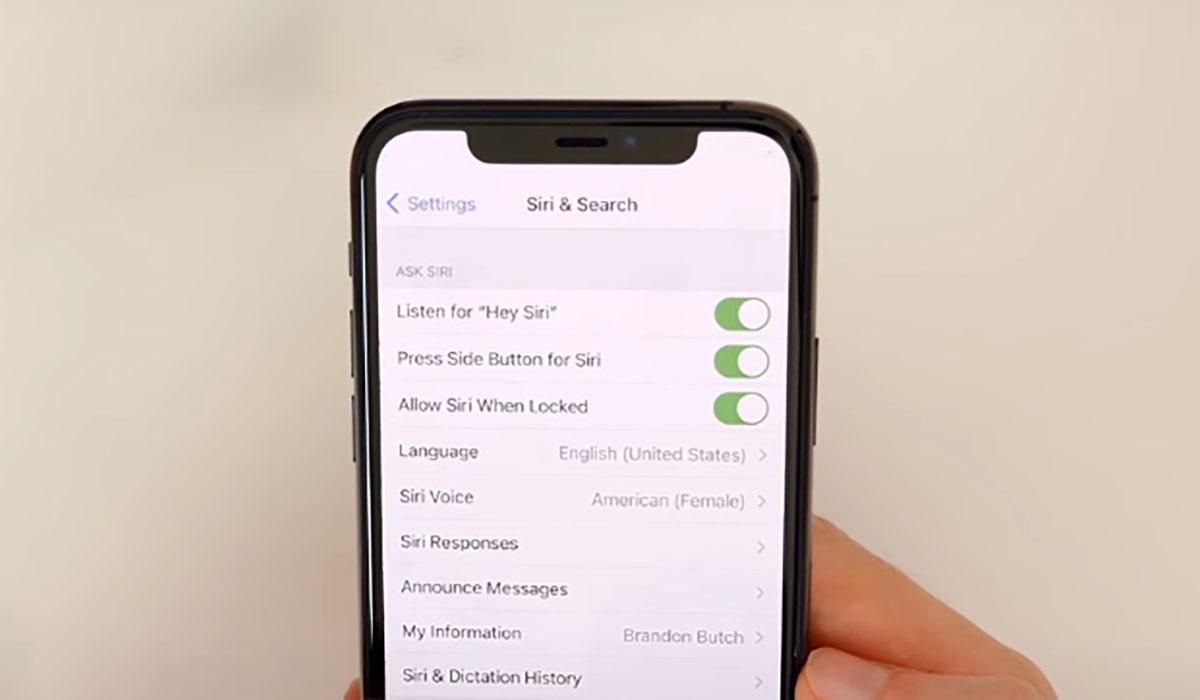
If you've found yourself asking, "Why is Siri not working on my iPhone 12?" you're not alone. Siri, Apple's virtual assistant, is a valuable feature that enhances the iPhone user experience. However, encountering issues with Siri can be frustrating. In this article, we'll delve into the common reasons why Siri may not be functioning as expected on your iPhone 12. From troubleshooting tips to potential solutions, we'll explore how to address this issue effectively. Whether Siri is unresponsive, not hearing your commands, or displaying errors, understanding the underlying causes and learning how to resolve them can help you regain the full functionality of this innovative feature. Let's unravel the mystery behind Siri's behavior on your iPhone 12.
Inside This Article
- Common Reasons for Siri Not Working
- Software Update Issues
- Network Connection Problems
- Siri Settings and Permissions
- Conclusion
- FAQs
Common Reasons for Siri Not Working
It can be frustrating when Siri, your trusty virtual assistant, doesn’t seem to be working as expected on your iPhone 12. There are several common reasons why this might happen, and understanding these can help you troubleshoot and resolve the issue.
One common reason for Siri not working is a poor or unstable network connection. Siri relies on a stable internet connection to function properly, so if your device is experiencing network issues, Siri may not be able to respond to your commands effectively.
Another common reason for Siri malfunctions is outdated software. If your iPhone 12’s operating system is not up to date, it can lead to compatibility issues that affect Siri’s performance. Ensuring that your device is running the latest iOS version can often resolve these issues.
Additionally, Siri settings and permissions can impact its functionality. If Siri’s settings are misconfigured or if it lacks the necessary permissions to access certain features or data on your device, it may not work as expected. Checking and adjusting these settings can often resolve Siri-related issues.
Software Update Issues
Software updates are essential for maintaining the optimal performance of your iPhone 12, including Siri. If Siri is not working as expected, it could be due to issues related to software updates. When your device’s operating system is outdated, it may impact Siri’s functionality, leading to glitches and unresponsiveness.
Apple regularly releases software updates to address bugs, enhance performance, and introduce new features. If Siri is not working on your iPhone 12, it’s crucial to check if your device is running the latest version of iOS. Sometimes, a simple update can resolve the issues you’re experiencing with Siri.
Furthermore, incomplete or interrupted software updates can also cause Siri malfunctions. If the update process was disrupted, it may result in instability within the system, affecting Siri’s ability to function properly. In such cases, completing the update process or reinstalling the latest software can potentially resolve the issues with Siri.
Network Connection Problems
Another common reason for Siri not working on your iPhone 12 could be related to network connection issues. Siri relies on a stable internet connection to process your commands and queries. If your device is experiencing network connectivity problems, Siri may not function as expected.
Ensure that your iPhone 12 is connected to a reliable Wi-Fi network or has a strong cellular signal. Weak or intermittent connectivity can hinder Siri’s ability to communicate with Apple’s servers, leading to performance issues.
If you’re using Wi-Fi, try moving closer to the router or accessing a different network to see if the problem persists. For cellular connections, consider restarting your device or contacting your service provider to troubleshoot any network-related issues.
It’s also advisable to check for any restrictions on your network that might be blocking Siri’s access to the internet. Firewalls, content filters, or parental controls could inadvertently impede Siri’s functionality, so reviewing your network settings may help resolve the issue.
Siri Settings and Permissions
Ensuring that Siri has the necessary settings and permissions is crucial for its proper functionality. Start by checking if Siri is enabled on your iPhone 12. To do this, navigate to “Settings,” tap on “Siri & Search,” and verify that the “Listen for ‘Hey Siri'” and “Press Side Button for Siri” options are activated.
Furthermore, it’s essential to grant Siri the permissions it requires to access certain features and data on your device. Head to “Settings,” select “Privacy,” and then “Microphone” to confirm that Siri has permission to use the microphone. Similarly, under “Privacy,” tap on “Location Services” and ensure that Siri & Dictation have the necessary location access.
Additionally, if you’ve recently updated your iPhone 12’s operating system, some settings or permissions may have been reset. Reviewing and adjusting these settings can often resolve issues with Siri’s functionality.
Conclusion
When Siri is not working on your iPhone 12, it can be frustrating and inconvenient. However, by following the troubleshooting steps outlined in this article, you can often resolve the issue and get Siri back up and running smoothly. Whether it’s a connectivity issue, a software glitch, or a setting that needs adjustment, there are several potential solutions to explore. Remember to check your internet connection, update your iOS software, and review your Siri settings to ensure everything is configured correctly. If problems persist, reaching out to Apple support or visiting an authorized service provider can provide further assistance. With patience and persistence, you can often overcome Siri-related issues and continue enjoying the convenience of voice-activated assistance on your iPhone 12.
FAQs
Q: Why is Siri not responding on my iPhone 12?
A: Siri may not be responding due to various reasons such as a poor internet connection, disabled Siri feature, or a software glitch.
Q: How can I fix Siri not working on my iPhone 12?
A: You can try troubleshooting steps such as checking your internet connection, ensuring Siri is enabled, restarting your iPhone, or updating the iOS to fix Siri issues.
Q: Is there a way to reset Siri on iPhone 12?
A: Yes, you can reset Siri by going to Settings > Siri & Search > Siri Voice and then selecting "Reset Siri Voice."
Q: Can Siri not working be related to hardware issues on iPhone 12?
A: While Siri issues are typically software-related, hardware problems such as a faulty microphone can also affect Siri's functionality.
Q: Will updating to the latest iOS version resolve Siri issues on iPhone 12?
A: Updating to the latest iOS version can potentially fix Siri issues as it may address software bugs and improve overall system stability.
