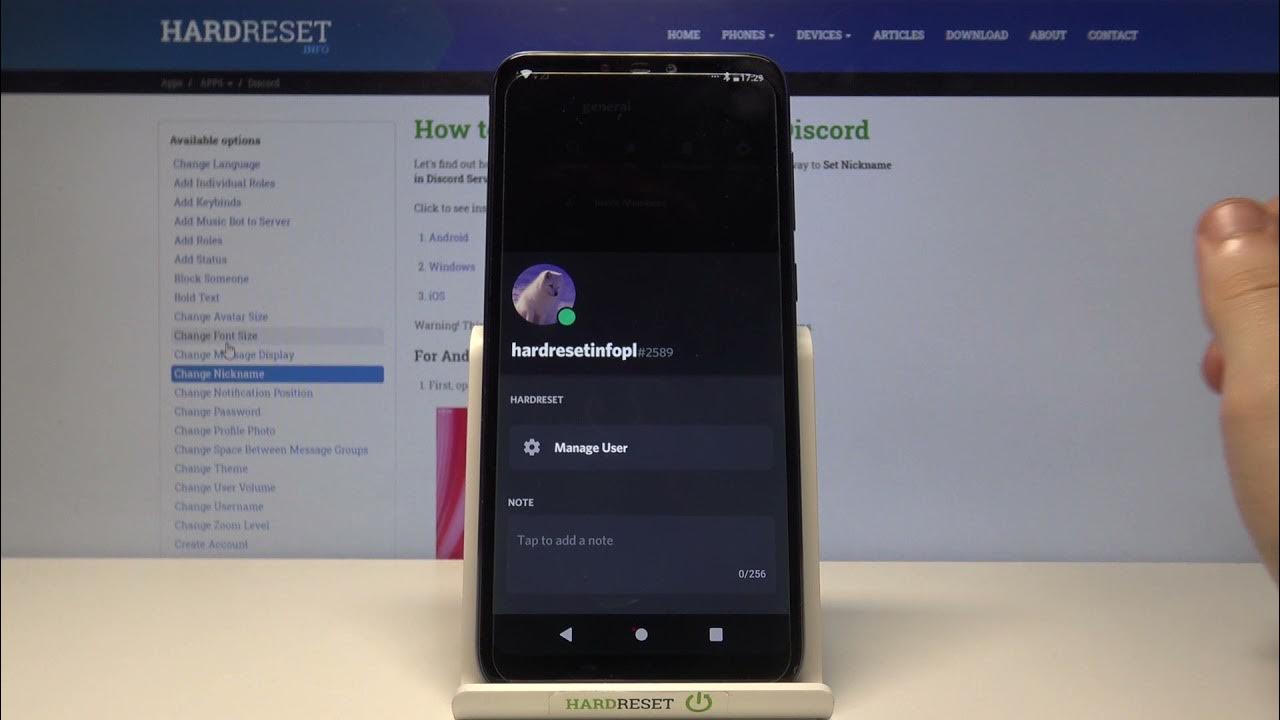
Are you tired of your old nickname on Discord and looking to switch things up on the mobile app? Whether you're rebranding yourself or simply want a fresh identity, changing your nickname on Discord mobile is a quick and easy process. In this guide, we'll walk you through the steps to modify your nickname, allowing you to personalize your presence on the platform. Whether you're a seasoned Discord user or just getting started, this article will provide you with the necessary insights to navigate the mobile interface and make the desired updates to your nickname. So, grab your mobile device, and let's dive into the simple yet impactful process of changing your nickname on Discord.
Inside This Article
- Step 1: Open Discord app
- Step 2: Navigate to your profile
- Step 3: Edit your nickname
- Step 4: Save your changes
- Conclusion
- FAQs
Step 1: Open Discord app
To change your nickname on Discord using your mobile device, the first step is to open the Discord app. Discord is a popular platform for connecting with friends, communities, and gaming groups, and it offers a seamless mobile experience for users on the go. Whether you're using an iOS or Android device, accessing Discord on mobile is simple and convenient.
Accessing Discord on iOS
If you're using an iOS device, such as an iPhone or iPad, you can find the Discord app on the App Store. Simply tap on the App Store icon, located on your home screen, and enter "Discord" in the search bar. Once you locate the Discord app, tap on the "Get" button to download and install it on your device. After the installation is complete, tap on the Discord icon to launch the app.
Accessing Discord on Android
For Android users, accessing Discord is just as straightforward. Open the Google Play Store on your Android device and search for "Discord" using the search bar at the top of the screen. Once you find the Discord app, tap on the "Install" button to download and install it on your device. After the installation process is finished, tap on the Discord icon to open the app and begin the process of changing your nickname.
Logging In
Upon opening the Discord app, you will be prompted to log in if you haven't done so already. Enter your credentials, including your email address or username and password, to access your Discord account. If you're logging in for the first time, you may need to complete the account setup process, which typically involves verifying your email address and creating a unique username.
Navigating the Interface
Once you've successfully logged in, you'll be greeted by the Discord interface, which features a user-friendly layout designed for effortless navigation. The app's home screen typically displays your servers, direct messages, and activity feed, allowing you to seamlessly engage with your communities and friends. From here, you can proceed to the next step in changing your nickname, which involves navigating to your profile.
By following these simple steps to open the Discord app on your mobile device, you're one step closer to customizing your nickname and personalizing your presence on the platform. Discord's intuitive mobile interface ensures that users can easily access the features they need to enhance their experience and connect with others in a meaningful way.
Step 2: Navigate to your profile
Once you have successfully opened the Discord app on your mobile device, the next step in changing your nickname involves navigating to your profile. Discord provides a seamless and intuitive interface that allows users to access their profiles with ease, enabling them to manage various account settings and personalize their presence on the platform.
To navigate to your profile on the Discord mobile app, you can typically find the profile section by tapping on your user avatar or username, which is often located in the top left or right corner of the screen, depending on the app version and device orientation. By tapping on your avatar or username, you can access a dropdown menu or a dedicated profile page, where you'll find a range of options for customizing your account and interacting with the Discord community.
Upon accessing your profile, you may encounter a variety of tabs or sections that allow you to view and manage different aspects of your Discord account. These may include options for editing your personal information, adjusting privacy settings, customizing your avatar, and, most importantly, modifying your nickname. Discord's mobile interface is designed to provide a seamless and engaging user experience, ensuring that users can effortlessly navigate through their profiles and make the desired changes to enhance their presence on the platform.
In addition to accessing your profile directly from the main interface, some versions of the Discord app may offer alternative methods for reaching your profile, such as through the settings menu or a dedicated profile icon. Regardless of the specific navigation path, Discord ensures that users can easily locate and access their profiles, empowering them to personalize their accounts and engage with the platform in a way that reflects their unique preferences and identity.
By effectively navigating to your profile on the Discord mobile app, you are one step closer to modifying your nickname and expressing your individuality within the Discord community. Discord's user-centric design and intuitive navigation options make it convenient for users to manage their accounts and make personalized adjustments, fostering a sense of belonging and self-expression within the platform.
As you proceed to the next step of editing your nickname, you'll find that Discord's mobile interface continues to provide a seamless and enjoyable experience, allowing you to effortlessly customize your presence and connect with others in a meaningful and authentic manner.
Step 3: Edit your nickname
After successfully navigating to your profile on the Discord mobile app, the next crucial step is to edit your nickname. Your nickname is the name displayed to other users within the servers you are a part of, providing an opportunity for personalization and self-expression. Discord offers a straightforward process for modifying your nickname, allowing you to tailor your online identity to suit your preferences and connect with others in a more personalized manner.
To edit your nickname, you can typically locate the option within your profile settings or directly within the server where you wish to make the change. Discord's mobile interface is designed to ensure that users can easily access and modify their account details, including their nicknames, with minimal effort.
Upon accessing the section dedicated to editing your nickname, you will typically encounter a text field where you can input the desired name. It's important to note that some servers may have specific rules or guidelines regarding nicknames, so it's advisable to adhere to any relevant naming policies to maintain a positive and respectful community environment.
When choosing a new nickname, you have the flexibility to express your creativity and individuality while considering the context of the server and the preferences of its members. Whether you opt for a lighthearted and playful nickname or a more professional and straightforward one, Discord empowers you to curate your online persona in a way that resonates with your identity.
Furthermore, Discord's mobile interface often provides real-time previews of your updated nickname, allowing you to visualize how it will appear to others within the server. This feature enables you to make any necessary adjustments before finalizing the change, ensuring that your chosen nickname accurately reflects your intentions and aligns with the community's expectations.
By offering a seamless and intuitive process for editing nicknames, Discord enhances the user experience and fosters a sense of individuality and belonging within its diverse communities. The ability to personalize nicknames on the mobile app reflects Discord's commitment to empowering users to express themselves authentically while respecting the guidelines and norms of the servers they engage with.
As you proceed to edit your nickname on the Discord mobile app, take the opportunity to consider how you wish to present yourself within the community and how your chosen nickname contributes to a positive and inclusive environment. Embracing the freedom to customize your nickname underscores the value of self-expression and connection within the vibrant and diverse landscape of Discord servers.
Step 4: Save your changes
After editing your nickname on the Discord mobile app, it is essential to save your changes to ensure that your updated nickname is successfully applied within the relevant server or community. Discord provides a streamlined process for saving modifications to account details, including nicknames, empowering users to seamlessly implement personalized updates and maintain a consistent online presence.
Upon finalizing the adjustments to your nickname, you will typically encounter a prominent "Save" or "Apply" button within the interface. This button serves as the gateway to preserving your changes and ensuring that your updated nickname is reflected across the appropriate channels and interactions within the Discord platform.
By clicking on the "Save" or "Apply" button, you confirm your intention to update your nickname, triggering the platform to process and implement the modification. Discord's mobile interface often provides visual cues or confirmation messages to indicate that your changes have been successfully saved, offering reassurance and clarity regarding the status of your updated nickname.
It is important to note that saving your changes promptly after editing your nickname is crucial to ensuring that the updated name is promptly displayed to other users within the relevant server. By promptly saving your modifications, you contribute to a seamless and consistent user experience, allowing others to recognize and address you by your preferred nickname without delay.
Discord's commitment to user-friendly design and intuitive functionality is evident in the straightforward process of saving nickname changes on the mobile app. The platform prioritizes user empowerment and convenience, enabling individuals to personalize their online identities and engage with communities in a manner that aligns with their preferences and individuality.
As you navigate the final step of saving your nickname changes on the Discord mobile app, take a moment to appreciate the platform's dedication to enhancing user control and expression. By promptly saving your modifications, you actively contribute to the vibrant and diverse tapestry of interactions within Discord, fostering meaningful connections and authentic self-representation.
In conclusion, changing your nickname on Discord mobile is a simple process that allows you to personalize your identity within the platform. By following the steps outlined in this article, you can easily update your nickname to reflect your preferences or current status. Whether you're looking to add a touch of creativity or simply want to align your Discord persona with your online presence, the flexibility to change your nickname on the go enhances your overall user experience. Embracing this feature empowers you to express yourself within the Discord community, fostering a sense of individuality and connection with others. So, go ahead and make your mark by customizing your nickname on Discord mobile today!
FAQs
-
How do I change my nickname on Discord mobile?
To change your nickname on Discord mobile, open the server where you want to update your nickname. Then, tap on the three horizontal lines at the top left corner to open the server menu. From there, tap on your current nickname, select "Change Nickname," and enter your desired new nickname. -
Can I change my nickname on Discord mobile without joining a server?
No, you can only change your nickname on Discord mobile within a server. Once you join a server, you can update your nickname by following the steps within that specific server. -
Are there any restrictions on changing nicknames on Discord mobile?
Yes, some servers may have specific rules or restrictions regarding nickname changes. It's important to respect the guidelines set by the server administrators when updating your nickname. -
Will changing my nickname on Discord mobile affect my username?
No, changing your nickname on Discord mobile only alters how your name appears within the specific server where you make the change. Your username, which is unique to your account, remains unchanged. -
Can I revert to my original nickname after changing it on Discord mobile?
Yes, you can revert to your original nickname by following the same process to change your nickname within the server and entering your original nickname. However, this may be subject to the server's specific rules on nickname changes.
