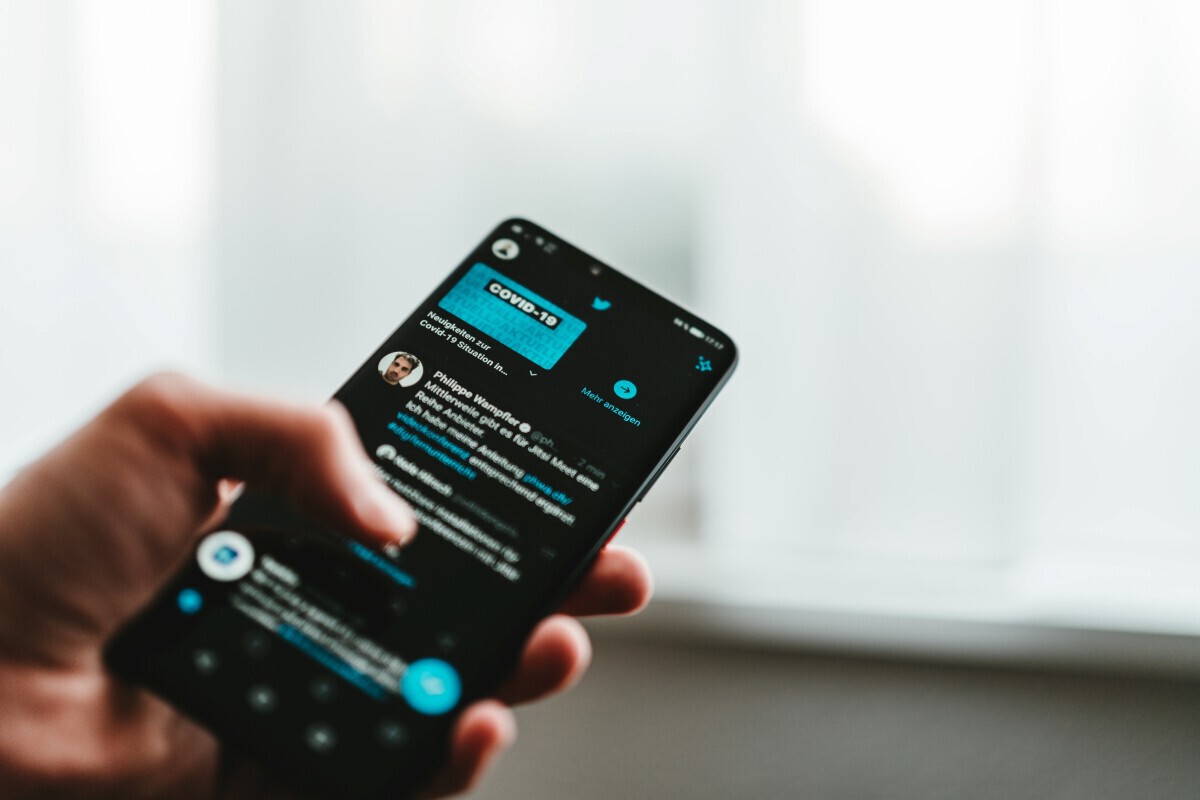
Discord has become a popular platform for communication and community building, and its mobile app has played a significant role in enabling users to stay connected on the go. With the rise of bots on Discord, users can enhance their server experience by adding automated features and functionalities. However, the process of adding bots to Discord on mobile devices may seem daunting to some. In this comprehensive guide, we will explore the step-by-step methods for adding bots to Discord on mobile, empowering users to leverage the full potential of these versatile tools. Whether you're a server administrator seeking to streamline management tasks or a member looking to enhance the server's capabilities, understanding how to get bots on Discord mobile is essential for maximizing your Discord experience. Let's dive into the world of Discord bots and unlock their potential on the mobile platform.
Inside This Article
- Step 1: Downloading the Discord Mobile App
- Step 2: Creating a Server
- Step 3: Adding a Bot to Your Server
- Step 4: Configuring the Bot
- Step 5: Interacting with the Bot on Discord Mobile
- Conclusion
- FAQs
Step 1: Downloading the Discord Mobile App
If you're eager to bring bots into your Discord experience on mobile, the first step is to download the Discord mobile app. Discord offers a seamless mobile application that allows you to stay connected with your communities and friends while on the go. Here's a detailed guide on how to get started:
1. Visit the App Store or Google Play Store
To begin, open the App Store if you're using an iOS device or the Google Play Store if you're using an Android device. These platforms are the primary sources for downloading applications onto your mobile device.
2. Search for Discord
Once you're in the App Store or Google Play Store, use the search function to look for "Discord." The Discord app is represented by a distinct blue and white logo, making it easy to spot among the myriad of available applications.
3. Download and Install
After locating the Discord app, tap the "Download" or "Install" button. This will initiate the download and installation process, which may take a few moments depending on your internet connection speed.
4. Open the App
Once the installation is complete, tap the "Open" button to launch the Discord app. You will be prompted to sign in or create an account if you don't already have one.
5. Sign In or Create an Account
If you're an existing Discord user, simply sign in using your credentials. For new users, the app provides a straightforward account creation process, allowing you to set up your profile and customize your experience.
6. Explore Discord
Upon signing in or creating an account, you'll gain access to the diverse world of Discord communities. Take some time to familiarize yourself with the app's interface, join servers, and engage in conversations with fellow members.
By following these steps, you'll successfully download and set up the Discord mobile app, paving the way for an enriched mobile Discord experience. With the app at your fingertips, you're now ready to embark on the exciting journey of integrating bots into your Discord server on mobile.
Step 2: Creating a Server
Creating a server on Discord is an essential step in establishing a community where you can interact with friends, colleagues, or like-minded individuals. Whether you're a gaming enthusiast, a hobbyist, or a professional seeking a platform for collaboration, setting up a server provides the foundation for your Discord experience. Here's a comprehensive guide on how to create a server on Discord mobile:
-
Navigate to the Server Creation Interface: Upon logging into the Discord mobile app, you'll be greeted by the home screen, showcasing your existing servers and direct message conversations. To create a new server, tap on the three horizontal lines located at the top-left corner of the screen to access the server menu. From there, tap the plus icon (+) labeled "Create a Server" to initiate the server creation process.
-
Select a Server Region: Discord allows you to choose a server region that best suits the geographical location of your community members. This selection helps optimize voice chat performance by connecting users to the nearest server location. Pick a region that aligns with the majority of your members to ensure seamless communication.
-
Customize Your Server: After selecting a region, you'll be prompted to customize your server by providing a name and an optional icon. The server name should reflect the theme or purpose of your community, making it easily recognizable and memorable for potential members. Additionally, you can personalize the server icon to further enhance its visual appeal.
-
Create Your Server: Once you've tailored the server to your preferences, tap the "Create" button to finalize the process. Congratulations! You've successfully created a server on Discord mobile.
-
Explore Server Settings: With your server now established, take some time to explore the various settings and customization options available. You can configure roles and permissions, create channels for specific topics or activities, and set up moderation tools to ensure a safe and welcoming environment for all members.
By following these steps, you'll have a fully functional server ready to welcome members and accommodate the integration of bots to enhance the Discord experience. Creating a server on Discord mobile is a straightforward process that empowers you to build and nurture a vibrant community, fostering meaningful connections and interactions on the go.
Step 3: Adding a Bot to Your Server
Introducing a bot to your Discord server can significantly enrich the user experience by providing automated functionalities, entertainment features, moderation tools, and much more. Discord offers a diverse array of bots created by developers to cater to various interests and needs within communities. Adding a bot to your server on Discord mobile is a seamless process that empowers you to customize and enhance your server's capabilities. Here's a detailed exploration of how to add a bot to your server:
1. Explore Bot Directories
Before adding a bot to your server, it's essential to discover the wide range of bots available on platforms such as top.gg, Discord Bot List, and bots.ondiscord.xyz. These directories showcase an extensive collection of bots, complete with descriptions, reviews, and ratings, allowing you to browse and select a bot that aligns with your server's objectives and preferences.
2. Invite the Chosen Bot
Once you've identified a bot that resonates with your server's needs, the next step is to invite the bot to join your server. To do this, navigate to the bot's page on the respective bot directory and locate the "Invite" or "Add to Server" button. Upon clicking this button, you'll be prompted to select the server where you wish to add the bot. Choose the appropriate server from the dropdown menu and authorize the bot to access the specified server by following the on-screen instructions.
3. Grant Permissions
After inviting the bot to your server, you'll have the opportunity to configure its permissions. Discord provides a comprehensive range of permissions that allow you to specify the bot's capabilities within your server. These permissions include managing messages, kicking or banning members, creating instant invites, and more. Carefully review and adjust the permissions based on the bot's intended functions and the level of control you wish to grant.
4. Verify Bot Integration
Once the bot has been successfully invited and its permissions have been configured, it will seamlessly integrate into your server. You'll be able to identify the bot among the server members, typically denoted by a distinct bot tag next to its username. At this stage, the bot is ready to execute its designated tasks and interact with members based on its programmed functionalities.
5. Explore Bot Commands and Features
To fully leverage the capabilities of the added bot, take the time to explore its commands and features. Many bots offer a variety of commands that can be used to trigger specific actions, retrieve information, play games, or moderate the server. Familiarizing yourself with the bot's commands empowers you to harness its full potential, enhancing the engagement and utility it brings to your server.
By following these steps, you can seamlessly add a bot to your Discord server on mobile, unlocking a world of possibilities for customization, automation, and entertainment. The process of integrating bots into your server is designed to be intuitive and accessible, allowing you to tailor your server's functionality to suit your community's unique dynamics and interests.
Step 4: Configuring the Bot
Configuring a bot after its integration into your Discord server is a pivotal step that empowers you to tailor its behavior, permissions, and functionalities to align with your community's specific needs and preferences. By customizing the bot's settings, you can optimize its performance, ensure seamless interaction with server members, and maintain a harmonious environment within your Discord community. Here's an in-depth exploration of the essential aspects involved in configuring a bot on Discord mobile:
1. Role Assignment and Permissions
Upon adding a bot to your server, it's crucial to assign appropriate roles and permissions that govern its actions and influence within the community. Discord provides a robust system for managing roles, allowing you to create custom roles tailored to the bot's intended functions. By assigning specific permissions to the bot's role, you can control its ability to manage messages, kick or ban members, modify server settings, and perform other essential tasks. Carefully consider the level of authority the bot requires and configure its permissions accordingly to maintain a secure and well-regulated server environment.
2. Custom Commands and Prefix Configuration
Many bots offer the flexibility to customize their command settings and prefixes, enabling you to personalize the bot's interaction style and streamline its usability within the server. Configuring custom commands allows you to define unique triggers that prompt the bot to execute specific actions, retrieve information, or engage with members based on predefined parameters. Additionally, setting a distinct command prefix for the bot ensures that its commands are easily distinguishable and do not conflict with other server functionalities, contributing to a seamless and intuitive user experience.
3. Auto-Moderation and Filtering
To uphold the integrity of your server and maintain a respectful and inclusive community, configuring the bot's auto-moderation features is essential. Many bots offer automated moderation tools that can enforce chat rules, filter out inappropriate content, and manage member behavior based on predefined criteria. By fine-tuning the bot's moderation settings, such as word filters, spam detection, and automatic member action triggers, you can proactively safeguard the server from disruptive behavior and ensure a positive and welcoming environment for all members.
4. Integration with Server Channels and Notifications
Efficient integration of the bot with server channels and notifications enhances its visibility and utility within the community. Configuring the bot to interact with specific channels, provide automated notifications for events or updates, and facilitate seamless communication between members can significantly enrich the server experience. By establishing clear communication channels and optimizing the bot's notification settings, you can streamline information dissemination, event coordination, and community engagement, fostering a cohesive and well-informed server environment.
5. Regular Updates and Maintenance
After configuring the bot to align with your server's requirements, it's important to stay informed about updates, patches, and maintenance requirements related to the bot's functionality. Regularly checking for bot updates and implementing necessary maintenance measures ensures that the bot operates smoothly, remains compatible with Discord's evolving features, and continues to deliver optimal performance within your server. Staying proactive in managing the bot's updates and maintenance safeguards against potential issues and enhances the overall stability and reliability of its functionalities.
By meticulously configuring the bot's roles, permissions, commands, moderation features, and integration settings, you can harness its full potential to enrich the Discord experience for your community. The process of configuring a bot on Discord mobile is designed to be intuitive and adaptable, empowering you to tailor the bot's behavior and capabilities to suit your server's unique dynamics and objectives.
Step 5: Interacting with the Bot on Discord Mobile
Once you have successfully added a bot to your Discord server and configured its settings, you are ready to engage with the bot and explore its diverse functionalities on the mobile platform. Interacting with a bot on Discord mobile opens up a world of possibilities, allowing you to leverage its automated features, entertainment capabilities, and utility-driven commands to enhance the overall server experience. Here's a comprehensive exploration of the various aspects involved in interacting with a bot on Discord mobile:
1. Command Execution and Triggers
Engaging with a bot on Discord mobile primarily involves utilizing its commands to trigger specific actions, retrieve information, or initiate interactive experiences within the server. Many bots offer a wide array of commands tailored to their designated functions, ranging from moderation and administration tasks to entertainment features and utility tools. By entering the bot's designated command prefix followed by the desired command, you can prompt the bot to execute the corresponding action, providing instant access to its diverse capabilities directly from your mobile device.
2. Entertainment and Engagement
Certain bots are designed to enhance the entertainment value of Discord servers by offering interactive games, trivia quizzes, music playback, or virtual currency systems. Interacting with these entertainment-focused bots on Discord mobile enables you to participate in engaging activities, compete with fellow server members, or simply unwind and enjoy leisurely pastimes within the community. Whether it's queuing up a favorite song, participating in a trivia challenge, or engaging in role-playing adventures facilitated by the bot, the mobile platform provides seamless access to these entertaining features.
3. Automated Responses and Information Retrieval
Bots equipped with information retrieval capabilities can swiftly provide relevant data, resources, or real-time updates based on user queries or predefined triggers. Interacting with these bots on Discord mobile allows you to effortlessly access informative content, retrieve specific details, or receive automated responses to inquiries, enriching the server's communication and knowledge-sharing dynamics. Whether it's fetching weather forecasts, retrieving database entries, or accessing educational resources, the bot's automated responses enhance the accessibility of valuable information directly from your mobile device.
4. Moderation and Utility Commands
For server administrators and moderators, interacting with bots on Discord mobile involves leveraging their moderation and utility commands to maintain a well-regulated and organized community environment. These commands enable swift enforcement of server rules, management of member behavior, and execution of administrative tasks directly from the mobile platform. Whether it's issuing moderation commands to address rule violations, managing server settings, or facilitating member engagement through utility features, the mobile interface empowers administrators to efficiently oversee server operations with the bot's assistance.
5. Seamless Integration with Mobile Chat
Interacting with a bot on Discord mobile seamlessly integrates its functionalities with the mobile chat interface, allowing for intuitive and responsive engagement. The bot's commands, responses, and interactive features are seamlessly woven into the mobile chat experience, ensuring a cohesive and user-friendly interaction process. This integration enables server members to effortlessly access the bot's capabilities, engage in conversations, and participate in server activities without the constraints of a desktop environment, fostering a dynamic and inclusive mobile Discord experience.
By actively engaging with the bot on Discord mobile, you can harness its diverse functionalities to enrich the server experience, foster community engagement, and streamline administrative tasks, all from the convenience of your mobile device. The seamless integration of bot interactions with the mobile platform empowers server members to leverage the bot's capabilities and contribute to a vibrant and interactive Discord community.
In conclusion, leveraging bots on Discord mobile can significantly enhance user experience and streamline various activities within the platform. By integrating bots, users can automate tasks, access valuable information, and engage in interactive experiences, ultimately enriching their Discord interactions. With the right bots, users can enjoy enhanced productivity, entertainment, and community engagement, making Discord mobile a dynamic and versatile platform. As the popularity of Discord continues to grow, the strategic use of bots on the mobile platform can offer users a competitive edge, enabling them to maximize the potential of this vibrant community and communication tool.
FAQs
-
Can I use bots on Discord mobile?
- Yes, you can use bots on Discord mobile. The mobile app supports the use of bots, allowing you to access their functionalities on the go.
-
How do I add a bot to my Discord server on mobile?
- To add a bot to your Discord server on mobile, you can use a web browser on your mobile device to navigate to the bot's website and follow the instructions for adding it to your server. Alternatively, you can use the Discord mobile app to search for and add bots directly to your server.
-
Are all bots compatible with Discord mobile?
- While most bots are compatible with Discord mobile, it's essential to check the bot's documentation or support channels to ensure that it offers full functionality on the mobile platform.
-
Can I manage bots and their settings on Discord mobile?
- Yes, you can manage bots and their settings on Discord mobile. The mobile app provides access to server settings, including bot management features, allowing you to configure and customize bot behavior on the go.
-
Do bots consume a lot of mobile data on Discord?
- Bots typically consume minimal mobile data on Discord, as their operations primarily involve sending and receiving text-based commands and responses. However, it's advisable to monitor data usage if you frequently interact with multiple bots or engage in data-intensive bot activities while using the mobile app.
