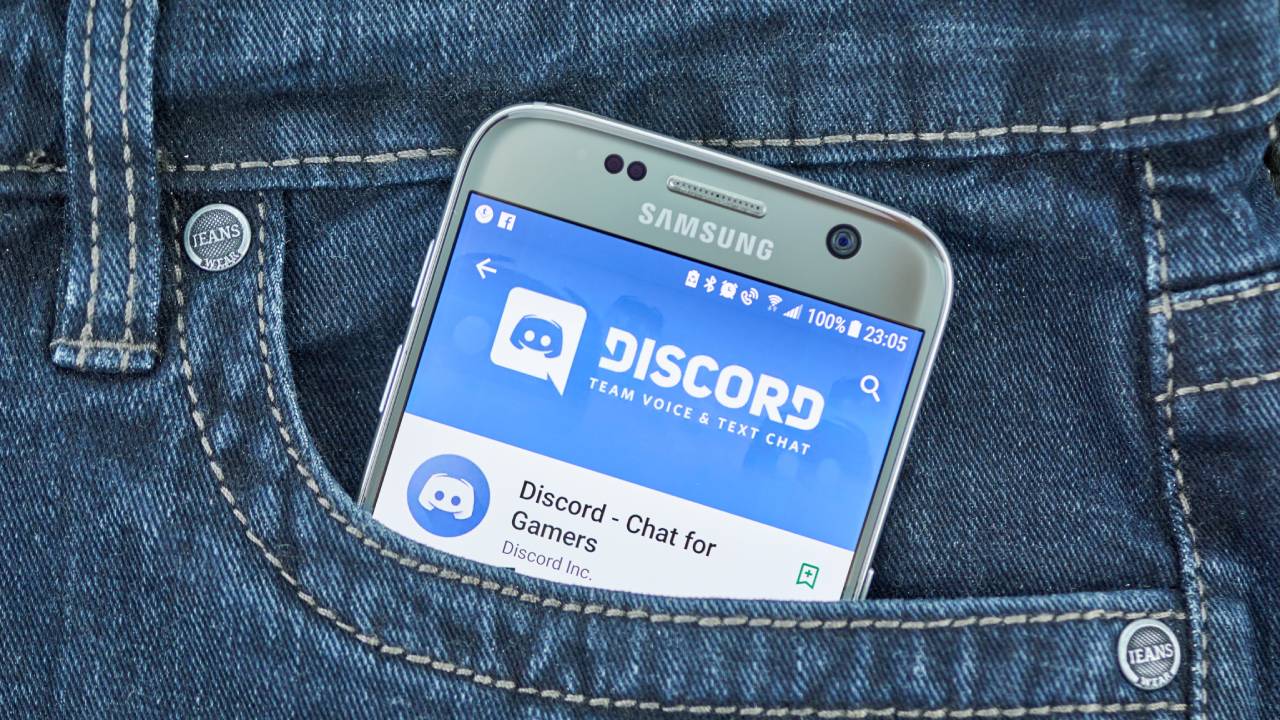
How To Post Pictures on Discord Mobile
Discord has become a popular platform for communication and community building, especially among gamers and online communities. With the increasing use of mobile devices, knowing how to post pictures on Discord using a mobile device is essential for staying connected and sharing content on the go. In this comprehensive guide, we will explore the step-by-step process of posting pictures on Discord using a mobile device. Whether you want to share memes, screenshots, or any other visual content, this article will provide you with the knowledge and skills to do so seamlessly. Let's dive into the world of mobile Discord posting and unleash the full potential of visual communication on this dynamic platform.
Inside This Article
- Downloading the Discord Mobile App
- Creating a New Post
- Uploading Pictures from Your Phone
- Adding Captions and Tags
- Conclusion
- FAQs
Downloading the Discord Mobile App
So, you've heard about Discord and want to join the fun on your mobile device? Great choice! Discord is an awesome platform for connecting with friends, communities, and like-minded individuals. To get started, you'll need to download the Discord mobile app, which is available for both iOS and Android devices. Here's a step-by-step guide to help you get the app up and running on your mobile device.
Step 1: Visit the App Store or Google Play Store
First things first, open the App Store if you're using an iPhone or the Google Play Store if you're using an Android device. These are the go-to places for downloading apps on your mobile device.
Step 2: Search for "Discord"
Once you're in the App Store or Google Play Store, use the search bar to look for "Discord." You should see the Discord app icon pop up, usually with a distinct blue and white logo. Tap on it to access the app's page.
Step 3: Tap "Download" or "Install"
After accessing the Discord app's page, you'll see a "Download" or "Install" button. Tap on it, and the app will start downloading to your device. Depending on your internet connection speed, this process may take a few moments.
Step 4: Open the App
Once the download is complete, tap on the Discord app icon on your home screen to open it. You'll be prompted to sign in or create a new account. If you're new to Discord, you'll need to create an account by providing a username, email address, and password.
Step 5: Explore and Enjoy
Congratulations! You've successfully downloaded the Discord mobile app. Now you can explore the various servers, join communities, and start chatting with friends. The app's user-friendly interface makes it easy to navigate and discover new features as you go along.
By following these simple steps, you'll be well on your way to enjoying all that Discord has to offer on your mobile device. Whether you're a gamer, a hobbyist, or simply looking to connect with others, Discord provides a vibrant and engaging platform for social interaction and community building.
So, what are you waiting for? Download the Discord mobile app and dive into a world of endless possibilities!
Creating a New Post
So, you've got the Discord mobile app up and running on your device, and now you're ready to share your thoughts, experiences, or simply some cool pictures with your friends and fellow Discord users. Creating a new post on Discord is a great way to engage with others and spark conversations around topics that interest you. Whether you want to showcase your latest gaming achievements, share breathtaking travel photos, or simply express your thoughts, Discord provides a platform to do just that. Here's a detailed guide on how to create a new post and share it with the Discord community.
Step 1: Access the Server or Channel
To begin, navigate to the server or channel where you want to make your post. Discord offers a wide range of servers catering to diverse interests, such as gaming, art, music, technology, and much more. Once you've selected the appropriate server or channel, you're ready to start creating your post.
Step 2: Tap the "+" Icon
Look for the "+" icon, usually located at the bottom of the screen. This icon serves as the gateway to creating new content on Discord. Tapping on it will open up a menu of options for creating different types of content, including text posts, image posts, video posts, and more.
Step 3: Choose the Post Type
Select the type of post you want to create. If you're planning to share pictures, you'll want to choose the image post option. This will allow you to upload one or more images from your device's gallery or camera roll.
Step 4: Upload Your Pictures
Once you've selected the image post option, you'll be prompted to upload the pictures you want to share. Discord makes it easy to select and upload images directly from your phone's gallery, ensuring a seamless and hassle-free process.
Step 5: Add a Captivating Caption
Now comes the fun part – adding a caption to your post! A well-crafted caption can enhance the impact of your images and provide context for your audience. Whether it's a witty one-liner, a thought-provoking quote, or a brief description of the images, a captivating caption can draw attention and encourage engagement.
Step 6: Tag Relevant Users or Channels (Optional)
If you want to ensure that specific users or channels see your post, you can tag them by using the "@" symbol followed by their username or channel name. This can help direct attention to your post and initiate conversations with targeted individuals or communities.
By following these steps, you can effortlessly create and share engaging posts on Discord, fostering connections and interactions within the vibrant Discord community. Whether you're a seasoned Discord user or a newcomer, sharing your experiences and interests through posts can enrich the overall community experience and create meaningful connections with like-minded individuals.
So, go ahead and start crafting your next captivating post on Discord – the community is waiting to see what you have to share!
Uploading Pictures from Your Phone
One of the most engaging and visually appealing ways to connect with others on Discord is by sharing captivating images directly from your phone. Whether it's a stunning landscape, a hilarious meme, or a snapshot of your latest culinary creation, uploading pictures from your phone allows you to express yourself and spark conversations within the Discord community. Here's a comprehensive guide on how to seamlessly upload pictures from your phone and share them with your friends and fellow Discord users.
Step 1: Access the Image Post Option
After selecting the server or channel where you want to make your post, tap on the "+" icon, typically located at the bottom of the screen. This will open up a menu of content creation options, including text posts, image posts, and more. Choose the image post option to initiate the process of uploading your pictures.
Step 2: Select and Upload Your Images
Upon selecting the image post option, you'll be prompted to choose the images you want to share from your phone's gallery or camera roll. Discord provides a user-friendly interface that allows you to effortlessly select multiple images, enabling you to showcase a series of moments or a diverse range of visuals in a single post. Once you've made your selections, simply tap to upload the images, and Discord will seamlessly integrate them into your post.
Step 3: Enhance with Captions and Tags
To further enrich your post, consider adding a captivating caption that provides context, humor, or insight into the images you've shared. A well-crafted caption can elevate the impact of your pictures and encourage meaningful interactions from your audience. Additionally, if you wish to direct attention to specific users or channels, you can utilize the tagging feature by using the "@" symbol followed by their username or channel name. This can help ensure that your post reaches the intended audience and fosters targeted conversations within the Discord community.
Step 4: Preview and Post
Before finalizing your post, take a moment to preview the images, captions, and tags to ensure that everything looks just the way you want it. Once you're satisfied with the content, simply hit the "Post" button, and your images will be shared with the selected server or channel, ready to captivate and engage your fellow Discord users.
By following these steps, you can seamlessly upload captivating pictures from your phone and share them with the vibrant Discord community. Whether you're an avid photographer, a meme enthusiast, or simply someone who loves to capture and share moments, Discord provides a dynamic platform to showcase your creativity and connect with others through the power of visuals.
So, grab your phone, select your best shots, and get ready to share your unique perspective with the world – the Discord community is eagerly awaiting your next visual masterpiece!
Adding Captions and Tags
Once you've selected and uploaded your captivating images, the next step in creating an engaging post on Discord is to add compelling captions and tags. These elements play a crucial role in enhancing the impact of your images, providing context, and directing attention to specific users or channels within the Discord community. Let's delve into the details of how you can effectively craft captivating captions and utilize tags to enrich your posts.
Crafting Captivating Captions
Captions serve as the narrative that accompanies your images, offering insights, humor, or context to enrich the viewer's experience. A well-crafted caption has the power to evoke emotions, spark conversations, and provide a deeper understanding of the images being shared. When creating captions for your Discord posts, consider the following tips:
-
Be Authentic: Infuse your captions with your unique voice and personality. Whether it's a witty remark, a heartfelt reflection, or a clever play on words, authenticity resonates with the audience and fosters genuine connections.
-
Provide Context: If your images depict a specific moment, event, or theme, ensure that your caption provides the necessary context for viewers to understand the story behind the images. This can include details about the location, the people involved, or the significance of the visuals being shared.
-
Evoke Emotions: Captions that evoke emotions such as laughter, nostalgia, curiosity, or inspiration have the potential to deeply resonate with your audience. Consider how you want your viewers to feel when they engage with your post, and tailor your captions to elicit those emotions.
-
Encourage Engagement: Craft captions that invite responses and interactions. Pose questions, share anecdotes, or express your thoughts in a way that encourages others to join the conversation and share their perspectives.
Utilizing Tags for Targeted Engagement
In addition to crafting captivating captions, utilizing tags can help direct attention to specific users or channels, ensuring that your post reaches the intended audience and initiates meaningful conversations. Here's how you can effectively utilize tags in your Discord posts:
-
Mentioning Users: By using the "@" symbol followed by a user's username, you can directly tag and notify them about your post. This is particularly useful when you want to ensure that a specific individual sees your content and encourages them to engage with your post.
-
Highlighting Channels: If your post is relevant to a specific channel within a server, you can tag the channel by using the "#" symbol followed by the channel name. This directs your post to the attention of members in that channel, ensuring that it aligns with the relevant discussions and interests.
-
Fostering Connections: Tags can be instrumental in fostering connections and interactions within the Discord community. Whether you're acknowledging a friend's contribution, sharing content with a specific interest group, or seeking feedback from a particular community, tags enable targeted engagement and facilitate meaningful interactions.
By skillfully incorporating captivating captions and utilizing tags in your Discord posts, you can elevate the impact of your images, foster engaging conversations, and connect with like-minded individuals within the vibrant Discord community. Whether you're sharing moments of joy, thought-provoking visuals, or simply expressing your creativity, the art of crafting compelling captions and leveraging tags adds depth and resonance to your posts, enriching the overall community experience.
So, as you prepare to share your next set of captivating images on Discord, remember the power of captivating captions and strategic tags in amplifying the reach and impact of your posts. Embrace the opportunity to tell your story, evoke emotions, and connect with others through the art of visual storytelling on Discord.
In conclusion, sharing pictures on Discord mobile is a straightforward process that allows users to effortlessly engage with their communities. By following the simple steps outlined in this guide, individuals can seamlessly upload and share their favorite images, fostering meaningful interactions and enhancing the overall user experience. Whether it's capturing memorable moments, showcasing creative endeavors, or simply adding visual flair to conversations, the ability to post pictures on Discord mobile empowers users to express themselves in diverse and compelling ways. Embracing the convenience of mobile technology, Discord provides a dynamic platform for users to connect, communicate, and share visually captivating content with ease.
FAQs
- How do I post pictures on Discord using my mobile device?
- Can I upload multiple images at once on Discord mobile?
- What are the size and format requirements for images on Discord mobile?
- Is there a way to edit or annotate images before posting them on Discord mobile?
- Are there any privacy settings to control who can view the images I post on Discord mobile?
