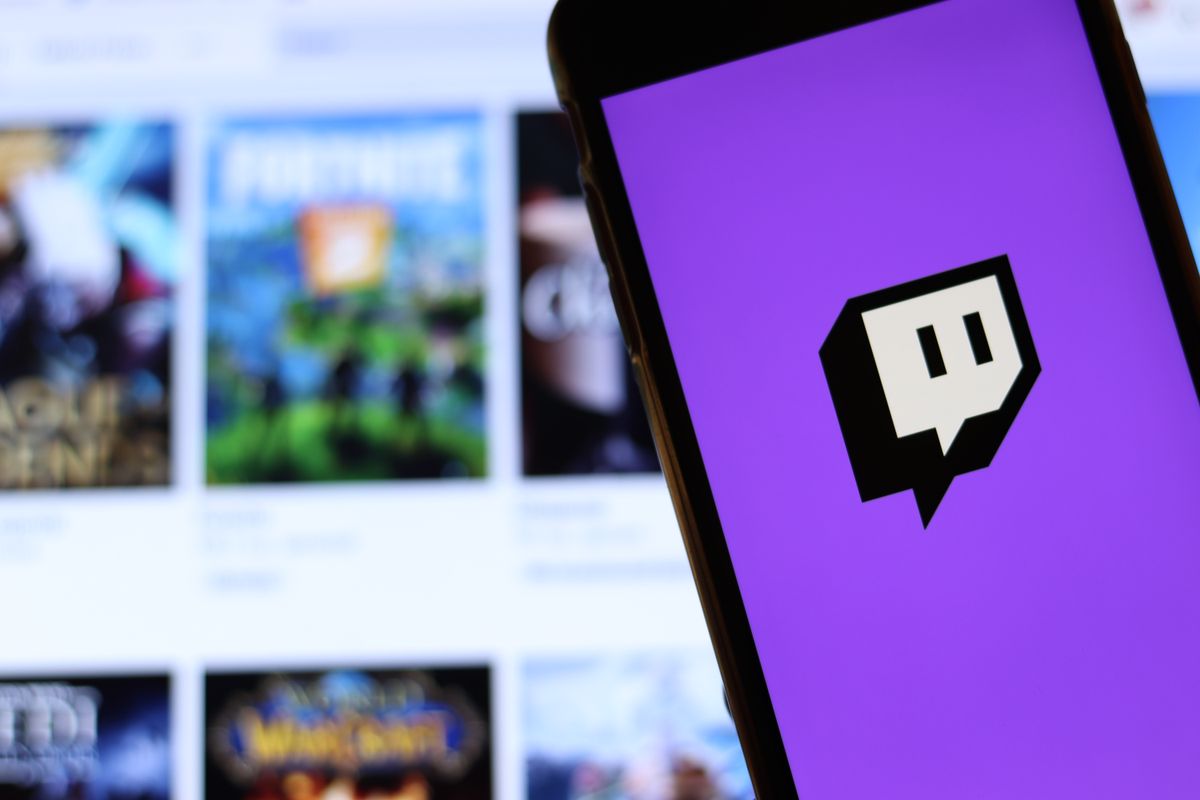
Are you a Twitch streamer who wants to save your live streams on the go? With the increasing popularity of mobile streaming, it's essential to know how to save your Twitch streams directly from your mobile device. Whether you're sharing your gaming adventures, hosting a live Q&A, or showcasing your creative talents, preserving your streams can help you reach a wider audience and provide valuable content for future use.
In this comprehensive guide, we'll explore the step-by-step process of saving your Twitch streams on mobile devices. From understanding the importance of saving your streams to utilizing the right tools and techniques, you'll gain valuable insights into preserving your live content effortlessly. Whether you're an experienced streamer or just starting out, mastering the art of saving Twitch streams on mobile can elevate your streaming experience and expand your reach in the vibrant Twitch community. So, let's dive in and unlock the secrets to preserving your captivating live streams on Twitch mobile!
Inside This Article
- Setting Up Stream Saving on Twitch Mobile
- Enabling Stream Saving for Past Broadcasts
- Managing Saved Streams in Your Twitch Profile
- Accessing Saved Streams for Viewing or Sharing
- Conclusion
- FAQs
Setting Up Stream Saving on Twitch Mobile
Are you an avid Twitch user who wants to preserve your epic gaming moments or engaging live streams for future viewing? Setting up stream saving on Twitch Mobile is the perfect solution to ensure that your content is securely stored and easily accessible. Whether you're a seasoned streamer or a passionate viewer, this feature empowers you to capture and relive your favorite Twitch experiences. Let's dive into the simple steps to enable stream saving on your mobile device.
1. Open the Twitch Mobile App
First things first, ensure that you have the Twitch app installed on your mobile device. Once it's ready to go, launch the app and log in to your Twitch account to access the full range of features and settings.
2. Navigate to Settings
Once you're logged in, tap on your profile icon located in the top-left or top-right corner of the screen, depending on your device's layout. This will open a menu with various options, including "Settings." Tap on "Settings" to proceed to the next step.
3. Access the Channel & Videos Settings
Within the "Settings" menu, look for the "Channel & Videos" option. This is where you can customize your stream and video settings to suit your preferences. Tap on "Channel & Videos" to explore the available options.
4. Enable the "Store Past Broadcasts" Option
Scroll through the "Channel & Videos" settings until you find the "Store Past Broadcasts" toggle switch. By default, this option may be disabled, so simply tap on the toggle switch to enable it. Once activated, your future streams will be automatically saved as past broadcasts for later viewing.
5. Confirm Your Selection
After enabling the "Store Past Broadcasts" option, take a moment to ensure that your selection has been saved. Look for a confirmation message or icon to indicate that stream saving is now active on your Twitch Mobile app.
Congratulations! You've successfully set up stream saving on Twitch Mobile, allowing you to preserve your live streams and share them with your audience at your convenience.
By following these straightforward steps, you can effortlessly safeguard your Twitch content and build a library of memorable broadcasts. Whether you're a content creator looking to archive your creative endeavors or a dedicated viewer eager to revisit captivating streams, stream saving on Twitch Mobile enriches your overall experience on the platform. Now that you've mastered the setup process, it's time to explore the possibilities of managing and accessing your saved streams within your Twitch profile.
Enabling Stream Saving for Past Broadcasts
Are you ready to immortalize your captivating live streams and gaming triumphs on Twitch Mobile? The process of enabling stream saving for past broadcasts is a pivotal step in preserving your content for future enjoyment and sharing. Whether you're a dedicated streamer building a library of your creative endeavors or a passionate viewer eager to revisit memorable streams, this feature empowers you to capture and relive the magic of Twitch. Let's delve into the detailed process of enabling stream saving for past broadcasts, ensuring that your valuable content is securely stored and readily accessible.
Once you've logged into the Twitch Mobile app and navigated to the "Channel & Videos" settings, you'll encounter the pivotal option to "Store Past Broadcasts." This essential feature serves as the gateway to preserving your live streams as past broadcasts, allowing you to curate a collection of memorable content. By default, this option may be disabled, requiring a simple tap on the toggle switch to activate it. Once enabled, your future streams will be automatically saved as past broadcasts, safeguarding your content for future viewing and sharing.
Enabling stream saving for past broadcasts not only ensures the preservation of your content but also amplifies the impact of your Twitch presence. As a content creator, this feature empowers you to build a comprehensive library of your live streams, fostering a sense of continuity and allowing new viewers to explore your previous broadcasts. It also provides an invaluable opportunity to revisit and analyze your past performances, facilitating growth and improvement in your streaming endeavors.
For avid viewers, the ability to access past broadcasts enhances the overall Twitch experience, enabling you to catch up on missed streams, relive thrilling moments, and share your favorite content with friends and fellow enthusiasts. Whether it's a nail-biting gaming session, an engaging talk show, or a mesmerizing artistic showcase, the option to save past broadcasts ensures that these experiences are not confined to the moment but can be cherished and revisited at any time.
By enabling stream saving for past broadcasts, you are actively contributing to the preservation and enrichment of the Twitch community's collective content. This feature fosters a culture of content appreciation and longevity, allowing both creators and viewers to engage with a diverse array of streams and build lasting connections through shared experiences.
Managing Saved Streams in Your Twitch Profile
Once you've enabled stream saving for past broadcasts on Twitch Mobile, it's essential to understand how to effectively manage your saved streams within your Twitch profile. This process not only ensures that your valuable content is organized and easily accessible but also allows you to curate a personalized collection of past broadcasts. Whether you're a content creator seeking to showcase your creative journey or a dedicated viewer looking to revisit compelling streams, mastering the art of managing saved streams in your Twitch profile is a valuable skill.
Accessing Your Saved Streams
Upon successfully enabling stream saving for past broadcasts, your saved streams will be conveniently accessible within your Twitch profile. Navigating to the designated section for saved streams, you'll encounter a comprehensive library of your preserved content. This intuitive interface empowers you to effortlessly browse through your past broadcasts, providing a seamless experience for both content creators and viewers.
Organizing Your Content
Effective content organization is key to maximizing the impact of your saved streams. As a content creator, consider categorizing your past broadcasts based on themes, series, or significant events. This approach not only enhances the visual appeal of your profile but also enables your audience to explore specific facets of your content with ease. For viewers, the ability to discover and engage with curated collections of saved streams enriches the overall Twitch experience, fostering a sense of immersion and exploration.
Utilizing Tags and Descriptions
Harness the power of tags and descriptions to provide context and insights into your saved streams. By incorporating relevant tags and descriptive summaries, you can enhance the discoverability of your content, making it easier for viewers to find and engage with your past broadcasts. Additionally, thoughtful descriptions offer valuable context, allowing both new and returning viewers to understand the significance of each saved stream within your profile.
Engaging with Your Audience
Managing saved streams in your Twitch profile presents an opportunity to engage with your audience on a deeper level. Encourage viewers to explore your curated collections, share their favorite saved streams, and provide feedback on the content they find most compelling. This interactive approach fosters a sense of community and collaboration, strengthening the connection between content creators and their audience.
By mastering the art of managing saved streams in your Twitch profile, you can elevate the impact of your content and create a compelling experience for both creators and viewers. This skill not only enhances the accessibility and organization of your past broadcasts but also fosters a sense of community engagement and appreciation for the diverse array of content within the Twitch ecosystem.
Accessing Saved Streams for Viewing or Sharing
Accessing your saved streams on Twitch Mobile opens a gateway to a treasure trove of captivating content, allowing you to relive memorable moments and share your favorite broadcasts with friends, followers, and fellow enthusiasts. Whether you're a content creator seeking to showcase your creative journey or a dedicated viewer eager to revisit compelling streams, the process of accessing saved streams for viewing or sharing is a seamless and enriching experience.
Upon successfully enabling stream saving for past broadcasts and effectively managing your saved streams within your Twitch profile, the next step is to explore the various avenues for accessing and engaging with your preserved content.
Navigating to Your Saved Streams
To access your saved streams, simply navigate to your Twitch profile and locate the dedicated section for past broadcasts. This intuitive interface provides a comprehensive overview of your preserved content, allowing you to browse through your streams with ease. Whether it's a thrilling gaming session, an insightful talk show, or a mesmerizing artistic showcase, your saved streams are readily accessible for your viewing pleasure.
Reliving Memorable Moments
As you delve into your collection of saved streams, you have the opportunity to relive the magic of past broadcasts. Whether it's revisiting a nail-biting gaming triumph, a heartwarming community interaction, or a captivating creative endeavor, each saved stream encapsulates a unique and cherished moment from your Twitch journey. The ability to seamlessly access and immerse yourself in these experiences enriches your connection to the content and the community, fostering a sense of nostalgia and appreciation for the diverse array of streams within your profile.
Sharing Your Favorite Streams
Sharing your favorite saved streams with friends, followers, and social networks is a delightful way to extend the impact of your content. Whether it's a jaw-dropping gameplay highlight, an inspiring artistic showcase, or a thought-provoking discussion, the option to share your saved streams amplifies the reach and resonance of your content. By leveraging the sharing functionalities within the Twitch Mobile app, you can effortlessly spread the joy of your favorite streams and invite others to partake in the captivating moments you've preserved.
Engaging with Your Audience
Accessing saved streams also presents an opportunity to engage with your audience on a deeper level. Encourage viewers to explore your curated collections, share their favorite saved streams, and provide feedback on the content they find most compelling. This interactive approach fosters a sense of community and collaboration, strengthening the connection between content creators and their audience.
In conclusion, optimizing your Twitch mobile streams is crucial for engaging viewers and expanding your audience. By implementing the strategies outlined in this article, such as adjusting stream settings, leveraging mobile-friendly features, and promoting your streams effectively, you can enhance the quality and visibility of your content. Embracing mobile SEO best practices, creating compelling titles and descriptions, and engaging with your audience will further elevate your streams' discoverability and appeal. With a proactive approach to mobile optimization, you can maximize the impact of your Twitch streams and foster a thriving community of dedicated viewers. Keep refining your mobile streaming techniques, stay attuned to audience preferences, and watch your Twitch channel flourish on the mobile platform.
FAQs
-
Can I save streams on Twitch mobile?
- Yes, you can save streams on Twitch mobile by enabling the "Save Past Broadcasts" option in your settings. This allows you to preserve your live streams for future viewing.
-
Are there any limitations to saving streams on Twitch mobile?
- While you can save past broadcasts on Twitch mobile, there are certain limitations based on your account type. For example, Twitch affiliates and partners have longer storage durations for saved streams compared to regular users.
-
How can I access saved streams on Twitch mobile?
-
Can I download saved streams for offline viewing on Twitch mobile?
- Twitch does not currently offer a built-in feature to download saved streams for offline viewing on mobile devices. However, there are third-party tools and applications that may provide this functionality.
-
Do saved streams on Twitch mobile count towards my storage limit?
- Saved streams on Twitch mobile are typically subject to storage limits, especially for non-affiliate and non-partner accounts. It's important to manage your saved content to avoid exceeding your storage capacity.
