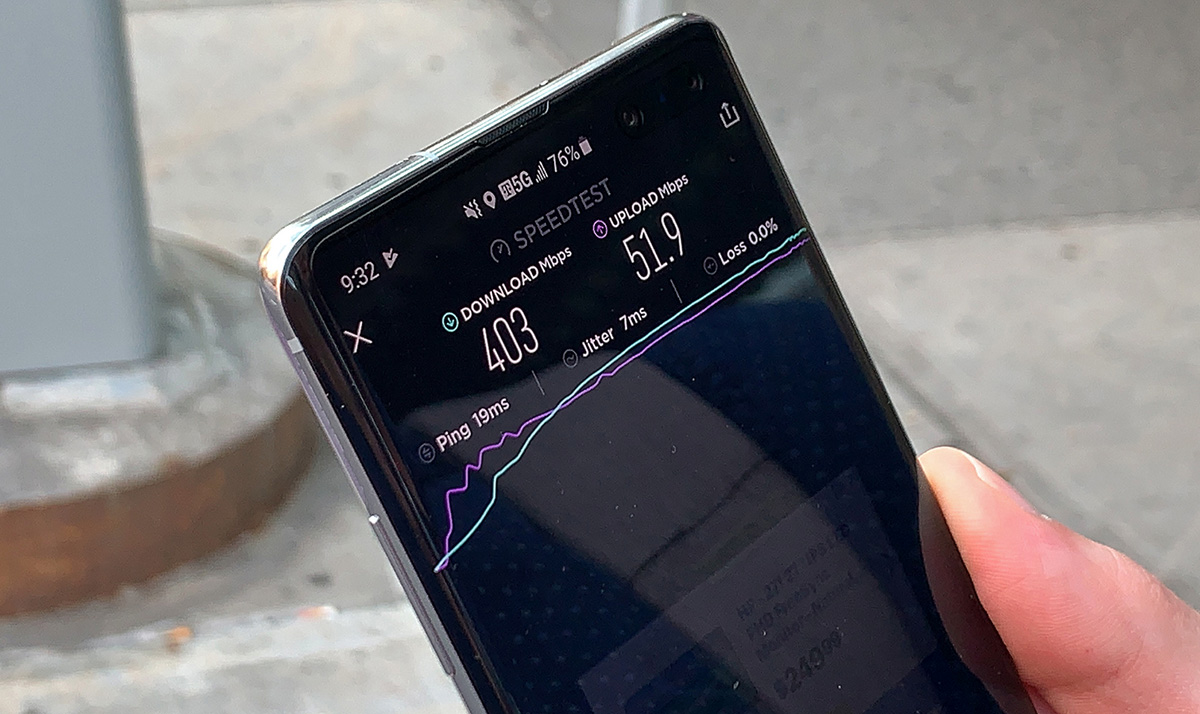
Is your T-Mobile service feeling sluggish? It's frustrating when your mobile connection isn't up to speed, especially in today's fast-paced world. But don't worry, there are several factors that could be causing this slowdown, and understanding them can help you troubleshoot and improve your T-Mobile service. In this article, we'll delve into the reasons why your T-Mobile service might be running slow and explore some effective solutions to get it back up to speed. Whether you're experiencing slow data speeds, lagging internet connectivity, or delays in sending and receiving messages, we've got you covered. Let's dive in and uncover the potential culprits behind your T-Mobile service slowdown and discover actionable steps to revitalize your mobile experience.
Inside This Article
- Check Your Signal Strength
- Check for Network Congestion
- Update Your Device Software
- Reset Your Network Settings
- Contact T-Mobile Customer Support
- Conclusion
- FAQs
Check Your Signal Strength
When you notice that your T-Mobile service is slower than usual, the first step is to check your signal strength. A weak signal can significantly impact your mobile data speed, leading to frustratingly slow internet browsing, video buffering, and sluggish app performance. Here's how you can assess your signal strength and take necessary steps to improve it.
Understanding Signal Strength
Your mobile device displays the signal strength using bars or a numerical value. The more bars you see or the higher the numerical value, the stronger your signal. Conversely, fewer bars or a lower numerical value indicate a weaker signal. It's important to note that signal strength can fluctuate based on your location, surrounding obstacles, and network congestion.
Steps to Check Signal Strength
-
Location Matters: Start by moving to different areas to see if the signal strength improves. Sometimes, being indoors or in a densely populated area can weaken the signal. By moving to an open space or near a window, you might notice a boost in signal strength.
-
Check Signal Indicator: Look at your device's signal indicator to gauge the strength. If you're using an iPhone, you can access the signal strength by entering the Field Test Mode. For Android users, signal strength can typically be found in the Settings menu under "About Phone" or "Network" options.
-
Use Signal Apps: There are various signal measurement apps available for both iOS and Android devices. These apps provide detailed information about signal strength, network type, and neighboring cell towers. They can help you pinpoint areas with stronger signals and assist in optimizing your device's positioning for better reception.
Improving Signal Strength
If you find that your signal strength is consistently weak in certain locations, consider the following tips to enhance it:
-
Wi-Fi Calling: T-Mobile offers Wi-Fi Calling, which allows you to make calls and send texts over a Wi-Fi network when cellular signal is weak. This feature can be a lifesaver in areas with poor reception.
-
Signal Boosters: T-Mobile offers signal boosters, also known as CellSpot devices, to improve indoor coverage. These devices work by amplifying the existing signal, providing a stronger and more reliable connection within your home or office.
-
External Antennas: For those in rural or remote areas, installing an external antenna can significantly enhance signal reception. These antennas are designed to capture weak signals and amplify them for improved connectivity.
By checking your signal strength and taking proactive measures to improve it, you can enhance your T-Mobile service's performance and enjoy faster data speeds, seamless calls, and uninterrupted connectivity. If you continue to experience slow service despite optimizing your signal strength, further troubleshooting may be necessary to identify and resolve the underlying issues.
Check for Network Congestion
Network congestion can be a common cause of slow T-Mobile service, especially in densely populated areas or during peak usage times. When numerous users are simultaneously accessing the network, it can lead to decreased data speeds and connectivity issues. Identifying and addressing network congestion can significantly improve your overall mobile experience. Here's how you can determine if network congestion is affecting your T-Mobile service and what steps you can take to mitigate its impact.
Understanding Network Congestion
Network congestion occurs when the demand for data exceeds the network's capacity to handle it efficiently. This often happens during busy hours, such as during the day when many people are using their mobile devices for work, or in the evening when streaming and online activities peak. Additionally, events or gatherings in specific locations can strain the local network infrastructure, resulting in slower data speeds and potential service disruptions.
Signs of Network Congestion
To identify network congestion as the culprit behind your slow T-Mobile service, look out for the following signs:
- Delayed Loading: Websites and apps take longer than usual to load, indicating a strain on the network's data transmission capabilities.
- Buffering During Streaming: If you experience frequent buffering while streaming videos or music, it could be a sign of network congestion impacting your data throughput.
- Unreliable Call Quality: Network congestion can lead to dropped calls, poor call quality, or difficulty in establishing connections, affecting your voice communication.
Steps to Address Network Congestion
Once you've recognized the symptoms of network congestion, there are several strategies you can employ to alleviate its effects:
- Switching to Wi-Fi: Utilize Wi-Fi networks whenever possible to offload data usage from the cellular network. This can help reduce the burden on the mobile network and provide faster and more reliable connectivity.
- Timing Usage: If feasible, consider adjusting your usage times to periods when network congestion is less likely. For instance, scheduling large downloads or streaming sessions during off-peak hours can result in improved data speeds.
- Utilize T-Mobile's Tools: T-Mobile provides tools and apps that allow users to check network status and coverage in real-time. By utilizing these resources, you can gain insights into potential network congestion issues in your area and plan your usage accordingly.
- Contact Customer Support: If network congestion persists and significantly impacts your T-Mobile service, reaching out to T-Mobile's customer support can provide valuable assistance. They can offer insights into network performance, potential upgrades, or alternative solutions to mitigate the effects of congestion.
By being aware of network congestion and implementing these proactive measures, you can effectively address slow T-Mobile service caused by high network demand. This awareness empowers you to optimize your mobile experience and minimize the impact of network congestion on your day-to-day connectivity.
Update Your Device Software
Keeping your device's software up to date is crucial for maintaining optimal performance and addressing potential issues that could lead to slow T-Mobile service. Software updates often include enhancements to network connectivity, bug fixes, and improvements to overall system stability. By ensuring that your device is running the latest software version, you can proactively tackle factors that may be contributing to sluggish mobile data speeds and connectivity issues.
Importance of Software Updates
Software updates play a pivotal role in the functionality of your mobile device, including its interaction with T-Mobile's network. Here's why staying current with software updates is essential:
-
Network Compatibility: New software releases often incorporate compatibility improvements that optimize the device's interaction with T-Mobile's network infrastructure. This can result in better signal reception, faster data speeds, and enhanced call quality.
-
Bug Fixes: Software updates address known bugs and performance issues that could be hindering the device's overall efficiency. By resolving these issues, updates can lead to smoother operation and improved network performance.
-
Security Enhancements: In addition to performance improvements, software updates often include critical security patches that safeguard your device and data from potential vulnerabilities. Ensuring that your device has the latest security measures in place is vital for a safe and secure mobile experience.
Steps to Update Your Device Software
To update your device's software and potentially resolve slow T-Mobile service, follow these general steps:
-
Check for Updates: Navigate to your device's settings and look for the "Software Update" or "System Update" option. This is typically found in the "About Phone" or "General" section. Initiate a manual check for updates to see if a new software version is available for your device.
-
Download and Install: If an update is available, follow the on-screen prompts to download and install the latest software version. Ensure that your device is connected to a stable Wi-Fi network and has sufficient battery power to complete the update process.
-
Restart Your Device: After the update is installed, restart your device to ensure that the changes take effect. This can help in optimizing the device's performance and network connectivity.
Additional Considerations
In some cases, T-Mobile may release carrier-specific updates that are tailored to improve the network experience for its subscribers. Keep an eye out for any notifications or announcements from T-Mobile regarding network-related software updates. These updates may contain specific optimizations designed to enhance T-Mobile service performance on compatible devices.
By regularly updating your device's software, you can take proactive steps to address potential factors contributing to slow T-Mobile service. This simple yet impactful practice can lead to noticeable improvements in network connectivity, data speeds, and overall mobile performance. If you continue to experience slow service after updating your device's software, further troubleshooting or reaching out to T-Mobile's customer support may be necessary to identify and resolve any persistent issues.
Reset Your Network Settings
Resetting your network settings can serve as a powerful troubleshooting step to address slow T-Mobile service and connectivity issues. Over time, network configurations on your device may become outdated or corrupted, leading to suboptimal performance. By resetting the network settings, you can effectively clear out any potential hindrances and allow your device to reestablish a fresh connection with T-Mobile's network infrastructure.
Importance of Network Settings Reset
Network settings encompass a range of configurations that dictate how your device interacts with cellular networks, Wi-Fi connections, and other communication protocols. When these settings encounter irregularities or conflicts, it can result in diminished network performance and connectivity issues. Resetting the network settings can help in the following ways:
-
Clearing Configuration Errors: Over time, network settings may accumulate errors or inconsistencies that impact the device's ability to communicate effectively with T-Mobile's network. Resetting these settings can eliminate such errors and restore proper functionality.
-
Refreshing Network Connections: By resetting the network settings, you essentially initiate a fresh start for your device's network connections. This can lead to improved signal reception, faster data speeds, and enhanced call quality as the device reconfigures its network parameters.
-
Resolving Compatibility Issues: In some cases, network settings may encounter compatibility issues with T-Mobile's network infrastructure. Resetting these settings can help in realigning the device's communication protocols with the network, potentially resolving any underlying compatibility issues.
Steps to Reset Network Settings
The process of resetting network settings may vary slightly depending on your device's operating system. However, the general steps involve navigating to the device settings and locating the option to reset network settings. Here's a general outline of the steps:
-
Access Settings: Open the settings app on your device, and look for the "Network & Internet" or "Connections" section.
-
Reset Network Settings: Within the network settings section, there should be an option to reset or reset network settings. This option may be labeled differently based on the device and operating system.
-
Confirmation: Upon selecting the reset network settings option, the device may prompt you to confirm the action due to its impactful nature. Confirm the reset to initiate the process.
-
Restart Your Device: After resetting the network settings, it's advisable to restart your device to ensure that the changes take effect.
Post-Reset Considerations
Following the network settings reset, your device will essentially revert to default network configurations. This means that you may need to reconfigure Wi-Fi connections, re-enter Wi-Fi passwords, and potentially re-establish any custom network settings that were previously in place. Additionally, the device will re-establish its connection with T-Mobile's network, potentially leading to improved performance and connectivity.
By resetting your network settings, you can effectively troubleshoot slow T-Mobile service and address underlying network-related issues. If slow service persists after resetting the network settings, further troubleshooting or reaching out to T-Mobile's customer support may be necessary to identify and resolve any persistent issues.
Contact T-Mobile Customer Support
When all else fails and you find yourself still grappling with slow T-Mobile service despite your best efforts, reaching out to T-Mobile's customer support can be a game-changer. The dedicated support team is equipped with the knowledge and resources to assist you in diagnosing and resolving complex network issues, ensuring that you can make the most of your T-Mobile service.
Direct Assistance from Experts
T-Mobile's customer support provides direct access to knowledgeable experts who specialize in addressing a wide range of network-related concerns. Whether you're experiencing persistent slow data speeds, intermittent connectivity issues, or challenges with call quality, the support team is committed to helping you find effective solutions tailored to your specific situation.
Troubleshooting Guidance
Upon contacting T-Mobile's customer support, you can expect to receive comprehensive troubleshooting guidance designed to pinpoint the root cause of your slow service. The support representatives are adept at walking you through diagnostic steps, identifying potential network disruptions, and offering actionable recommendations to improve your overall mobile experience.
Network Performance Insights
T-Mobile's customer support team can provide valuable insights into the performance of the network in your area. By leveraging their access to real-time network data and coverage information, they can offer visibility into potential network congestion, ongoing maintenance activities, or any localized factors that may be impacting your service. This transparency empowers you to make informed decisions regarding your mobile usage and network optimization.
Service Plan Evaluation
In some instances, slow T-Mobile service may be linked to the specifics of your service plan or account settings. T-Mobile's customer support can review your service plan, data allocation, and account configurations to ensure that you are maximizing the benefits of your subscription. They can offer guidance on potential plan upgrades, feature activations, or account adjustments that align with your usage patterns and performance expectations.
Escalation for Advanced Support
For complex or persistent issues, T-Mobile's customer support can facilitate the escalation of your case to advanced technical teams or network engineers. This ensures that intricate network challenges are addressed with the highest level of expertise and attention, aiming to deliver effective resolutions and a significant improvement in your T-Mobile service performance.
Proactive Network Notifications
T-Mobile's customer support may also provide proactive notifications regarding network upgrades, maintenance activities, or upcoming enhancements that could impact your service. By staying informed about network developments, you can anticipate improvements and potential changes that may positively influence your mobile connectivity.
In conclusion, understanding the factors that can contribute to slow T-Mobile service is crucial for addressing and resolving the issue. By implementing the recommended strategies and optimizations, users can potentially improve their T-Mobile service speed and overall mobile experience. It's important to stay informed about network upgrades, device compatibility, and potential interference to ensure optimal performance. Additionally, leveraging Wi-Fi calling and exploring alternative service options can provide viable solutions for individuals experiencing persistent slow T-Mobile service. With these insights and proactive measures, users can navigate and mitigate slow T-Mobile service effectively, enhancing their connectivity and mobile usage.
FAQs
-
Why is my T-Mobile service slow?
- T-Mobile service may be slow due to various factors such as network congestion, signal interference, outdated device software, or being in an area with poor coverage.
-
How can I improve my T-Mobile service speed?
- You can improve your T-Mobile service speed by ensuring that your device software is up to date, moving to an area with better coverage, using Wi-Fi calling when available, or contacting T-Mobile support for assistance.
-
Does T-Mobile offer solutions for slow service issues?
- Yes, T-Mobile provides various solutions for slow service issues, including network boosters, Wi-Fi calling, and troubleshooting assistance through their customer support channels.
-
What should I do if my T-Mobile service remains slow despite troubleshooting?
- If your T-Mobile service remains slow despite troubleshooting, it is advisable to contact T-Mobile customer support to report the issue and seek further assistance.
-
Are there specific times when T-Mobile service is typically slower?
- T-Mobile service may experience slower speeds during peak usage times, such as evenings or weekends, when network congestion is more likely. Understanding these patterns can help manage expectations and plan usage accordingly.
