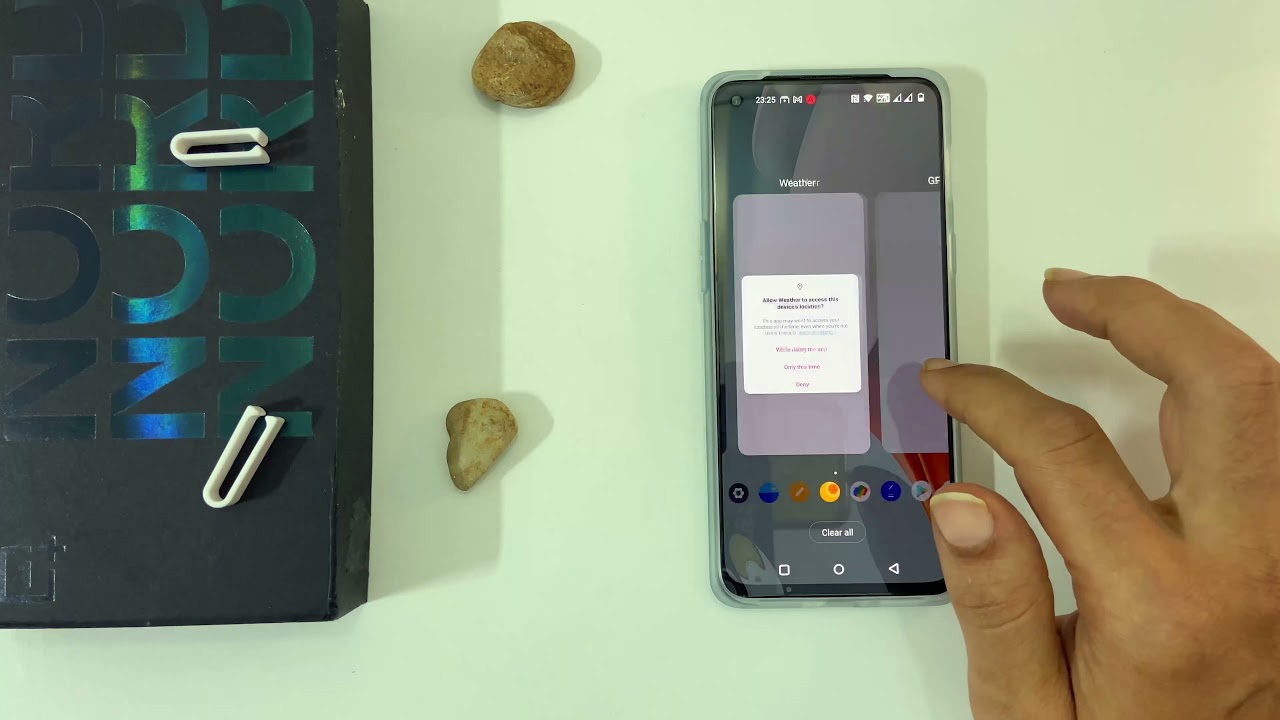
OnePlus Nord is a highly acclaimed smartphone that offers a range of impressive features and capabilities. With its sleek design and powerful performance, it has gained popularity among smartphone enthusiasts. One notable feature of the OnePlus Nord is its ability to split the screen, allowing users to multitask with ease. Whether you want to browse the web while watching a video, reply to messages while checking your emails, or use two different applications simultaneously, the split-screen feature on the OnePlus Nord makes it convenient and efficient. In this article, we will guide you through the step-by-step process of how to split the screen on your OnePlus Nord, enabling you to optimize your multitasking experience and make the most out of your device.
Inside This Article
- Enabling Split Screen Mode
- Using Split Screen Mode with Apps
- Adjusting the Size of Split Screen Windows
- Exiting Split Screen Mode
- Conclusion
- FAQs
Enabling Split Screen Mode
Split screen mode is a useful feature that allows you to multitask on your smartphone by running two apps side by side on the screen. With split screen mode, you can watch a video while browsing the web, take notes while reading an article, or chat with friends while playing a game.
If you own a OnePlus Nord smartphone and want to take advantage of the split screen mode, you’re in luck. The OnePlus Nord comes with the OxygenOS, which offers multiple methods to enable split screen mode. In this article, we will explore three different methods to split the screen on your OnePlus Nord.
Method 1: Using the Recent Apps Button
The first method to enable split screen mode on your OnePlus Nord involves using the recent apps button. Here’s how you can do it:
- Open the first app you want to use in split screen mode.
- Swipe up from the bottom of the screen to access the Recent Apps menu.
- Scroll through the list of recent apps and locate the second app you want to use.
- Tap and hold on the app’s icon and select “Split screen” from the options menu.
- The two apps will now be displayed side by side on your screen, allowing you to interact with both simultaneously.
Method 2: Using Gesture Navigation
If you prefer using gesture navigation on your OnePlus Nord, you can still enable split screen mode with a few simple steps:
- Open the first app you want to use in split screen mode.
- Swipe up from the bottom of the screen and hold to access the Recent Apps menu.
- Swipe left or right to find the second app you want to use.
- Drag and drop the second app’s window to the top of the screen until the screen splits into two.
- Release the app to enable split screen mode.
Method 3: Using the One-handed Mode
One-handed mode is a convenient feature that allows you to use your OnePlus Nord with one hand. However, it can also be used to enable split screen mode. Here’s how:
- Open the first app you want to use in split screen mode.
- Swipe down on the screen with three fingers to activate the one-handed mode.
- Select the icon with the two squares located at the bottom of the screen.
- Choose the second app you want to use from the list of available apps.
- The two apps will now be displayed side by side in split screen mode.
With these three methods, you can easily enable split screen mode on your OnePlus Nord smartphone. Whether you’re a multitasker or someone who loves maximizing the screen real estate, split screen mode is a convenient feature that enhances your productivity and user experience.
So go ahead, give these methods a try, and enjoy the benefits of running two apps simultaneously on your OnePlus Nord.
Using Split Screen Mode with Apps
Split screen mode is a handy feature that allows you to use two apps simultaneously on your OnePlus Nord. Whether you want to multitask by browsing the web while checking your emails, or watch a video while texting your friends, split screen mode can greatly enhance your productivity and convenience.
There are different ways to activate split screen mode on the OnePlus Nord, depending on the navigation system you prefer. Here are three methods you can use:
- Method 1: Using the Recent Apps Button
- Open the first app you want to use in split screen mode.
- Tap the recent apps button, usually located at the bottom of the screen.
- Swipe up and down to scroll through the list of recent apps until you find the second app you want to use.
- Tap and hold the icon of the second app, and then select “Split screen” from the menu that appears.
- Method 2: Using Gesture Navigation
- Open the first app you want to use in split screen mode.
- Swipe up from the bottom of the screen and hold for a moment to access the recent apps menu.
- Scroll through the list of recent apps and locate the second app you want to use.
- Tap on the app’s icon and select “Split screen” from the options that appear.
- Method 3: Using the One-handed Mode
- Open the first app you want to use in split screen mode.
- Swipe up from the bottom of the screen to access the app drawer.
- Swipe left or right on the navigation bar to enable the one-handed mode.
- Select the second app you want to use from the app drawer, and it will automatically open in split screen mode.
One way to activate split screen mode is by using the recent apps button. Here’s how you can do it:
If you’re using gesture navigation on your OnePlus Nord, activating split screen mode is just as easy. Follow these steps:
Another option for activating split screen mode on your OnePlus Nord is by using the one-handed mode. Here’s how you can do it:
Once you have activated split screen mode, you can adjust the size of the app windows by dragging the dividing bar between them. You can also switch the positions of the apps by long-pressing the dividing bar and selecting “Swap” from the pop-up menu.
Split screen mode on the OnePlus Nord is a great feature that allows you to maximize your productivity and multitasking capabilities. Whether you’re a student, professional, or simply a tech-savvy individual, using split screen mode can help you efficiently manage your tasks and stay organized throughout the day.
So go ahead, give it a try, and unlock the full potential of your OnePlus Nord with this fantastic feature!
Adjusting the Size of Split Screen Windows
Split screen mode is a handy feature that allows you to view and use two apps simultaneously on your Oneplus Nord. It’s perfect for multitasking, whether you want to chat with friends while watching a video, or browse the web while taking notes.
By default, when you activate split screen mode on your Oneplus Nord, the two apps will be evenly divided, each taking up half of the screen. However, there may be times when you want one app to take up more space than the other. Fortunately, adjusting the size of split screen windows on your Oneplus Nord is a breeze.
To adjust the size of the split screen windows, follow these simple steps:
- Activate split screen mode by either using the Recent Apps button or the Gesture Navigation. (Refer to the previous sections for detailed instructions.)
- Once you are in split screen mode, you will notice a thick gray bar dividing the two apps.
- Tap and hold on the gray bar until it turns yellow and a handle appears.
- Now, you can drag the handle either up or down to adjust the size of the split screen windows. Moving it upwards will increase the size of the app on the top, while moving it downwards will increase the size of the app on the bottom.
- Release the handle when you are satisfied with the size of the split screen windows.
It’s as simple as that! With just a few taps and swipes, you can customize the size of the split screen windows on your Oneplus Nord to suit your needs.
Keep in mind that not all apps are compatible with split screen mode, so you may encounter certain limitations depending on the apps you are using. Additionally, some apps may have fixed aspect ratios, which means you won’t be able to adjust their size in split screen mode.
By being able to adjust the size of split screen windows on your Oneplus Nord, you can truly optimize your multitasking experience and make the most out of your device’s large display.
Exiting Split Screen Mode
To exit split screen mode on your OnePlus Nord, follow the steps below:
- Method 1: Using the Recent Apps Button
- Method 2: Using Gesture Navigation
- Method 3: Using the One-handed Mode
If you have used the recent apps button to enter split screen mode, you can exit it by following these simple steps:
1. Locate the recent apps button on your navigation bar or swipe up from the bottom of the screen and hold to access recent apps.
2. In the recent apps view, find the app that is currently being displayed in split screen mode.
3. Swipe from the top edge of the app window to the bottom to close it.
4. Once you have closed the app, the split screen mode will be disabled, and you’ll be back to using a single app in full screen mode.
If you are using gesture navigation on your OnePlus Nord, you can exit split screen mode using the following steps:
1. Swipe up from the bottom of the screen and hold to access the recent apps view.
2. Locate the app that is currently in split screen mode.
3. Swipe the app window towards either the left or right side of the screen until it occupies the entire display.
4. Once the app occupies the full screen, the split screen mode will be disabled, and you’ll return to using a single app.
If you have enabled the one-handed mode on your OnePlus Nord, exiting split screen mode can be done by following these steps:
1. Swipe from the left or right edge of the screen towards the center to activate the one-handed mode.
2. From the one-handed mode view, locate the app that is currently displayed in split screen mode.
3. Tap on the app window to select it and bring it to the forefront.
4. The split screen mode will be disabled, and you’ll be back to using a single app in full screen.
By following these methods, you can easily exit split screen mode on your OnePlus Nord and enjoy a seamless and uninterrupted smartphone experience.
Split screen functionality is a valuable feature available on the OnePlus Nord, allowing users to effectively multitask and improve their productivity. Whether you want to browse the web while watching a video, chat with friends while checking emails, or compare two apps side by side, the split screen feature has got you covered.
By leveraging the split screen feature, you can make the most of the Nord’s spacious display, while seamlessly switching between apps and enjoying a seamless user experience. This functionality has become an integral part of modern smartphones, catering to the growing needs of users who constantly juggle various tasks and applications.
With a few simple steps, you can activate the split screen feature on your OnePlus Nord and unlock a whole new level of convenience and efficiency. So why limit yourself to using one app at a time when you can have two? Explore the possibilities and make the most out of your OnePlus Nord’s capabilities with the split screen feature!
FAQs
1. Can I split the screen on my OnePlus Nord?
Yes, you can split the screen on your OnePlus Nord. The device supports the split-screen feature, allowing you to use two apps simultaneously. It’s a convenient way to multitask and boost your productivity.
2. How do I activate the split-screen mode on my OnePlus Nord?
To activate the split-screen mode on your OnePlus Nord, follow these steps:
- Open the first app you want to use and navigate to the recent apps screen by swiping up or tapping the recent apps button.
- Tap on the app icon at the top of the app card and select “Split screen” from the options menu.
- Now, choose the second app you want to use from the recent apps screen or by searching for it in the app drawer.
- The screen will split, with the two apps side by side, allowing you to use them simultaneously.
3. Are all apps compatible with the split-screen feature on the OnePlus Nord?
Not all apps are compatible with the split-screen feature on the OnePlus Nord. While most popular apps work smoothly in split-screen mode, some apps may have limited functionality or may not support it at all. You might experience certain limitations or app-specific issues while using the split-screen feature with certain apps.
4. Can I adjust the size of the split-screen windows on my OnePlus Nord?
Yes, you can adjust the size of the split-screen windows on your OnePlus Nord. Here’s how:
- Drag the divider line between the two apps to adjust the size of the split-screen windows.
- You can resize the windows to make one app larger and the other smaller, or you can make them equal in size.
- Keep in mind that the app’s content may not dynamically adjust to fit the resized window, and you may encounter some display issues with certain apps.
5. How do I exit the split-screen mode on my OnePlus Nord?
To exit the split-screen mode on your OnePlus Nord, follow these steps:
- Drag the divider line all the way to the top or bottom of the screen.
- The split-screen mode will be disabled, and you will be back to using a single app in full screen.
