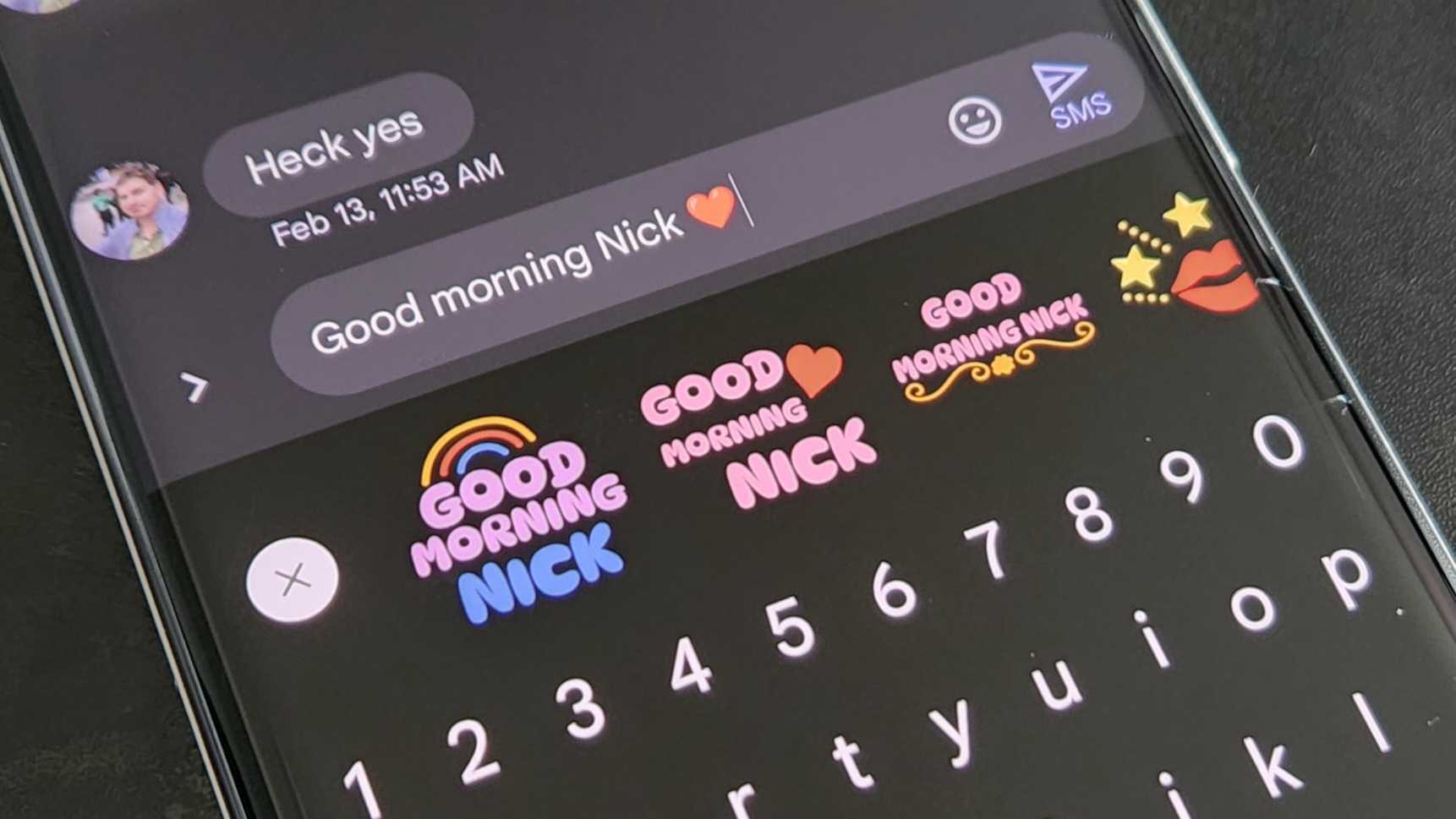
Are you tired of sending plain text messages on your Android device? Do you want to add some pizzazz and personalization to your conversations? Well, you’re in luck! In this article, we will guide you through the process of adding stickers to your Android text messages. Stickers are a fun and expressive way to enhance your communication and bring your messages to life. Whether you want to convey emotions, celebrate special occasions, or simply add some flair to your chats, stickers are the perfect solution. So, if you’re ready to make your messages more vibrant and engaging, let’s dive into the world of stickers and discover how you can easily add them to your Android text messages.
Inside This Article
- Overview of Android Text Messaging
- Understanding Stickers in Android Text Messages
- How to Add Stickers to Android Text Messages
- Exploring Additional Sticker Options
- Conclusion
- FAQs
Overview of Android Text Messaging
Android text messaging, also known as SMS (Short Message Service), has been a staple feature of smartphones for years. It allows users to send and receive short text messages from one device to another, making it a convenient way to stay connected with friends, family, and colleagues.
With Android text messaging, users can send messages that range from simple text-based conversations to multimedia interactions. This versatile form of communication has become an essential part of our daily lives, providing a quick and efficient way to exchange information and express ourselves.
Android text messaging utilizes mobile network connections to deliver messages, ensuring near-instantaneous delivery. This makes it a reliable method of communication, particularly in situations where internet connectivity may be limited or unreliable.
Additionally, Android text messaging is compatible with a wide range of devices, allowing users to exchange messages across different brands and models. Whether you are using a Samsung, Google Pixel, OnePlus, or any other Android device, you can rest assured that text messaging functionality will be available to you.
Over time, Android text messaging has evolved to include various features and enhancements. These include read receipts, group messaging, message archiving, and the ability to send and receive multimedia messages, such as photos, videos, and audio files.
While Android text messaging provides a reliable and convenient communication method, it’s worth noting that it may incur network charges depending on your mobile carrier and plan. Therefore, it is important to be aware of your data limits and messaging charges.
Understanding Stickers in Android Text Messages
When you think of communicating through text messages, you might envision a simple exchange of words. However, with the advancement of technology, text messaging has evolved to include more than just text. One exciting feature that has gained popularity is the ability to add stickers to your Android text messages. These stickers are a fun and expressive way to enhance your conversations and add a touch of personality to your messages.
Stickers are essentially digital images or graphics that can be sent and received within your text messages. They are a form of visual communication, allowing you to convey emotions, reactions, or simply add a playful element to your conversations. These stickers come in various designs, ranging from cute and funny to stylish and trendy, catering to different tastes and preferences.
Adding stickers to your Android text messages not only makes your conversations more engaging but also provides a visual representation of your emotions, making it easier for the recipient to understand the tone and meaning behind your words. Whether you want to express excitement, love, humor, or even sadness, stickers offer a diverse range of options to convey your feelings effectively.
Stickers can be used in a multitude of ways in your Android text messages. You can use them as a reaction to a funny or interesting message, to express your support or appreciation, or simply to add a touch of visual flair to your conversations. Stickers can also be used as a conversation starter or to create a certain atmosphere within your messages. The possibilities are endless, and it’s up to your creativity to make the most out of these expressive digital images.
It’s important to note that not all Android devices come preloaded with sticker options. However, you can easily download and install sticker packs from various sources, such as the Google Play Store or other third-party app stores. These sticker packs offer a wide variety of options, allowing you to personalize your conversations and find stickers that resonate with your style and preferences.
How to Add Stickers to Android Text Messages
If you’re looking to add some flair and personality to your Android text messages, adding stickers is a great way to do it. Stickers are fun, colorful images that you can insert into your messages to express emotions, convey messages, or simply liven up a conversation. Here’s how you can easily add stickers to your Android text messages:
- Open the messaging app on your Android device.
- Select the contact or conversation you want to send a message to.
- Tap on the text input field to bring up the keyboard.
- Look for the sticker icon, usually represented by a smiley face or a sticker-specific icon. It may be located next to the text input field or within the keyboard options.
- Tap on the sticker icon to open the sticker menu.
- Browse through the available sticker packs. Android devices typically come with a default set of stickers, but you can also download additional sticker packs from the Google Play Store.
- Select a sticker pack that you want to use. Once selected, you’ll see a collection of stickers within that pack.
- Choose a sticker from the pack by tapping on it. The selected sticker will appear in the text input field.
- You can resize or reposition the sticker within the message by pinching or dragging it with your fingers.
- Once you’re satisfied with the sticker placement, simply tap the send button to send your message with the sticker included.
Adding stickers to your Android text messages is a simple and enjoyable way to spice up your conversations. It allows you to add a touch of creativity and personalization to your messages, making them more engaging and expressive.
Exploring Additional Sticker Options
While the default sticker options provided by Android text messaging apps are great, you can take your sticker game to the next level by exploring additional sticker options. Here are a few ways you can do that:
1. Download Sticker Packs: Many messaging apps offer a vast collection of downloadable sticker packs that you can add to your Android text messages. These packs cover a wide range of themes and characters, allowing you to express yourself in unique and fun ways. Simply browse through the available packs, select your favorites, and download them to start using them in your conversations.
2. Create Custom Stickers: If you’re feeling extra creative, you can create your own custom stickers for Android text messages. There are various apps and websites that allow you to design and personalize stickers using your own images, artwork, or even selfies. Once you’ve created your stickers, you can easily add them to your messaging app and share them with your friends and family.
3. Use Sticker Keyboard Apps: To access a wider range of stickers, you can install third-party sticker keyboard apps on your Android device. These apps integrate seamlessly with your messaging app, providing you with a plethora of sticker options to choose from. From animated stickers to popular meme stickers, there’s something for everyone. Simply install the app, enable the keyboard, and start using the additional sticker options in your text messages.
4. Join Sticker Communities: Another great way to discover new stickers is by joining online sticker communities or forums. These communities are filled with sticker enthusiasts who share and exchange their favorite sticker packs. You can find recommendations, discover new sticker artists, and even request specific stickers that match your interests. Engaging with these communities allows you to expand your sticker collection and connect with like-minded individuals.
By exploring these additional sticker options, you can add more fun and creativity to your Android text messages. Whether you prefer downloading pre-made packs, designing your own stickers, or joining sticker communities, the choices are endless when it comes to expressing yourself through stickers. So go ahead and unleash your sticker-loving side!
The ability to add stickers to your Android text messages is a fun and creative way to enhance your conversations. It allows you to express yourself in a more vibrant and visual manner, adding a touch of personality to your messages. Whether you want to send a cute animal sticker, a funny meme, or a heartfelt emoji, stickers offer endless possibilities for communication.
In conclusion, adding stickers to your Android text messages is a simple process that can be done through various messaging apps. With just a few taps, you can quickly access a wide range of stickers and bring a new level of excitement to your conversations. So go ahead, explore the world of stickers and make your text messages more engaging and entertaining!
FAQs
Q: How do I add stickers to my Android text messages?
Adding stickers to your Android text messages is a fun and creative way to express yourself. Here’s how you can do it:
- Open the messaging app on your Android device.
- Select the conversation where you want to add a sticker.
- Tap the smiley face or emoji icon in the text input field to access the sticker options.
- Browse through the available sticker packs or search for specific ones.
- Tap on the sticker you want to send to add it to your message.
- You can also customize your stickers by resizing, rotating, or adding them to a separate layer.
- Once you’re satisfied, tap the send button to share your message with the added sticker.
Q: Are stickers compatible with all messaging apps on Android?
Stickers are compatible with most messaging apps on Android. The availability of stickers may vary slightly depending on the app you’re using. However, major messaging apps like WhatsApp, Facebook Messenger, and Telegram all support stickers and provide a wide variety of sticker packs to choose from.
Q: Can I download additional sticker packs for my Android device?
Yes, you can download additional sticker packs for your Android device. Many messaging apps have their own sticker stores where you can find and download a variety of sticker packs. Additionally, some third-party apps specialize in providing sticker packs that can be used across different messaging platforms. Simply search for “sticker packs” in the Google Play Store to explore the options available for your device.
Q: How can I create my own stickers for Android text messages?
Creating your own stickers for Android text messages is a fun way to personalize your conversations. To create your own stickers, follow these steps:
- Download a sticker maker app from the Google Play Store.
- Open the app and choose the option to create a new sticker pack.
- Use the app’s tools to design and create your stickers. You can draw, use images from your gallery, or add text to create unique stickers.
- Add multiple stickers to your pack and organize them into different categories if desired.
- Once you’re satisfied, publish your sticker pack, and it will be available for use in your messaging apps.
Q: Can I use stickers in group chats on Android?
Yes, stickers can be used in group chats on Android. When you’re in a group chat, simply follow the same steps to access the sticker options in your messaging app. You can select and send stickers just like you would in a regular one-on-one conversation. Stickers can add a fun and expressive element to your group conversations, enhancing the overall communication experience.
