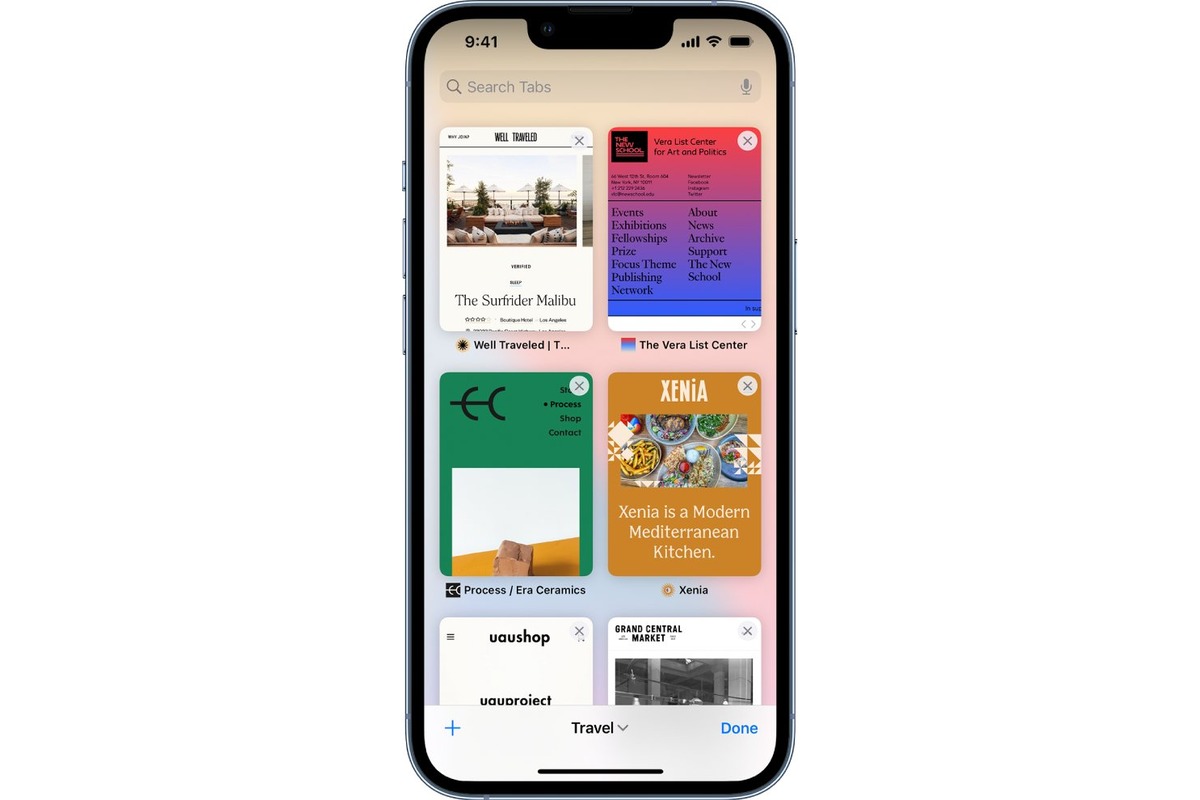
Are you tired of having multiple Safari tabs open on your iPhone and struggling to close them one by one? Well, you’re in luck! In this article, we’ll show you the step-by-step process to close all Safari tabs on your iPhone effortlessly. Whether you’re looking to free up memory, declutter your browsing experience, or simply start fresh, we’ve got you covered. Our comprehensive guide will walk you through the process, ensuring that you can quickly and efficiently close every tab with just a few taps on your iPhone screen. So, let’s dive in and discover how to close all Safari tabs on your iPhone in no time!
Inside This Article
- Methods to Close Safari Tabs on iPhone
- Using the Tab View
- Utilizing the Long Press Gesture
- Closing Multiple Tabs at Once
- Conclusion
- FAQs
Methods to Close Safari Tabs on iPhone
When it comes to browsing on your iPhone, Safari is the go-to browser for many users. With its smooth interface and seamless integration with other Apple devices, it’s no wonder Safari is a popular choice. However, if you find yourself with an overwhelming number of open tabs, it’s important to know how to close them efficiently. In this article, we’ll explore different methods to close Safari tabs on your iPhone.
1. Using the Tab View:
The Tab View is a convenient way to manage your open tabs in Safari. To access it, simply tap on the square icon in the bottom-right corner of your Safari screen. This will open the Tab View, where you can see all your open tabs displayed in a stacked layout. To close a tab, swipe it off the screen to the left or tap the ‘X’ button on the top-left corner of the tab.
2. Utilizing the Long Press Gesture:
Another quick and easy way to close open tabs is by using the long press gesture. Simply long-press on the tab you want to close, and a menu will appear. From the menu, select ‘Close Tab’ to close the tab instantly. This method is particularly useful when you have a lot of tabs open and want to close them one by one.
3. Closing Multiple Tabs at Once:
If you have numerous tabs open and want to close them all at once, Safari provides a handy feature to make it happen. Tap and hold the Tab View icon in the bottom-right corner of Safari until the ‘Close All Tabs’ option appears. Tap on it, and Safari will close all your open tabs, giving you a fresh start to browse.
Whether you prefer the Tab View, the long press gesture, or closing multiple tabs at once, these methods will help you efficiently manage your open tabs in Safari on your iPhone. So the next time you find yourself with a cluttered tab bar, give these methods a try to close your Safari tabs with ease.
Using the Tab View
One of the easiest ways to close multiple Safari tabs on your iPhone is by utilizing the Tab View function. This feature allows you to get a snapshot of all the open tabs, making it convenient to navigate and close them efficiently.
To access the Tab View, open Safari on your iPhone and tap the tabs icon located in the bottom right corner. It is represented by a square box with overlapping rectangles. This will take you to a screen that displays all your open tabs in a grid-like layout.
Once you’re in the Tab View, you can either swipe left or right to browse through the open tabs. Each tab is represented by a thumbnail image of the webpage, making it easier to identify them. To close a single tab, simply swipe the thumbnail upwards or tap the small “X” icon in the top left corner of the thumbnail.
If you want to close multiple tabs at once, you can use a two-finger pinch gesture on the Tab View screen. Place two fingers on any of the thumbnails and pinch them together. As you pinch, the tabs will start to collapse into a stack until they are closed. This method is a quick and efficient way to close multiple tabs without individually swiping them one by one.
Once you have closed all the tabs you no longer need, you can exit the Tab View by tapping the “Done” button in the bottom right corner of the screen. You will be redirected back to the Safari main browser window with the remaining open tabs.
Using the Tab View function is a convenient way to manage and close multiple Safari tabs on your iPhone. It allows you to quickly navigate through open tabs and close them efficiently. Give it a try the next time you want to tidy up your browsing experience on your iPhone.
Utilizing the Long Press Gesture
When it comes to closing multiple Safari tabs on your iPhone, one convenient method is by utilizing the long press gesture. This simple yet effective technique allows you to quickly navigate through your open tabs and close them with ease. Here’s how you can do it:
1. Open the Safari app on your iPhone and navigate to the tab view. You can do this by tapping the tab icon at the bottom right corner of the screen, which looks like two overlapping squares.
2. Once you’re in the tab view, you’ll see a list of all your open tabs. To start closing tabs, simply long press on any tab until a menu appears.
3. In the menu that appears, you will see options like “Close This Tab” and “Close Other Tabs.” To close a single tab, tap on “Close This Tab.” If you want to close all the tabs except the one you long-pressed on, select “Close Other Tabs.”
4. If you have multiple tabs you want to close, continue with the long press gesture and tap on the other tabs you wish to close. Each time you long press, a menu will appear, allowing you to close individual tabs or multiple tabs at once.
5. Once you have selected the tabs you want to close, simply tap on the “Close” button at the top left corner of the screen to close them all simultaneously.
The long press gesture offers a quick and efficient way to manage your Safari tabs on the iPhone, allowing you to close multiple tabs in just a few steps. It saves you time and keeps your browsing experience organized.
So, the next time you find yourself with a cluttered Safari tab view, give the long press gesture a try and regain control over your browsing sessions.
Closing Multiple Tabs at Once
If you find yourself with a cluttered Safari browser filled with numerous tabs and want to quickly close them all at once, there are a couple of methods you can use on your iPhone.
One way to do this is by using the “Close All Tabs” feature in the Safari settings. To access this, follow these simple steps:
- Open the Safari app on your iPhone.
- Tap on the tab icon located at the bottom-right corner of the screen to open the tab view.
- Scroll to the bottom of the tab view where you will find the option “Close All [#] Tabs”.
- Tap on this option, and a confirmation dialog box will appear.
- Confirm your action by tapping on “Close All” to close all the tabs at once.
Another method to close multiple tabs is by the long press gesture. Here’s how:
- Open the Safari app on your iPhone.
- Tap on the tab icon to open the tab view.
- Instead of tapping on the “Close All Tabs” option, simply press and hold on the “Done” button located at the bottom-right corner.
- After holding the button for a moment, a pop-up menu will appear.
- Select the “Close [#] Tabs” option from the menu.
- All the tabs except the current one will be closed instantly.
Using these methods, you can efficiently close multiple tabs at once on your iPhone’s Safari browser, helping you tidy up your browsing experience and improve device performance.
Conclusion
In conclusion, knowing how to close all Safari tabs on your iPhone can be a time-saving trick when your browser becomes cluttered with numerous open tabs. Instead of manually closing each tab one by one, using the Close All Tabs feature allows you to clear your browsing history in one swift action.
By following the simple steps outlined in this article, you can easily close all Safari tabs on your iPhone and improve the performance and organization of your browser. This not only helps to declutter your browsing experience but also enhances your privacy and security by minimizing the chance of inadvertently leaving sensitive information exposed.
So, the next time you find yourself overwhelmed with multiple open tabs in Safari, remember these handy instructions, and get ready to close them all with just a few taps of your finger!
FAQs
1. How do I close all Safari tabs on my iPhone?
To close all Safari tabs on your iPhone, follow these steps:
– Open Safari on your iPhone
– Tap and hold on the Tabs button at the bottom right corner of the screen
– From the pop-up menu, select “Close All X Tabs” (X refers to the number of tabs you have open)
This will close all the tabs in Safari on your iPhone.
2. Can I reopen closed Safari tabs on my iPhone?
Yes, you can reopen closed Safari tabs on your iPhone by following these steps:
– Open Safari on your iPhone
– Tap the Tabs button at the bottom right corner of the screen
– Swipe to the right to see the list of recently closed tabs
– Tap on the tab you want to reopen
The tab will then open, allowing you to continue browsing where you left off.
3. Is there a way to automatically close Safari tabs on my iPhone?
Unfortunately, there is no built-in feature on the iPhone to automatically close Safari tabs. However, you can manually close tabs by following the steps mentioned in the first FAQ. Alternatively, you can use third-party apps and browser extensions that offer tab management features, allowing you to close tabs automatically after a certain period of inactivity.
4. Are there any disadvantages to leaving multiple Safari tabs open on my iPhone?
Leaving multiple Safari tabs open on your iPhone can have a few disadvantages:
– It can consume more memory and affect the overall performance of your device
– It can drain your battery faster as each open tab requires resources to stay active
– It can make it harder to find and manage specific tabs, especially if you have a large number of tabs open
To ensure optimal performance and productivity, it is recommended to close unused tabs on your iPhone.
5. Can I sync my open Safari tabs across multiple Apple devices?
Yes, you can sync your open Safari tabs across multiple Apple devices if you are signed in with the same Apple ID and have the “Safari” option enabled in your iCloud settings. This feature, called “Safari iCloud Tabs,” allows you to access and open the same tabs across your iPhone, iPad, and Mac. To enable Safari iCloud Tabs, go to Settings > [Your Name] > iCloud, and make sure the Safari toggle is turned on.
