Instagram is one of the most widely used social media programs on the internet, and it’s easy to see why. The Instagram app is built perfectly for sharing media files – whether photo or video – and is great for social engagement. However, it does have its problems at times, such as when users can’t post on Instagram for some unknown reason. If that’s a common occurrence on your end too, don’t panic. You can identify the culprits behind the issue quickly and pick the right fixes as you read on.
Inside this Article
Reasons Why You Can’t Post on Instagram
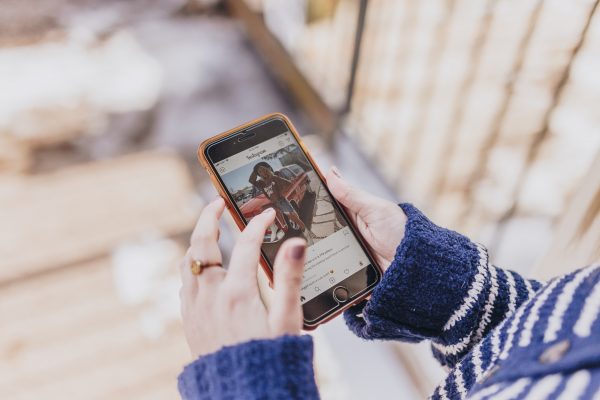
Are you suddenly having problems with the app and can’t post on Instagram no matter what method you use? Here’s a quick list of the possible reasons why people are suddenly unable to post on the app:
1. The internet connection is unstable or poor.
2. Instagram’s cache may have issues or bugs associated with it.
3. Instagram is unable to read the video or photo format you’re trying to post.
4. Your post might be violating Instagram’s policies and terms.
5. The post you’re making might not have credited the rightful owner.
6. Your account is disabled, banned, or blocked.
7. Instagram doesn’t have access to your device’s storage or gallery.
8. Your post has more than 30 hashtags attached to it.
9. The photo or video you’re uploading has too large a file size.
10. Your content’s aspect ratio exceeds the limit.
11. The video you’re posting may be too long (Instagram has time limits for video posts, IGTVs, and Stories).
Try These When You Can’t Post on Instagram
If you can’t post on Instagram, the problem might stem from any of the causes we stated above. Thankfully, there are fixes for each of them. Try these now:
1. Reset Your Internet Connection

If your Instagram photo can’t be posted, the most common reason could be an unstable or poor connection. The best fix is to reset the network connection your laptop, tablet, or phone is using. To do that, reboot your WiFi router and/or toggle your gadget’s flight mode or WiFi slider from off to on.
2. Restart Your Gadget
If you’ve reset your network and still can’t post on Instagram, it’s time to try to restart your device. This works because doing a restart – whether it’s a laptop or mobile device – usually fixes temporary software problems.
On an Android gadget, hold down the power button then stop doing so when the power on/off interface is onscreen. Afterward, press the restart option and wait until your phone reboots. On an iOS device, rebooting is usually done by long-pressing the power button and toggling the on-display slider to turn the gadget off. After your device completely powers down, long-press the said button again to turn the phone on.
Once finished, relaunch the app and see if the error persists. If the issue isn’t fixed, it’s time to move on to the succeeding workaround.
3. Reduce Photo or Video File Size

“Instagram won’t let me post even after restarting my WiFi and my device, so what should I do?” If that’s the question you’re asking, then it may be time to check your content’s file size. This is because, while Instagram can upload certain files with larger sizes, it doesn’t always work.
That’s especially true if you’re uploading something in 4K/UHD resolution. Content with that quality usually takes longer to upload, and sometimes, it doesn’t get uploaded at all. So, try to reduce the file size on your computer or a video editing app before uploading content again on Instagram.
If you’re unsure about Instagram’s post limitations, here are some general rules you need to know. Firstly, the ideal Instagram image post is square with a 1080×1080-pixels resolution and a 1:1 aspect ratio. If you’re posting a landscape photo, it’s recommended that it be 1080×566 pixels with a 1.91:1 aspect ratio. For vertical posts, the pixel resolution should be capped at 1080×1350 and for the aspect ratio, 4:5.
If you’re uploading videos, the aspect ratio should be between 1.91:1 to 4:5. But for landscape videos, those should have a 16:9 aspect ratio when you’re posting them on Instagram. Moreover, video file sizes should not exceed 4GB, and they should only be up to 60 seconds long.
4. Free Up Space on Instagram’s Cache
Instagram’s cache memory usually holds your account’s metadata from past posts and activities. That’s good, but it can sometimes get in the way and cause issues. So, if you can’t post on Instagram, it’s worth it to free up space on the app’s cache just in case. Below are quick instructions to follow:
On Android
1. Access your gadget’s Settings menu.
2. Once you’re on it, tap on App Settings.
3. Search for Instagram from the app directory.
4. Hit the Storage option.
5. Tap on Clear Cache afterward.
On iOS
1. Access your gadget’s Settings app.
2. Once launched, navigate to General.
3. Head to iPhone Storage.
4. Look for and pick the Instagram app on the list.
5. Tap “Offload App” which should clear Instagram’s cache.
5. Turn Off Instagram’s Data Saver Feature Temporarily

Instagram’s data saver setting is great for folks who don’t want to use too much data while using the app. However, it’s also a hindrance for content creators because it can get in the way of posting. And it might be the reason why you can’t post on Instagram right now.
To turn it off, head to your Instagram profile’s settings, then proceed to Accounts. Look for the “Mobile data usage” option afterward. Once you find it, toggle the setting off so that you’ll have no hindrances when it comes to posting.
6. Make Room on Phone Storage
One reason why you can’t post on Instagram could be the lack of storage space. Why is this an issue? It’s because Instagram saves all your posts – whether photo or video – to your local storage by default. If your phone runs out of room, then Instagram can no longer save your next uploads in your phone’s memory.
You can mitigate this by clearing your phone’s memory, deleting files, and uninstalling apps. However, you can also disable the feature altogether within Instagram. That way, it will no longer cause problems.
If you’re opting for the last action we’ve mentioned, you’ll have to head to Instagram’s settings interface. On it, tap Account, then “Original post settings”. You’ll see three options on that page. Simply toggle “save posted videos” and “save posted photos” off, and you’re done.
7. Upgrade or Reinstall Instagram

If everything discussed so far fails, perhaps the reason why you can’t post on Instagram is because of the app itself. Try going to the Google Play Store or App Store and do a quick search for Instagram. You may need to upgrade the app to its newest version to fix some bugs. On the other hand, you can try reinstalling the app altogether if there’s no update available. Afterward, try posting on the app again and see if it works.
Get or Update Instagram for Android
Get or Update Instagram for iOS
8. Review Instagram’s Policies
Already ruled out WiFi, video specifications, device, and app problems as culprits? Why you can’t post on Instagram may be due to the platform’s rules and policies, as mentioned. To elaborate, Instagram is pretty strict with what goes onto its platform. For example, it doesn’t allow users to post sexually explicit content.
Instagram also doesn’t let users share posts that they don’t have the right to disseminate. Hence, if you try posting artwork and don’t credit the original creator, you’re violating Instagram’s copyright policies. Given that, make sure to review Instagram’s policies and adhere to them before making a post. Once you’ve tailored your post to meet the guidelines, then you might just have solved your posting problem.
9. Reach Out to Instagram Regarding Account Issues
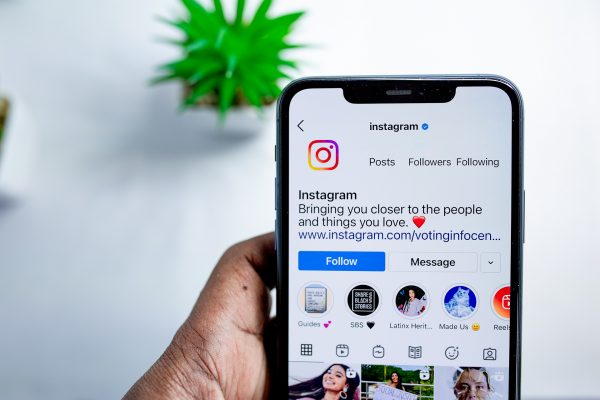
Still can’t post on Instagram? If yes, there may be a more serious problem that’s account-related. For example, Instagram may have blocked your profile due to policy violations. Some of those include spamming likes or comments, using external apps to boost engagement, and mass following/unfollowing other accounts. If you’ve been permanently or temporarily blocked, contact Instagram for a resolution.
FAQs
We’ve already tackled the underlying issues involving posts not pushing through on Instagram. But we know you might have other relevant questions you want to deal with. Here, we answer them all.
Why Can’t I Post on Instagram Story?
You cannot repost others’ posts or stories on your Instagram Story if the source account is private. Moreover, you’re only allowed to repost others’ stories to your Instagram Story if you’re tagged by the owner. Make sure these two conditions aren’t the cause of the problem. On the other hand, if you’re not reposting content, then the problem may be due to an unstable internet connection.
Why Can’t I Post More Than One Photo on Instagram?
If your Application Background Refresh setting is disabled for Instagram, then the app may stop your multiple uploads when switching apps. However, if that isn’t the case, your account could be temporarily blocked because it considers your frequent uploads as spam. Check back into Instagram after an hour and try uploading your photos or videos (in supported file formats) again. And don’t hesitate to contact Instagram if you think you’ve been blocked without any reason.
Why Can’t I Post a Comment on the Platform?
The most common reasons include unstable internet connection, Instagram being down, or you’re using a banned word in the comments. However, the problem could also be due to violations of policies regarding comments. For example, rules stating you can’t mention more than five people in one comment and you can’t spam comments. If it’s not a violation of those, then you might be over-engaging with comments or you’re blocked by the person whose posts you’re commenting on.
Why Can’t I Repost a Post on Instagram?
Unfortunately, unlike Facebook and Twitter, reposting is not something that’s allowed on Instagram. You can’t repost another account’s content as a post unless you’re sharing those as an Instagram Story and following the relevant guidelines already discussed.
