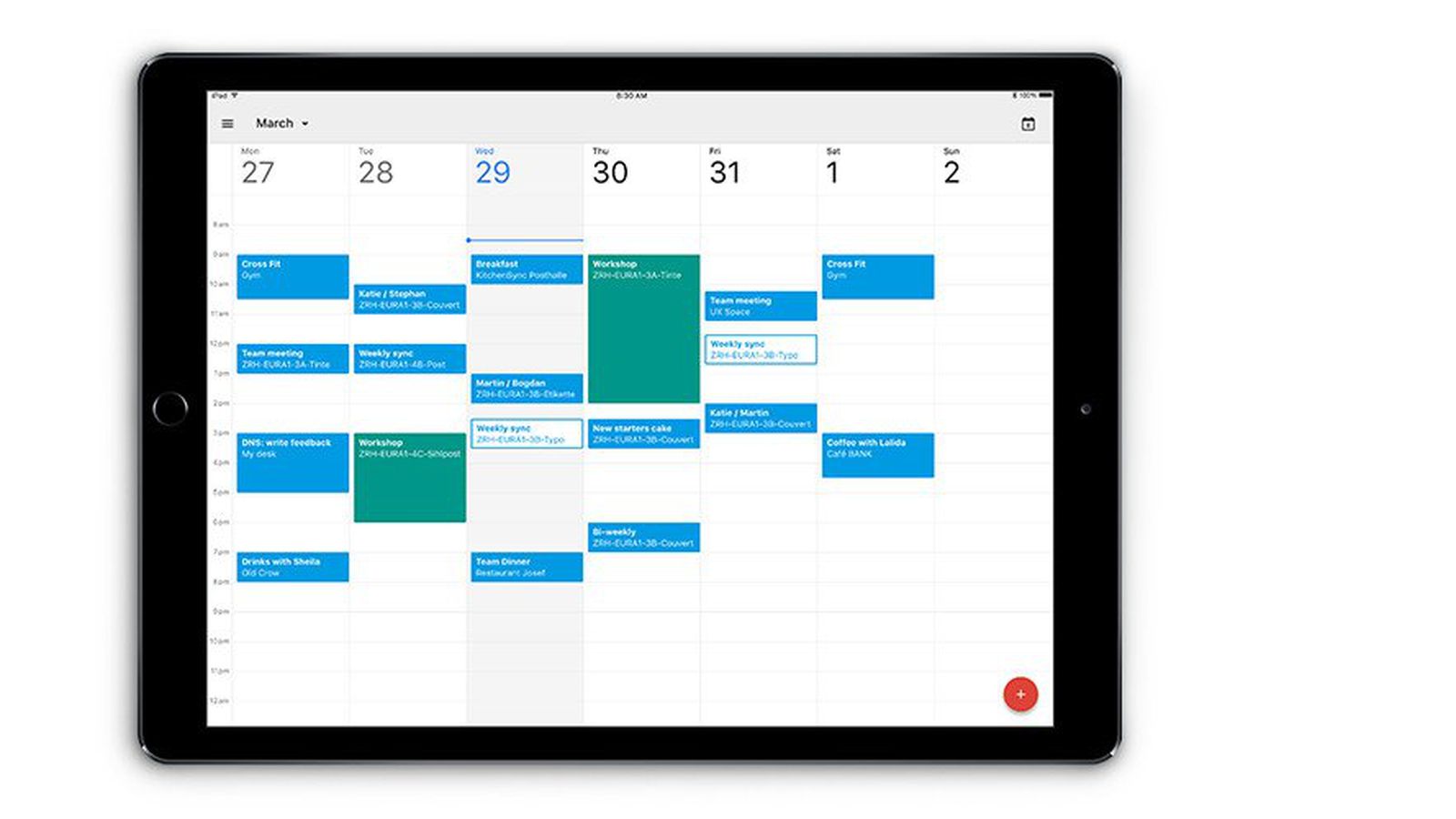
If you’re tired of juggling multiple tasks, appointments, and deadlines on your iPhone or iPad, then you need an app that can help you stay organized and on top of your schedule. Look no further than the incredible Calendar & To-Do app, designed to revolutionize the way you manage your time and tasks. With its user-friendly interface, seamless integration, and powerful features, this app is a must-have for anyone looking to boost productivity and reduce stress in their daily lives. Whether you’re a busy professional, a student with a packed schedule, or a parent trying to keep track of family activities, this app has got you covered. Say goodbye to forgotten appointments and missed deadlines, and say hello to a more organized and balanced life with the Calendar & To-Do app for your iPhone or iPad.
Inside This Article
- Features of the Calendar & To-Do App
- How to Download and Install the App
- Getting Started with the App
- Creating and Managing Your Calendar
- Setting Reminders and Notifications
- Organizing Your To-Do Lists
- Syncing with Other Devices
- Customizing the App’s Settings
- Tips and Tricks for Maximizing Productivity
- Troubleshooting and FAQs
- Conclusion
- FAQs
Features of the Calendar & To-Do App
The Calendar & To-Do App is packed with a wide range of features designed to help you stay organized and boost your productivity. Whether you’re a busy professional, a student juggling multiple responsibilities, or someone who simply wants to manage their daily tasks more efficiently, this app has got you covered. Let’s delve into some of its top features:
- User-Friendly Interface: The app boasts a sleek and intuitive interface, making it easy to navigate and use on either your iPhone or iPad. The clean design ensures a clutter-free experience, allowing you to focus on your tasks without any distractions.
- Calendar Integration: This app seamlessly integrates with your device’s calendar, bringing all your events, appointments, and meetings into one place. Say goodbye to juggling between different apps – now you can manage your tasks and schedule in one convenient location.
- Smart Reminders: Never miss a deadline or forget an important task again. The Calendar & To-Do App lets you set reminders for each event and task, sending you notifications at the specified time. You can customize the reminder settings to suit your needs and ensure you stay on top of your commitments.
- Multi-Platform Syncing: Keep your data up-to-date across all your devices. This app allows you to sync your calendar and to-do lists seamlessly between your iPhone and iPad, ensuring that you have access to your schedule and tasks no matter where you are.
- Task Categorization: Stay organized by categorizing your tasks into different lists or folders. Whether it’s work, personal, or errands, you can easily create separate categories to keep track of your tasks and priorities. This feature makes it effortless to maintain a clear overview of your to-do lists.
- Collaboration and Sharing: Need to collaborate on a project or share your schedule with a colleague? The app allows you to invite others to view and edit your calendar and tasks. This feature is perfect for teams working on a shared project or for coordinating schedules with family members or friends.
- Customizability: Personalize the app to suit your preferences. From choosing different themes, colors, and fonts to customizing the notifications and time formats, you have the freedom to make the app your own. This level of customization ensures that the app feels tailored to your unique style and needs.
With these powerful features, the Calendar & To-Do App offers a comprehensive solution to manage your calendar, tasks, and priorities effectively. It’s time to take control of your schedule and increase your productivity with this must-have app.
How to Download and Install the App
Downloading and installing the Calendar & To-Do app on your iPhone or iPad is a straightforward process. Follow these simple steps to get started:
1. Open the App Store on your device by tapping on the blue icon with a white “A” on it.
2. Once you’re in the App Store, tap on the search bar at the top of the screen and type in “Calendar & To-Do.”
3. Look for the app in the search results. It should have an icon featuring a calendar and a checklist. Tap on the app to open its page.
4. On the app page, you will find information about the app, screenshots, ratings, and reviews. Take a moment to read through this information to get a better understanding of what the app offers.
5. If you’re satisfied with the app and want to download it, tap on the “Get” or “Download” button, which is usually located under the app’s icon and name.
6. You may be prompted to enter your Apple ID password or use Touch ID/Face ID to authenticate the download. Follow the on-screen instructions to complete this step.
7. Once the download is complete, the app will automatically install on your device. Look for the app’s icon on your home screen or in your app library.
8. Tap on the app’s icon to open it and start using the Calendar & To-Do app.
That’s it! You have successfully downloaded and installed the app on your iPhone or iPad. Now you can start organizing your schedule and managing your tasks with ease.
Getting Started with the App
So, you’ve decided to take control of your productivity and get organized with the incredible Calendar & To-Do App for your iPhone or iPad. Congratulations! This app is not only user-friendly but also packed with features that will help you stay on top of your schedule and tasks. Here are the essential steps to get started with the app:
1. Download and Install the App: Head to the App Store on your device and search for the Calendar & To-Do App. Once you’ve found it, click on the “Download” button, and the app will be installed on your device. It’s that simple!
2. Create an Account: Launch the app and create a new account if you don’t already have one. This will enable you to sync your calendars and to-do lists across multiple devices, ensuring that you have your important information wherever you go.
3. Grant Permission: During the initial setup, the app may request permission to access your calendar, contacts, and notifications. Granting these permissions will enable the app to provide you with relevant reminders and updates. Don’t worry, your data will be securely protected within the app.
4. Set Up Your Calendar: Once you’ve completed the account setup, you can start personalizing your calendar. Add your daily, weekly, or monthly routines, as well as any important events or appointments. You can even color-code your events to easily distinguish between personal and professional commitments.
5. Add and Organize Your To-Do Lists: One of the standout features of this app is its to-do list functionality. Create separate lists for different areas of your life, such as work, home, or personal projects. Add tasks to each list and prioritize them to stay focused and productive.
6. Explore App Features: Take some time to navigate through the app and explore its additional features. Customize the settings according to your preferences and make use of features like recurring events, notifications, and syncing with other calendars.
7. Sync Across Devices: To ensure that you have access to your calendar and to-do lists on all your devices, go to the app’s settings and enable syncing. This way, any changes or updates you make on one device will be automatically reflected on all others.
8. Sync with Other Calendars: If you already use other calendar apps, you can sync them with the Calendar & To-Do App for a seamless integration. This way, you won’t miss any events or appointments, as all your calendars will be synchronized in one place.
9. Start Using the App: Now that you’ve set up your calendar and to-do lists, it’s time to start using the app to manage your schedule and tasks. Make sure to check the app regularly, set reminders for important deadlines, and mark tasks as complete to stay on track and achieve your goals.
10. Get Support: If you encounter any issues or have questions while using the app, don’t hesitate to reach out to the app’s support team. They are there to assist you and ensure that you are getting the most out of the app’s features.
With these steps, you’re now well on your way to becoming a productivity pro with the Calendar & To-Do App. Embrace its benefits, stay organized, and experience the satisfaction of accomplishing your goals efficiently and effortlessly.
Creating and Managing Your Calendar
One of the key features of the Calendar & To-Do App is its ability to create and manage your calendar effectively. Whether you have a busy work schedule, social commitments, or personal events, this app provides a seamless experience for organizing your time.
Once you have downloaded and installed the app on your iPhone or iPad, you can easily create a new calendar by tapping on the “Create Calendar” button. Give it a descriptive name, such as “Work,” “Family,” or “Hobbies,” to help you keep track of different aspects of your life.
Adding events to your calendar is as simple as tapping on the desired date and time and entering the details. You can include the event title, location, duration, and any additional notes you may need. The app allows you to set recurring events, such as weekly meetings or monthly appointments, saving you time and effort.
Managing your calendar is a breeze with the intuitive interface of the app. You can view your events in different formats, including day, week, month, and agenda. This enables you to have an overview of your schedule or zoom in on specific days to see the details.
The app also allows you to color-code your events, making it easier to distinguish between different categories. For example, you can assign a specific color to work-related events, another color for personal commitments, and yet another for social gatherings.
If you need to reschedule an event, simply drag and drop it to the new date or time. The app will automatically update the changes and send notifications to any participants or attendees if necessary.
In addition, the Calendar & To-Do App seamlessly integrates with other calendar apps on your iPhone or iPad, such as Apple Calendar or Google Calendar. This means that any changes you make in one app will be reflected in the others, ensuring that you stay organized across all platforms.
The ability to share your calendar with others is another valuable feature of this app. Whether you need to coordinate schedules with coworkers, plan family activities, or collaborate with friends, you can easily invite others to view or edit your calendar.
With the Calendar & To-Do App, you have the power to create and manage your calendar effortlessly. From adding events and setting reminders to color-coding and sharing, this app provides all the tools you need to stay organized and make the most of your time.
Setting Reminders and Notifications
One of the most valuable features of the Calendar & To-Do App is its ability to set reminders and receive notifications. This not only helps you stay organized but also ensures that you never miss an important task or appointment. Here’s how you can take full advantage of this functionality:
1. Adding Reminders: To add a reminder, simply navigate to the desired date or task on your calendar. Once you’re on the specific day or task, tap on the “Add Reminder” button. This will open a window where you can enter the details of your reminder, such as the time, description, and any additional notes. After saving the reminder, it will be displayed on the designated date with a notification.
2. Setting Priority Levels: For tasks that require different levels of urgency, you can assign priority levels to the reminders. This helps in organizing your to-do list and ensures that you tackle the most important tasks first. Simply tap on the designated reminder and adjust the priority level accordingly, such as high, medium, or low.
3. Customizing Notifications: Customize the type and frequency of notifications you receive from the app. You can choose to receive a gentle reminder a few minutes or hours before an event, or even set recurring reminders for tasks that need to be completed on a regular basis. Explore the app’s settings to personalize how and when you receive these notifications.
4. Snooze or Dismiss Notifications: Sometimes, you may be in the middle of something when a notification pops up. You have the option to snooze or dismiss the notification to attend to it later. Tap on the notification, and you will be presented with the snooze and dismiss options. This allows you to temporarily postpone the reminder or cancel it altogether.
5. Syncing with Calendar Apps: The Calendar & To-Do App seamlessly syncs with other calendar apps on your iPhone or iPad. This means that any reminders you set in the app will be reflected in your device’s native calendar, ensuring that you stay on top of your schedule no matter which app you prefer to use.
Setting reminders and receiving notifications boosts your productivity and helps you stay on track with your tasks and appointments. Take advantage of these features in the Calendar & To-Do App to streamline your workflow and make the most out of your day.
Organizing Your To-Do Lists
Keeping track of your tasks and prioritizing them is essential for staying organized and productive. With the Calendar & To-Do App, you have a powerful tool at your fingertips to help you manage and organize your to-do lists effectively. Here are some tips to make the most out of the app’s features and optimize your task management.
1. Create Categories: Start by creating different categories or labels for your tasks. Whether it’s work-related, personal, or specific projects, categorizing your to-do lists will allow you to easily view and manage them separately. You can assign a color or icon to each category for better visual identification.
2. Set Priorities: Assigning priorities to your tasks ensures that you focus on what’s most important. Utilize the app’s priority feature to mark tasks as high, medium, or low priority. This will help you stay focused on completing urgent and critical tasks first, ensuring nothing falls through the cracks.
3. Use Due Dates: Deadlines are crucial for task completion. Set due dates for your tasks to ensure you stay on track and meet your deadlines. The app’s calendar integration allows you to view your tasks alongside your events and appointments, helping you manage your time effectively.
4. Create Subtasks: For complex projects or tasks, break them down into smaller subtasks. This helps you manage the project more efficiently and track progress on individual components. The app’s subtask feature enables you to create and organize subtasks under main tasks for better organization and clarity.
5. Utilize Tags and Labels: Tags and labels are useful for further organizing your tasks. Assign relevant tags or labels to tasks to group them based on specific criteria or themes. This allows you to easily filter and search for tasks based on these tags, making it convenient to locate and work on related tasks.
6. Set Reminders: Reminders help you stay on top of your tasks and ensure you don’t forget important deadlines or commitments. Set reminders for specific tasks to receive timely notifications and alerts. The app allows you to customize reminder settings, such as the frequency and timing of reminders, to suit your preferences.
7. Take Advantage of Sorting Options: The app offers various sorting options, such as sorting tasks by due date, priority, or completion status. Experiment with different sorting settings to find the one that works best for you. The ability to customize the order in which tasks appear allows you to focus on what’s most important and plan your day efficiently.
8. Collaborate and Share: If you’re working on projects or tasks with a team, the app enables you to collaborate and share your to-do lists. This feature allows for better coordination, easy delegation of tasks, and real-time updates on task progress.
By implementing these organizational strategies and utilizing the features of the Calendar & To-Do App, you can streamline your task management and achieve greater productivity. Stay organized, prioritize effectively, and accomplish your goals with ease.
Syncing with Other Devices
One of the key features of the Calendar & To-Do App is its ability to sync seamlessly across multiple devices. Whether you own an iPhone, iPad, or even an Android device, you can easily ensure that your calendar and to-do lists are always up to date and accessible no matter where you are.
To begin syncing with other devices, you will need to have the app installed on all of your devices. Simply visit the App Store or Google Play Store, search for the Calendar & To-Do App, and download it onto your device. Once installed, open the app and sign in with your account details or create a new account if you haven’t already.
Once you have the app installed and signed in on all of your devices, the next step is to enable syncing. Go to the settings menu within the app and look for the “Sync” option. Tap on it, and you will be presented with different syncing options.
There are typically two options for syncing: iCloud and Google Calendar. If you are an iPhone or iPad user, you can choose to sync using iCloud, which will keep all of your calendar events and to-do lists in sync across all of your Apple devices. On the other hand, if you use an Android device or prefer Google services, you can opt for syncing with Google Calendar.
To set up iCloud syncing, simply toggle the iCloud option to “On” and follow the prompts to sign in with your Apple ID. Once enabled, any changes you make to your calendar or to-do lists on one device will automatically be reflected on all of your Apple devices.
If you prefer to use Google Calendar for syncing, toggle the Google Calendar option to “On” and sign in with your Google account. This will allow you to access and manage your calendar and to-do lists from any device that has Google Calendar installed.
It’s important to note that syncing may take some time, especially if you have a large number of events or to-do items. Give the app some time to sync and ensure that you have a stable internet connection. Once the initial syncing is complete, any changes you make on one device will seamlessly sync with all of your other devices.
Additionally, it’s worth mentioning that the Calendar & To-Do App also supports syncing with other popular calendar apps such as Outlook or Apple Calendar. This means that you can sync your events and tasks with these apps if you prefer using them on certain devices.
By syncing with other devices, you can stay organized and have access to your calendar and to-do lists no matter where you are. Whether you’re on the go with your iPhone or working from your iPad, you can be confident that everything is kept in sync and up to date.
So, take advantage of the syncing capabilities of the Calendar & To-Do App and experience the convenience of accessing your schedule and tasks across all of your devices.
Customizing the App’s Settings
One of the great advantages of this incredible Calendar & To-Do app is the ability to customize its settings to suit your preferences. Whether you want to change the app’s appearance, adjust the default settings, or personalize the app’s behavior, you can easily do it all with just a few taps. Here are some key areas you can explore when customizing the app:
1. Themes and Layout: Start by selecting a theme that matches your style and enhances your app experience. Whether you prefer a sleek and minimalistic look or a vibrant and colorful interface, this app has a wide range of themes to choose from. Additionally, you can also customize the layout of the app, such as adjusting the font size, color schemes, and overall appearance.
2. Default Views: Customize the default views of your calendar and to-do lists to align with your preferences. Choose whether you want to start with a daily, weekly, or monthly calendar view. You can also set the default sorting order for your to-do lists, such as sorting by due date, priority, or category.
3. Notifications and Reminders: Tailor the app’s notification settings to ensure you never miss an important event or task. Decide how you want to be notified, whether it’s through push notifications, email alerts, or both. You can also set the frequency and timing of reminders to help you stay on top of your schedule.
4. Categories and Labels: Create customized categories and labels to organize your events, tasks, and to-do lists. Whether you want to separate work and personal commitments or categorize tasks by priority, this app allows you to create and assign labels that make sense to you. By categorizing your entries, you can easily filter and search for specific items.
5. Integration and Syncing: Sync your app with other devices and platforms to keep your data seamlessly updated across all your devices. Connect the app with your iCloud, Google Calendar, Exchange, or other supported calendars to ensure that changes made on one device reflect on all others.
6. Privacy and Security: Protect your sensitive data by customizing the app’s privacy and security settings. Set a passcode or enable Touch ID or Face ID authentication to prevent unauthorized access to your calendar and to-do lists. You can also decide whether to allow the app to access your location for location-based reminders.
7. Backup and Restore: Customize the backup and restore settings to safeguard your data. Choose how often you want the app to automatically back up your data, and where you want the backups to be stored. Moreover, you can also enable automatic synchronization with cloud storage services like iCloud or Google Drive for added convenience.
Take the time to explore and personalize the app’s settings to create a unique and tailored experience. By customizing the app to your liking, you can enhance your productivity and make the most out of its powerful features.
Tips and Tricks for Maximizing Productivity
When it comes to maximizing productivity, every little tip and trick counts. With the help of this incredible Calendar & To-Do app, you have the power to streamline your tasks, manage your schedule, and stay focused on what matters most. Here are some tips and tricks to get the most out of this app and boost your productivity:
1. Prioritize Your Tasks: Start your day by identifying the most important tasks you need to accomplish. Use the app’s priority feature to mark them and focus on completing them first. By tackling the most crucial tasks early on, you’ll set the tone for a productive day ahead.
2. Set Reminders: Don’t rely solely on your memory to keep track of important deadlines and appointments. Utilize the app’s reminder feature to get timely notifications and never miss a task or meeting again. Set reminders for important milestones, deadlines, and meetings to keep you on track and ensure nothing falls through the cracks.
3. Use Quick Add: The app’s Quick Add feature allows you to quickly add tasks or events without navigating through multiple screens. Simply type in the task or event details, and the app will automatically categorize and add it to your calendar or to-do list. This time-saving feature ensures that you capture all necessary information in just a few seconds.
4. Take Advantage of Syncing: Sync the app with your other devices to access your calendar and to-do list anytime, anywhere. Whether you’re on your iPhone, iPad, or even your computer, having all your tasks and events synced across devices ensures that you’re always on top of your schedule and can stay productive on the go.
5. Utilize Repeat and Recurring Tasks: For tasks that occur regularly, such as weekly meetings or monthly reports, use the app’s repeat or recurring task feature. This eliminates the need to manually add these tasks every time and saves you valuable time and effort. The app will automatically generate these tasks based on your specified recurrence pattern.
6. Customize Notifications: Take advantage of the app’s customizable notification settings. You can choose the type of notifications you receive, such as sound, vibration, or message alerts. By tailoring the app’s notifications to your preferences, you can stay informed without being overwhelmed by constant interruptions.
7. Use Tags and Labels: Organize your tasks and events by using tags or labels. This allows you to categorize them based on different criteria, such as projects, priority levels, or locations. By applying tags or labels, you can quickly filter and locate specific tasks or events, saving you time and helping you stay organized.
8. Take Advantage of Widgets: Widgets provide quick access to your calendar and to-do list without having to open the app. Customize your device’s widgets to display relevant tasks and upcoming events right on your home screen. This way, you can have a constant reminder of what needs to be done and stay on track throughout the day.
9. Time Blocking: Implement the technique of time blocking to allocate specific time slots for different tasks or activities. By dedicating uninterrupted time for focused work, you can eliminate distractions and increase productivity. The app’s calendar view makes it easy to block out time for important tasks, ensuring that you stay committed to completing them.
10. Review and Reflect: Regularly review your tasks, calendar, and progress to assess your productivity and make necessary adjustments. Reflecting on your accomplishments and areas for improvement allows you to refine your approach and optimize your productivity. Use the app’s analytics or summary features to gain insights into your productivity patterns and make informed decisions about managing your time.
By incorporating these tips and tricks into your workflow, you can make the most of this incredible Calendar & To-Do app and supercharge your productivity. Stay organized, prioritize your tasks, and manage your time effectively to accomplish more and achieve your goals.
Troubleshooting and FAQs
Even the most reliable apps can sometimes encounter issues or require troubleshooting. In this section, we’ll address some common questions and concerns you may have about the Calendar & To-Do App, along with helpful solutions.
1. How do I fix crashes or freezing issues?
If you’re experiencing crashes or freezing while using the app, try the following troubleshooting steps:
- Ensure that you have the latest version of the app installed. Visit the App Store and check for any available updates.
- Restart your iPhone or iPad. Sometimes, a simple device reboot can resolve minor glitches.
- If the problem persists, try deleting and reinstalling the app. Remember to back up any important data before doing so.
- Contact the app’s support team. They may have specific troubleshooting recommendations tailored to your device and iOS version.
2. Can I sync the app with other calendar applications?
Yes! The Calendar & To-Do App allows for seamless integration and syncing with other popular calendar applications. To sync your events and tasks, follow these steps:
- Open the app and navigate to the settings menu.
- Select the “Sync” option.
- Choose your preferred calendar application (e.g., Google Calendar, Outlook, etc.) and follow the instructions to set up the sync.
3. How can I recover deleted events or tasks?
If you accidentally delete an event or task, don’t panic! The Calendar & To-Do App provides a simple way to recover deleted items:
- Go to the “Settings” menu within the app.
- Select “Recycle Bin” or “Trash.”
- You’ll see a list of recently deleted items. Tap on the item you want to recover.
- Choose the “Restore” option to bring back the deleted event or task.
4. How do I customize the appearance and theme of the app?
The Calendar & To-Do App offers various customization options to make the app visually appealing and personalized. To customize the app’s appearance, follow these steps:
- Open the app and go to the settings menu.
- Select “Appearance” or “Theme.”
- Choose your preferred color scheme or theme from the available options.
- Enjoy the new look and feel of the app!
5. Can I share my calendar or to-do lists with others?
Absolutely! The app allows you to share your calendar and to-do lists with friends, family, or colleagues. To share your calendar or tasks, follow these steps:
- Open the app and navigate to the specific calendar or to-do list you want to share.
- Look for the share icon, usually represented by an arrow pointing outwards.
- Select the sharing method you prefer, such as email, messaging, or social media.
- Follow the prompts to complete the sharing process.
By following these troubleshooting tips and utilizing the app’s features effectively, you’ll be able to conquer any hurdles and make the most out of the Calendar & To-Do App!
In conclusion, finding an efficient and user-friendly calendar and to-do app for your iPhone or iPad can greatly enhance your productivity and organization. With the countless options available in the App Store, it can be overwhelming to choose the right one. However, by considering your specific needs and preferences, you can find the perfect app to help you stay on top of your daily tasks and activities.
Whether you’re a busy professional looking to streamline your schedule or a student trying to juggle assignments and deadlines, a well-designed calendar and to-do app can be a game-changer. By utilizing features such as reminders, notifications, and synchronization across devices, you can ensure that you never miss an important event or task again.
So, take the time to explore the various calendar and to-do apps available, read user reviews, and consider your own requirements. With the right app in hand, you’ll be amazed at how much more organized and productive you can become. Say goodbye to missed appointments and forgotten tasks, and say hello to a more sorted and efficient life with the help of an incredible calendar and to-do app for your iPhone or iPad.
FAQs
Q: Can I use this calendar and to-do app on both my iPhone and iPad?
Yes, you can! This incredible app is designed to work seamlessly on both iPhone and iPad devices. It utilizes the power of iOS to bring you a fully optimized experience, whether you’re managing your schedule on the go or planning your day from the comfort of your iPad.
Q: Are there any recurring events or reminders in this app?
Absolutely! This app offers a robust set of features, including recurring events and reminders. Whether you have a weekly meeting or a monthly bill payment, you can easily set up recurring events and the app will automatically remind you at the specified interval. Say goodbye to missed appointments and important deadlines!
Q: Can I sync this app with my existing calendar?
Yes, you can! This app provides seamless integration with popular calendar services like Google Calendar, Apple Calendar, and Microsoft Outlook. Simply sync your accounts within the app, and all your existing events and appointments will be automatically imported. You’ll have all your calendars in one convenient location.
Q: Can I customize the appearance of the calendar and to-do lists?
Absolutely! This app understands that everyone has their own unique sense of style. That’s why it offers a range of customization options, allowing you to personalize the appearance of the calendar and to-do lists. Choose from different color themes, font styles, and even add custom backgrounds to make the app truly your own.
Q: Is there a feature to collaborate and share my calendar and to-do lists with others?
Yes, there is! Collaboration is a key feature of this incredible app. You can easily share your calendar and to-do lists with friends, family, or colleagues. Whether you’re coordinating a group project or planning a family event, this app makes it simple to collaborate and stay in sync with others. Say goodbye to endless back-and-forth emails or missed updates.
