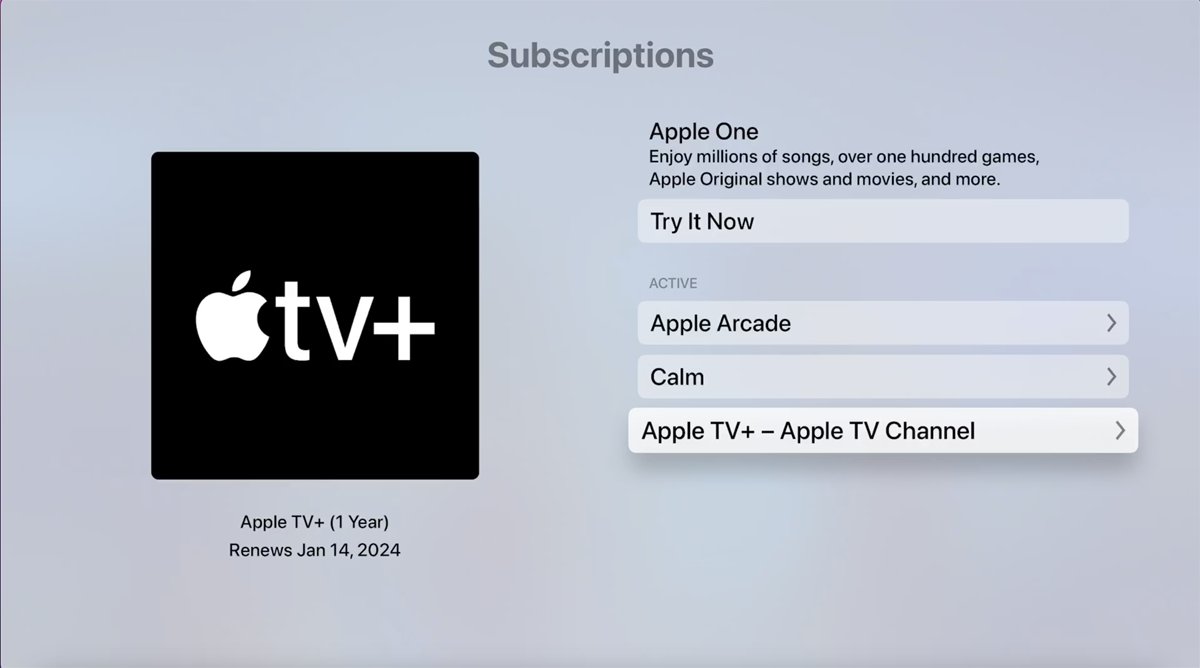
Are you looking for a way to cancel your Apple TV+ subscription in 2023? You’ve come to the right place! Apple TV+ has gained immense popularity since its launch, offering a wide range of exclusive shows and movies to its subscribers. However, circumstances change, and you may find yourself wanting to end your subscription for various reasons.
In this article, we will guide you through the step-by-step process of canceling your Apple TV+ subscription in 2023. Whether you’ve completed a series binge, want to explore other streaming options, or simply need to cut costs, we will provide you with all the information you need to successfully cancel your subscription and avoid any unnecessary charges.
So, let’s dive in and discover how you can easily cancel your Apple TV+ subscription in 2023 and make the most out of your streaming experience!
Inside This Article
- Overview of Apple TV+ Subscription
- Steps to Cancel Apple TV+ Subscription
- Cancelling Apple TV+ Subscription on iOS Devices
- Cancelling Apple TV+ Subscription on Mac
- Cancelling Apple TV+ Subscription on Apple TV
- Troubleshooting common issues while cancelling Apple TV+ Subscription
- Conclusion
- FAQs
Overview of Apple TV+ Subscription
Apple TV+ is a streaming service offered by Apple Inc. that provides subscribers with access to a wide range of original content, including movies, TV shows, and documentaries. Launched in November 2019, Apple TV+ quickly gained popularity among viewers worldwide.
With Apple TV+, users can enjoy high-quality and ad-free content across various devices, including iPhones, iPads, Macs, and Apple TVs. The subscription offers a diverse collection of genres, such as drama, comedy, action, and thrillers, catering to different interests and preferences.
One of the standout features of Apple TV+ is its focus on original programming. From acclaimed directors and producers to A-list actors and actresses, Apple TV+ delivers exclusive content that is not available on any other platform. This commitment to originality allows subscribers to access fresh and innovative content that sets it apart from its competitors.
In addition to its extensive library of shows and movies, Apple TV+ offers personalized recommendations based on users’ preferences and viewing history. This allows subscribers to discover new content and shows that align with their interests, ensuring an immersive and enjoyable streaming experience.
Apple TV+ also offers the convenience of offline viewing, allowing users to download their favorite shows and movies to watch later, even without an internet connection. This feature is particularly useful for users traveling or in areas with limited internet access.
The subscription to Apple TV+ is available at a monthly fee, which makes it accessible to a wide range of viewers. The service also offers a free trial period, allowing users to explore the platform and its content before committing to a subscription.
Overall, Apple TV+ provides a seamless streaming experience with its original and diverse content offerings, personalized recommendations, offline viewing feature, and affordable pricing. It has quickly become a popular choice for streaming enthusiasts looking for high-quality and exclusive content.
Steps to Cancel Apple TV+ Subscription
If you have been enjoying Apple TV+ but have decided to cancel your subscription for any reason, the process is straightforward. Here are the steps you need to follow to cancel your Apple TV+ subscription:
Step 1: Open the App Store or iTunes Store on your device.
Step 2: Tap on your profile picture or the “Account” icon.
Step 3: Scroll down and tap on “Subscriptions.”
Step 4: Locate the Apple TV+ subscription and tap on it.
Step 5: Tap on the “Cancel Subscription” option.
Step 6: Confirm your decision to cancel the subscription.
By following these simple steps, you will be able to cancel your Apple TV+ subscription and end your access to the service.
It is important to note that cancelling your subscription will prevent any further charges from being made, and you will no longer have access to the content available on Apple TV+. However, you will still be able to enjoy the service until the end of the current billing period.
If you decide to resubscribe to Apple TV+ in the future, you can follow the same steps outlined above to reactivate your subscription.
Cancelling Apple TV+ Subscription on iOS Devices
If you have subscribed to Apple TV+ and you want to cancel your subscription using your iOS device, follow these simple steps:
-
Open the Settings app on your iOS device.
-
Scroll down and tap on your Apple ID, which is usually located at the top of the Settings menu.
-
Tap on “Subscriptions” to access your active subscriptions.
-
Here, you will see a list of all your active subscriptions, including Apple TV+. Tap on the Apple TV+ subscription.
-
On the next screen, tap on “Cancel Subscription.”
-
A confirmation pop-up will appear. Tap on “Confirm” to cancel your Apple TV+ subscription.
-
You will now see a message confirming the cancellation of your subscription, and your subscription will be terminated at the end of the current billing period.
Once you cancel your Apple TV+ subscription, you will still have access to the service until the end of the billing period. After that, you will no longer have access to the exclusive content and features offered by Apple TV+ until you resubscribe.
Note that if you cancel your Apple TV+ subscription during a free trial period, you will immediately lose access to the service.
If you change your mind and decide to resubscribe to Apple TV+ at any time, simply follow the same steps mentioned above, but instead of tapping on “Cancel Subscription,” tap on “Renew Subscription” to reactivate your subscription.
Now that you know how to cancel your Apple TV+ subscription on your iOS device, you can easily manage your subscriptions and enjoy the content that best suits your interests and preferences.
Cancelling Apple TV+ Subscription on Mac
If you have subscribed to Apple TV+ and want to cancel it on your Mac, follow the easy steps outlined below:
- Open the Apple TV app on your Mac. You can find it in your Applications folder or by using Spotlight search.
- Log in to your Apple ID by clicking on the “Account” tab located at the top of the app and selecting “Sign In.”
- Once signed in, click on the “Account” tab again, and this time select “View My Account.” You may need to enter your Apple ID password.
- Scroll down and locate the “Settings” section. Under the “Subscriptions” option, you will see a list of your active subscriptions, including Apple TV+.
- Click on the “Manage” button next to the Apple TV+ subscription.
- You will be redirected to the subscription management page. Here, you will see details about your Apple TV+ subscription, such as the renewal date and subscription plan.
- Click on the “Cancel Subscription” button, located at the bottom of the page.
- A confirmation pop-up will appear, asking if you want to cancel your subscription. Click on the “Confirm” button to proceed.
- Your Apple TV+ subscription is now cancelled, and you will retain access to the service until the end of the current billing period.
It’s important to note that you can only cancel Apple TV+ subscriptions directly through the Apple TV app or the Apple ID account settings. Cancelling your subscription through other methods, such as the iTunes Store or the App Store, will not be effective.
If you change your mind and decide to resubscribe to Apple TV+ in the future, you can do so through the same process outlined above. Simply follow the steps to manage your subscriptions and choose to resubscribe to Apple TV+.
Now that you know how to cancel your Apple TV+ subscription on your Mac, you can easily manage your subscriptions and enjoy a personalized streaming experience.
Cancelling Apple TV+ Subscription on Apple TV
If you are using Apple TV to enjoy your favorite shows and movies on Apple TV+, you may also need to know how to cancel your subscription directly from your Apple TV. Follow these simple steps to cancel your Apple TV+ subscription on Apple TV:
- Start by opening the Apple TV app on your Apple TV and navigate to the “Settings” menu.
- Select “Users and Accounts” from the settings menu.
- In the “Users and Accounts” section, locate and click on your Apple ID.
- Choose “Subscriptions” from the available options.
- Under the “Active” section, you will find your Apple TV+ subscription. Select it.
- Click on the “Cancel Subscription” option.
- Apple TV will now guide you through the cancellation process. Follow the prompts and confirm the cancellation of your subscription.
- Once you have completed the cancellation process, your Apple TV+ subscription will be terminated, and you will no longer be charged.
It’s worth noting that canceling your Apple TV+ subscription on Apple TV does not delete the Apple TV app from your device. You can still access other content, rent or buy movies or TV shows, and utilize other features of the Apple TV app even after canceling your subscription.
If you ever change your mind and wish to resubscribe to Apple TV+ in the future, simply follow the same steps and select the option to reactivate your subscription.
Cancelling your Apple TV+ subscription on Apple TV is a straightforward process that allows you to manage your subscriptions directly from your Apple TV device. Take control of your subscriptions and enjoy the flexibility to subscribe and unsubscribe whenever you like!
Troubleshooting common issues while cancelling Apple TV+ Subscription
Canceling a subscription is usually a straightforward process, but occasionally, you may encounter some common issues. Here are some troubleshooting tips to help you navigate through any difficulties:
1. Unable to find the cancellation option: If you’re having trouble locating the cancellation option, make sure you are logged into the correct Apple ID account. Sometimes, people forget they have multiple Apple IDs, which can lead to confusion. Double-check your account settings and ensure you are using the right credentials.
2. Subscription not visible in settings: In some cases, you may not see your Apple TV+ subscription listed in your device settings. This can happen if you signed up for the subscription using a different platform or through a third-party app. In such instances, try accessing the subscription directly through the platform or app you used to subscribe initially.
3. Subscription still active after cancellation: If you canceled your Apple TV+ subscription but find that it is still active, don’t panic. Sometimes, there can be a delay in the cancellation process, especially if you canceled it close to your next billing date. Wait for a few hours or try restarting your device. If the issue persists, contact Apple Support for further assistance.
4. Billing issues: If you encounter any problems related to billing, such as being charged for a canceled subscription or double-billing, reach out to Apple Support immediately. They will be able to investigate the issue, clarify any discrepancies, and provide the necessary refunds or credits.
5. Unresponsive cancellation button: If the cancellation button appears unresponsive or fails to initiate the cancellation process, try force quitting the settings app and reopening it. If that doesn’t work, restart your device and attempt the cancellation again. If the problem persists, contact Apple Support for further guidance.
6. Subscription cancellation not reflecting: After canceling your Apple TV+ subscription, you should receive a confirmation email from Apple. If you don’t receive the confirmation or if the cancellation doesn’t reflect in your account, make sure to check your spam or junk folder. If it’s not there, contact Apple Support and provide the necessary details for them to investigate and assist you.
7. Subscription reinstated automatically: Occasionally, some users report that their Apple TV+ subscription is automatically reinstated after cancellation. This can happen if you have other active Apple subscriptions that are bundled with Apple TV+. Contact Apple Support and explain the situation. They will be able to guide you through the process and prevent further automatic renewals.
8. Account access issues: If you’re facing account access issues or are unable to log into your Apple ID, visit the Apple ID support page and follow the steps to recover or reset your account credentials. Once you regain access, you should be able to manage and cancel your Apple TV+ subscription without any issues.
Remember, if you encounter any persistent issues or if the troubleshooting tips mentioned above don’t resolve the problem, don’t hesitate to contact Apple Support. They have a dedicated team to assist you and ensure that your Apple TV+ subscription cancellation is processed smoothly.
Conclusively, canceling your Apple TV+ subscription in 2023 is a straightforward process that can be done in just a few clicks. Whether you decide to cancel through the Apple TV app or through the Apple ID subscriptions settings, ensure that you follow the necessary steps to avoid any unexpected charges. Remember, once you cancel your subscription, you will still have access to Apple TV+ until the end of your billing cycle. So make the most of your subscription while it lasts, and if you ever decide to rejoin in the future, you can easily reactivate your subscription. Stay informed and in control of your entertainment choices by managing your Apple TV+ subscription with ease.
FAQs
1. How do I cancel my Apple TV+ subscription?
2. Can I cancel my Apple TV+ subscription at any time?
3. What happens if I cancel my Apple TV+ subscription before the end of the billing cycle?
4. Will I still have access to Apple TV+ content after I cancel my subscription?
5. Can I get a refund if I cancel my Apple TV+ subscription?
