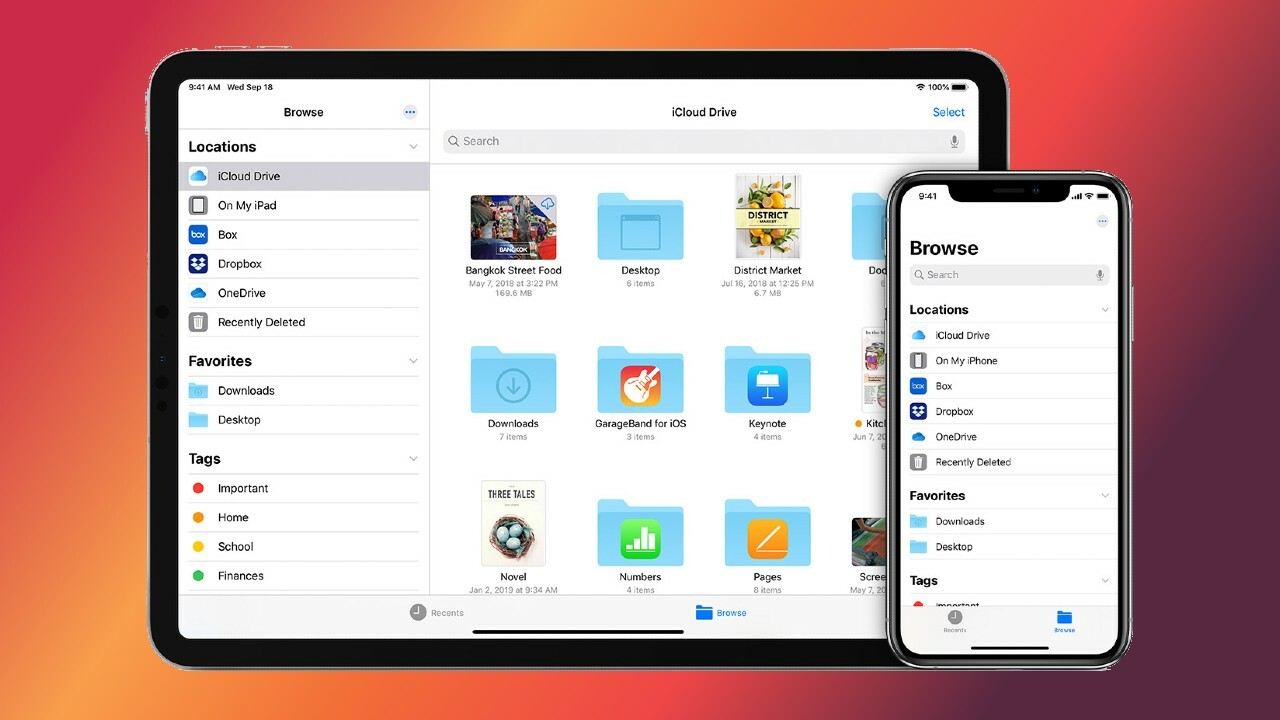
Looking for a file on your iPhone can sometimes be like finding a needle in a haystack. With countless apps, documents, photos, and videos cluttering your device, it’s easy to feel overwhelmed and frustrated. But fear not, because in this article, we’ll show you how to efficiently find files on your iPhone, saving you time and effort.
Whether you’re searching for a specific document, a cherished photo, or a downloaded PDF, we’ll walk you through various methods and techniques that will make locating files a breeze. From utilizing the built-in search feature on your iPhone to organizing files with folders and tags, we’ll cover it all. So, if you’re tired of endlessly scrolling and swiping, let’s dive in and discover how to effectively find files on your iPhone.
Inside This Article
- Introduction
- Method 1: Using the Files App
- Method 2: Searching in Spotlight
- Method 3: Using Third-Party File Managers
- Method 4: Using iCloud Drive
- Conclusion
- Conclusion
- FAQs
Introduction
Having trouble finding files on your iPhone? Whether it’s photos, documents, or other important files, it can be frustrating when you can’t locate them quickly and easily. Luckily, there are several methods you can use to find files on your iPhone, ensuring that you never lose track of your valuable data. In this article, we will explore four different methods that will help you locate files on your iPhone effortlessly.
Method 1: Using the Files App
The Files app comes pre-installed on iPhones running iOS 11 or later. It serves as a centralized hub where you can access and manage all your files, including those stored in iCloud Drive, third-party cloud storage services, and even files saved locally on your device. To find files using the Files app, follow these steps:
- Open the Files app on your iPhone by tapping on the app icon.
- On the Browse tab, you’ll see different locations, such as iCloud Drive, On My iPhone, and other third-party storage apps you may have installed.
- Tap on the location where you think the file is stored.
- Browse through the folders and subfolders until you find the desired file.
Method 2: Searching in Spotlight
Spotlight is a powerful search tool on your iPhone that can help you find files, apps, contacts, and much more. To search for files using Spotlight, do the following:
- Swipe down from the middle of the Home screen to open Spotlight search.
- Type the name or related keywords of the file you’re looking for in the search bar.
- As you type, Spotlight will display search results matching your query, including files.
- Tap on the file you want to open, and it will launch in the appropriate app.
Method 3: Using Third-Party File Managers
If you prefer using third-party file managers, there are various options available on the App Store that offer advanced features for file organization and search. These apps often provide additional functionalities like file encryption, ZIP/RAR archive extraction, and integration with popular cloud storage services. Here’s how you can use a third-party file manager to find files:
- Download and install a reliable file manager app from the App Store.
- Launch the file manager app and grant necessary permissions if prompted.
- Navigate through the app’s interface to locate the file you want.
- Use the search bar, if available, to directly search for specific files or folders.
Method 4: Using iCloud Drive
If you store files in iCloud Drive, you can easily find them using the Files app or through the iCloud Drive web interface. Here’s how you can find files in iCloud Drive:
- Open the Files app on your iPhone and tap on iCloud Drive.
- Browse through the folders and subfolders to locate the desired file.
- Alternatively, open Safari or any web browser and visit icloud.com.
- Sign in with your Apple ID and select iCloud Drive.
- Use the search bar or browse through the folders to find your files.
Conclusion
Finding files on your iPhone doesn’t have to be a daunting task. By utilizing the built-in Files app, Spotlight search, or third-party file managers, you can quickly locate and retrieve your important files with ease. Additionally, if you use iCloud Drive, you can access your files both on your device and via the iCloud Drive web interface. So, no matter where your files are stored, these methods will help you find them effortlessly and keep your digital life organized.
Conclusion
In conclusion, finding files on your iPhone can be a breeze if you know where to look and how to use the right tools. With the advancements in mobile app technology, there are now several options available to help you organize and locate your files quickly and efficiently.
By utilizing the built-in features of the Files app, you can easily navigate through your documents, photos, videos, and other file types. Additionally, third-party apps like Documents by Readdle expand your file management capabilities and offer additional features such as cloud integration, file encryption, and more.
Remember to optimize your file organization by creating and utilizing folders, using descriptive file names, and regularly purging unnecessary files to free up storage space.
Whether you need to locate a downloaded PDF, find a specific photo from your camera roll, or manage your important documents, following these tips will ensure that you can effortlessly find files on your iPhone and save time in the process.
So, go ahead and explore the treasure trove of files on your iPhone with confidence, knowing that you have the knowledge to find them with ease!
FAQs
1. How can I find files on my iPhone?
To find files on your iPhone, you can use the built-in Files app. This app allows you to access and manage all your files, including documents, photos, videos, and more. Simply open the Files app and tap on the Browse tab to view your files in different categories or navigate through folders.
2. Can I search for a specific file on my iPhone?
Yes, you can easily search for a specific file on your iPhone. In the Files app, there is a search bar at the top of the screen. Tap on it and type in the name of the file or keywords related to it. The Files app will instantly display the search results, showing you the matching files.
3. How do I organize my files on my iPhone?
To organize your files on your iPhone, you can create folders within the Files app. Simply tap on the “Edit” button, then select the files you want to organize and tap on the “Move” button. Choose an existing folder or tap on the “+” icon to create a new folder. You can also drag and drop files into folders for easy organization.
4. Can I access files stored in cloud storage services on my iPhone?
Yes, you can access files stored in cloud storage services on your iPhone. The Files app supports integration with various cloud storage services such as iCloud Drive, Google Drive, Dropbox, and OneDrive. Simply sign in to your cloud storage accounts within the Files app, and you will be able to view and manage your files stored in these services.
5. Is it possible to transfer files from my iPhone to a computer?
Yes, you can transfer files from your iPhone to a computer using various methods. One common method is to connect your iPhone to the computer using a USB cable. Once connected, you can access your iPhone’s files through the computer’s file explorer or iTunes. You can also use cloud storage services or file-sharing apps to transfer files wirelessly between your iPhone and computer.
