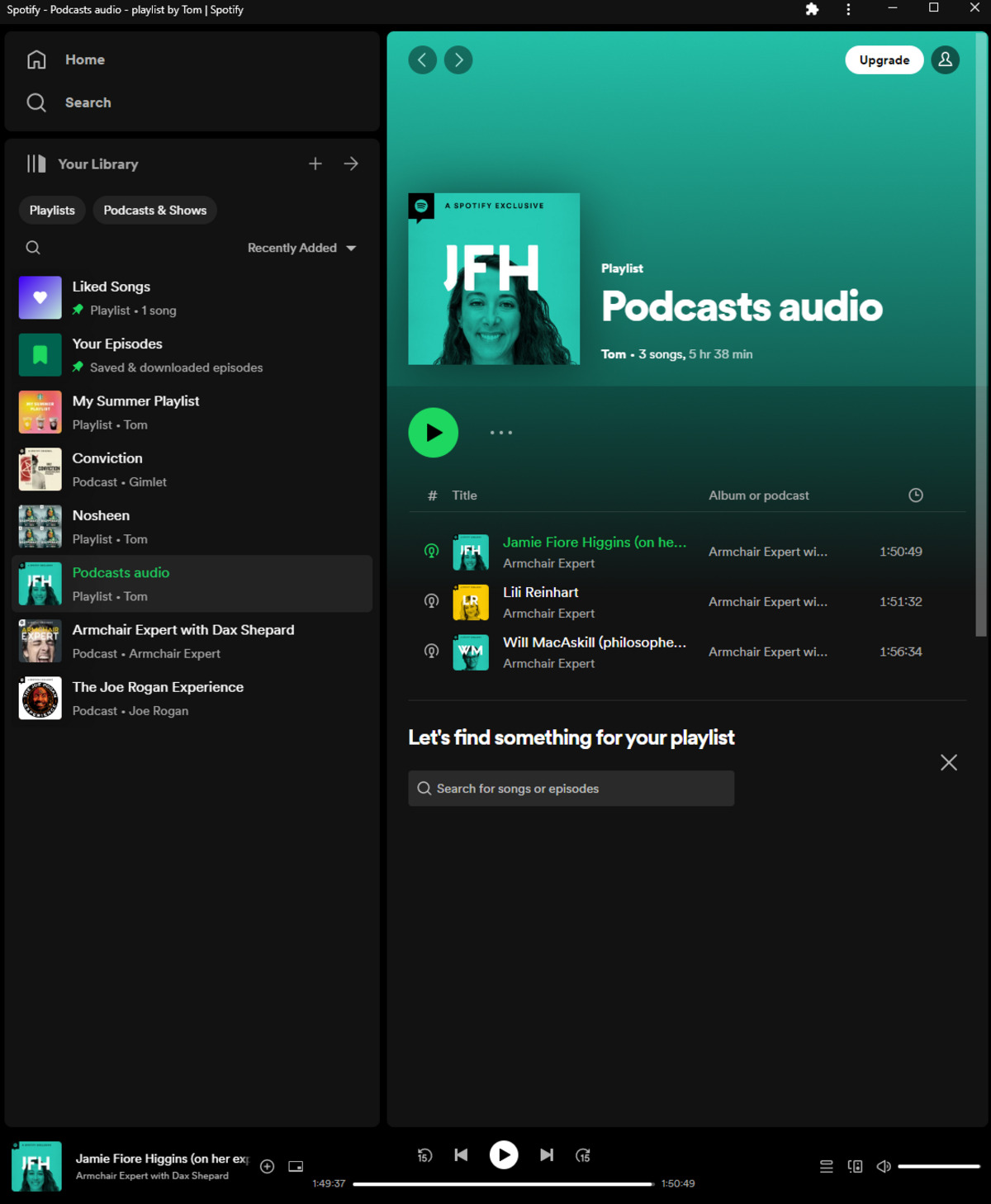
Are you tired of listening to the same old playlist on Spotify? Do you wish to change the order of songs in your playlist to create the perfect musical journey? Well, you’re in luck! In this article, we will guide you on how to rearrange songs in Spotify playlists seamlessly. Whether you want to start with an energetic track to set the mood or end with a soothing melody, Spotify allows you to curate your playlist in the order that suits your taste. With a few simple steps, you can rearrange your songs and create a personalized musical experience. So let’s dive in and unlock the power of rearranging songs in Spotify playlists!
Inside This Article
- Adding and deleting songs in Spotify playlists
- Reordering songs in Spotify playlists
- Using the drag and drop feature to rearrange songs
- Using Spotify’s sorting options to reorder songs in playlists
- Conclusion
- FAQs
Adding and deleting songs in Spotify playlists
Spotify, one of the most popular music streaming platforms, offers users the ability to create playlists and customize their listening experience. One of the key features of Spotify playlists is the ability to add and delete songs. Whether you want to curate the perfect playlist for a road trip or simply update your favorite tracks, Spotify makes it easy to manage your playlists. In this article, we will guide you through the process of adding and deleting songs in Spotify playlists.
Adding songs to your Spotify playlist is a straightforward process. To begin, open the Spotify app on your device and navigate to the playlist you wish to edit. Once you’re in the playlist, you have a few different options for adding songs.
You can search for a specific song by using the search bar at the top of the screen. Simply type in the name of the song or the artist, and Spotify will display relevant results. From there, you can select the desired song and click on the “Add to playlist” button to add it to your chosen playlist.
Another way to add songs to your playlist is to browse through Spotify’s vast library and discover new music. The Spotify app provides several ways to explore music, including curated playlists, personalized recommendations, and popular charts. When you come across a song you want to add, simply click the ellipsis (…) button and choose “Add to playlist” to include it in your desired playlist.
If you want to delete a song from your Spotify playlist, the process is just as simple. Open the Spotify app and navigate to the playlist you wish to modify. Once you are in the playlist, locate the song you want to remove and click on the ellipsis (…) button next to it. From the options displayed, select “Remove from this playlist” to delete the song from the playlist.
It’s worth noting that when you delete a song from a playlist, it doesn’t remove the song from your library or any other playlists it may be included in. It simply removes it from the specific playlist you’re editing.
With these easy steps, you can effortlessly add and delete songs in Spotify playlists. Whether you’re creating a themed playlist, organizing your favorite tracks, or simply adjusting your listening preferences, Spotify provides a user-friendly experience for managing your playlists.
Reordering songs in Spotify playlists
One of the great features of Spotify is the ability to create and customize playlists according to your musical preferences. However, sometimes you may want to change the order of the songs within a playlist, either to create a specific mood or to match a certain theme. Fortunately, Spotify makes it easy to rearrange songs within playlists, giving you complete control over the listening experience.
To start reordering songs in a Spotify playlist, you need to follow these simple steps:
- Open the Spotify app on your mobile device or computer and navigate to the playlist you want to rearrange.
- Once you have opened the playlist, you will see a list of all the songs in the current order.
- To rearrange a song, simply click and hold on the song you want to move. On a touch screen device, tap and hold the song.
- Drag the song to the desired position within the playlist. As you move the song, you will see the other songs shifting to make space for the rearranged song.
- Once you have placed the song in its new position, release your mouse button or lift your finger to finalize the change.
- The playlist will automatically update to reflect the new order of the songs.
It’s important to note that when you rearrange songs within a playlist, the changes will be applied only to that specific playlist. The original order of the songs will not be affected in any other playlists they may appear in.
This feature gives you the flexibility to curate your playlists in a way that fits your preferences, allowing you to create a seamless listening experience from start to finish. Whether you want to build up the energy with upbeat songs or set a mellow mood with soft melodies, reordering songs in Spotify playlists can help you achieve just that.
So go ahead, start experimenting with the order of your favorite songs and enjoy a personalized listening experience like never before!
Using the drag and drop feature to rearrange songs
One of the easiest ways to rearrange songs in your Spotify playlists is by utilizing the drag and drop feature. This simple and intuitive method allows you to effortlessly change the order of your songs with just a few clicks.
To get started, open your Spotify app and navigate to the playlist that you want to rearrange. Once you’re in the playlist, you’ll see a list of all the songs included.
Next, locate the song that you want to move to a different position. Simply click and hold on the song title or cover art, and then drag it to the desired location within the playlist.
As you drag the song, you’ll notice that the other songs in the playlist will rearrange themselves to make space for the one you’re moving. This dynamic visual representation makes it easy to visualize the changes you’re making.
Once you’ve placed the song in its new position, release your mouse button or lift your finger if you’re using a touchscreen device. The song will now be moved to the designated spot, and the rest of the playlist will adjust accordingly.
It’s important to note that the drag and drop feature works not only for individual songs but also for multiple songs at once. You can select multiple songs by holding down the Ctrl or Command key while clicking on the songs you want to move. Then, drag the selected songs to the desired location within the playlist.
Using the drag and drop feature to rearrange songs provides a quick and convenient way to customize the order of your Spotify playlists. Whether you want to create a specific mood or flow with the song sequence or simply prefer a different arrangement, this feature empowers you to curate your listening experience according to your preferences.
Using Spotify’s sorting options to reorder songs in playlists
Spotify offers a variety of sorting options to help you easily rearrange the songs in your playlists. These sorting options provide flexibility and convenience, allowing you to customize the order of your songs to suit your preferences. Whether you want to sort by artist, album, duration, or popularity, Spotify has got you covered.
To access the sorting options, simply open the playlist you want to rearrange and click on the column header. This will bring up a drop-down menu that allows you to choose the sorting criteria. Once you’ve selected your desired criterion, Spotify will automatically rearrange the songs in the playlist based on that criteria.
For example, if you choose to sort by artist, Spotify will group all the songs by their respective artists, making it easy to locate and reorder tracks by a particular artist. Similarly, sorting by album will organize the songs according to their respective albums, allowing you to rearrange them in album order.
If you prefer to sort your playlist by the duration of the songs, you can select the “Duration” option. This will arrange the songs from shortest to longest or vice versa, depending on your preference. Sorting by popularity can be useful when you want to prioritize the most popular or widely listened to tracks within your playlist.
It’s important to note that the sorting options in Spotify are dynamic, meaning you can change them at any time to instantly rearrange your playlist. This allows you to experiment with different sorting criteria and find the perfect order for your songs.
Furthermore, Spotify also provides the option to save your preferred sorting order as a playlist. This can be helpful if you frequently update and rearrange your songs, as it allows you to quickly apply the same order to multiple playlists without manually rearranging them each time.
Overall, using Spotify’s sorting options is a powerful tool for rearranging songs in playlists. It gives you the flexibility to customize the order of your songs based on various criteria and ensures a seamless listening experience tailored to your preferences.
Conclusion
In conclusion, rearranging songs in Spotify playlists is a simple and convenient process that allows users to customize their listening experience. By following the steps outlined in this article, you can easily change the order of songs in your playlists to create the perfect flow.
Whether you want to organize your playlist based on a specific theme, mood, or genre, or simply want to mix things up for a refreshing change, Spotify’s intuitive interface makes it easy to rearrange and shuffle songs to your liking.
With the ability to drag and drop songs, use the “Sort Playlist” feature, or utilize the Spotify mobile app for on-the-go playlist management, you have multiple options at your disposal. Take advantage of these features to curate the perfect soundtrack for any occasion.
So, why wait? Start rearranging your songs in Spotify playlists today and unleash your creativity as you create personalized listening experiences that cater to your unique preferences.
FAQs
1. How do I rearrange songs in my Spotify playlist?
2. Can I manually sort my Spotify playlist on mobile?
3. Is it possible to rearrange songs in a Spotify playlist on desktop?
4. Will rearranging songs in a playlist affect my followers or public sharing?
5. Can I revert back to the original order of songs in my Spotify playlist?
