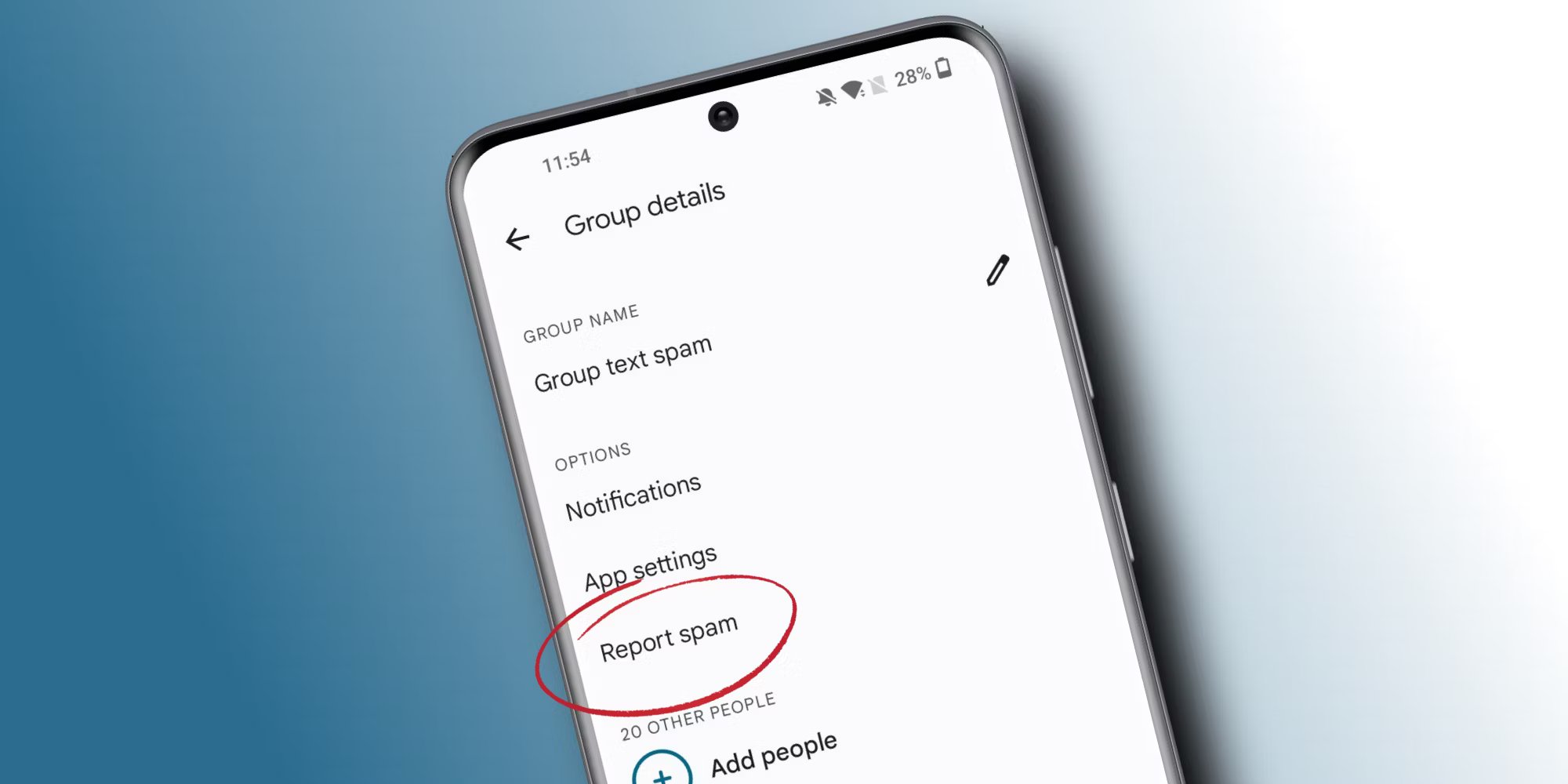
Are you tired of constantly getting bombarded with group text messages on your Android phone? Whether it’s from a busy work chat or an overly chatty family group, sometimes you just need a break. Fortunately, there are ways to block group text messages on Android and regain your peace of mind. In this article, we will guide you through the steps to effectively block those group texts and enjoy a more serene messaging experience. Whether you want to temporarily silence a group chat or permanently stop receiving messages from it, we’ve got you covered. So, let’s dive in and discover how you can take control of your group text notifications on Android.
Inside This Article
- Methods to Block Group Text on Android
- Using Default Messaging App
- Using Third-Party Apps
- Utilizing Do Not Disturb Mode
- Conclusion
- FAQs
Methods to Block Group Text on Android
Group texts can be both convenient and overwhelming. While it’s great to be included in important conversations with multiple contacts, it can also become bothersome when you’re constantly receiving messages from people you don’t wish to engage with. Fortunately, there are several methods you can use to block group texts on your Android device.
Using Default Messaging App: The default messaging app on Android devices often provides options to manage group texts. One method is to simply open the group conversation, tap the three-dot menu icon, and select the option to “Leave group” or “Mute notifications.” Leaving the group will remove you from the conversation entirely, while muting notifications will stop the constant message alerts without exiting the group.
Using Third-Party Apps: If your default messaging app doesn’t have the necessary features to block group texts, you can explore third-party apps specifically designed for this purpose. Apps like “GroupMe Controls” or “Textra” allow you to customize your group text settings, including the ability to block specific contacts or mute notifications from specific groups.
Utilizing Do Not Disturb Mode: Another practical way to block group texts is by utilizing the Do Not Disturb mode on your Android device. By enabling this mode, you can silence all incoming notifications, including group texts, during specific hours or indefinitely. You can easily configure the duration and adjust the settings to allow exceptions for important contacts or calls.
By using these methods, you can regain control over your messaging experience and eliminate the annoyance of constant group texts. Whether you opt for the built-in features of your default messaging app, explore third-party apps, or make use of the Do Not Disturb mode, there’s a solution to match your preferences and ensure a peaceful and interruption-free messaging environment.
Using Default Messaging App
When it comes to blocking group text messages on Android, one of the most straightforward methods is utilizing the default messaging app on your device. This option is readily available on most Android smartphones and can be easily accessed.
To block group texts using the default messaging app, follow these simple steps:
- Open the messaging app on your Android device.
- Locate the group text message thread that you want to block.
- Tap and hold the group text message until a menu pops up.
- From the menu, select the option that says “Block” or “Block Conversation.”
Once you’ve completed these steps, you will no longer receive any notifications or messages from the blocked group text. It’s important to note that this method will only block the group text conversation on your Android device and not individual messages from the group.
Additionally, keep in mind that the exact steps to block a group text may vary slightly depending on the make and model of your Android device, as well as the messaging app you are using. However, the general process should be relatively similar across different devices and messaging apps.
Using the default messaging app to block group texts is a convenient and effective way to prevent unwanted messages from cluttering your inbox and interrupting your day. It provides you with control over the messages you receive and allows you to focus on what matters most to you.
Using Third-Party Apps
If you’re looking for a more advanced and customizable solution to block group texts on your Android device, using third-party apps can be a great option. These apps offer additional features and settings that can help you manage your text messages more effectively. Here are two popular third-party apps that can assist you in this process:
1. Textra SMS:
Textra SMS is a widely used messaging app that provides a range of customization options, including the ability to block group texts. This app allows you to create custom message notifications and block specific numbers or contacts from sending you group texts. With its simple interface and intuitive features, Textra SMS is a go-to choice for many Android users.
2. truecaller:
truecaller is not only a caller identification app, but it also offers SMS blocking features. The app uses a comprehensive database to identify and block spam messages, including group texts. truecaller automatically filters out unwanted messages and allows you to create your list of blocked numbers or contacts.
Both Textra SMS and truecaller can be downloaded and installed from the Google Play Store. These apps provide efficient ways to manage group texts and give you more control over your messaging experience.
Utilizing Do Not Disturb Mode
Another effective method to block group text on your Android device is by utilizing the Do Not Disturb mode. This feature allows you to customize your notification settings, mute alerts, and even set specific time intervals when you don’t want to be disturbed. Here’s how you can make use of this handy feature:
1. Open the Settings app on your Android device.
2. Scroll down and tap on “Sound & vibration” or “Sound” (depending on your Android version).
3. Look for the “Do Not Disturb” option and tap on it.
4. In the Do Not Disturb settings, you can choose between different options:
- No interruptions: This option will silence all notifications, calls, and messages completely.
- Alarms only: This option allows only alarm notifications to come through, muting all other alerts.
- Priority only: With this option, you can set specific contacts or apps as priority, allowing their notifications to break through the silence.
5. Customize the settings as per your preference. You can schedule the Do Not Disturb mode to activate automatically during specific times, such as during the night when you’re sleeping or during work hours when you don’t want to be disturbed.
6. Once you’ve configured the settings, enable the Do Not Disturb mode by either toggling the switch or selecting the mode you’ve set up.
By enabling the Do Not Disturb mode, you can effectively block group text notifications from disturbing you. It provides you with the flexibility to customize the level of notification silence based on your preferences and needs.
Please note that while Do Not Disturb mode can help you block group text notifications, it will also mute other alerts and calls. So make sure to adjust the settings accordingly to avoid missing any important messages or calls that you don’t want to miss.
Conclusion
In conclusion, blocking group texts on Android can be a useful feature for individuals who prefer to manage their SMS conversations more efficiently. By following the steps outlined in this article, Android users can easily block unwanted group texts and enjoy a clutter-free messaging experience. Whether it’s avoiding spam messages or simply wanting to limit distractions, the ability to block group texts gives users more control over their messaging app. Additionally, Android provides various options to customize notifications and manage contacts, allowing users to tailor their messaging experience to their preferences. With these tips and tricks, Android users can stay organized and enjoy a more streamlined and uninterrupted communication experience.
FAQs
1. Can I block group text messages on my Android device?
2. How do I block group text messages on my Android phone?
3. Will blocking group texts also block individual messages from the same contacts?
4. Is it possible to unblock group texts on Android after blocking them?
5. Are there any apps or settings that can help me manage group text messages?
