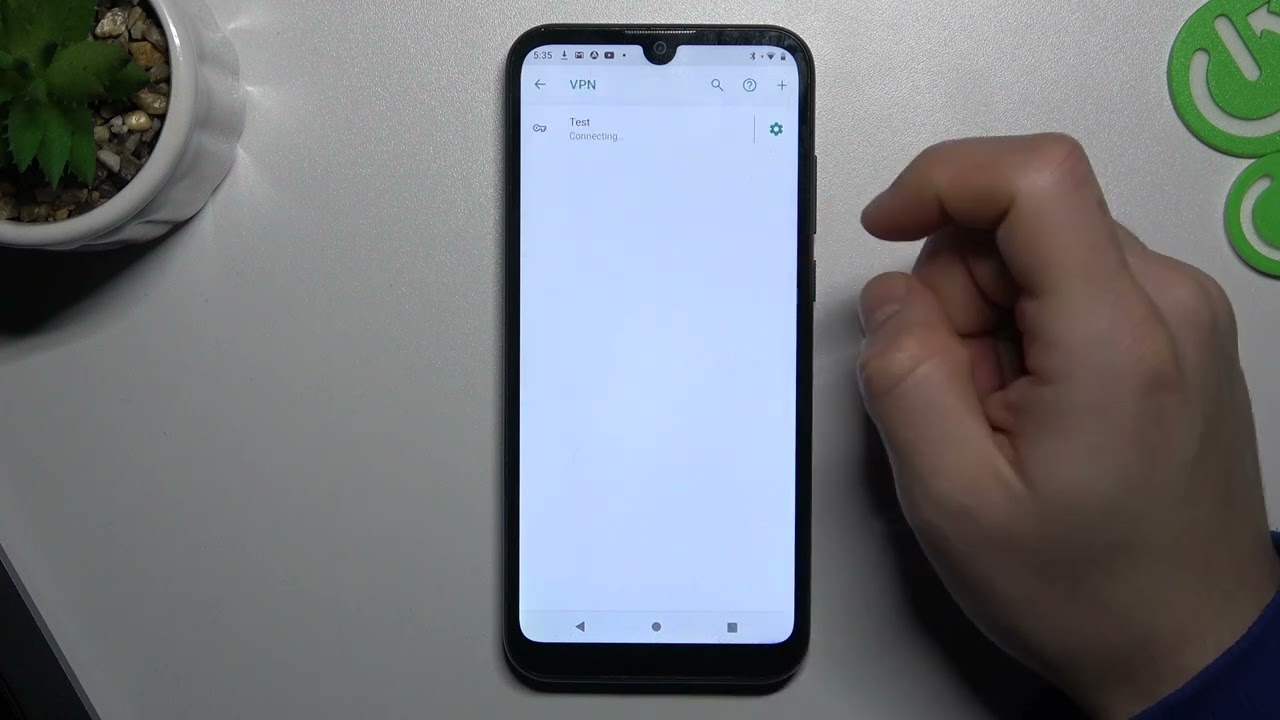
Are you looking for a way to turn off VPN on your Android device? VPN, or Virtual Private Network, is a useful tool that allows you to protect your online privacy and security by creating a secure connection between your device and the internet. However, there may be occasions where you need to disable or turn off your VPN for various reasons, such as troubleshooting network issues or accessing regionally restricted content.
In this article, we will walk you through the steps to turn off VPN on your Android device. Whether you’re using a VPN app or the built-in VPN settings on your Android device, we have got you covered. So, let’s dive in and learn how to disable VPN on Android.
Inside This Article
- II. Methods to Turn Off VPN on Android
- III. Benefits of Disabling VPN on Android
- IV. Troubleshooting Tips for Turning Off VPN on Android
- Conclusion
- FAQs
II. Methods to Turn Off VPN on Android
Turning off a VPN on your Android device is a simple process that can be done in a few different ways. Follow the methods below to disable or turn off your VPN:
- Disable VPN in the Settings Menu: The most common method to turn off a VPN on Android is through the Settings menu. Here’s how you can do it:
- Open the Settings app on your Android device.
- Select “Network & internet” or “Wireless & networks.”
- Tap on “VPN” to access your VPN settings.
- Locate the active VPN connection and toggle the switch to disable it.
- Use the Quick Settings to Turn Off VPN: Another convenient way to disable VPN on Android is by using the Quick Settings menu. Here’s what you need to do:
- Swipe down from the top of your screen to open the Quick Settings panel.
- Look for the VPN icon.
- Long press the VPN icon to reveal more options.
- Select “Disconnect” or “Turn off” to disable the VPN.
- Disconnect VPN from the Notification Shade: Some VPN apps allow you to disconnect directly from the notification shade. Follow these steps to disable VPN using this method:
- Swipe down from the top of your screen to open the notification shade.
- Locate the VPN notification.
- Long press the VPN notification to expand the options.
- Tap on the “Disconnect” or “Turn off” option to disable the VPN.
- Force stop the VPN app to turn it off: If none of the above methods work, you can force stop the VPN app to turn off the VPN:
- Go to the Settings app on your Android device.
- Select “Apps” or “Application Manager.”
- Find the VPN app from the list of installed apps.
- Tap on the app and then select “Force stop.”
Using any of these methods, you can easily turn off or disable the VPN on your Android device. Remember to only disable the VPN when you no longer need the additional security and privacy it provides.
III. Benefits of Disabling VPN on Android
Disabling VPN on your Android device can have several benefits that you may not be aware of. Let’s explore some of the advantages:
1. Faster Internet Speed: While VPNs are essential for security and privacy, they can sometimes slow down your internet connection. Disabling the VPN will allow you to enjoy faster browsing, streaming, and downloading speeds.
2. Access Local Content: VPNs are often used to bypass geo-restrictions and access region-locked content. However, disabling the VPN will allow you to access local content that may be restricted while using a VPN.
3. Preserve Battery Life: VPNs run in the background and require constant data transmission, which can drain your device’s battery. By turning off the VPN when not needed, you can extend your device’s battery life and reduce the need for frequent charging.
4. Reduce Data Consumption: VPNs typically encrypt and reroute your internet traffic, which can result in increased data usage. When you disable the VPN, your device’s data consumption will decrease, allowing you to stay within your data limits and save on excessive charges.
5. Avoid Network Interference: In some cases, VPNs can interfere with certain network configurations or cause conflicts with other apps or services. By turning off the VPN, you can prevent any potential network-related issues and ensure a smooth online experience.
6. Optimize App Performance: Certain apps may not work properly or experience performance issues when a VPN is active. Disabling the VPN will allow these apps to function optimally without any interruptions or compatibility issues.
7. Troubleshooting Purposes: If you encounter any network or connectivity issues on your Android device, disabling the VPN can help identify whether the VPN is causing the problem. This can simplify the troubleshooting process and allow you to fix the issue more efficiently.
Overall, while VPNs are valuable tools for online security and privacy, there are times when you may want to turn them off temporarily. By doing so, you can enjoy faster internet speeds, access local content, preserve battery life, reduce data consumption, avoid network interference, optimize app performance, and facilitate troubleshooting when needed.
IV. Troubleshooting Tips for Turning Off VPN on Android
If you’re experiencing difficulties turning off your VPN on Android, don’t worry. Here are some troubleshooting tips to help you resolve the issue:
1. Check your internet connection: Sometimes, a poor or unstable internet connection can interfere with the process of turning off a VPN on your Android device. Make sure you have a stable internet connection before attempting to disable the VPN.
2. Restart your device: A simple device restart can often fix minor glitches that could be preventing you from turning off the VPN. Press and hold the power button on your Android device, then select the “Restart” option to reboot your device.
3. Clear app cache: If you’re using a VPN app, clearing its cache can help resolve any issues that might be causing it to stay active. Go to “Settings,” then select “Apps” or “Applications.” Find your VPN app in the list of installed apps, tap on it, and then select the “Storage” option. Finally, tap on “Clear Cache” to clear the app’s cache.
4. Update your VPN app: Outdated VPN apps can sometimes have compatibility issues that prevent them from being turned off properly. Check if there are any updates available for your VPN app in the Google Play Store, and if so, install them. After updating, try turning off the VPN again.
5. Uninstall and reinstall the VPN app: If all else fails, you can try uninstalling the VPN app from your Android device and then reinstalling it. This process can help reset any configuration issues that might be causing problems. Go to “Settings,” then select “Apps” or “Applications.” Find your VPN app in the list, tap on it, and select “Uninstall.” Once the app is uninstalled, go back to the Google Play Store, search for the VPN app, and install it again.
Remember, troubleshooting methods can vary depending on the VPN app you’re using, as well as the specific Android device model you have. If none of these tips work for you, it may be helpful to contact the VPN app’s support team for further assistance.
Conclusion
Turning off a VPN on your Android device is a simple process that can be done in just a few steps. Whether you’ve been using a VPN for privacy, access to restricted content, or bypassing geo-blocks, knowing how to disable it can be useful in certain situations. By following the steps outlined in this article, you can easily turn off your VPN and regain access to your regular internet connection.
Remember, a VPN can provide important security and privacy benefits, so it’s essential to use it when needed. However, there may be instances when you want to disable the VPN temporarily. By being familiar with the settings on your Android device, you can have full control over your VPN and easily toggle it on and off as needed.
Now that you know how to turn off VPN on your Android device, you can confidently navigate the world of online privacy and internet access. Enjoy the freedom of choosing when to use your VPN and when to revert to your regular connection.
FAQs
1. How do I turn off VPN on Android?
2. Can I disable VPN temporarily without uninstalling the app?
3. Will turning off VPN affect my internet security?
4. Is there a way to automate VPN disconnection on Android?
5. Can I turn off VPN on specific apps while keeping it enabled for others?
