What is MCM Client on Android phone, and what does it do? Is it a virus? Am I being spied on? Can I uninstall it? If you have ever asked one of these questions, then this article is for you.
Working from home has seen the rise of bossware, tattleware, workplace analytics software, and other remote monitoring software. Programs and software companies like InterGuard, CleverControl, Teramind, WorkSmart, and StaffCop have offered companies and employers a way to monitor their employees working from home. Technologically similar to actual spyware, these apps range from basic keyloggers that monitor key presses to more pervasive actions like opening your camera without you knowing. With these spyware-like apps in mind, it’s not surprising people are paranoid about seeing “MCM Client” running on their phones. But what is MCM Client on Android phone exactly for? Is it as bad as you think it is, or is it more benign than you thought?
Also read: TeamViewer on Your Smartphone – Remote Access and Control Software
Inside This Article
- What Is MCM Client on Android Phone?
- What Does the MCM Client Do?
- Pros and Cons of MCM Client
- How to Know If Your Android Phone Has MCM Client?
- Is the MCM Client App a Virus? Is It Safe?
- What Happens If You Remove MCM Client on Android Phone?
- How to Uninstall MCM Client on Android Phone
- Conclusion: Is MCM Client Necessary
What Is MCM Client on Android Phone
Let us address the elephant in the room — what is MCM Client? If you are on a Samsung or a Sprint-provided phone, you have probably seen MCM Client running in the background. The Mobile Content Management (MCM) or Mobile Information Management (MIM) Client is part of your phone’s Mobile Device Management (MDM) system. As part of this system, the MCM Client has one simple job — to secure and manage the data on your phone.
The MCM Client restricts unauthorized access to your phone’s files from hackers trying to use malware and spyware to access your device. It also gives a secure way to transfer, update, and modify files between your phone and the MCM Client app’s servers. Aside from these features, Sprint also lets MCM Client users have secure unlimited messaging, calls, and video streaming.
What Does an MCM Client Do
Since we already explained what the MCM Client is, let us get a bit more in-depth into what it actually does. As we said earlier, the MCM Client is in charge of securing and updating your Android phone’s data as well as managing its files and documents. Because of this, the app does five important roles for your Android phone.
Related: How to Downgrade Your Android Firmware Version

1. Encryption and Data Protection
The MCM Client’s foremost charge is encrypting and protecting your phone’s data. It does not just encrypt data coming out of your phone since it also decrypts data received from its servers for your use. In line with this, the MCM Client has authentication systems that use passwords, user IDs, administrator accounts, and other credentials. This allows users in the same company or network to limit and restrict the outflow of confidential or personal data to people allowed to access them. At the same time, it also allows companies to expand file access to those that need it when they need it.
2. Centralized Content and File Delivery
As part of its encryption and data protection, the MCM Client requests and receives information alongside updated files depending on your administrator status and app settings. It lets users share and work on the same files kept in the app’s or company’s servers while constantly updating saved changes to the file. Users can also share location-based data, target content distribution, and do other account-personalized file distribution requirements as needed.
3. File Management
Not only does MCM Client allows users to send, modify, and receive files and data from other users and the server; it also lets individual users manage their own files. You can rename, segregate, and transfer files between folders on your phone. This feature is similar to other file explorers like Files by Google and the Samsung My Files apps.
4. Built-in File and Document Viewer and Explorer
Aside from giving your phone a secure way to transfer and manage your files and data, the MCM Client also has its own built-in file and document viewer. This allows you to view, modify, or edit your files in a secure environment. While this is a welcome feature, it has a limited range of supported file formats, including png, jpg, pptx, txt, doc, and pdf files.
5. Secure Off-Phone Storage
Finally, its last feature is providing off-phone secure storage for files and folders. Since copies of your files are kept outside your phone due to the centralized content and delivery feature, you can easily download your files on another phone when you need them.
The Pros and Cons of MCM Client

Depending on why you have the MCM Client on your phone, you may have more or fewer features available to you. Those with Sprint-affiliated accounts may have more use from the MCM Client, including unlimited calls, premium text messaging, and on-demand video streaming. MCM Client Samsung and Sprint users may also have different experiences with the app depending on their account types.
Although there are benefits to keeping an MCM client on your Android, there are also a few pitfalls to it.
Pros
- Military-standard data and file security due to MCM Client’s 256-bit AES encryption and decryption.
- Off-phone data and cloud storage that lets you transfer files between other Sprint MCM Client-equipped phones with the proper authorization.
- Unlimited international and national calls for corporate employee accounts without heavy tariffs.
- On-demand video streaming with TV and live streams.
Cons
- Not user-friendly and may take some getting used to its user interface (UI) and options.
- It runs independently and may consume large amounts of battery power, RAM, and memory storage.
- Has several other interdependent apps that require it to run and function.
- It may install hard-to-delete bloatware onto your phone without your knowledge or consent as part of its updates.
Related: How to Get Rid of Bloatware
How to Know If Your Android Phone Has MCM Client
Checking if your phone has the MCM Client installed is pretty easy, though there is one catch. If your Android smartphone is not connected to the MDM server or your device does not have permission from it, the MCM Client app will be hidden from the device. This means that you will be unable to interact with the app or its interdependent apps if you are not connected or allowed to connect to the MDM server. To see if your Android smartphone has the app, do the following:
- Open up your phone’s settings.
- Click on Security and wait for it to load.
- Select Device Administrator to see the list of device admin apps installed on your phone.
- Search the list for MCM Client. If it is not there, that means your phone does not have it installed.
Also read: What Is Mobile Installer? – A Sprint and Samsung Pre-Installed App
Is the MCM Client App a Virus? Is it Safe?
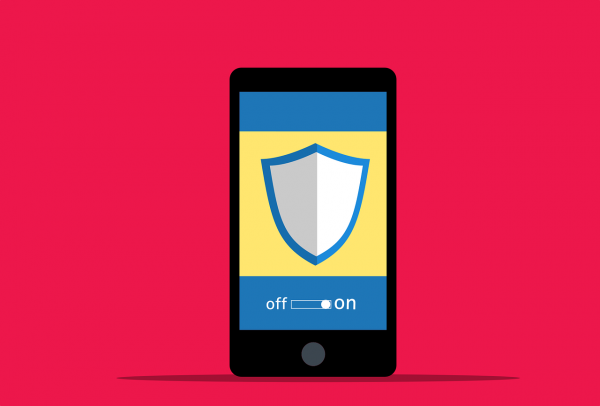
So, is the MCM Client app a virus or spyware? The simple fact that it is protected by Google’s Play Protect should already mean that MCM Client is neither a virus nor a spyware. While it may have file-sharing features similar to spyware, the app only trades information with your account’s verified and official corporate servers for the app. Aside from that, it also protects that data from being accessed by third-party apps due to its built-in file viewer and explorer.
While the MCM Client itself is a safe app, humans managing your corporate accounts and certification should take care when giving accounts access to the servers. The MCM Client does not prevent data corruption with your files. It also does not stop malicious files from being shared on the network. This means that you should always have at least one of the best antivirus apps installed on your phone.
What Happens If You Remove MCM Client on Android Phone?
We taught you what is MCM Client on an Android phone and how to know if your phone has it. Now, let us talk about removing it. It is generally advised to not uninstall the MCM Client from your phone, especially if this is a work device or you are still using any of its services. Uninstalling the app may cause you to lose your data and make interdependent apps not work entirely.
If you do decide to remove MCM Client, you may also be voiding your phone’s warranty. Those on a company-provided smartphone may be going against company policy as well. So, before uninstalling MCM Client from your phone, make sure to clarify things with your phone provider to prevent these kinds of mishaps.
Before you decide to remove the app, you might want to try other options to free up more RAM and space on your phone. One of these methods includes Android cleaner apps which automatically clear out apps running in the background and suggest files you can delete to save space. If you are paranoid about accidentally deleting files, you could always learn how to free up space on your Android device manually.
How to Uninstall MCM Client on Android Phone
There are a few reasons why you might want to uninstall MCM Client on your Android phone. You do not need to use MCM Client anymore. It might be eating up too many phone resources, or you just do not want it on your phone. Whichever the reason, uninstalling MCM Client on your phone is as easy as uninstalling other Android apps. To uninstall MCM Client, do the following:
- Open up your phone’s settings.
- Click on Security and wait for it to load.
- Select Device Administrator to see the list of device admin apps installed on your phone.
- Search the list of MCM Client and select Disable to remove it from the protected app list.
- Go back to settings and click on Apps.
- Search and select Manage Engine Mobile Device Manager Plus.
- Click on Uninstall and wait for the process to finish.
- Congratulations! You have uninstalled the MCM Client app.
Conclusion: Is MCM Client Necessary
MCM client is not spyware and it’s perfectly safe to keep them on your Android phone. In fact, it’s necessary to keep it if your phone is under contract. Aside from the occasional blips where it installs random bloatware onto your phone, there is nothing to worry about it. It’s there to secure your files and let you update your phone without worries. It also lets you share your data with your company and others with account access through the internet.
The MCM Client app isn’t the only one that can help your workplace productivity, by the way. There are also other productivity apps like the Asana workflow manager app and MobiSystems’ Office Suite to help you get on top of your workload.

