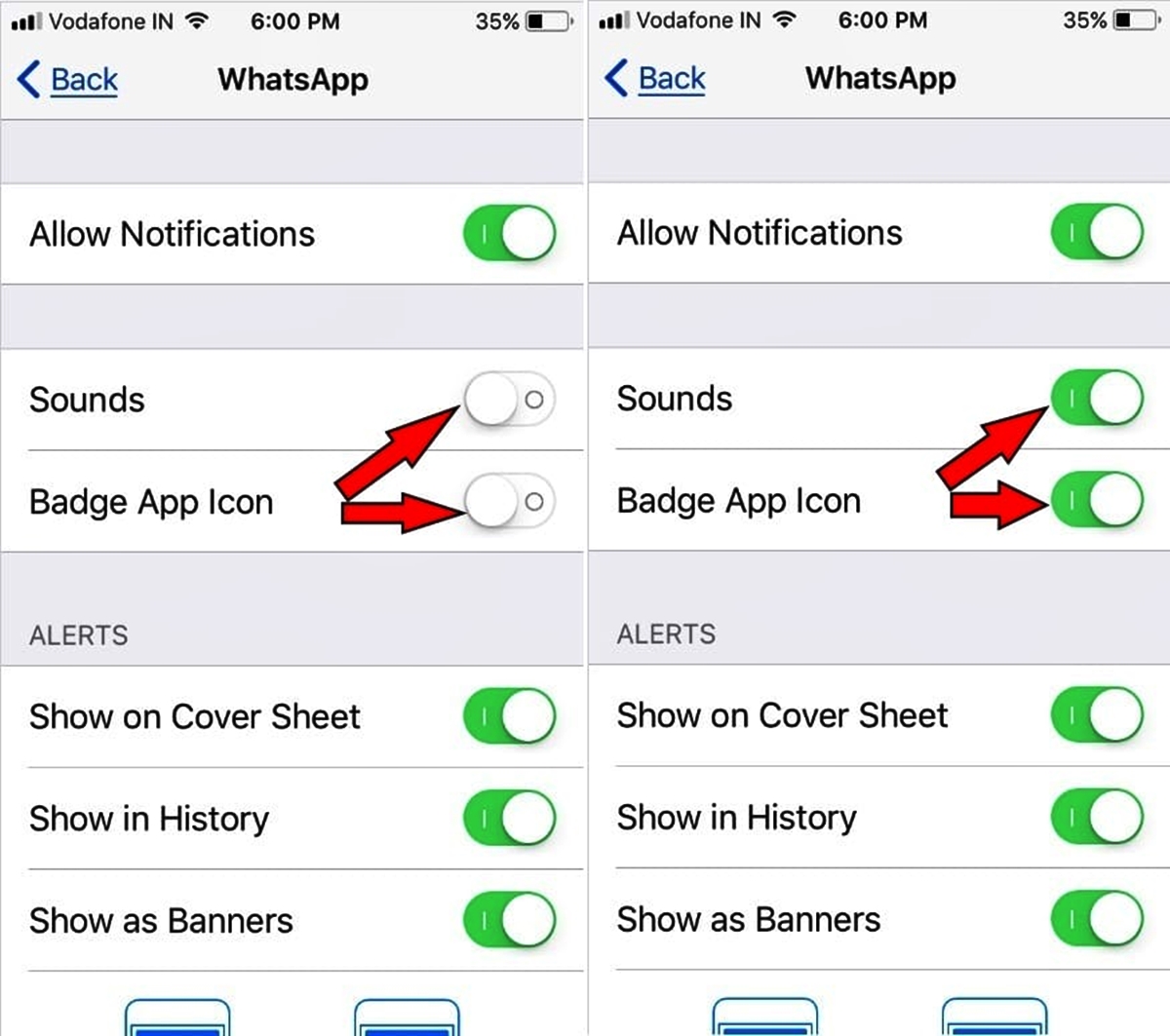
Are you facing the frustrating issue of not being able to hear your iPhone app notification sounds after updating to iOS 15? Well, you’re not alone! Many iPhone users have encountered this problem after upgrading their devices to the latest operating system. But fret not, there are solutions to restore your app notification sounds and ensure you don’t miss any important alerts. In this article, we will explore the possible reasons behind this issue and provide you with step-by-step instructions to fix it. So, if you’re wondering why your iPhone is suddenly silent when it comes to app notifications, keep reading to find out how to resolve this annoying problem!
Inside This Article
- Common Issue with iPhone App Notification Sounds in iOS 15
- Fixing the Issue: Solutions for Not Hearing iPhone App Notification Sounds
- Solution 1: Check and Adjust Sound Settings
- Solution 2: Enable Do Not Disturb and Disable it Again
- Solution 3: Restart Your iPhone
- Solution 4: Update the App
- Conclusion
- FAQs
Common Issue with iPhone App Notification Sounds in iOS 15
If you’re an iPhone user running iOS 15, you may have encountered a common issue where you can’t hear the notification sounds for your apps. This problem can be frustrating and can cause you to miss important alerts or messages. Fortunately, there are several solutions available to fix this issue and restore your app notification sounds.
One possible cause of this issue could be a misconfiguration or a bug in the iOS 15 software. Another potential reason could be the app itself not properly utilizing the notification settings in the latest iOS update. Regardless of the cause, it’s crucial to address this issue so that you can receive timely notifications and stay connected.
In the following sections, we’ll explore some effective solutions to resolve the issue of not hearing iPhone app notification sounds in iOS 15. These solutions are straightforward and can be easily implemented, even if you don’t have advanced technical knowledge.
Fixing the Issue: Solutions for Not Hearing iPhone App Notification Sounds
If you are experiencing the frustrating issue of not hearing notification sounds on your iPhone apps after updating to iOS 15, you’re not alone. Many users have reported this problem, but the good news is that there are several solutions you can try to resolve it. In this article, we will explore some common fixes that can help restore the sound of your iPhone app notifications.
Before diving into the solutions, it is important to note that every iPhone model may have slightly different settings and options. However, these solutions should work for most users facing the issue of not hearing notification sounds.
Solution 1: Check and Adjust Sound Settings
The first step is to ensure that the sound settings of your iPhone are properly configured. Go to Settings, then Sounds & Haptics. Check that the volume is turned up and the “Ringer and Alerts” volume slider is not muted or set too low. Additionally, make sure the “Change with Buttons” option is enabled so that you can adjust the volume using the physical buttons on your device.
There is also an option to customize the sound for each app individually. To do this, navigate to Settings, then Notifications. Choose the specific app for which you’re not hearing notifications and verify that the “Sounds” option is enabled. You can also select a different sound for that particular app to differentiate it from other notifications.
Solution 2: Enable Do Not Disturb and Disable it Again
Enabling and disabling the “Do Not Disturb” mode on your iPhone can sometimes resolve notification sound issues. Simply swipe down from the top-right corner of your screen to access the Control Center and tap on the moon-shaped “Do Not Disturb” icon to enable it. Wait for a few seconds and then tap on the same icon again to disable it.
Solution 3: Restart Your iPhone
Performing a basic restart of your iPhone can effectively resolve various software-related issues, including problems with notification sounds. Press and hold the power button until the “slide to power off” screen appears. Slide the power button to turn off your device and wait for a few seconds. Then, press and hold the power button again until the Apple logo appears to restart your iPhone.
Solution 4: Update the App
If the issue persists with a specific app, it is worth checking if there is an available update for that app. Developers often release updates that address bugs and improve compatibility with the latest iOS version. Open the App Store, go to the “Updates” tab, and check if there is an update available for the problematic app. If yes, tap on the “Update” button next to the app to install the latest version.
By following these solutions, you should be able to fix the issue of not hearing iPhone app notification sounds in iOS 15. Remember to test the notification sounds after applying each solution to see if the problem has been resolved.
If none of these solutions work, it is advisable to contact Apple Support or visit an Apple Authorized Service Provider, as there may be a hardware-related issue causing the problem. They will be able to provide further assistance and guide you through any necessary repairs or replacements.
Hopefully, with these troubleshooting tips, you can enjoy the full functionality of your iPhone’s app notifications and never miss an important alert again!
Solution 1: Check and Adjust Sound Settings
If you’re facing issues with not hearing iPhone app notification sounds in iOS 15, the first troubleshooting step you should try is to check and adjust your device’s sound settings. Sometimes, the problem might be as simple as the volume settings being accidentally turned down or silenced.
To check and adjust the sound settings on your iPhone, follow these steps:
- Go to the Home screen and tap on the “Settings” app.
- Scroll down and tap on “Sounds & Haptics.”
- Ensure that the “Ringer and Alerts” volume is not turned all the way down. If it is, slide the volume slider towards the maximum setting.
- Additionally, make sure that the “Change with Buttons” option is enabled. This allows you to adjust the volume using the physical buttons on your iPhone.
- While you’re on the Sounds & Haptics page, you can also check if the “Vibrate on Ring” and “Vibrate on Silent” options are enabled if you prefer to receive notifications through vibration.
After adjusting the sound settings, test your iPhone by sending a test notification to see if you can hear the sound. If the issue still persists, you can move on to the next solution to troubleshoot further.
Solution 2: Enable Do Not Disturb and Disable it Again
If you are experiencing issues with iPhone app notification sounds in iOS 15, one possible solution is to enable the Do Not Disturb feature and then disable it again. This simple step can help reset the notification settings and potentially resolve any underlying issues causing the sound problem.
To enable Do Not Disturb, follow these steps:
- Swipe down from the top right corner of your iPhone screen to open the Control Center.
- Tap on the Do Not Disturb icon, which looks like a crescent moon. This will activate the feature.
After enabling Do Not Disturb, wait for a few seconds and then disable it again by following these steps:
- Swipe down from the top right corner of your iPhone screen to open the Control Center.
- Tap on the Do Not Disturb icon again to deactivate the feature.
By enabling and disabling Do Not Disturb, you essentially trigger a refresh in the notification settings, allowing the system to reconfigure and potentially resolve any issues causing the lack of app notification sounds.
Once you’ve completed this process, check if you can hear the app notification sounds on your iPhone. If the problem persists, you may need to try other solutions to resolve the issue.
Solution 3: Restart Your iPhone
If you’re experiencing issues with iPhone app notification sounds in iOS 15, one simple solution to try is to restart your iPhone. This may seem like a basic troubleshooting step, but it can often resolve minor software glitches or conflicts that may be causing the problem.
To restart your iPhone, follow these steps:
- Press and hold the Power button (located on the right side or top of the device, depending on the iPhone model) until the “Slide to Power Off” slider appears on the screen.
- Drag the slider to the right to power off your iPhone.
- Once your iPhone is powered off, wait for a few seconds.
- Press and hold the Power button again until the Apple logo appears on the screen.
After your iPhone restarts, test if the app notification sounds are working properly. In many cases, a simple restart can resolve any temporary software issues that may have been affecting the sound functionality. If the problem persists, you can explore other troubleshooting solutions.
Solution 4: Update the App
If you are experiencing issues with not hearing app notification sounds on your iPhone running iOS 15, one possible solution is to update the app in question. Developers often release updates to address bugs and compatibility issues with new software versions, including iOS updates.
To update an app on your iPhone, follow these steps:
- Open the App Store on your iPhone.
- Tap on your profile picture or the “Updates” tab at the bottom right corner of the screen.
- In the Updates section, you will find a list of available updates for the apps installed on your iPhone.
- Look for the app that is not producing notification sounds and tap on the “Update” button next to it.
- If there are multiple updates available, you can also choose to update all your apps by tapping the “Update All” button at the top right corner of the screen.
Once the app is updated, try receiving a notification to check if the problem is resolved. In many cases, updating the app can fix any issues related to sound or notifications.
If updating the app doesn’t solve the problem of not hearing notification sounds, you may need to explore other solutions. It’s possible that the issue could be related to the device’s settings or even a conflicting app. If the problem persists, it’s recommended to follow the other solutions mentioned earlier in this article or consider reaching out to the app’s developer for further assistance.
Remember, keeping your apps updated is crucial not only for bug fixes but also for security enhancements and new features. It’s recommended to regularly check for updates and install them to ensure a smooth and hassle-free user experience.
In conclusion, experiencing issues with iPhone app notification sounds in iOS 15 can be frustrating. However, with the right troubleshooting steps, you can regain control of your notification alerts and ensure you never miss an important message or update again.
By following the tips and solutions outlined in this article, you can address common issues related to notification sounds on your iPhone running iOS 15. Whether it’s adjusting the volume settings, checking for software updates, or customizing app notification settings, there are several methods to resolve the problem.
Remember to start with the simplest solutions, such as checking the physical buttons and ensuring the mute switch is off. If those steps don’t work, gradually move on to more advanced methods like resetting settings or restoring your device to factory settings.
With a bit of patience and persistence, you can enjoy the full functionality of your iPhone app notification sounds in iOS 15. Don’t let a minor setback hold you back from the seamless mobile experience you deserve.
FAQs
1. Why can’t I hear iPhone app notification sounds after updating to iOS 15?
After updating to iOS 15, some users have reported issues with not hearing app notification sounds on their iPhone. This can be caused by various factors, including changes to the notification settings or a glitch in the software. Fortunately, there are a few troubleshooting steps you can try to resolve this issue.
2. How can I fix the problem of not hearing app notification sounds on my iPhone in iOS 15?
If you are experiencing issues with notification sounds on your iPhone after updating to iOS 15, here are some potential fixes you can try:
– Check the volume settings: Make sure the volume is turned up and not set to silent or vibrate mode.
– Restart your iPhone: Sometimes, a simple device restart can fix software glitches that might be affecting notification sounds.
– Ensure notifications are enabled: Go to Settings > Notifications and ensure that notifications for specific apps are enabled.
– Reset notification settings: In the Settings app, go to Sounds & Haptics > Sounds and choose a different sound for notifications. Then, switch back to the desired sound.
– Check Do Not Disturb settings: Make sure that Do Not Disturb mode is not enabled or scheduled during the times you expect to receive notifications.
3. Why do I only hear some app notification sounds after updating to iOS 15?
If you are only experiencing issues with specific app notification sounds after updating to iOS 15, it could be due to individual app settings. Some apps allow you to customize notification sounds within their own settings menu. Check the notification settings for the specific app and ensure that the desired sound is selected.
4. Do I need to reinstall apps after updating to iOS 15 to fix the notification sound issue?
In most cases, you should not need to reinstall apps to resolve the notification sound issue after updating to iOS 15. It is more likely that the problem lies within the settings or software of your iPhone. However, if none of the troubleshooting steps mentioned earlier work, you can try deleting and reinstalling the affected app to see if that resolves the issue.
5. If none of the solutions work, should I contact Apple Support?
If you have tried all the troubleshooting steps mentioned above and are still experiencing issues with app notification sounds on your iPhone in iOS 15, it is a good idea to reach out to Apple Support for further assistance. They will be able to provide specific advice and solutions tailored to your situation.
