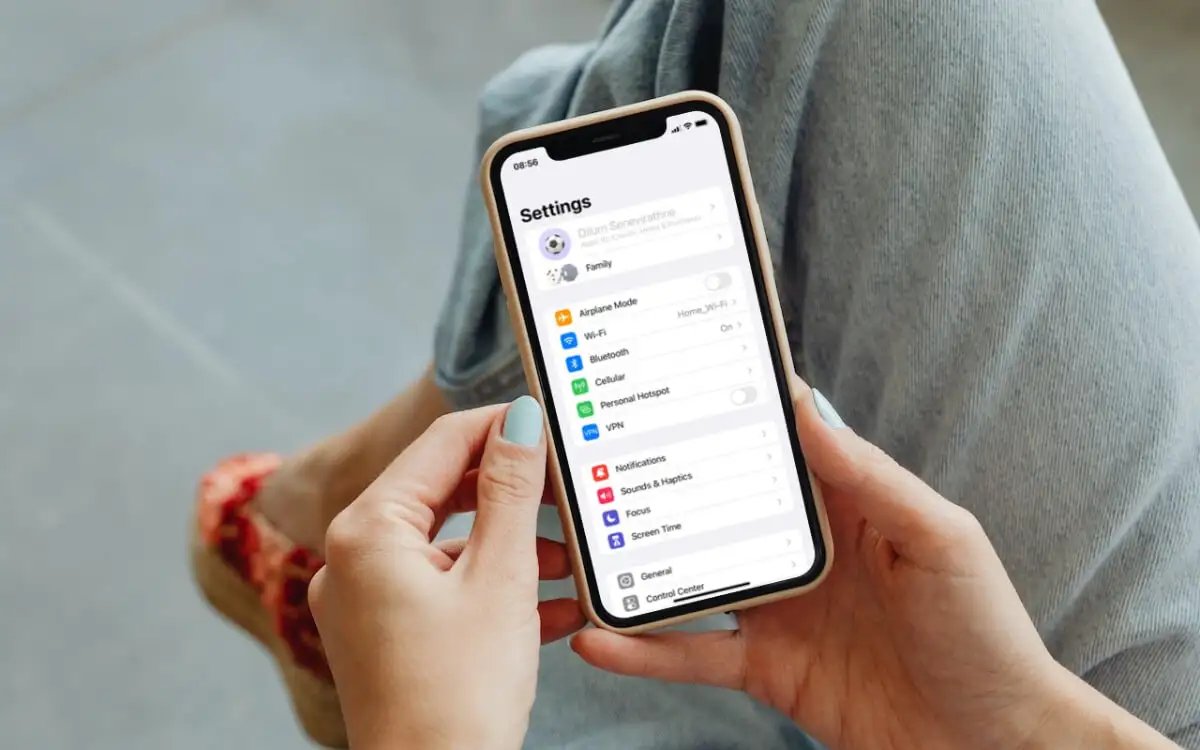
Are you facing an issue where the double-click functionality of the side button on your mobile phone is not working? You’re not alone! Many users encounter this problem, and it can be quite frustrating, especially when you’re trying to perform a task quickly or navigate through your device seamlessly.
In this article, we will dive into this common issue and provide you with a solution that might save you from a headache. We will guide you through the necessary steps to check a specific setting that could be causing the problem. By the end of this article, you’ll have a clearer understanding of why the double-click side button feature might not be working on your mobile phone and how to fix it.
Inside This Article
- How to Fix Double-Click Side Button Not Working Issue
- Enable Side Button Double-Click
- Adjust Side Button Double-Click Speed
- Update Device Firmware and Software
- Reset Device Settings
- Conclusion
- FAQs
How to Fix Double-Click Side Button Not Working Issue
Are you facing the frustrating situation where the double-click function on your device’s side button is not working? It can be extremely inconvenient, especially when you rely on this feature for various tasks like quickly accessing the camera or bringing up the app switcher. However, there’s no need to worry! In this article, we will guide you through some simple troubleshooting steps to fix the double-click side button not working issue. Let’s get started!
Before we dive into the solutions, it’s important to understand that the method to enable the double-click feature may vary depending on your device model and operating system. We will provide general instructions that should apply to most smartphones, but you may need to adapt them to suit your specific device.
1. Enable Side Button Double-Click
The first step is to make sure that the double-click functionality is enabled on your device. To do this:
- Go to the Settings menu on your device.
- Look for the “Accessibility” or “System” section.
- Find the “Side Button” or “Gesture” options.
- Toggle the switch to enable the double-click feature.
Once you’ve enabled the double-click function, test if it is now working properly. If not, proceed to the next step.
2. Adjust Side Button Double-Click Speed
Sometimes, the issue may stem from the double-click speed being set too high or too low. To adjust the double-click speed:
- Head back to the Settings menu and locate the “Accessibility” or “System” section.
- Look for the “Side Button” or “Gesture” options.
- You should find a slider labeled “Double-Click Speed” or a similar term.
- Slide the indicator towards “Faster” or “Slower” to modify the double-click speed. Test the side button after adjusting the speed to see if the issue is resolved.
If the problem persists, it’s time to move on to the next step.
3. Update Device Firmware and Software
Outdated firmware and software can sometimes cause issues with device functionality, including the side button’s double-click feature. To check for updates:
- Go to Settings on your device.
- Find the “System” or “Software Update” section.
- Tap on “Check for Updates” or a similar option.
- If updates are available, follow the on-screen instructions to install them.
- Once the updates are installed, restart your device and test the side button to see if it’s now working as expected.
If the problem still persists, don’t lose hope! There’s still one more step to try.
4. Reset Device Settings
Resetting your device’s settings can often resolve stubborn software issues. Keep in mind that this will reset all your personalized settings and preferences, so it’s essential to back up your important data before proceeding. To reset your device settings:
- Go to the Settings menu.
- Find the “System” or “General Management” section.
- Look for the “Reset” or “Backup & Reset” options.
- Select “Reset All Settings” or a similar option.
- Confirm the action and wait for your device to reset.
- Once the reset is complete, set up your device again and check if the double-click side button is now functional.
If none of the above steps resolve the issue, it may be worth reaching out to the manufacturer’s support team or visiting a service center for further assistance.
We hope that one of these solutions has helped you fix the double-click side button not working issue on your device. Remember, troubleshooting steps may vary depending on your device’s make and model, so always refer to the specific instructions provided by the manufacturer if available.
Enable Side Button Double-Click
Is the double-click feature on your side button not working? Don’t worry, there’s a simple solution! You just need to make sure that the side button double-click feature is enabled on your device. Enabling this feature allows you to perform certain actions, like opening the camera or invoking Siri, with a quick double-click of the side button.
To enable the side button double-click feature, follow these steps:
- Go to the Settings app on your device.
- Scroll down and tap on “Accessibility.”
- Tap on “Side Button.”
- In the “Press and Hold” section, ensure that “Double-Click” is selected.
Once you have enabled the side button double-click feature, you should be able to use it to perform various actions quickly and conveniently. Give it a try!
Adjust Side Button Double-Click Speed
If you’re facing issues with the side button not registering double-clicks on your mobile phone, one possible solution is to adjust the double-click speed. The double-click speed setting determines the time interval within which two consecutive button presses are considered a double-click. By adjusting this setting, you can ensure that the side button accurately recognizes your intended double-clicks.
Here’s how you can adjust the side button double-click speed:
- Go to the Settings menu on your mobile phone.
- Find the Display & Brightness option and tap on it.
- Scroll down and look for the Accessibility section. Tap on it.
- Within the Accessibility settings, locate and tap on the Side Button option.
- You’ll see a slider to adjust the Double-Click Speed. Slide it to the left or right to decrease or increase the speed, respectively.
- Try double-pressing the side button to test whether the adjusted speed resolves the issue.
It’s important to find the right balance when adjusting the double-click speed. If the speed is too fast, your double-clicks may not register correctly. On the other hand, if the speed is too slow, it may require you to double-click more slowly than usual.
If adjusting the double-click speed doesn’t solve the problem, proceed to the next step in troubleshooting the side button not working issue on your mobile phone.
Update Device Firmware and Software
Updating your device’s firmware and software can often resolve various issues, including the malfunctioning of the double-click side button. Manufacturers regularly release updates to improve the performance and functionality of their devices.
To update the firmware and software on your mobile phone, follow these steps:
1. Check for Updates: Go to the settings menu on your device and look for the “Software Update” or “Firmware Update” option. Tap on it to check for any available updates.
2. Download and Install: If an update is available, your device will display a prompt to download and install it. Make sure you have a stable internet connection and sufficient battery power before proceeding.
3. Install the Update: Once the update is downloaded, follow the on-screen instructions to install it. Your device may restart during the installation process, so be patient and wait for it to complete.
4. Verify the Update: After the installation is complete, go back to the settings menu and check the software or firmware version. It should reflect the latest update.
Updating your device’s firmware and software not only ensures that you have the latest features and security patches, but it can also fix any bugs or glitches that may be causing the double-click side button issue.
If the problem persists after updating, there may be other underlying causes that need to be addressed. It is recommended to contact the manufacturer’s customer support or visit an authorized service center for further assistance.
Reset Device Settings
If you’ve tried the above solutions and your double-click side button is still not working, you may need to consider resetting your device settings. This can help resolve any software issues that might be causing the problem.
To reset your device settings, follow these steps:
- Open the Settings app on your mobile phone.
- Scroll down and tap on “General” or “System”, depending on your device.
- Find and tap on “Reset” or “Reset Settings”.
- You may be asked to enter your device passcode or confirm your action.
- Tap on “Reset All Settings”. This will restore all your settings to their default values.
- Wait for the reset process to complete. Your device will restart.
Please note that this will not delete any of your data or files, but it will reset your device settings to their original state. You will need to reconfigure your preferences and settings after the reset.
By resetting your device settings, you are essentially starting fresh and eliminating any potential software conflicts or misconfigurations that could be hindering the functionality of the side button. This is a powerful troubleshooting step that can often resolve various issues with your mobile phone.
If after resetting your device settings, the double-click side button is still not working, it may be a hardware problem. In such cases, it is recommended to contact the manufacturer or a qualified technician for further assistance and possible repairs.
In conclusion, if you’re facing issues with your double-click side button not working on your mobile phone, there’s no need to panic. By checking the phone’s settings, specifically the Accessibility options, you can easily troubleshoot and resolve the problem. Adjusting the settings to enable the double-click side button function can bring back its functionality, allowing you to quickly access various features and shortcuts on your device.
Remember to explore other troubleshooting options, such as restarting your phone or updating its software, if the issue persists. Taking care of your mobile phone’s settings and regularly updating its software can help avoid any future complications. With these simple steps, you can optimize the performance of your device and ensure a seamless user experience when using the double-click side button functionality.
FAQs
Here are some frequently asked questions about double-click side button not working on mobile phones:
1. Why is my double-click side button not working on my mobile phone?
There could be several reasons why your double-click side button is not working. It could be due to a software glitch or a misconfiguration of the button settings. Additionally, physical damage or a faulty button could also be the cause. It is recommended to troubleshoot and check these factors to pinpoint the issue.
2. How can I troubleshoot my double-click side button?
First, ensure that you have enabled the double-click side button feature in your phone’s settings. If it is already enabled and not working, try restarting your phone or resetting the button settings to default. If the issue persists, it is advisable to seek technical support or visit a service center for further assistance.
3. What if my double-click side button is physically damaged?
If your double-click side button is physically damaged, it may require repair or replacement. Contact your phone’s manufacturer or authorized service center to get it fixed. It is important to avoid attempting to fix it yourself, as it may cause further damage to your phone.
4. Can a software update fix the issue with my double-click side button?
In some cases, a software update may include bug fixes or improvements that can resolve issues with the double-click side button. Check for any available software updates for your phone and install them. This may help to fix the problem you’re experiencing with the side button.
5. Are there any alternative ways to perform the action that the double-click side button is supposed to initiate?
Depending on the specific action associated with the double-click side button, there may be alternative methods to achieve the same result. For example, if the button is meant to activate the camera, you can try opening the camera app from the home screen or using voice commands. Explore your phone’s settings or consult the user manual to discover alternative methods for specific actions.
