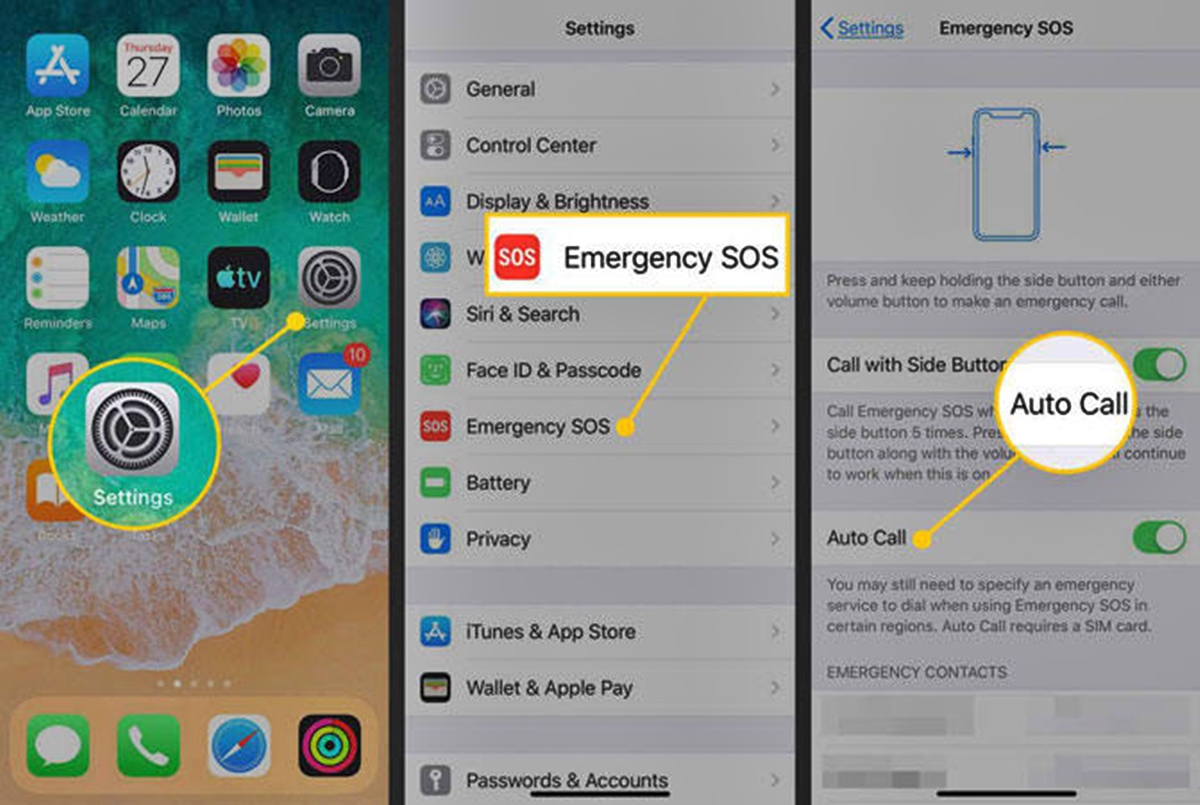
Welcome to the ultimate guide on how to get your phone out of SOS mode! It can be quite frustrating when your phone suddenly switches to this emergency-only state, leaving you unable to use it for regular functions. But fear not, as we are here to help you understand why your phone went into SOS mode and provide you with the solutions to get it back to normal.
SOS mode typically occurs when your phone detects an issue with its network connection. It restricts the phone to emergency calls only, disabling normal voice and data services. This can happen due to various reasons, such as weak signal strength, network outages, or issues with your SIM card.
In this article, we will delve into the common causes of SOS mode and guide you step-by-step on how to troubleshoot and resolve the issue. So, let’s begin your journey to rescue your phone from that dreaded SOS mode!
Inside This Article
- Understanding SOS Mode
- Troubleshooting Steps to Get Your Phone Out of SOS Mode
- Checking Network and Signal Issues
- Resetting or Restarting Your Phone
- Conclusion
- FAQs
Understanding SOS Mode
SOS mode, also known as Emergency Mode, is a feature on mobile phones that allows users to make emergency calls when their device is low on battery or experiencing network issues. When your phone enters SOS mode, it typically displays a warning message and limits its functions to preserve battery life for emergency situations.
During SOS mode, your phone may disable certain features like internet browsing, app usage, and background activities, while focusing solely on providing access to emergency services. This ensures that you can always make emergency calls even in low-power or network-challenged scenarios.
While SOS mode is designed to prioritize emergency communication, it is important to understand that it does not mean your phone is malfunctioning. On the contrary, it is an intentional feature implemented by manufacturers to ensure your safety in critical situations.
Now that you have a better understanding of what SOS mode is, let’s explore the steps you can take to exit this mode and regain full functionality on your phone.
Troubleshooting Steps to Get Your Phone Out of SOS Mode
If you find your phone stuck in SOS mode and are unable to make or receive calls, there are a few troubleshooting steps you can try to resolve the issue. SOS mode, also known as Emergency Mode, is a feature on most modern smartphones that activates when there is a significant drop in signal strength or when the device detects an emergency situation. Here are some steps you can take to get your phone out of SOS mode:
1. Check Signal and Network Coverage: The first thing you should do is check your signal strength and ensure that you are within an area of network coverage. Low signal or no signal can trigger the SOS mode on your device. If you are in an area with poor reception, try moving to a different location or going outside to get a better signal. If you are in a building, try getting closer to a window or going to a higher floor to improve your connectivity.
2. Disable Airplane Mode: Sometimes, accidentally enabling Airplane Mode can cause your phone to enter SOS mode. To disable it, go to your phone’s settings and toggle off Airplane Mode. This will reconnect your device to the network and should take it out of SOS mode.
3. Restart Your Phone: A simple restart can often resolve temporary software glitches that may be causing your phone to remain in SOS mode. To restart your phone, press and hold the power button until the power options menu appears. Then select the restart option and wait for your device to reboot. Once it’s back on, check if it has exited SOS mode.
4. Check SIM Card: A faulty or improperly inserted SIM card can also lead to SOS mode activation. Make sure your SIM card is inserted correctly in its designated slot and that it is not damaged. If you have another SIM card available, you can also try inserting it into your phone to see if that resolves the issue.
5. Update Phone Software: Outdated software can sometimes cause unexpected issues, including getting stuck in SOS mode. Check for any available software updates for your phone and install them if any are found. Updating your device’s software can often fix bugs or conflicts that may be triggering the SOS mode.
6. Contact Your Service Provider: If none of the above steps work, it’s possible that there may be an issue with your network or service provider. Call your service provider’s customer support and explain the situation. They may be able to troubleshoot the problem remotely or advise you on further steps to take.
By following these troubleshooting steps, you should be able to get your phone out of SOS mode and regain full functionality. However, if the problem persists, it may be worth considering taking your phone to a professional technician or contacting the manufacturer for further assistance.
Checking Network and Signal Issues
When your phone is stuck in SOS mode, it could be an indication of network or signal problems. Here are a few steps you can take to check for these issues:
1. Check your network connection: Ensure that your phone is connected to a stable and active network. If you are using mobile data, make sure you have sufficient signal strength. You can do this by checking the signal bars on your phone’s status bar. If the signal is weak or absent, try moving to an area with better coverage or switching to a different network provider.
2. Activate Airplane mode: Sometimes, toggling Airplane mode on and off can help resolve network connectivity issues. To do this, go to your phone’s settings and enable Airplane mode. Wait for a few seconds, then disable it. This action forces your phone to re-establish a connection with the network.
3. Look for software updates: Outdated software can sometimes cause network-related problems. Check if there are any pending software updates for your phone’s operating system or firmware. Updating to the latest version can potentially resolve compatibility issues and improve network performance.
4. Check SIM card and slot: Ensure that your SIM card is properly inserted into the phone’s SIM card slot. If the card is not seated correctly, it may result in weak or no signal. Remove the SIM card, clean it, and reinsert it securely. Additionally, try using a different SIM card to determine if the issue lies with your current card or the phone itself.
5. Disable battery saving mode: Some phones have battery-saving features that limit the device’s network capabilities to conserve power. If your phone is in battery saving mode, disable it and check if the SOS mode persists. This can be done through the phone’s settings menu.
By following these steps, you can effectively troubleshoot network and signal issues that may be causing your phone to be stuck in SOS mode. If the problem persists, it may be best to contact your network provider or seek professional assistance.
Resetting or Restarting Your Phone
If you’re still facing SOS mode on your phone despite checking for network and signal issues, the next step is to try resetting or restarting your phone. This can help resolve software glitches that may be causing the SOS mode to persist.
First, let’s start with a simple restart. Press and hold the power button on your phone until the power options appear on the screen. Then, select the option to restart your device. Allow your phone to power down completely and then turn it back on. This simple step can often fix minor software issues that may be causing the SOS mode to activate.
If a restart doesn’t resolve the issue, you may need to consider a more comprehensive reset. Before performing a reset, it’s important to back up your data to avoid losing any important information. You can back up your phone’s data by connecting it to a computer and using the appropriate software or by using cloud-based backup services.
The steps to perform a reset may vary depending on your phone’s make and model. In general, you can initiate a factory reset by going to your phone’s settings menu. Look for the “Backup & Reset” or “Privacy” section, where you’ll find the option to reset your phone. Keep in mind that a factory reset will erase all the data on your device, so make sure you have a backup before proceeding.
Once you’ve initiated the reset process, follow the on-screen instructions. Your phone will restart and go through the factory reset process, which may take a few minutes. After the reset is complete, set up your phone again and restore your data from the backup you created earlier. This fresh start should resolve any lingering issues and hopefully eliminate the SOS mode problem.
Remember, resetting or restarting your phone should only be done as a last resort if other troubleshooting steps haven’t resolved the SOS mode issue. If you’re still experiencing problems after trying these steps, it may be best to reach out to your phone’s manufacturer or contact your service provider for further assistance.
Conclusion
Getting your phone out of SOS mode can be a frustrating experience, but with a few simple steps, you can resolve this issue and regain full functionality of your device. Remember, SOS mode is a feature that is designed to help you in emergency situations, but it can be triggered accidentally, causing inconvenience. By following the troubleshooting steps mentioned earlier, you can easily exit SOS mode on most smartphones.
However, if the issue persists or you are unable to disable SOS mode, it is recommended to contact your phone’s manufacturer or service provider for further assistance. They have the expertise to troubleshoot the problem and provide you with specific instructions tailored to your device.
Remember to keep your phone updated with the latest software versions and familiarize yourself with the SOS mode settings to prevent any inadvertent activation. By knowing how to exit SOS mode, you can ensure that your phone remains fully functional and ready to assist you in times of need without any unnecessary interruptions.
FAQs
Q: What does “SOS mode” on a phone mean?
SOS mode on a phone refers to the emergency calling feature that allows you to make emergency calls even when your phone is locked or without a valid SIM card. This feature is designed to provide quick access to emergency services in case of a crisis or when you need urgent assistance.
Q: How does a phone enter SOS mode?
A phone typically enters SOS mode when the power button is pressed multiple times consecutively. This action triggers the emergency calling feature and activates the SOS mode on the device. Additionally, some phones have a dedicated SOS button that, when pressed, immediately activates the SOS mode.
Q: Why is my phone stuck in SOS mode?
If your phone is stuck in SOS mode, it could be due to various reasons. One possibility is that you accidentally triggered the emergency calling feature by pressing the power button multiple times. Another possibility is that there might be an issue with your SIM card or network connection, causing the phone to display SOS mode as it cannot connect to a regular cellular network.
Q: How can I get my phone out of SOS mode?
To get your phone out of SOS mode, you can try a few troubleshooting steps. The first step is to press and hold the power button until the phone restarts. This can help reset the device and exit the SOS mode. If that doesn’t work, check if your SIM card is properly inserted and functional. Remove and reinsert it, ensuring it is making a proper connection. If the issue persists, you may need to contact your mobile service provider for further assistance.
Q: Can I disable the SOS mode on my phone?
While you cannot completely disable the SOS mode feature on most phones, you can prevent accidental activation by adjusting the settings. You can navigate to the phone’s settings menu and look for the emergency SOS settings. From there, you can configure how many times the power button needs to be pressed to trigger SOS mode or disable the feature entirely, depending on the device’s options.
