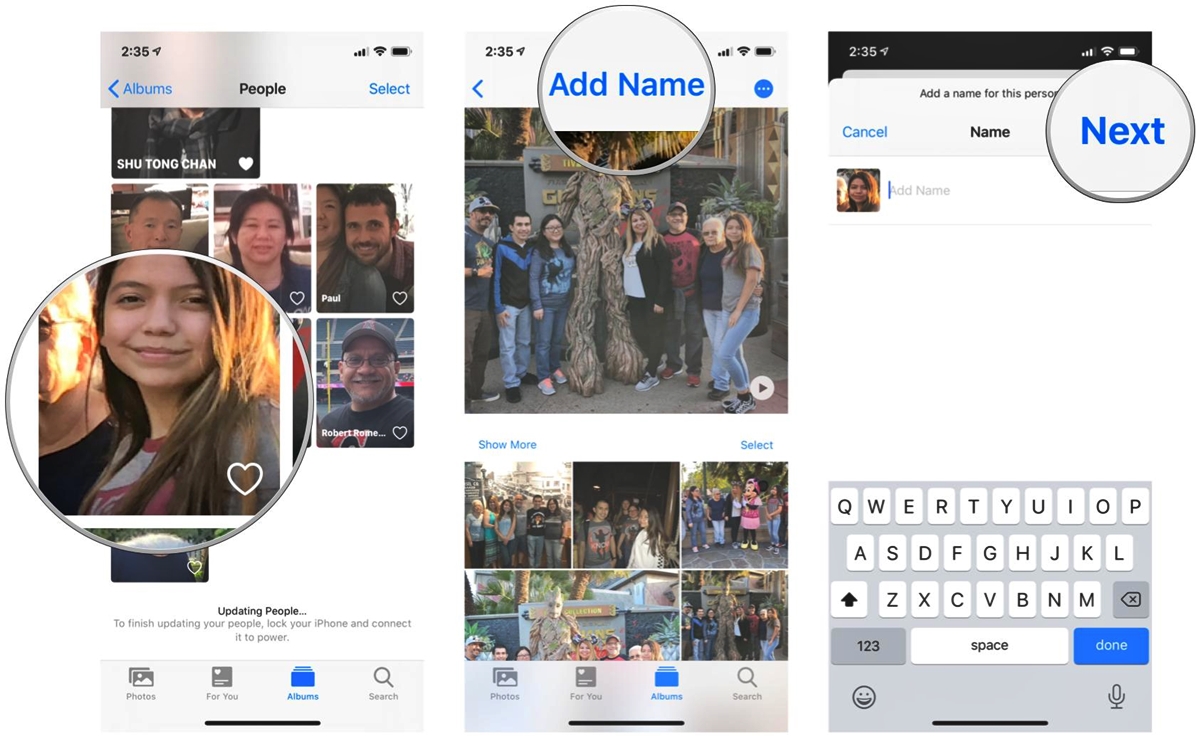
Welcome to the world of iPhone photography! If you love capturing and preserving precious moments with your iPhone camera, you might find yourself using the Photos app quite often. One of the standout features of the Photos app is the People album, which intelligently organizes your photos based on the individuals in them. But what if you want to add a name to someone in the People album? This handy guide will walk you through the simple steps to add a name to the People album in Photos on your iPhone. Whether it’s friends, family, or even celebrities, you can easily tag and label the important people in your photos, making it effortless to find and reminisce about those special memories. Let’s dive in and get started!
Inside This Article
Adding a Name to the People Album in Photos on iPhone (2023)
Welcome to the digital era, where our smartphones hold countless precious memories captured in the form of photos. With the advancement of technology, organizing these memories has become essential. Luckily, iPhones offer a feature called the “People Album” in the Photos app, which intelligently groups photos of the same person together. In this article, we will guide you through the process of adding a name to the People Album on your iPhone.
Before we dive into the steps, let’s briefly discuss the People Album and its benefits. The People Album is an AI-powered feature in the Photos app that automatically detects and groups photos of individuals based on their faces. It simplifies the task of finding specific photos of people and creates a personalized collection.
To add a name to the People Album, follow these steps:
- Open the Photos app on your iPhone. You can find the app on your home screen.
- Select the People Album from the menu at the bottom of the screen. It is represented by a group of faces.
- Scroll through the album and find the photo of the person you want to add a name to.
- Tap on the photo to open it in full-screen mode.
- Now, tap on the “Add Name” or “Edit Name” option, usually located below the photo.
- Type in the name of the person using the iPhone’s keyboard. You can also choose an existing contact from your contacts list.
- After entering the name, tap “Save” to confirm the changes.
Congratulations! You have successfully added a name to the People Album in the Photos app on your iPhone. Now, whenever you want to find photos of that person, simply open the People Album and browse through their collection.
Adding names to the People Album not only helps in organizing your photos but also enhances the functionality of features like “Memories” and “Search.” With names attached to the photos, you can easily find specific memories or search for all photos of a particular person.
Conclusion
Adding a name to the People Album in Photos on your iPhone is a simple yet powerful feature that can greatly enhance your photo organization. By tagging individuals in your photos, you can easily find and access specific pictures of friends, family, and colleagues.
With just a few taps, you can create personalized albums and navigate through your photo library with ease. The ability to add names to the People Album ensures that your cherished memories are organized and readily available whenever you need them.
So why wait? Start adding names to your People Album today and revolutionize the way you manage and enjoy your iPhone photos. With this handy feature at your fingertips, you’ll never have to spend precious time searching for specific pictures again.
Here is the FAQ section you requested:
FAQs
1. How do I add a name to the People Album in Photos on iPhone?
To add a name to the People Album in Photos on your iPhone, follow these steps:
- Open the Photos app on your iPhone.
- Tap on the “Albums” tab located at the bottom of the screen.
- Scroll down and find the “People & Places” section.
- Tap on “People” to open the People Album.
- Choose the person you want to add a name to.
- Tap on the “Info” icon (i) in the top-right corner of the screen.
- Tap on “Add Name” and enter the person’s name.
- Tap on “Done” to save the changes.
2. Why should I add names to the People Album in Photos?
Adding names to the People Album in Photos can make it easier for you to find and organize your photos. Once you add names to the People Album, you can easily search for photos of specific individuals by their names. It’s a convenient way to quickly access and relive past memories with the people you care about.
3. Can I add multiple names to a single person in the People Album?
Yes, you can add multiple names to a single person in the People Album. This is particularly useful if the person goes by different names or if you want to include alternative spellings or nicknames. Simply follow the steps mentioned above and enter all the names you want to associate with that person.
4. Will the names I add to the People Album sync across all my iOS devices?
Yes, if you are signed in with the same iCloud account on all your iOS devices, the names you add to the People Album will sync across all of them. This means that any changes you make to the People Album on one device will be reflected on all the other devices connected to the same iCloud account.
5. Can I remove or edit a name in the People Album?
Yes, you can remove or edit a name in the People Album. Simply follow the steps mentioned in the first FAQ to access the person’s information. To remove a name, simply delete the text in the “Add Name” field. To edit a name, tap on the existing name and make the desired changes. Remember to tap “Done” to save the changes.
